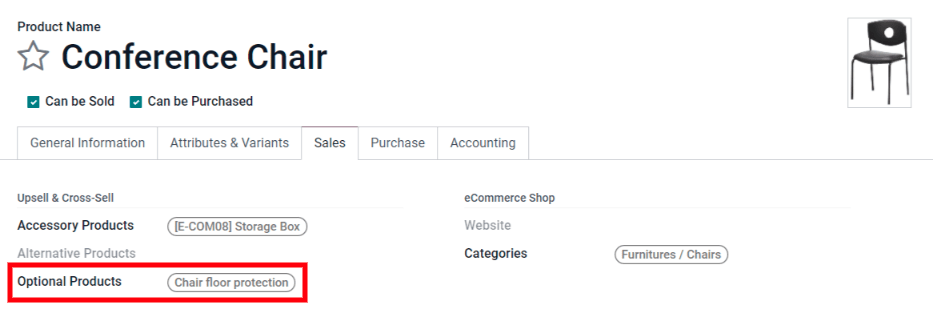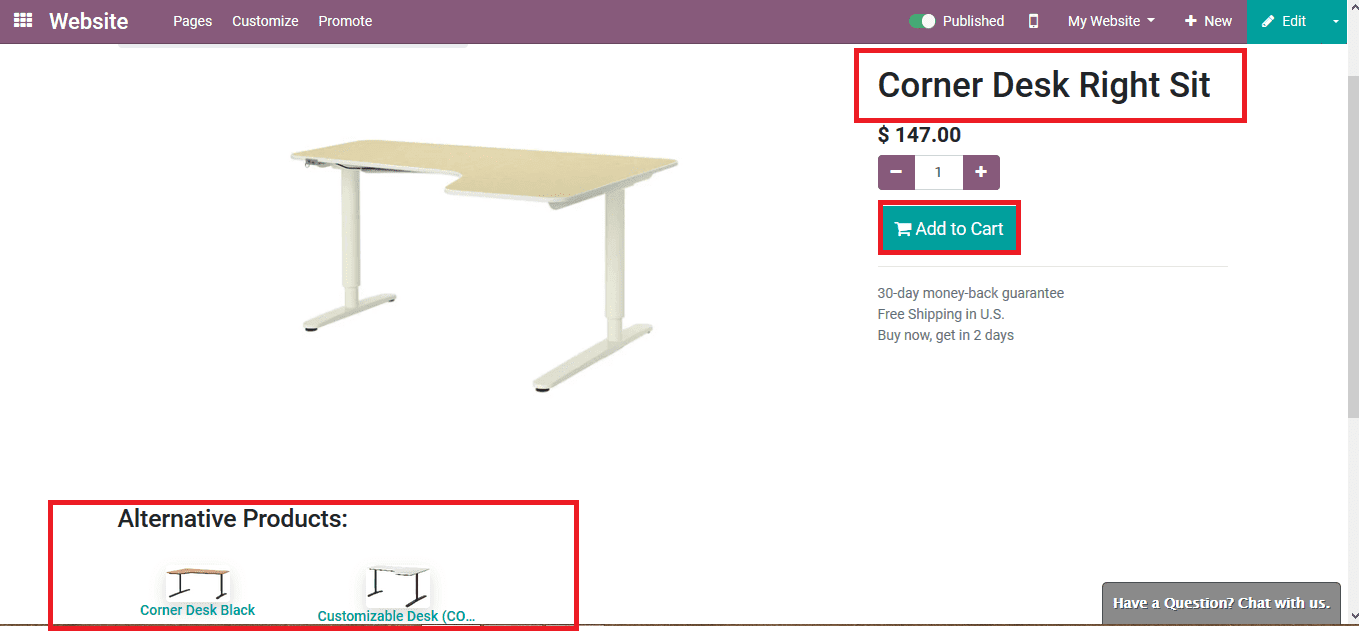Odoo Optional Products | Add products in odoo15
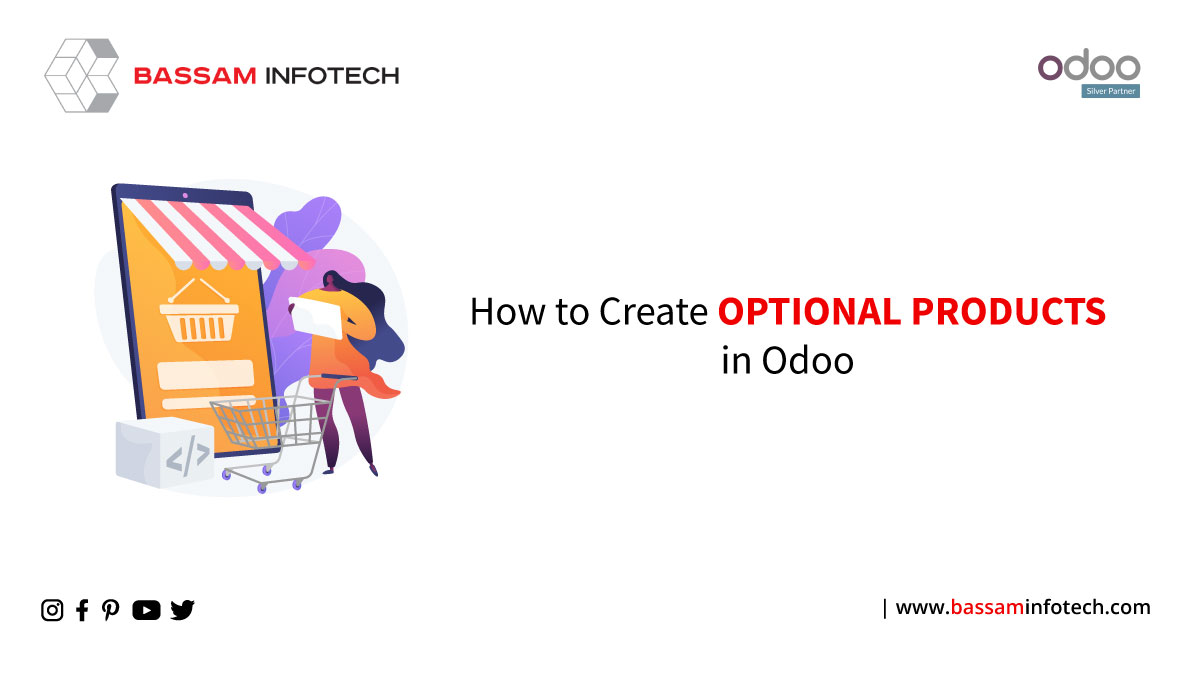
A wide range of online platforms is now being used for business in this digital era. Among them are eCommerce platforms, company websites, social media, and more. A company website combined with an efficient eCommerce will always achieve more customers and profits for any establishment. Various businesses have developed because of online business, a technological innovation. Let’s check how to add Odoo optional products.
Using optional products is a marketing strategy for cross-selling products with core products. You want to provide your customers with useful and related products. Suppose a customer wants to buy a car, he can choose whether to order a trunk that opens automatically and massages his seats, or he can simply buy the car without ordering them.
Add optional products to quotations
To enable Odoo optional products go to:
- Website > Configuration > Settings and Click Optional Products.
Then, Move to:
- Website > Products > Products and open the product you want to add an optional product.
- Add as many optional products as you like to the Sales tab of that product.
Odoo Sales allows users to add or change optional products directly on quotations. Customers can use associated carts with an easy-to-use layout to add different optional products to their orders. Further, if a customer selects all the optional products suggested, it will automatically add these additional items to the salesman’s quotation.
Select to save the details of the main product. Now, the main product is assigned with alternative products and optional products. It will set the inventory operations to order the product with the optional product if necessary.
Alternative products
When a customer saves a product and logs into the company website to order the product, It displays the alternative products as well. The customer can select the alternative product as the main product.
If the customer wants to process to the cart, add the number of units needed and select the option to add to the cart. Once the customer has viewed the product and proceeded to the cart, the user can provide the customer with custom messages. By using Odoo support the customer can verify the quantity and price of the product.
The customer can view items added to their cart. It can also make a quantity change. Below the main product are the various optional products. By choosing to add the optional product to the cart, the customer can add it to the cart. The customer can also neglect to add the optional product and check out the main product only. Or add it and proceed to checkout.
An item’s optional products are those that are directly related to it. As soon as it added a product to a cart, a pop-up appears suggesting other products to purchase.
As a result, the user can now encourage their customers to order and buy more of their products, so increasing profits and promoting their businesses.
DOWNLOAD ERP
"Unlock the Full Potential of Your Business with Odoo ERP!"
"Get a Cost Estimate for Your ERP Project, Absolutely FREE!"
Get a Free Quote