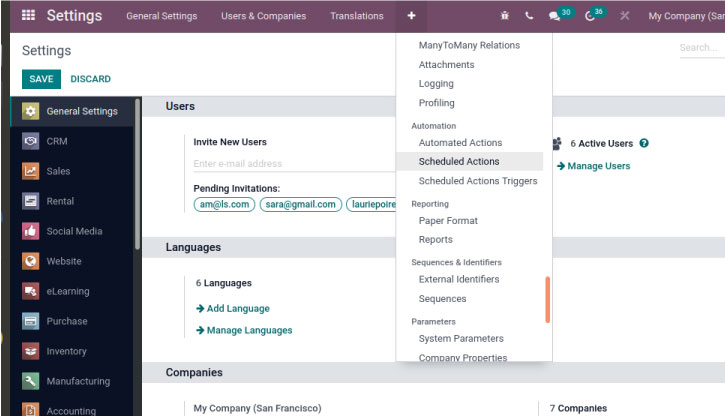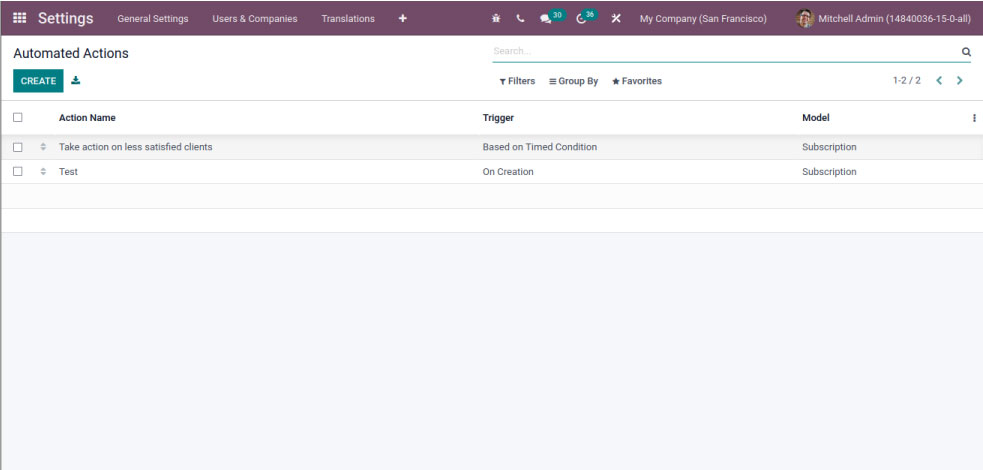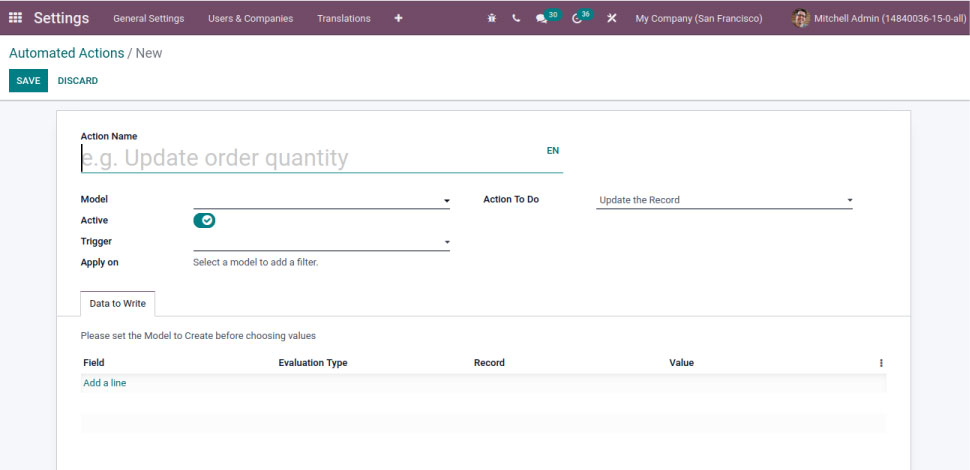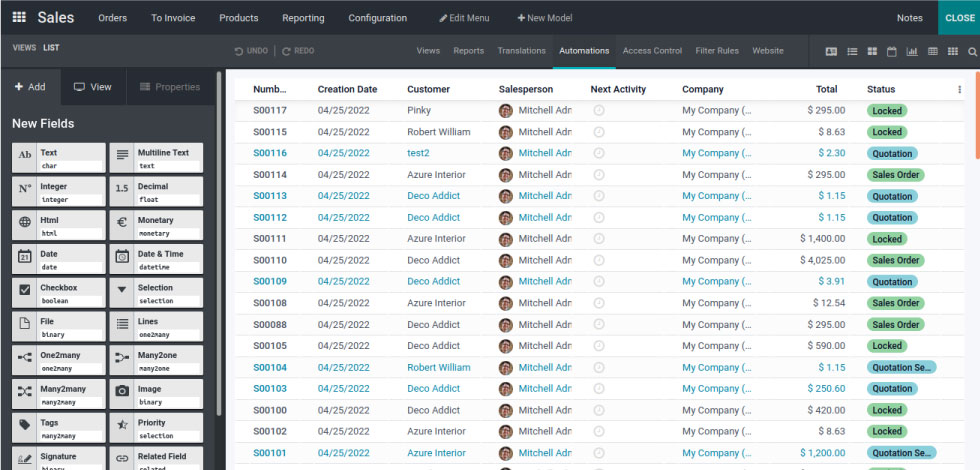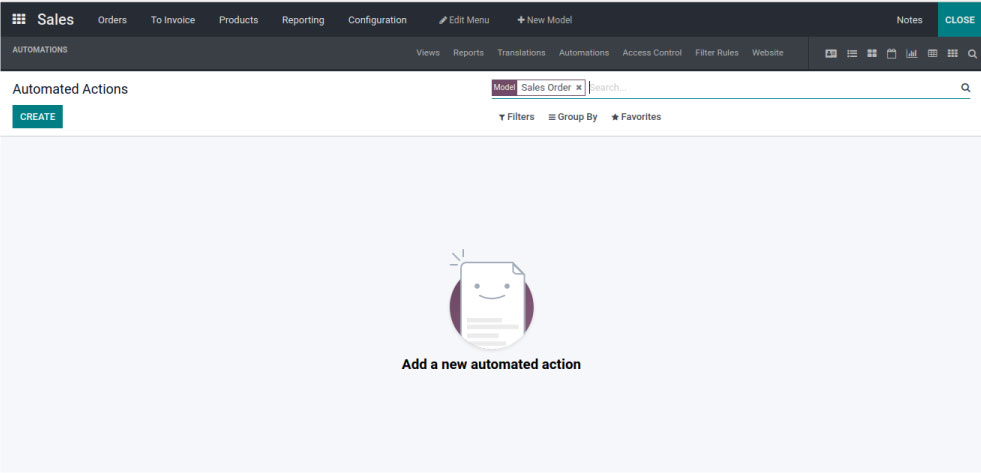AUTOMATED ACTIONS IN ODOO 15

Automated actions in Odoo can execute actions based on certain conditions. With Automated Actions, you can easily add functionality to Odoo without programming or by adding a few lines of Python code. Odoo Online users cannot do the development or install add-ons from third parties, but they can use Automated Actions in Odoo to execute actions based on conditions.
AUTOMATED ACTIONS
To view or create automated action go to:
Setting → Technical → Automation → Automated actions
To create a new automated action, click on the CREATE button.
- To begin, you must choose the model on which to perform the action.
- The Trigger field specifies the event that triggers the automated action.
- On Creation: when you create a record in Odoo. Note that it created records when saved for the first time.
- On Update: when you update a record in Odoo. It will update once the record we have saved it.
- On Creation & Update: on the creation and/or the update of a record.
- On Deletion: The removal of a record under the condition set.
- Based on Form Modification: In the interface, when the value of a Trigger field is changed (the user changes the field before saving the record). To use this action, execute it must select Python code as the action type otherwise this action won’t execute.
- Based on Timed Condition: You can set up action based on certain timing conditions in Odoo
It can apply conditions to every Trigger option, such as
Before Update Domain:
- In order for the record to be updated, this condition must be satisfied.
Apply on:
- Depending on the condition, I must satisfy before this and after the execution of the action rule (Action To Do)
When the rule should be hidden and not executed, it should turn off the Active option
You can choose the type of server action that must be executed when the trigger conditions are met. Under Action “To Do” you can see the server action types in Odoo.
Server action types in Odoo.
- Execute Python Code: it executed A block of python code. There is a Help tab that lists the variables that are available.
- Create Record: it will create A record with new values.
- Update a Record: Update the specific record that triggers the specified action.
- Execute several actions: you can define actions that can trigger other server actions in Odoo.
- Send Email: Odoo will send an automatic email.
- Add Followers: followers of record will get notification of changes in the task.
- Create Next Activity: Creates an activity such as Call, to-do, Email, or Reminder.
- Send SMS Text Message: send an SMS from the system.
In Odoo enterprise using the studio module, you can easily create automation from the Odoo module customization window.
Click on automation you will be redirected to the automation window, where you can create or view automated actions related to that particular model.
"Unlock the Full Potential of Your Business with Odoo ERP!"
"Get a Cost Estimate for Your ERP Project, Absolutely FREE!"
Get a Free Quote