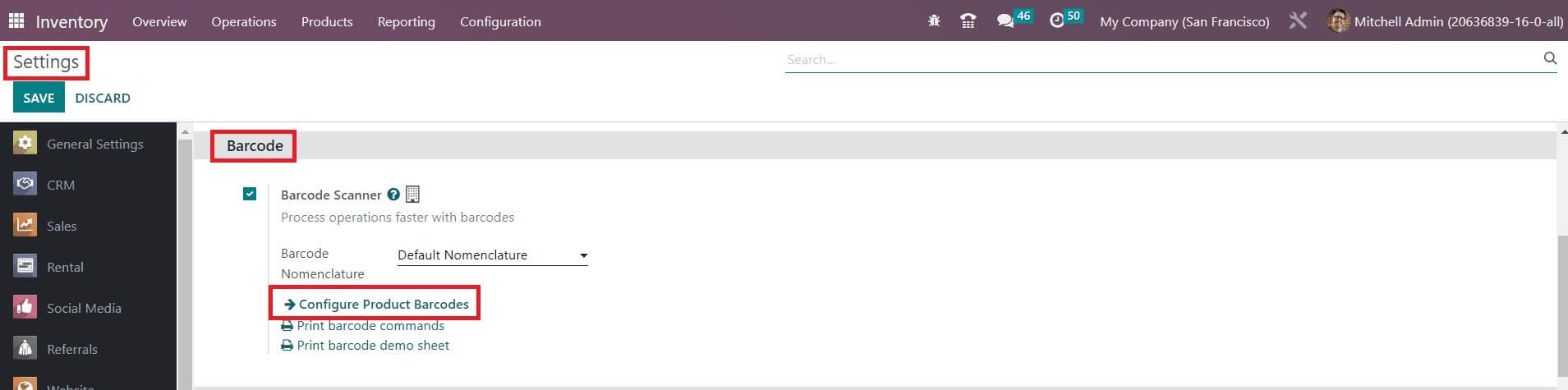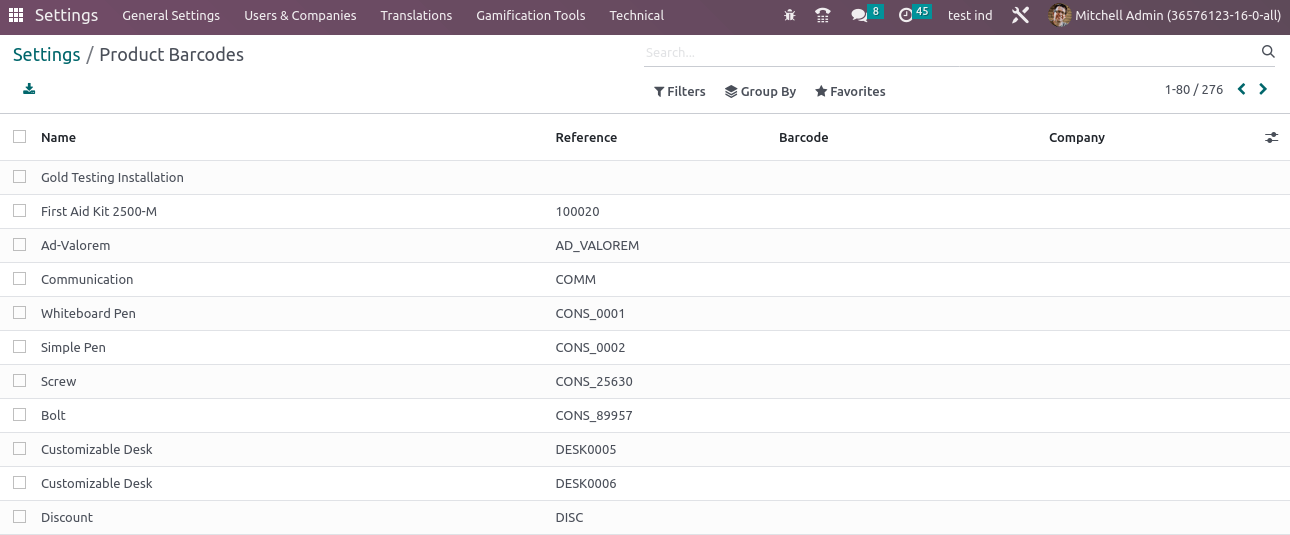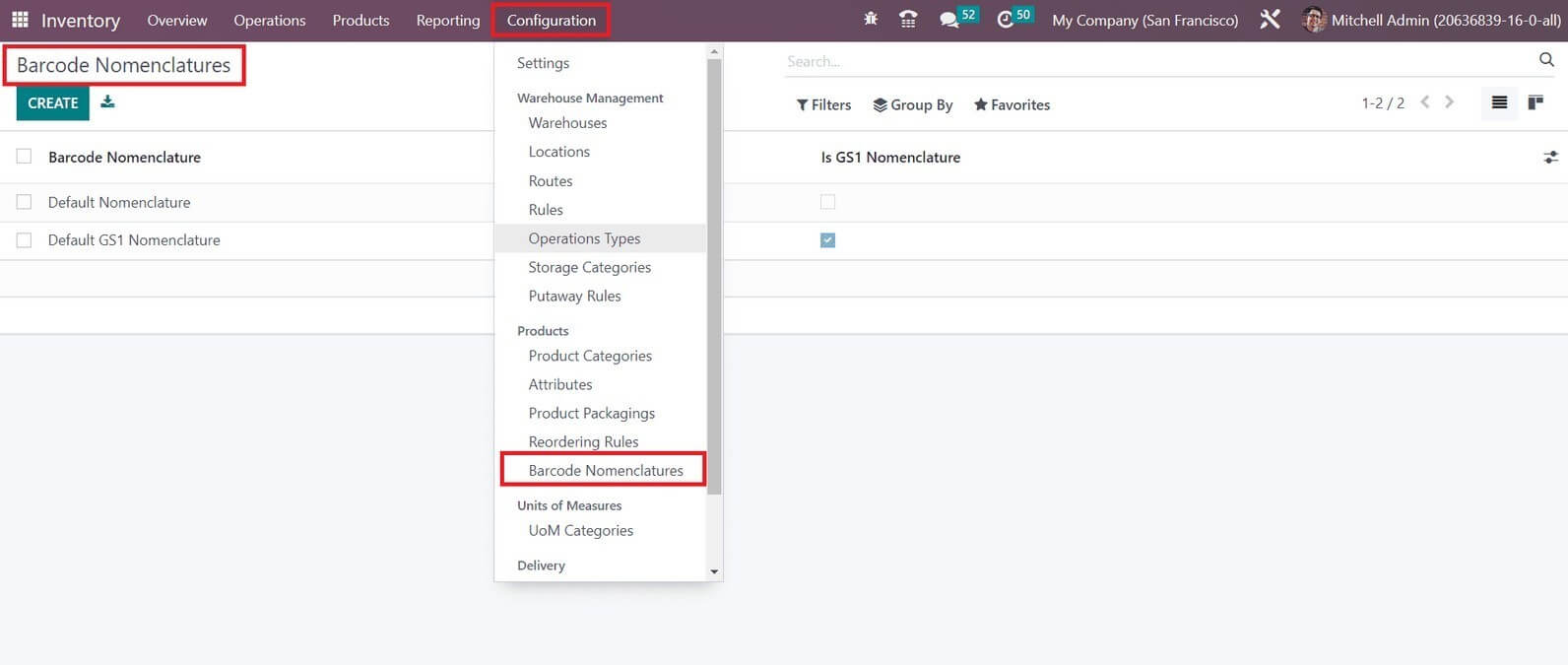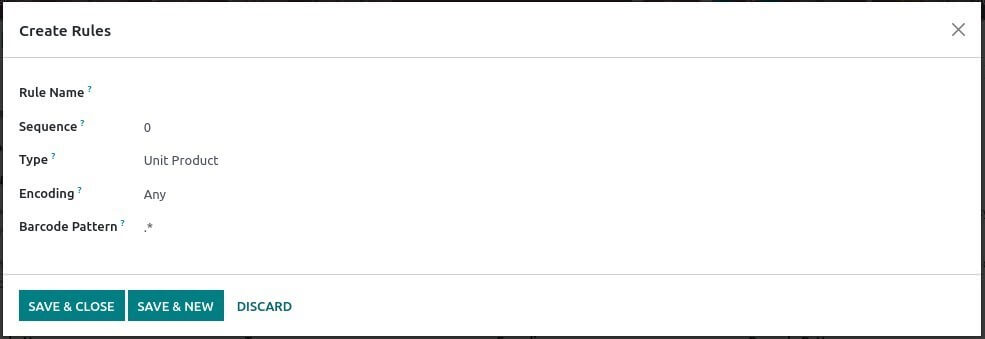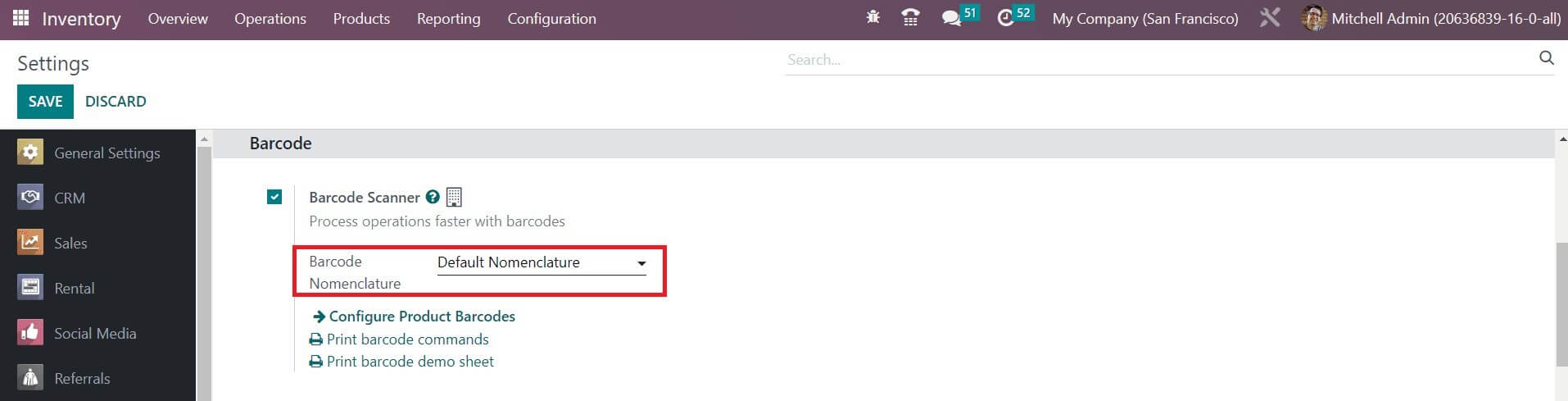Barcode Scanner in Odoo16
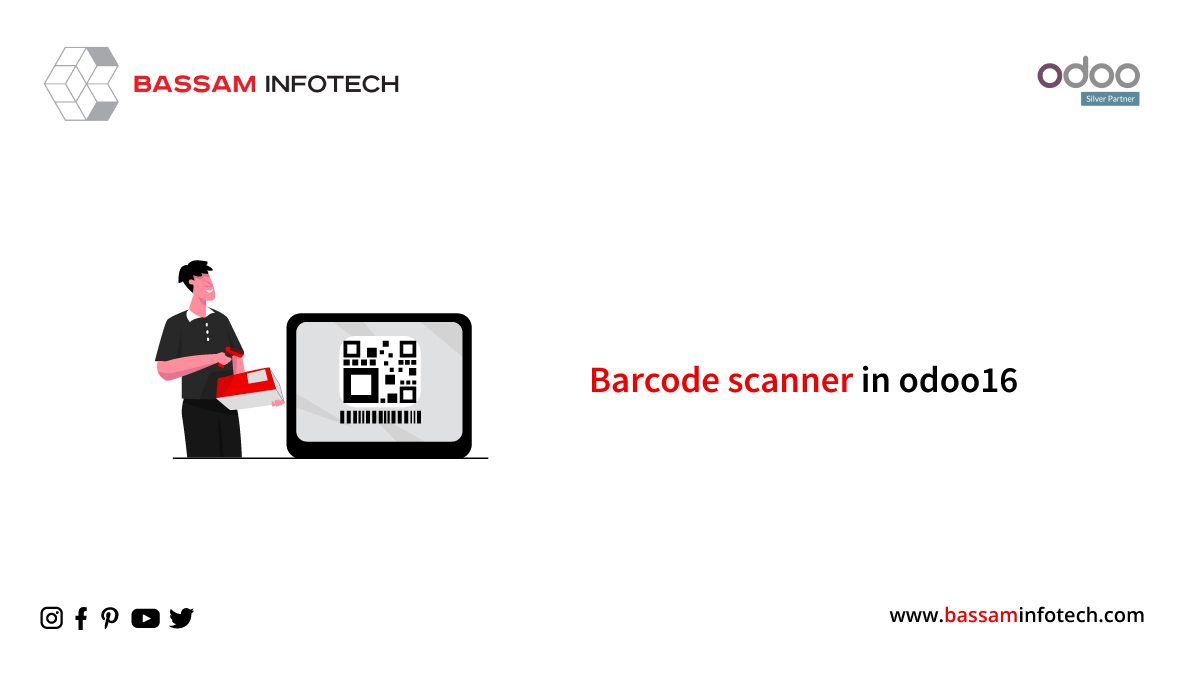
A barcode inventory system is a method that helps a business inventory system in a faster and easier way. Computerized inventory system work by scanning a barcode on a particular item. An Odoo barcode scanner is used to read the barcode, and the machine reads the information related to the barcode. A specific computer system then managed this information. Barcode is the way of presenting a basic amount of item-related information, so you simply type the particular item number you need into your corresponding barcode printing software.
The barcode scanning features can save you a lot of time in the inventory system. We can eliminate manually entering the stock quantity by using barcode scanners. Then, each product’s quantity must be entered separately.
Barcode applications improve the employee’s productivity and increase your inventory workflow. Mainly some of the compatible barcode devices include mobile computer scanners, blue tooth scanners, USB scanners, etc. The barcode system easily managed all inventory-related activities. When using low-cost barcodes product detection is automatically enabled. Barcode is to enable the users to organize all inventory-related activities very well. With a barcode, the user will trace the location of a product or goods. It supports the tracking of the product within seconds. Barcode also provides support for sales and other related operations.
Why choose Barcode for inventory management?
1. Easy to use
anyone can easily manage it even though the person is not much skilled in using software or computers.
2. Cost-Effective
Barcodes can be implemented at a low price. It can manage all activities and which will benefit you by enabling product identification automation.
3. Easy availability of the technology
Barcode technology is no more an external technology that is difficult to access. But currently, all ERP providers offer barcode integration.
4. Minimal errors
Currently, you don’t have manually entered the product serial number while using a barcode. Manual typing can cause errors. With barcode scanning, which allows you to enter all information in a bit of a second, the chances of errors are significantly less.
5. Increased security
Barcode helps to avoid mistakes and manage security by secure handling of the data.
Odoo 16 inventory Barcode Scanning module makes users supply goods with barcodes in both incoming and outgoing deliveries. It provides searching for current stock products using their barcodes and internal references. Every item is added to the inventory system by using the barcode feature.
In order to make use of the barcode scanner feature for your inventory management in Odoo, then we need to install the Barcode module from the Odoo App Store.
It can be done by going to Settings→ Configure Product Barcode. Then you have the possibility to assign a barcode to each product directly at the time of product creation. The barcode application provided by Odoo ERP makes sure of tracking of the goods. It is integrated with the odoo16 Inventory module to keep all warehouse activities in your company.
DOWNLOAD ERP
You can find the Barcode Scanner option in the above image under the Barcode tab. You can enable this feature. In the Barcode Nomenclature field, you can select a set of rules for the particular barcode. After enabling this feature, you can select the Configure product Barcode option to set the barcode for each product.
Odoo will lead you to a new platform where you can see already configured product barcodes. You can add a barcode to each product by clicking on the Barcode field of the particular product. After adding a barcode to the product, you can save it. Using the particular barcode, you can locate the products during the different inventory operations with the help of an Odoo barcode scanner.
It is possible to create a barcode for inventory location as well. While configuring the location in Odoo, you can see the Barcode field to set the location barcode as shown in the below image.
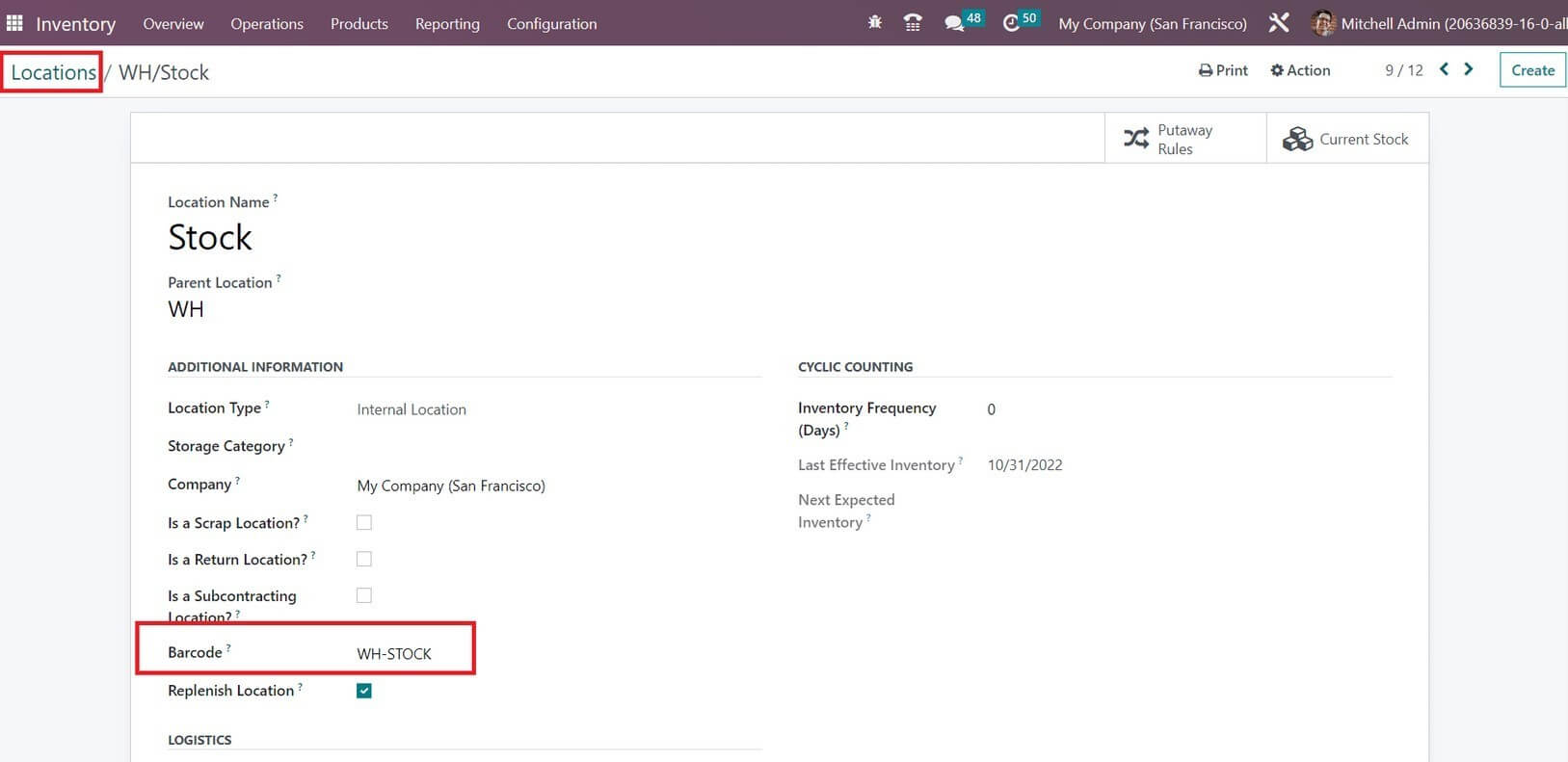
Using the Create button we can create a new barcode nomenclature.
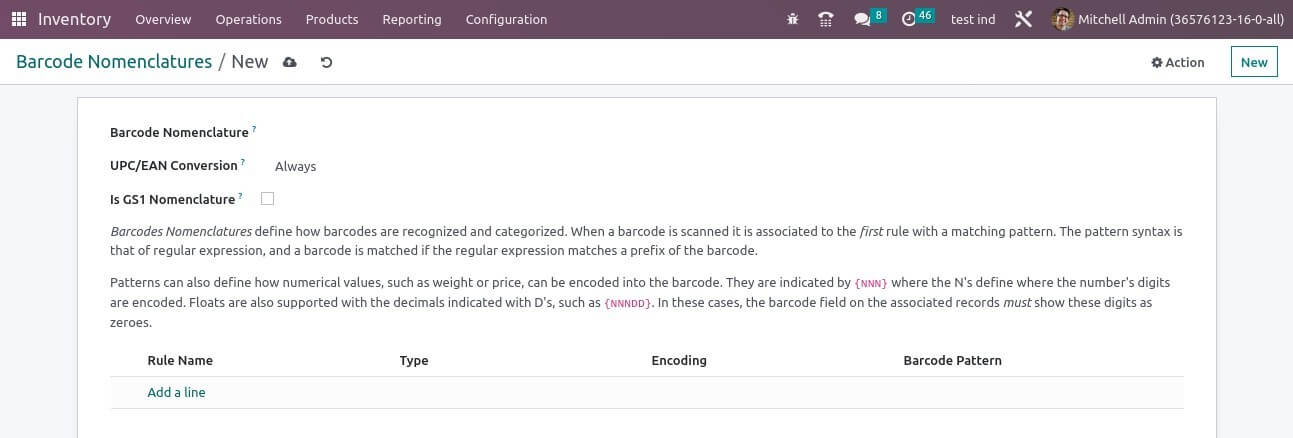
Barcodes Nomenclature defines how barcodes are recognized and categorized. Using the Add a Line button, you can add rules to this nomenclature. A pop-up will appear as shown below where you can set rules one by one.
Here, you can set a Rule Name, sequence Type, Encoding, and Barcode pattern. Here you can add variant rules to the nomenclature by this method. After configuring the Barcode Nomenclature, you can define which nomenclature should be used while creating a barcode in the inventory module from the settings menu.
Here you can get a drop-down list of the barcode nomenclature, then select the one from that option.
"Unlock the Full Potential of Your Business with Odoo ERP!"
"Get a Cost Estimate for Your ERP Project, Absolutely FREE!"
Get a Free Quote