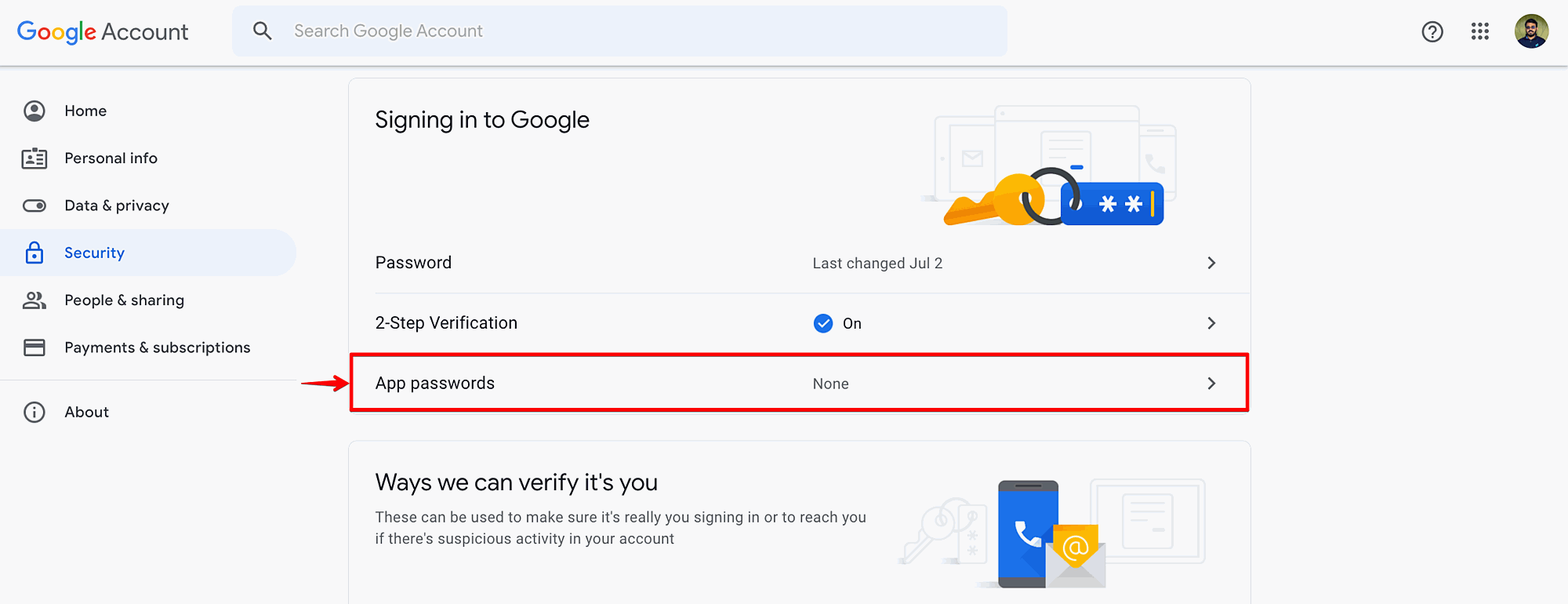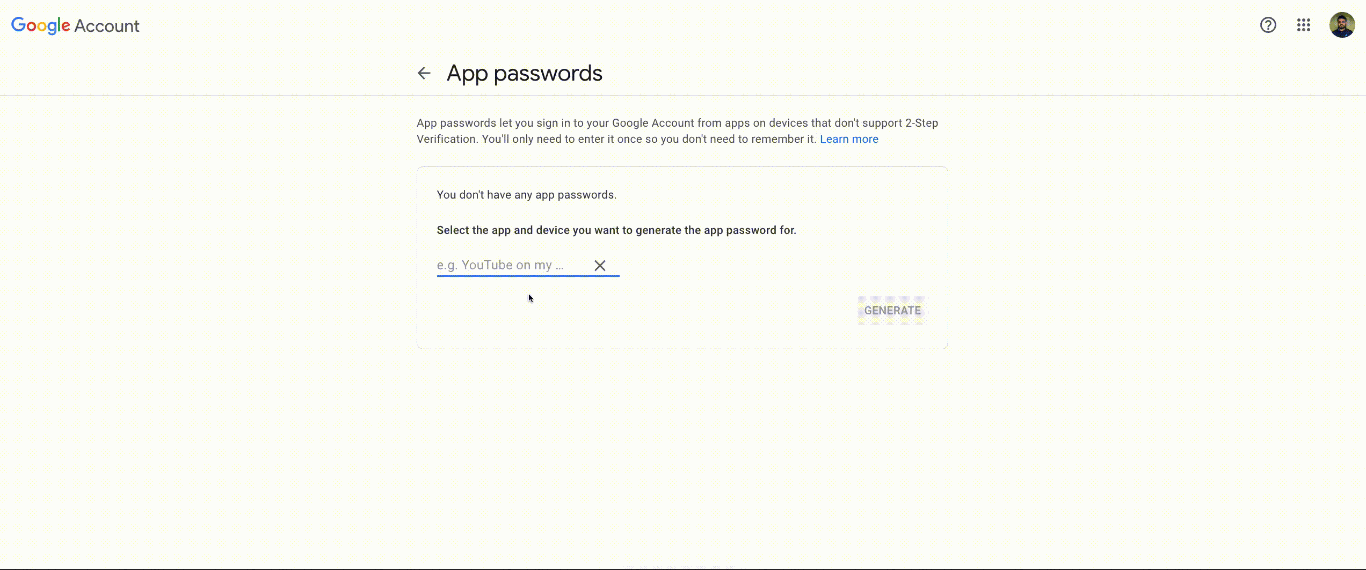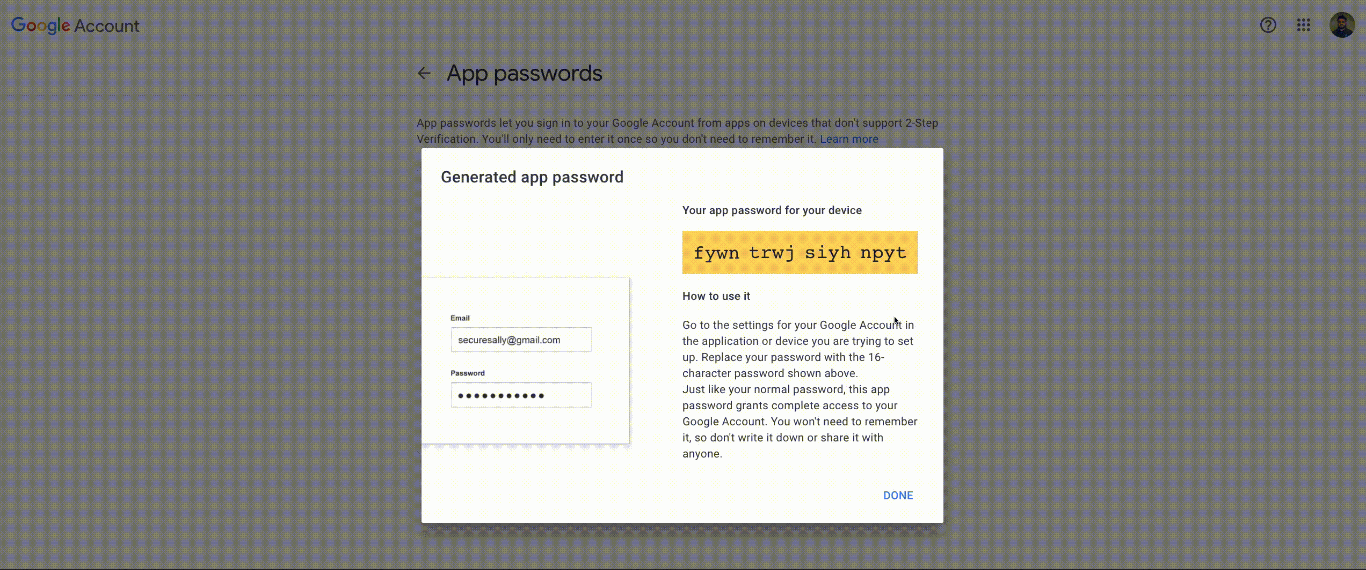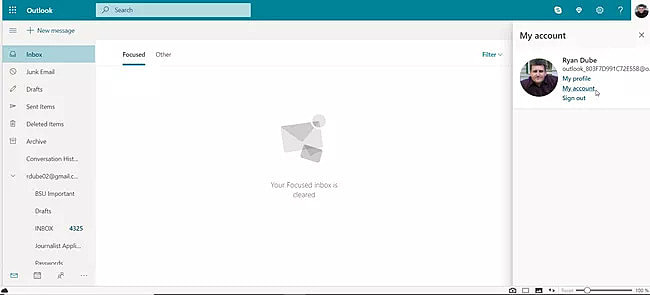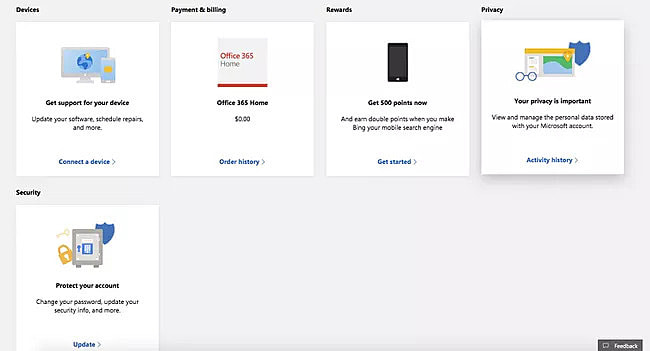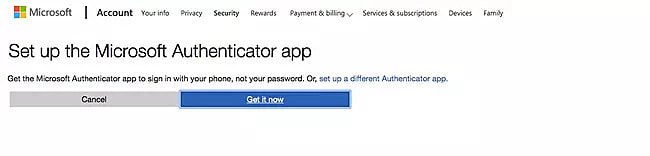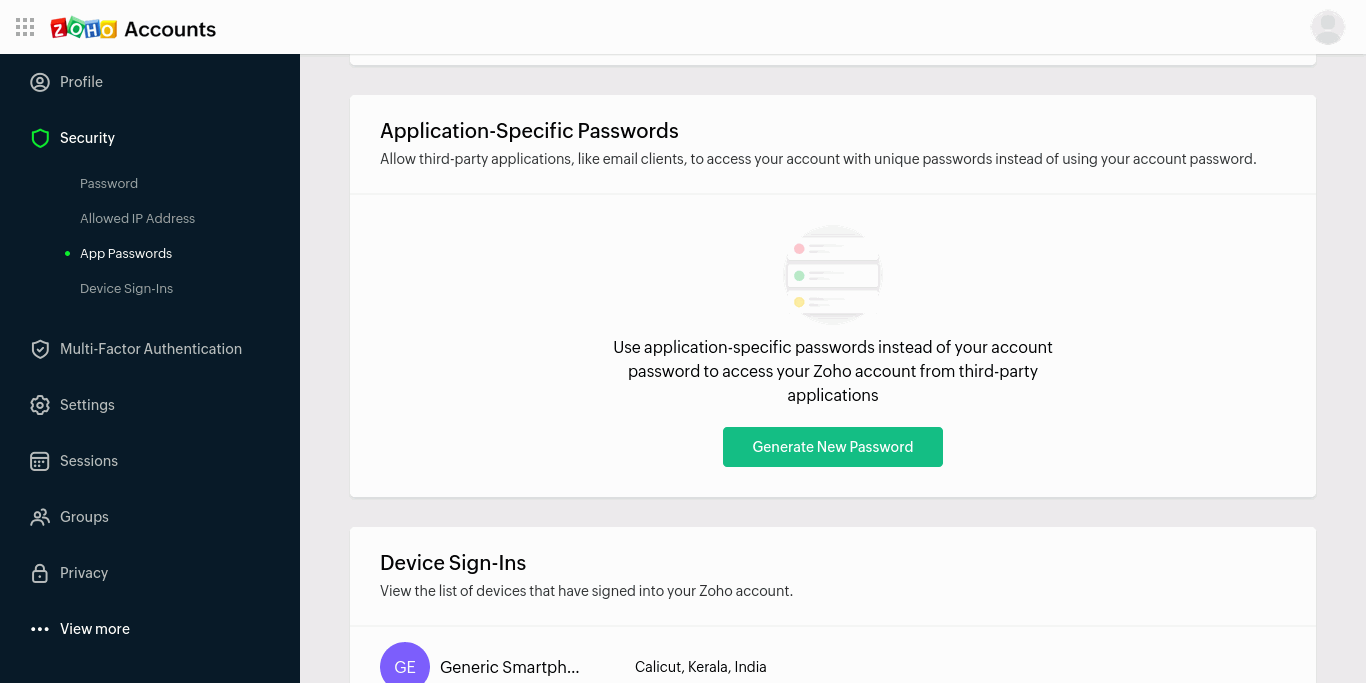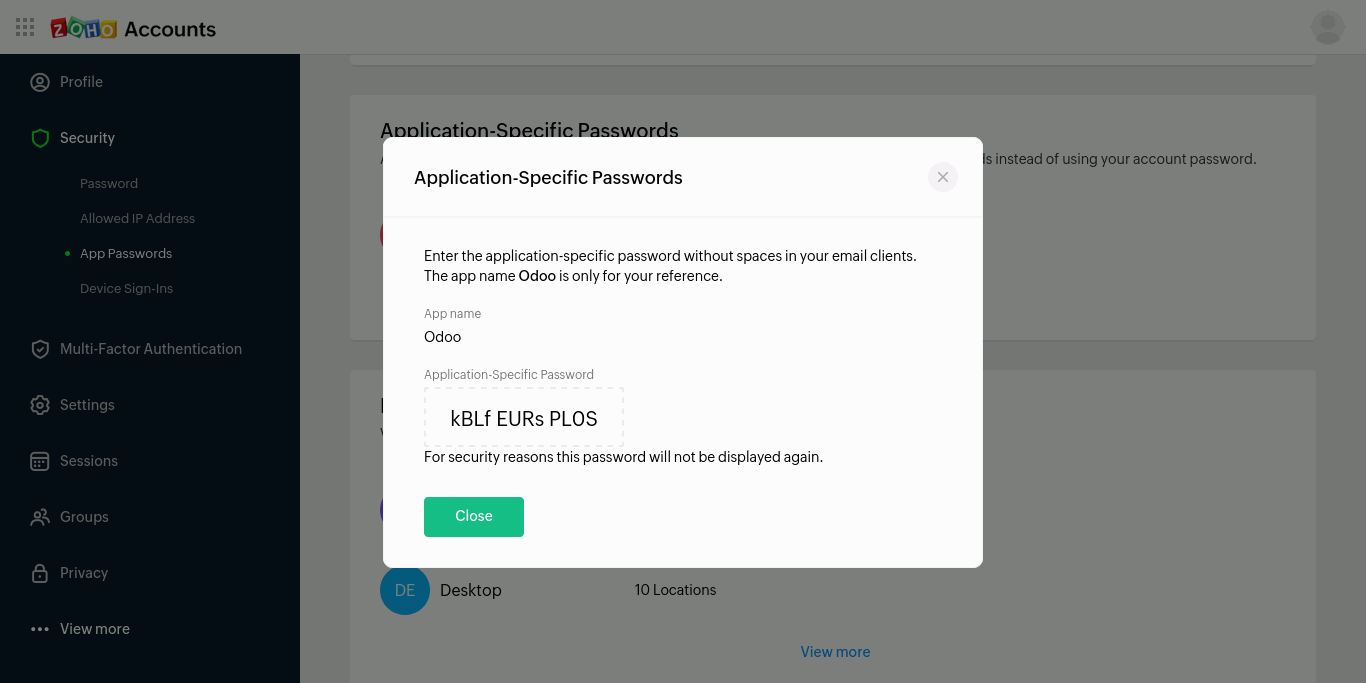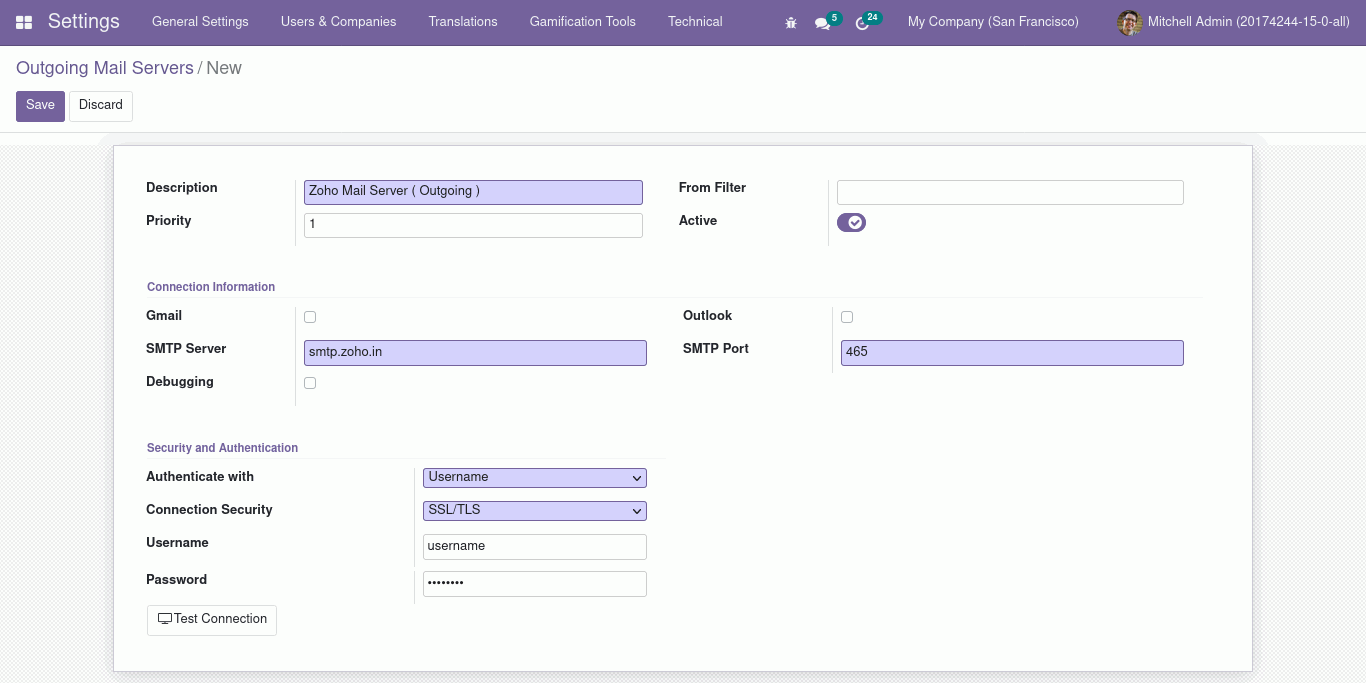How to Configure Mail Server Using App Passwords in Odoo15
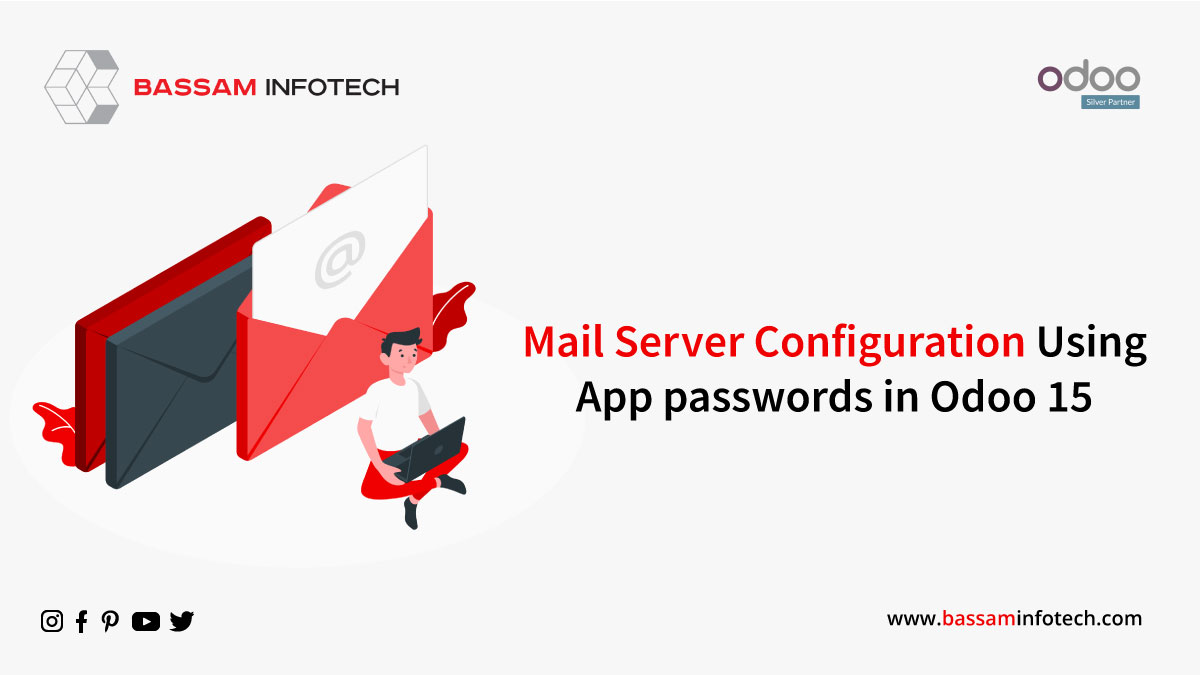
Most businesses use their own mail servers for implementing communication-related to their business through e-mails. Odoo provides the feature of sending and receiving mail from within Odoo, using the existing mail service of your business.
Your current mail service can be configured in Odoo to send and receive emails. The incoming and outgoing mail servers can be also set up in Odoo with the configuration used by the mail service.
App Password
Email service providers like Google, Microsoft, Zoho, and so forth now do not support the use of usernames and passwords to log in to third-party applications with the corresponding mail. For more security, they recommend the use of app passwords to log in to third-party applications. Email service providers generate a passcode for a specific application and then this passcode is used instead of the password along with the username when logging into third-party applications with email.
Generating App Passwords
Let us see how app passwords are set up in a few popular mail service providers (Google, Microsoft, Zoho).
Google (Gmail)
Login to your Google account, go to account settings by going to the following link https://accounts.google.com
Then Select Security and go to App Passwords under Signing in with Google.
Specify the app for which the password is being generated.
Click Generate to generate the password.
Copy the generated app password and use it to log in to your application.
Request Your Free Quote
Microsoft (Outlook)
- Login to Outlook. Go to your profile and select My Microsoft account.
- Select Update under Security.
- From security select, Advanced Settings and then click Create App Password In the confirmation, click Get it now.
- In the next screen, the user will get the app password. Use it to log in to your application by using the app password as password along with your username.
Zoho Mail
Login to your Zoho account and go to account settings (https://accounts.zoho.in). Navigate to Security > App Passwords.
Click on Generate New Password, input the application name and click Generate. configure a mail server.
Copy the app password and use it as your password along with your username when logging into the application.
Configure Mail Server Using App Passwords in Odoo
Activate Developer mode in Odoo and navigate to Settings > Technical > Outgoing Mail Server. Then Create a new mail server and specify the configurations like Server and Port as per the mail service provider configurations and use your username in place of password using your generated App Password. Once completed click Save, and click Test to verify.
Similar steps can be done to set up an incoming mail server as well.
DOWNLOAD ERP
"Unlock the Full Potential of Your Business with Odoo ERP!"
"Get a Cost Estimate for Your ERP Project, Absolutely FREE!"
Get a Free Quote