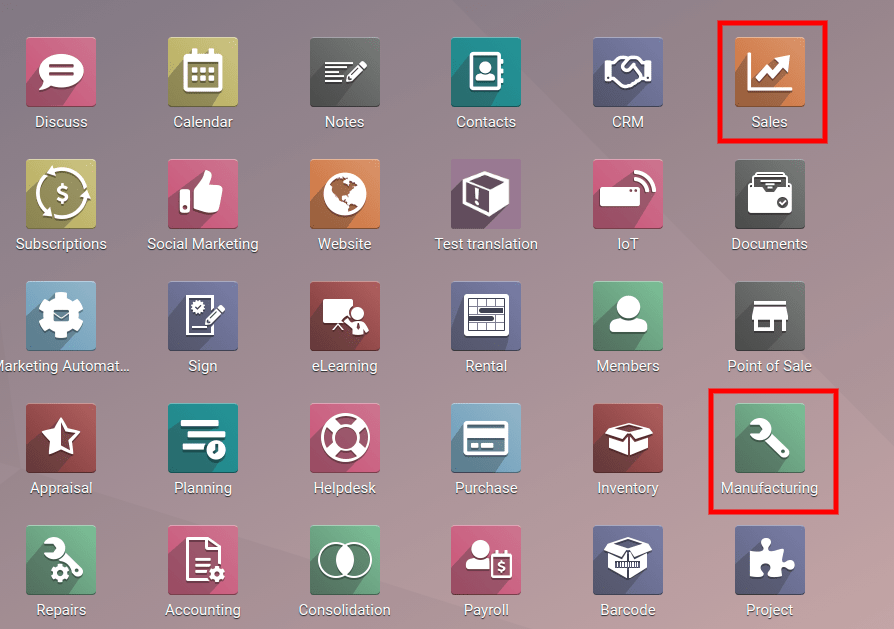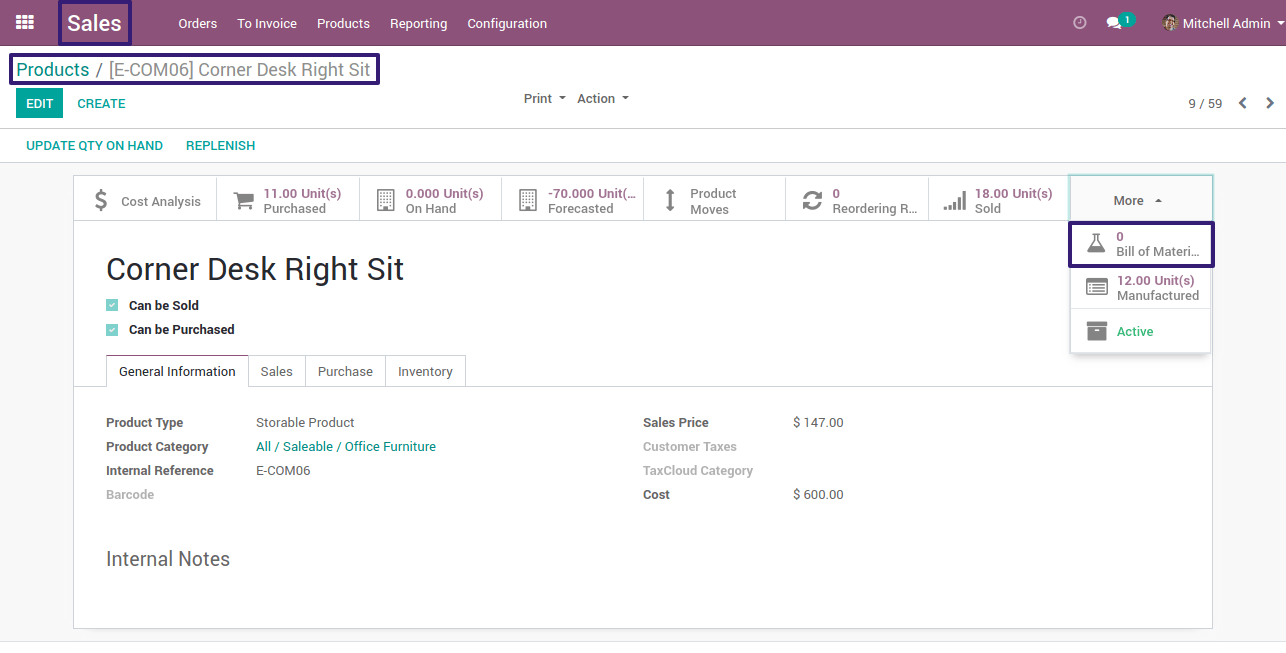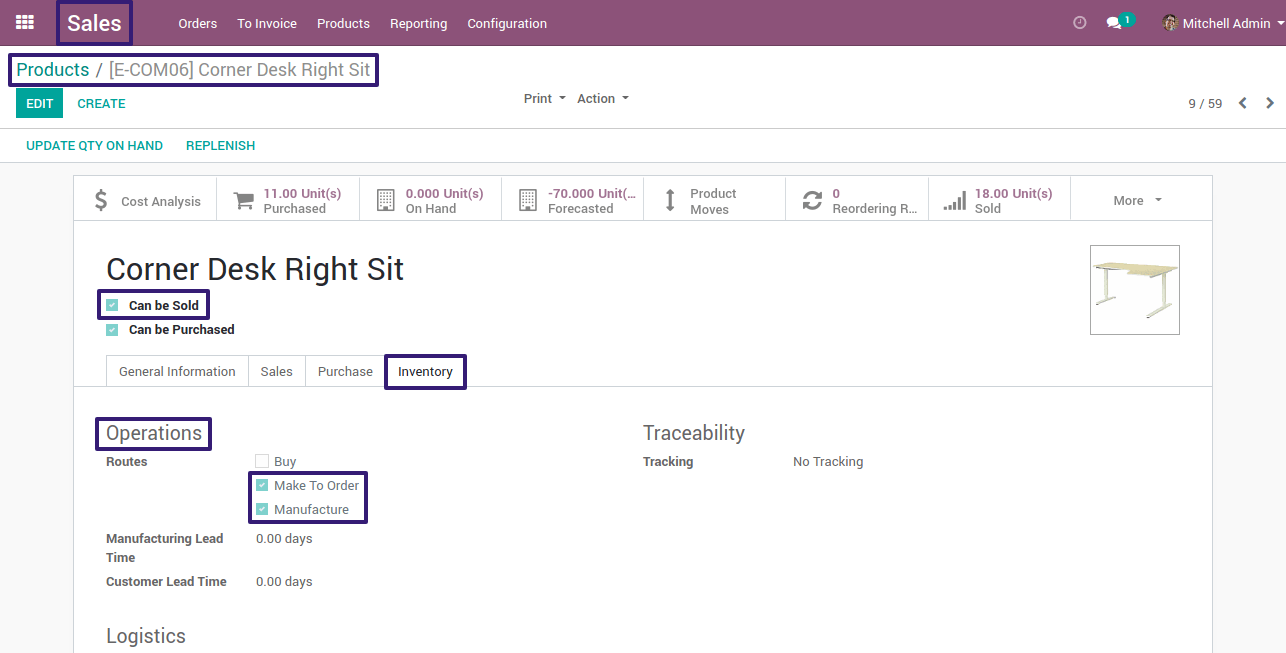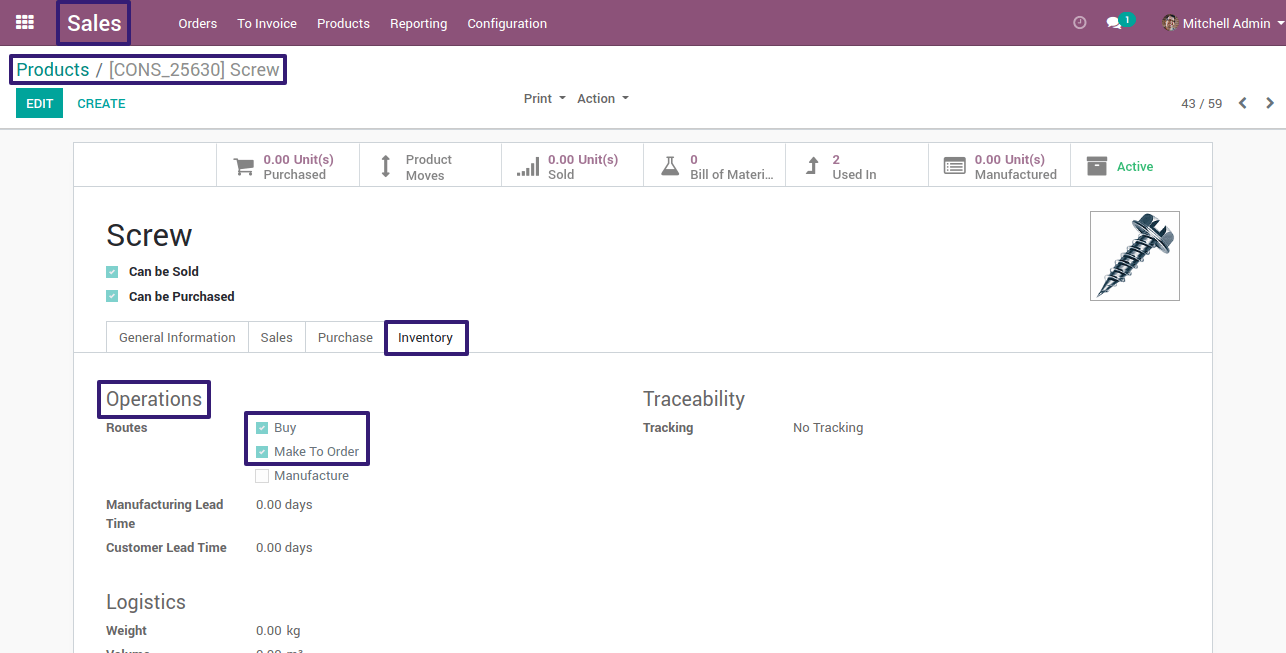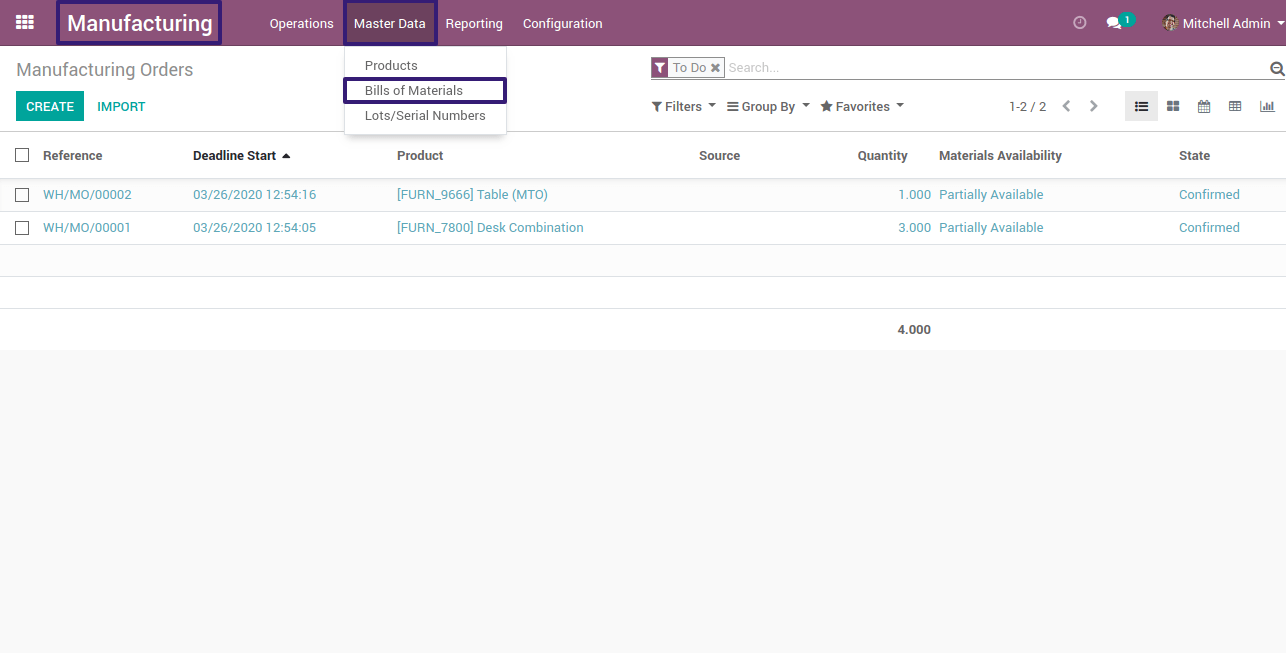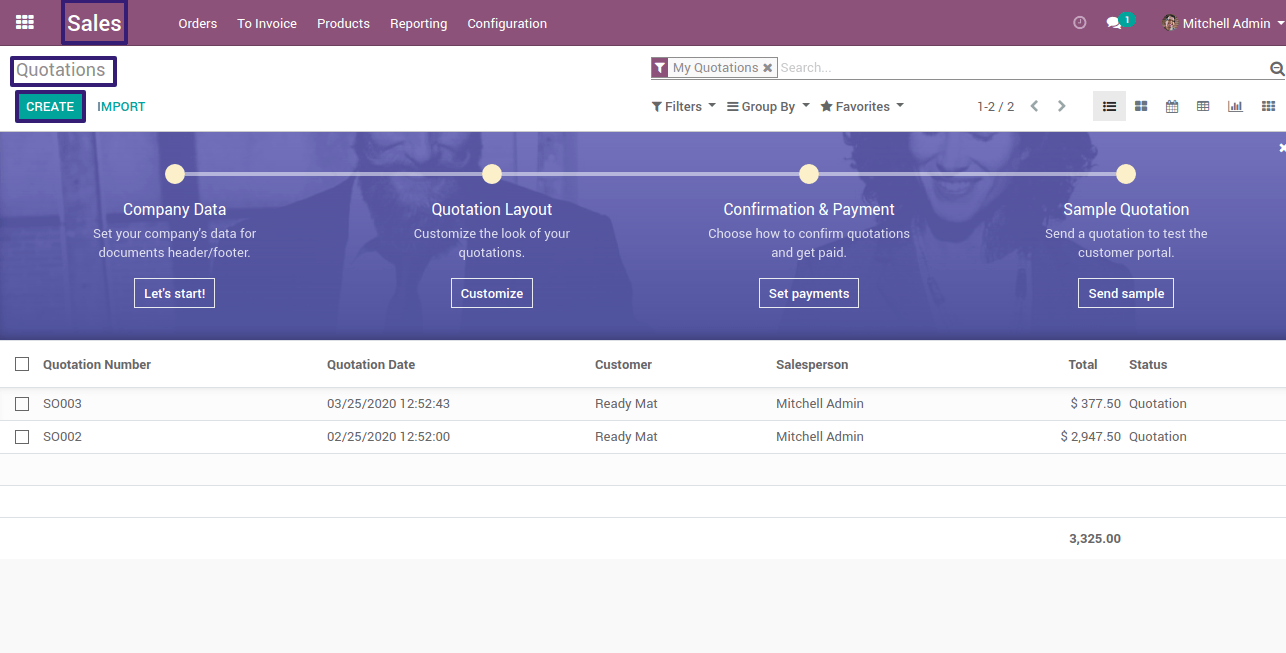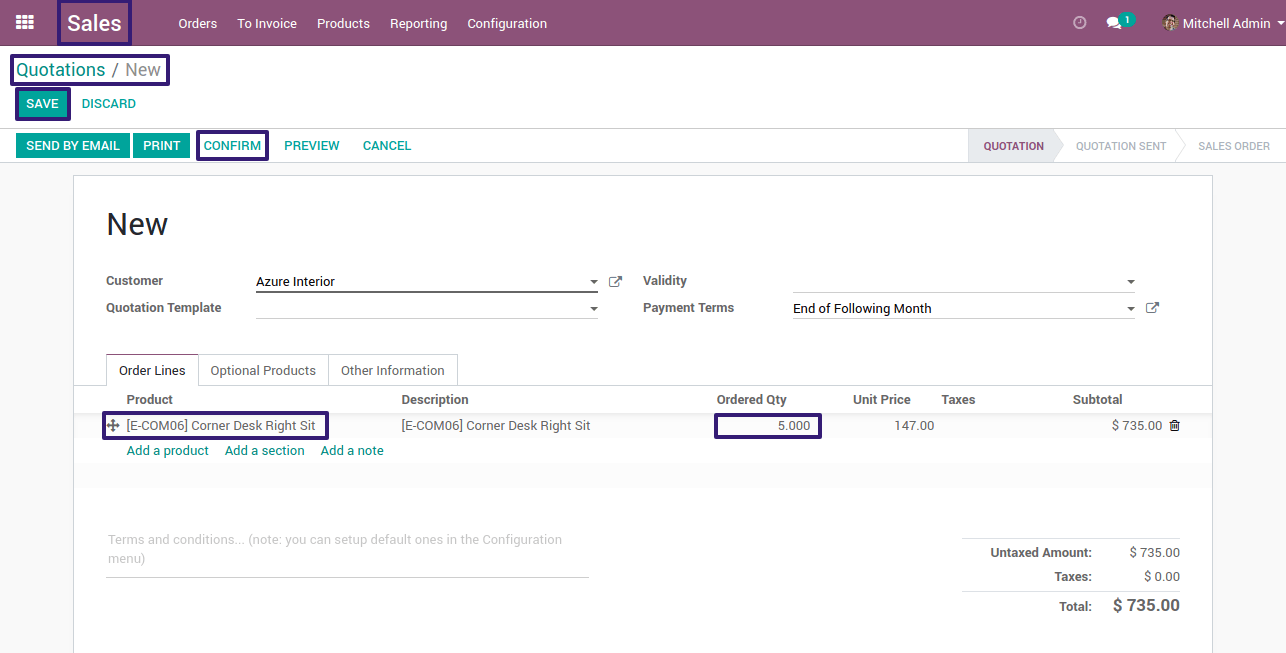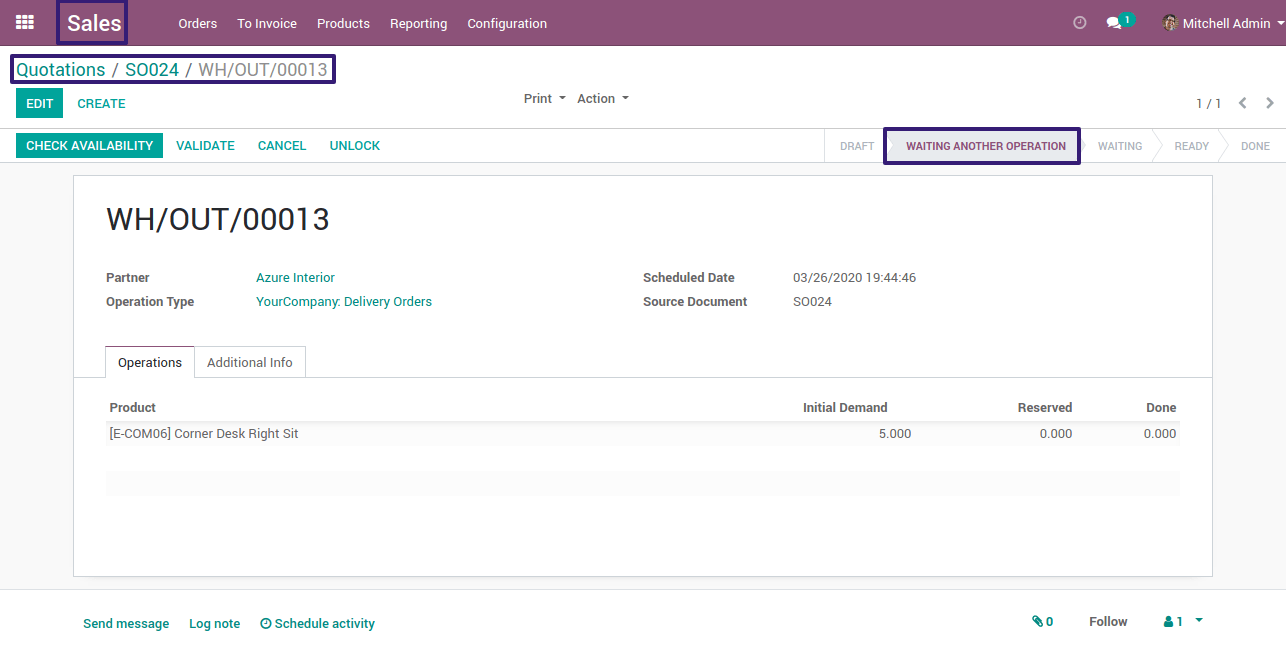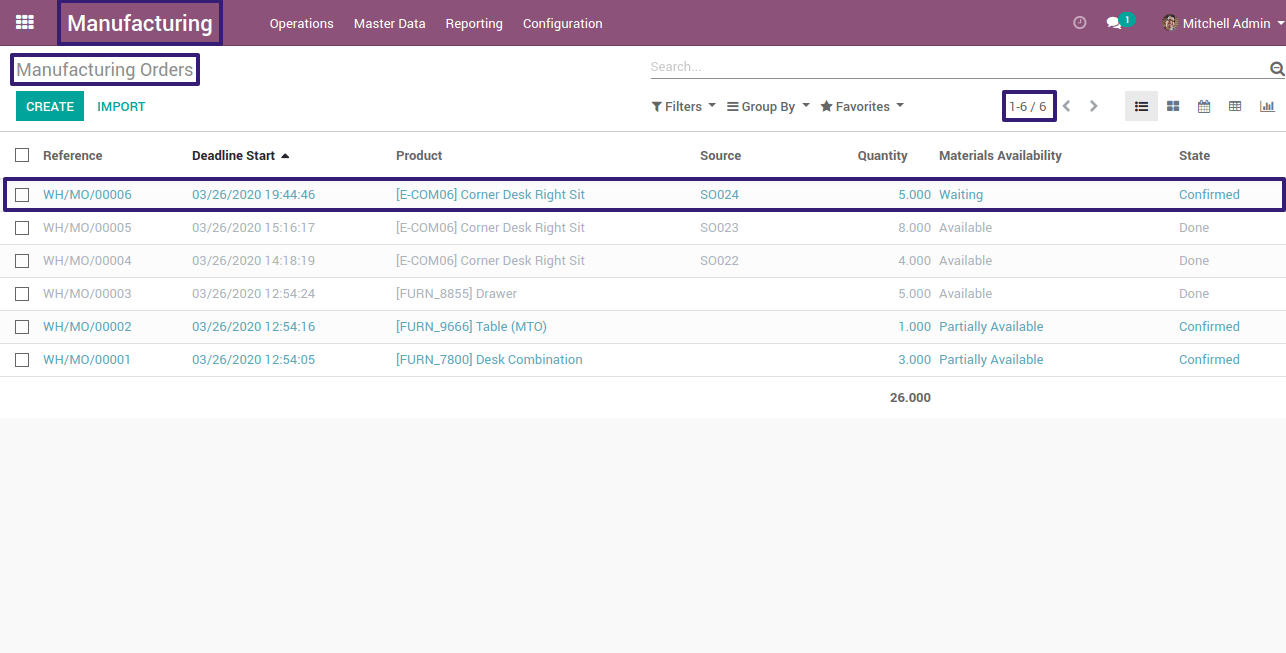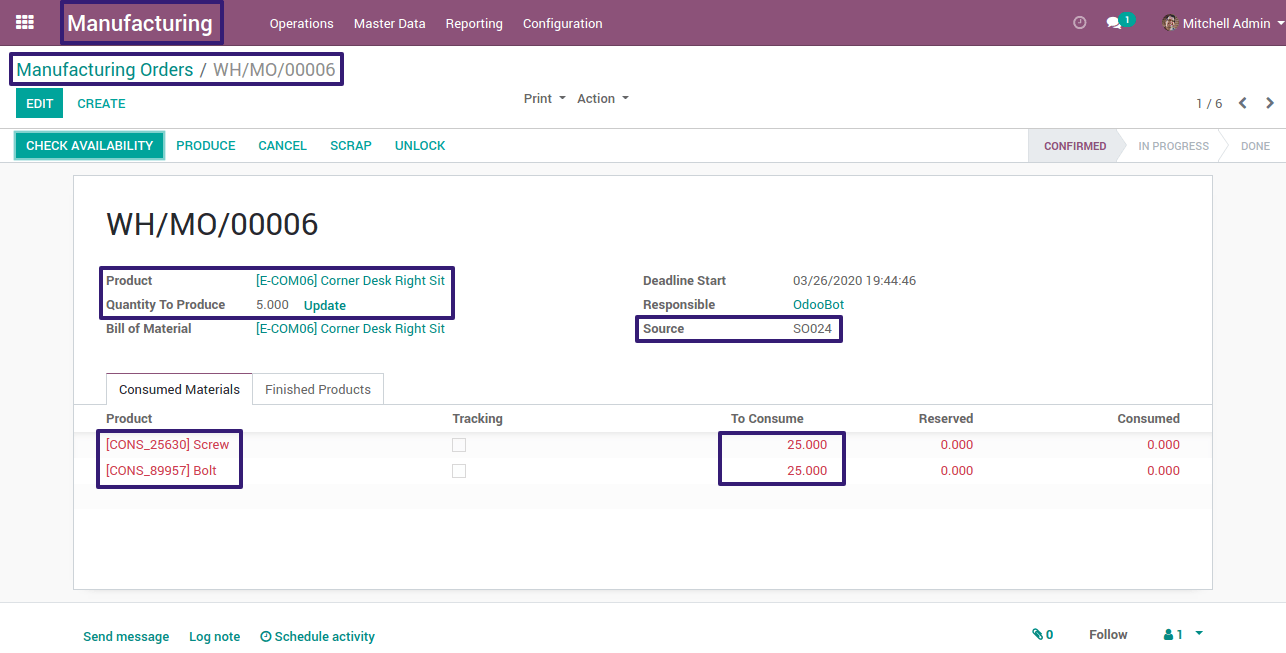HOW TO CREATE A MANUFACTURING ORDER FROM SALE ORDER
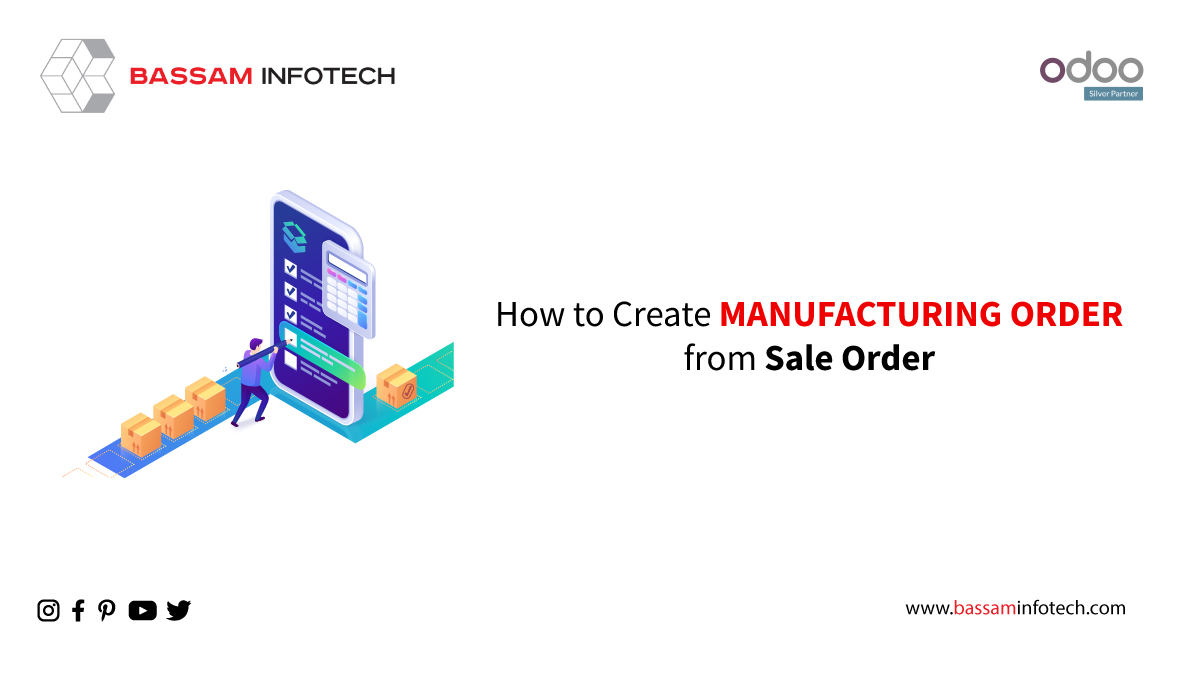
With advancements in economies and the globalization rate, the manufacturing industry has undergone rapid growth and has evolved as one of the fast-growing sectors. Transforming raw materials into finished goods based on customer and market demands comprises multiple functionalities. Such as material sourcing, inventory, sales, purchase, accounting, human resource management, etc. Automating all these processes will help businesses to manage their operations and productivity level effectively and efficiently.
For manufacturing companies, whether small, medium, or large-scale, managing all these in a centralized and controlled manner will definitely help the industry in real-time management of business processes. Can achieve this by choosing the right Enterprise Resource Planning software suitable for your business.
Odoo ERP software for manufacturing industries comprehensively covers every aspect of a manufacturing industry making it the best ERP Solution. With Odoo ERP one can definitely change the business dimensions and functions not only in terms of the productivity and efficiency of businesses.
But will also help your company to flourish as it comes integrated with powerful business aspects like manufacturing, sales, purchases, inventory control, accounting, customer relationship management, and human resource management. And all other functions related to your manufacturing business.
Creation of a Manufacturing Order from a Sale Order.
In this blog, we will discuss Odoo’s one of the most important aspects regarding the Manufacturing of Products, i.e., automatic creation of a Manufacturing Order from a Sale Order.
Firstly install all the required modules in the database.
- The next step is to create our main product which is to be manufactured. In order to create a new product, go through the following steps –
Sale → Products → Click on the ‘Create’ button
- Choose the ‘Product Type’ as ‘Storable Product.’
- Under the ‘Inventory’ tab, select the routes as ‘Manufacture’ and ‘Replenish on Order (MTO)’.
- After creating the main product, create the component products which will be required to manufacture the main product. Example – screw, bolt, etc.
In these cases, select the routes as ‘Buy’ and/or ‘Make to Order.
- After creating the required product and its components in the database, the next step is to set a Bill of Material (BoM) for the required product.
- In order to create a Bill of materials for the product, go through the following steps –
Manufacturing → Master Data → Bill of Materials → Click on the ‘Create’ button
You can also create a BoM for the product by clicking on the ‘Bill of Material’ smart button from the Product page itself.
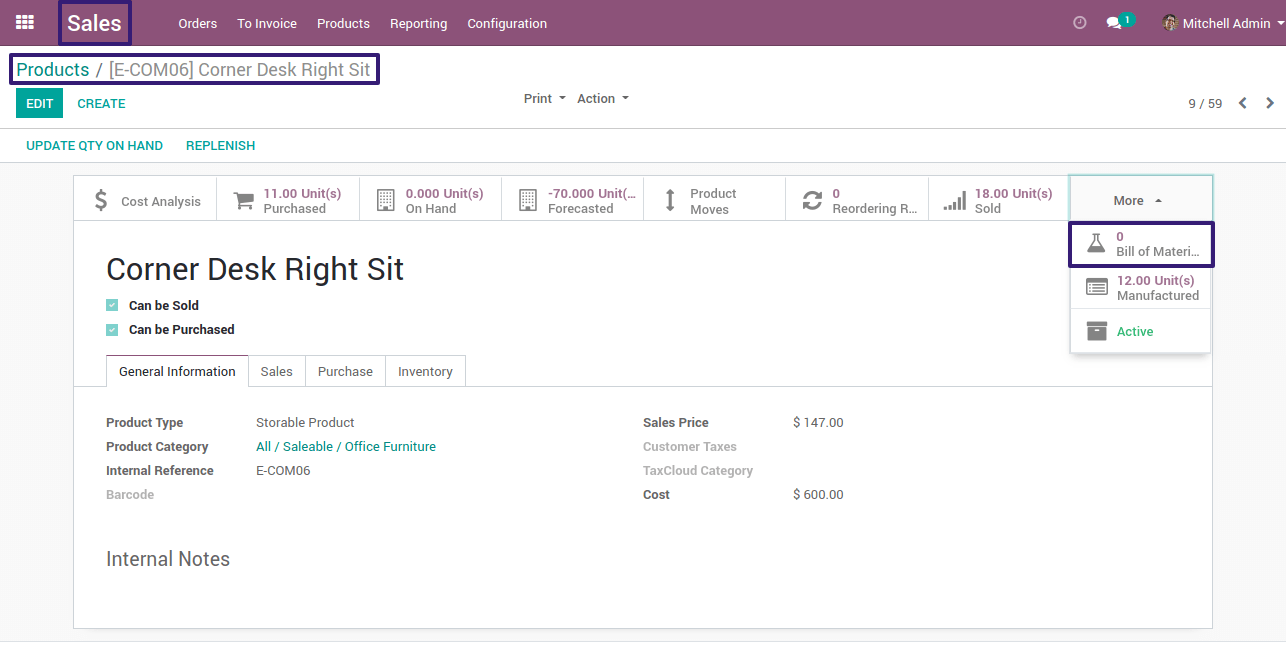
- Select the component products, in this case, the screw and bolt, and enter their quantities which will be required in the manufacturing process.
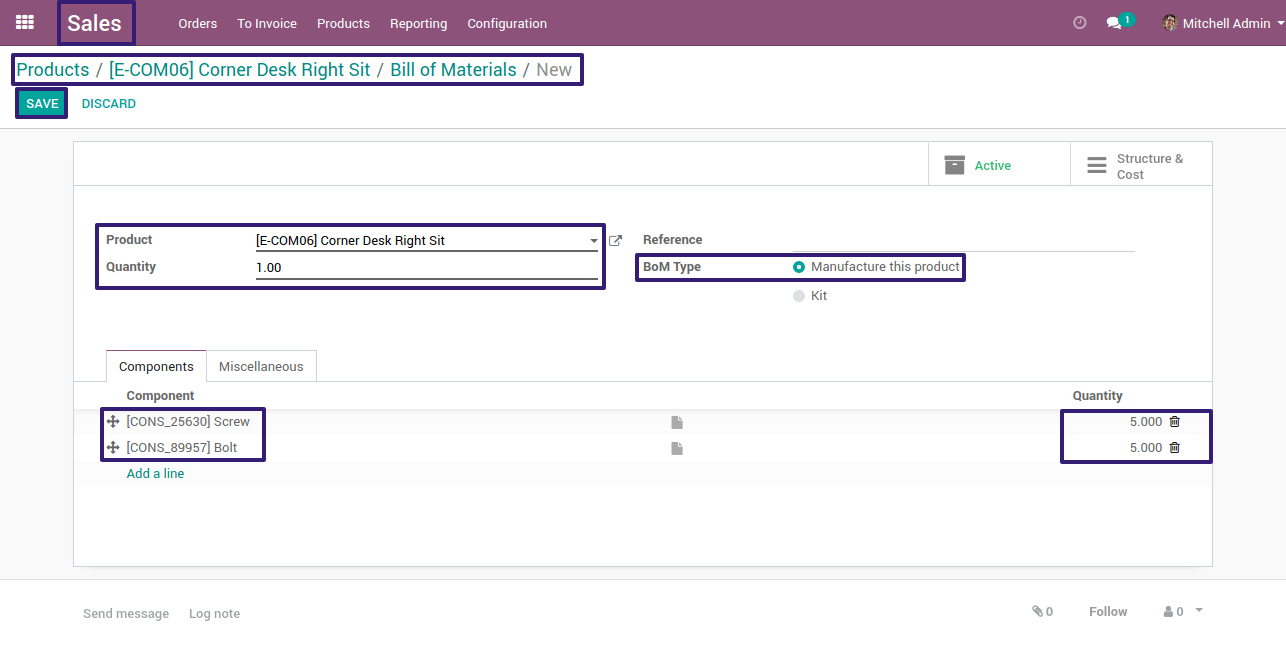
In order to create a Sale Order/Sale Quotation, go through the following steps –
Sale → Orders → Quotations → Click on the ‘Create’ button
Select the customer and fill in all the other required details. Select the product (for which we have created a BoM) and its quantity under the ‘Order Lines’ tab.
- After filling up all the required details click on the ‘Confirm’ button.
- This will automatically generate both a ‘Delivery Order’ and a ‘Manufacturing Order’.
- The ‘Delivery Order’ created will be in the ‘Waiting Another Operation’ state.
In order to access the created Manufacturing Order, go through the following steps –
Manufacturing → Operations → Manufacturing Orders
Here you can see that all the details such as product, the quantity of product to be produced, source document, etc, are all displayed which are automatically passed from the confirmation of Sale Order to Manufacturing Order.
It can further process the Manufacturing Order thus created by clicking on the ‘Check Availability’ button. Which will check whether sufficient components for the manufacturing of the product are available or not. If the components are available, we can ‘Plan’ the Manufacturing Order and start a ‘Work Order’ against the same.
In this way, Create automatically a Manufacturing Order from a Sale Order.
"Unlock the Full Potential of Your Business with Odoo ERP!"
"Get a Cost Estimate for Your ERP Project, Absolutely FREE!"
Get a Free Quote