Credit Notes in Odoo 15 Accounting | How to Create Credit Note In Odoo 15

A credit Note is also known as a credit memo or credit memorandum, which is an official legal document issued to the customer to inform them they have credited a certain amount. The credit note in accounting is mainly used in such a situation as if the customer invoice has an incorrect value if the delivered goods are damaged if the customer returned some items.
In the Odoo 15 Accounting Module, you can view and create credit notes under the customer tab. You can also see the status of created credit notes in the list view of credit notes.
Issue a Credit Note:
In Odoo 15, you can directly upload new credit notes by clicking the UPLOAD button from the menu, or you can create by clicking create button from the credit note.
ACCOUNTING —> CUSTOMERS —> CREDIT NOTE
You need to enter the customer name, delivery address, invoice date, and product details in the form, as shown below.
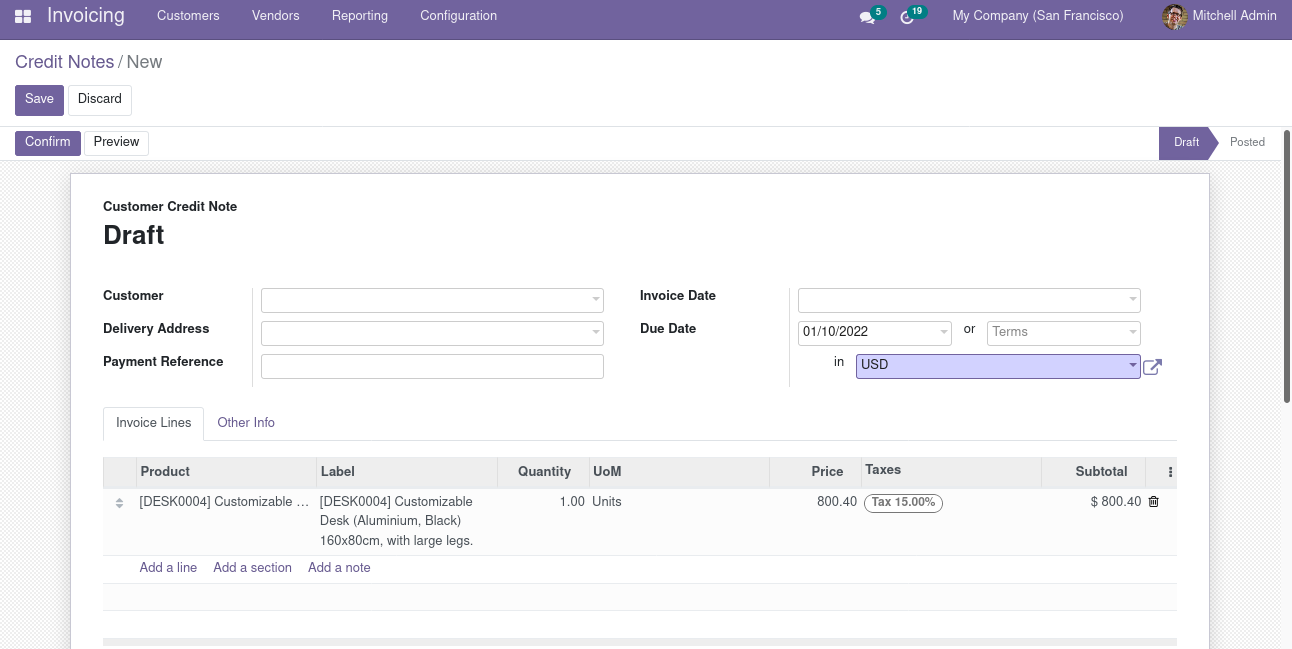
After entering the required details, you can confirm the credit note by clicking CONFIRM button shown in the form,
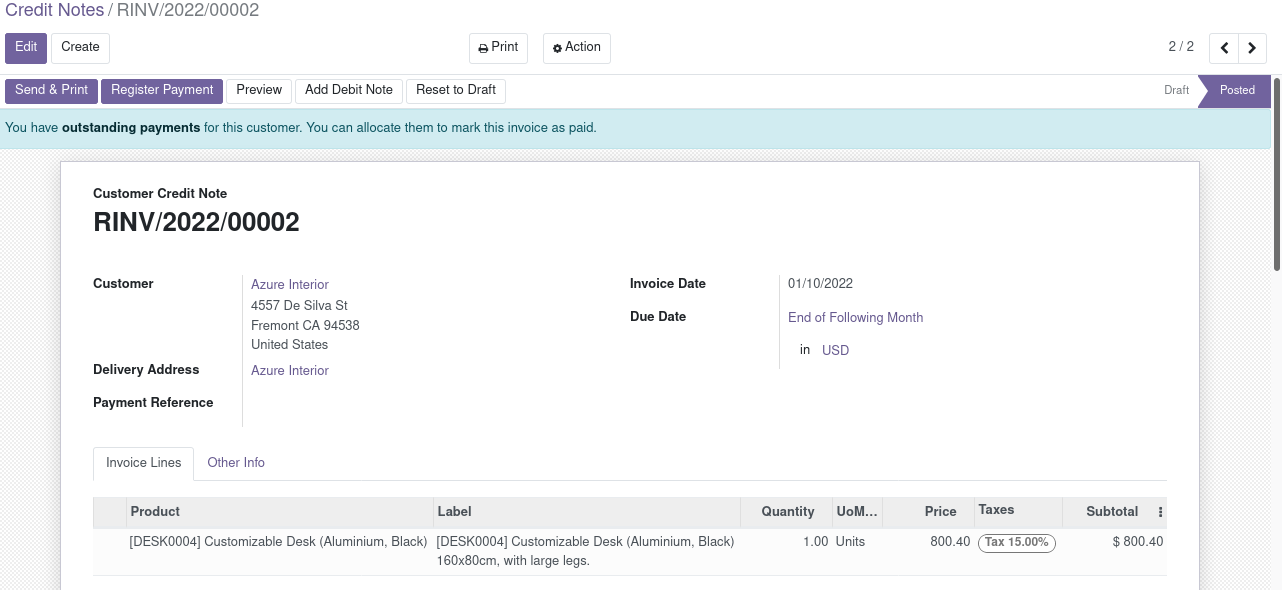
To make a payment, click on the REGISTER PAYMENT button, a wizard will open, and you can select payment journal, and payment type on this window. And also, you can enter the amount you want to pay.
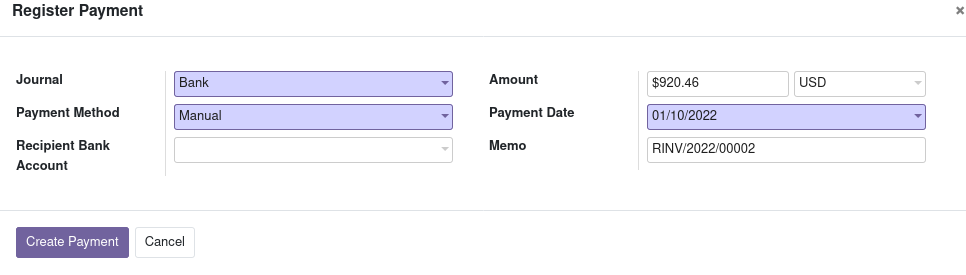
From customer invoice
The credit note will be issued from the customer invoice most of the time. To do this, go to accounting, select customer invoice, and click on ADD CREDIT NOTE button.

By clicking on add credit note button, a configuration wizard will open,
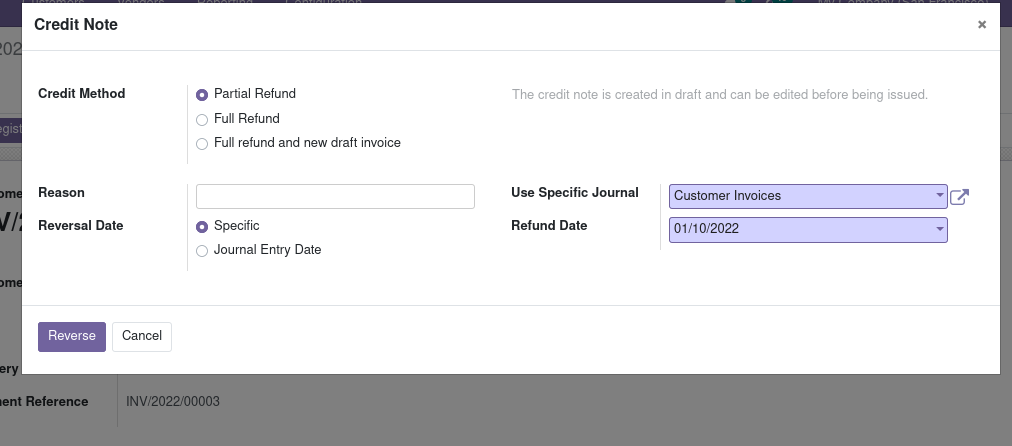
You can choose the Credit method by 3 options,
Partial Refund
By clicking partial refund, it creates a draft credit note with prefilled information from the original invoice. This is useful with any modifications in created credit notes.
Full Refund
By clicking the full refund option, it will validate Automatically the credit note and also reconcile with the invoice. This option is useful when the case of a full refund or cancels the invoice.
Full refund and new draft invoice
By clicking the full refund and new draft invoice option, the auto-validated credit note will be generated and also reconciled with the original invoice, and they will create a draft invoice. If you want to change any modification in the posted invoice, this option can be used.
–> Click on the REVERSE button to create a credit note and Confirm it by clicking on the CONFIRM button from the credit note form. After confirming, you can make payment by clicking the REGISTER PAYMENT button.
Journal Entries
Issuing a credit note from an invoice creates a reverse entry that balances the journal items generated by the original invoice.
invoice’s journal entry:

credit note’s journal entry

DOWNLOAD Odoo 15
We’re available by phone or email, with a 24-hour response time in case you need immediate Odoo erp support. For more details, Call us on +91 88912 49995 or +91 70250 75566 email us at info@bassaminfotech.com
"Unlock the Full Potential of Your Business with Odoo ERP!"
"Get a Cost Estimate for Your ERP Project, Absolutely FREE!"
Get a Free Quote


