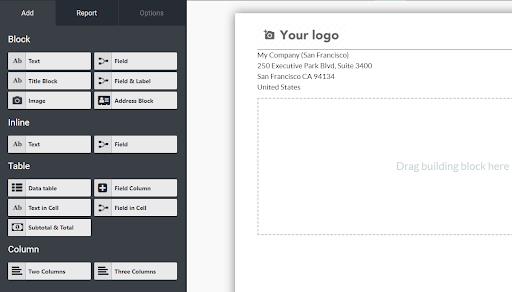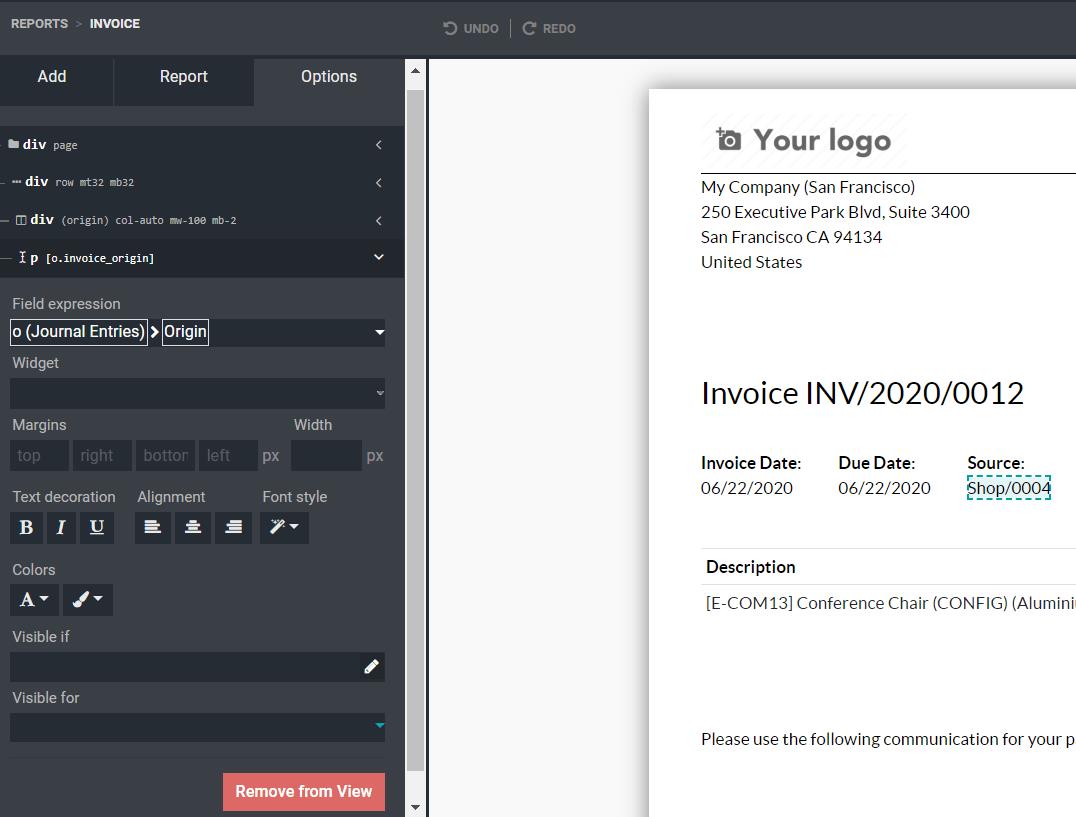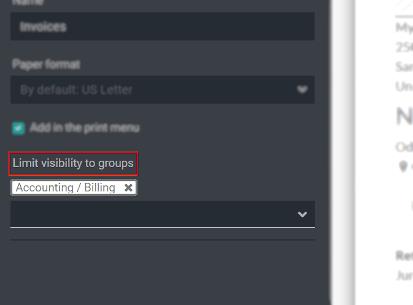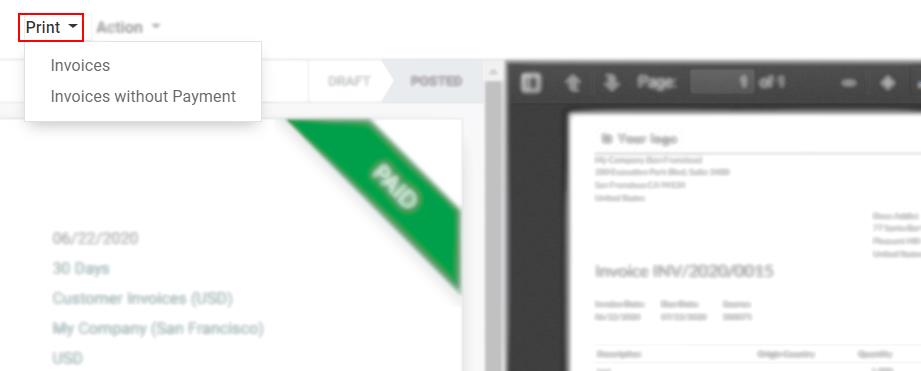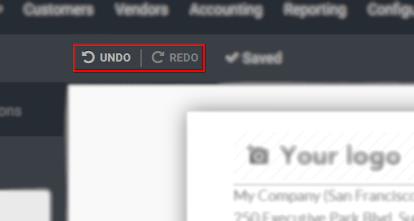CUSTOMIZE REPORT USING ODOO STUDIO
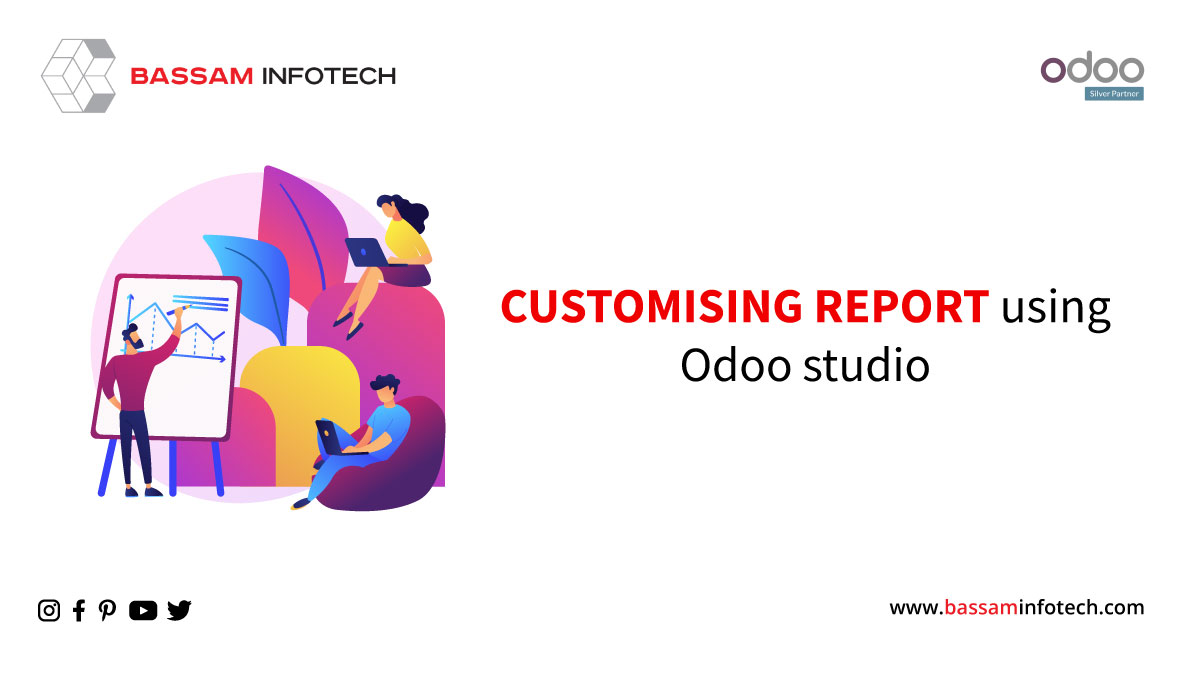
A feature of Odoo Enterprise is Odoo Studio, an application for customizing the Odoo User Interface and reports directly from the user interface without code, such as drag and drop. With Odoo studio, users can create or customize reports from the user interface itself.
Odoo creates reports using CSS and HTML technologies. HTML is a markup language. It uses tags that are also called elements. Also, HTML is the core of a webpage because it provides the basic structure of a webpage. CSS specifies how HTML elements are displayed to the user, adding style to pages. Reports in Odoo also use Bootstrap’s grid layout, which comprises containers, rows, and columns, aligning content and supporting Odoo’s website themes.
Create a new customize report
As you create a new customize report, decide what the report’s purpose will be and whether you would like it to contain headers and footers (company logo, address, phone number, email address, etc.).
Choose external and internal if you want to add a header and footer in the report, otherwise select the blank option.
In the Add tab, you’ll find the fields to drag and drop to the view of the grid. Tables, fields, subtotals & totals, and address books are dynamic elements. Static elements include the title block, image, and text in the cell.
To view an element’s options, select it once we have added it to the view. You can edit the object’s properties individually in the first section, which shows its hierarchy and its properties. It displayed the directives of related objects on Field Expression for fields with related objects.
Visible If-
Create/define the rules for setting the visibility conditions for fields under Visible if.
Visible for –
Allows you to control which groups can view which components in a report. Under Report, Limit visibility to groups restricts the visibility of the report to specific groups, so users belonging to other groups will not see the same final document as theirs.
Reports –
In the Report tab, you can name your report, specify the paper format, and add the report to the Print menu for its respective document type.
When the developer mode is activated, additional fields, such as Class under the Options section and Reload from attachment under the Report section, become visible.
- Class: You can apply custom CSS classes to the selected element (e.g. Classes such as text-success or danger).
- Reload from attachment: it saves the report as an attachment when printed. It re-downloads the attachment instead of reprinting it when the report is reprinted. If there is a change in the underlying record (e.g. Invoice) compared to the first impression, the report does not consider the change since we did it after it made the attachment. We typically use this feature for reports or documents that should not change, such as invoices.
Odoo Studio allows you to undo actions until you close the toolbox. Once the studio is closed, changes cannot be undone. By clicking on the UNDO or REDO button at the top of the toolbox, you can undo/redo the actions.
"Unlock the Full Potential of Your Business with Odoo ERP!"
"Get a Cost Estimate for Your ERP Project, Absolutely FREE!"
Get a Free Quote