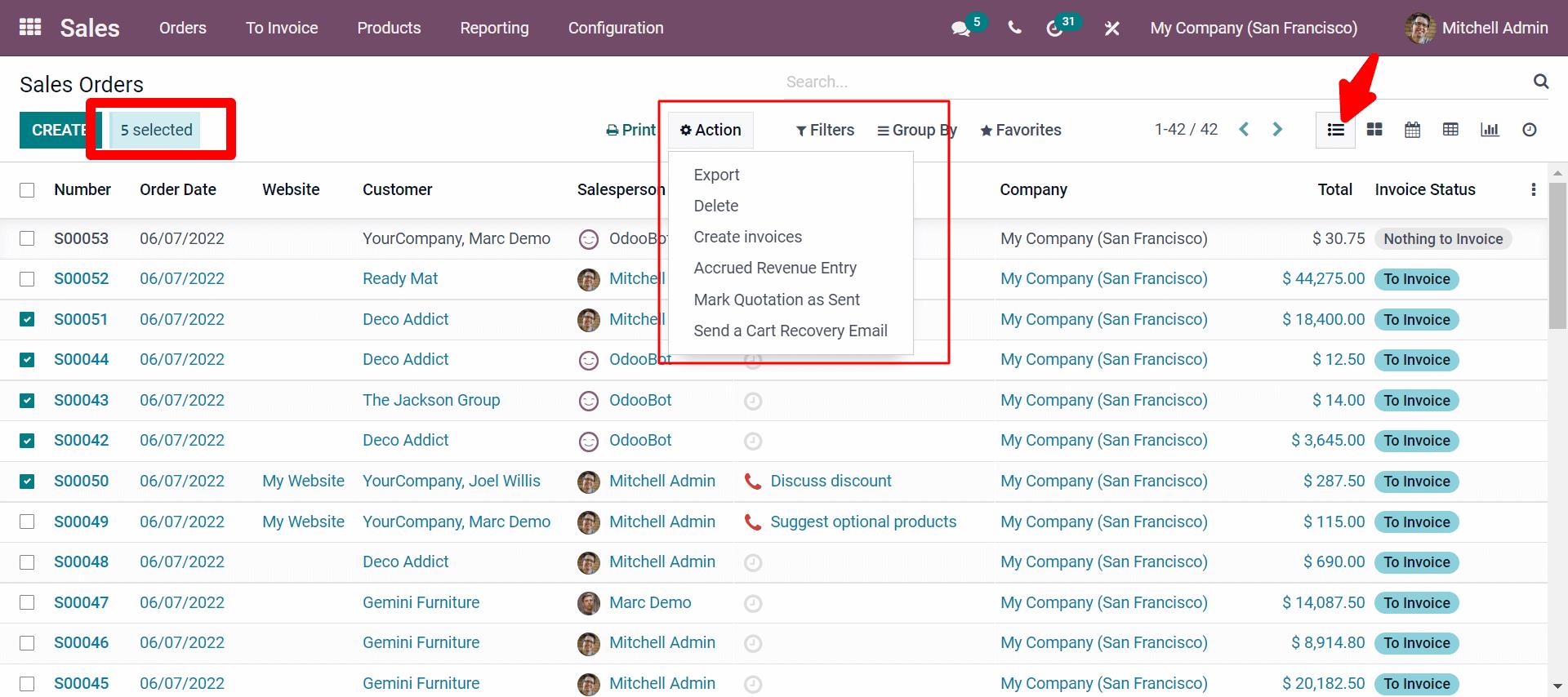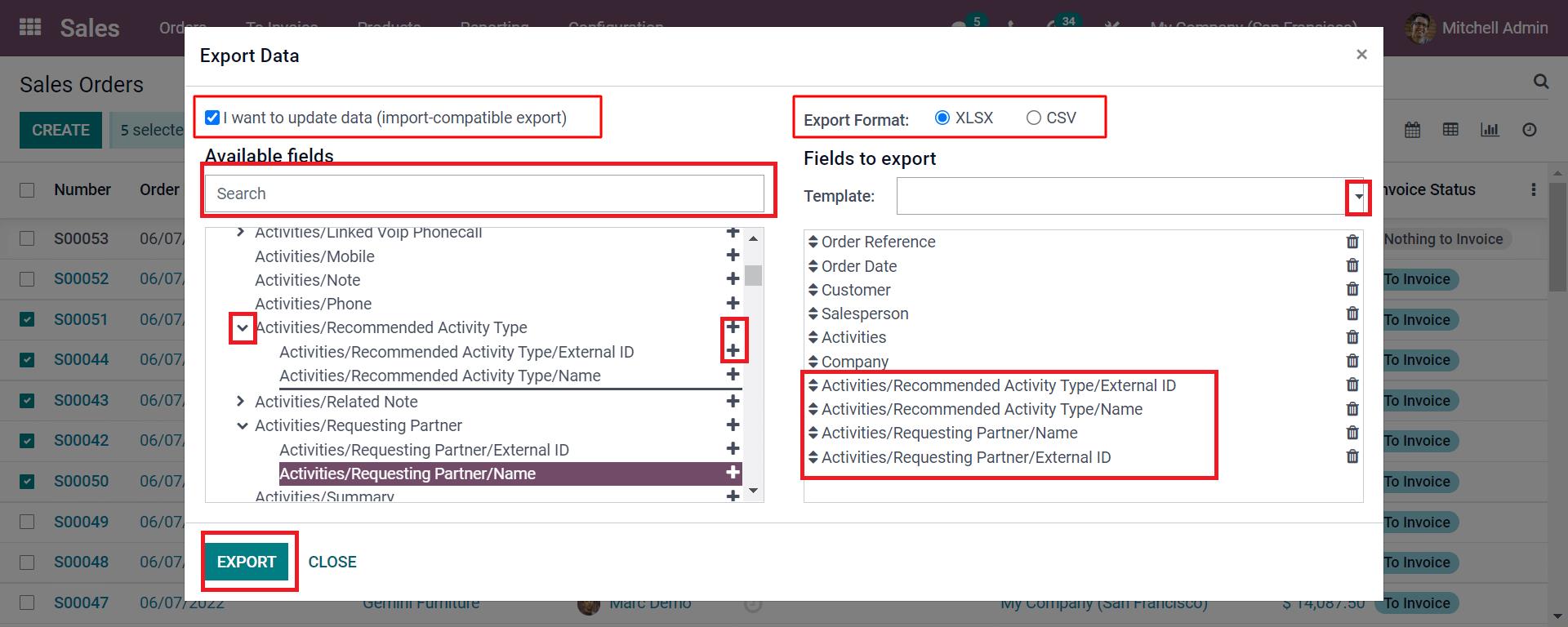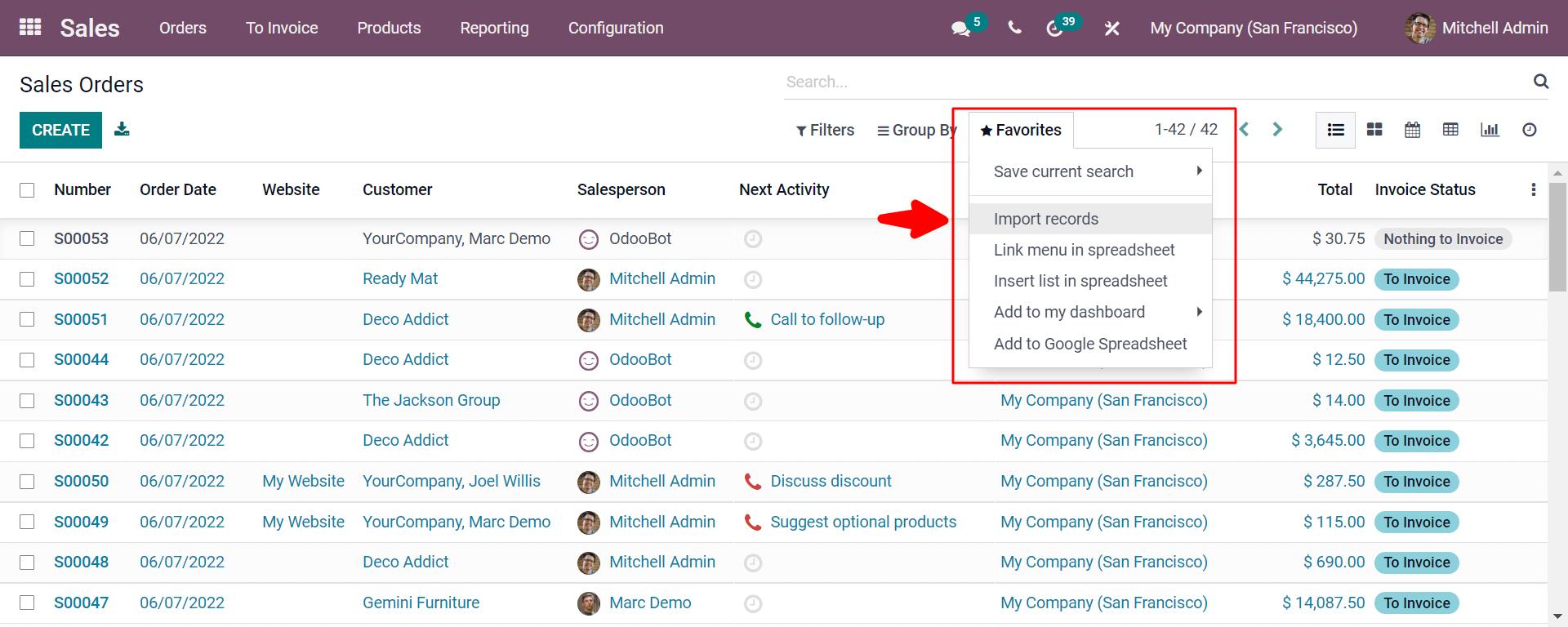Export & Import Data in Odoo 16 Sales Module
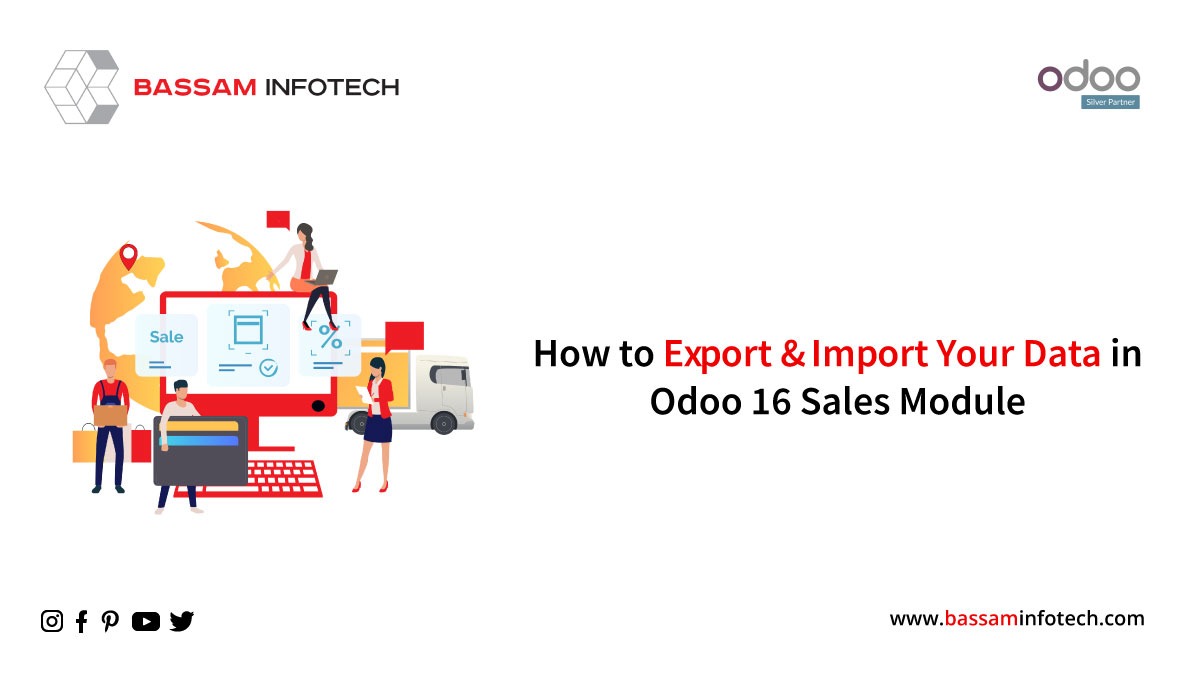
The advanced version of Odoo ERP makes your business more efficient and comfortable to manage your tasks in a reliable manner with its ultra modular and interconnected structure. Odoo ERP allows you to coordinate and transfer data with your company in a centralized manner with its ultra-modular and interconnected structure. As in ERP, someone stores essentially all the valuable data. And Odoo can also archive all the data in a centralized form where you will not lose your data at any point. An ERP can keep an abundance of your data organized and make you stand up to date.
With Odoo ERP, you can get accurate reports and statistics about your data. Your organization can divide the data into different departments easily. You can even restrict access to users by storing the data in different formats. By default, Odoo allows you to import and export data in the two formats of Excel (.xlsx) and CSV (.csv).
The best reporting tool is Odoo, but workers need to interchange the database for further analysis and reporting, which can be handled by Odoo 16. Let’s move through various steps of exporting data using Odoo 16.
Export Data With Odoo 16
First, let’s look at exporting the data with Odoo 16 with a sales order database in the Sales module.
To export a database, you must first open it in List form and select the data you wish to export. After clicking on the Action, a drop-down box appears from which you can select Export.
Request Your Free Quote
Sales> Orders> Select the data> Action> Export
As you do these, a window with Export data will appear, as shown below.
First, mark the tick mark as I want to update the data:- by enabling this feature. Only the system will enhance data import. If you need to leave the marking, you will get the imported file with all the fields you need not import. This is a filter option. If you need to update the records, the area is essential.
Using the arrow button, you will be directed to the subfields by clicking on the fields, and you can click it. If you click on the (+) button near it. You will export records for the selected subfields into the text box next to it.
As for the export format, you can choose between .csv, where the data is separated by a comma, or .xls, where the data is presented in a worksheet or spreadsheet format.
Import Data With Odoo 16
Odoo allows you to import several files such as bank statements, journal entries, and contacts. And even specific orders in two formats, .csv and .xlsx.
As shown in the above screenshot, you can populate the data by providing templates as required with a single click. This mapping can be also done easily with the Odoo. By clicking on the Import Records from Favorites button, it will guide you to upload the file. Odoo will automatically upload the two formats.
By enhancing the ability to import and export data. Odoo 16 sales module enhances a unique feature by allowing us to enter the attributes and eliminate unwanted ones. You promote advanced knowledge by using the ultra-modular structure of various sections of your business organization to export or import data from various sources into Odoo.
DOWNLOAD ERP
"Unlock the Full Potential of Your Business with Odoo ERP!"
"Get a Cost Estimate for Your ERP Project, Absolutely FREE!"
Get a Free Quote