HR Payroll In Odoo15 | Odoo Human Resource Management Module in Odoo 15

Odoo, Human Resource Management module, manages the employees and their related scenarios. For creating the payslip for employees, the particular contract needs to be configured. The Payslips can be generated only if an employee’s contract is active. This contract specifies the basic wage, working schedules, Salary structure etc. Employees can have more than one contract, but while generating the payslips, an active [Running state] one will be taken. The Odoo Payroll system is combined with the Accounting module in Odoo, creating journal entries.
To generate a payslip for each staff, first, you need to create a valid contract with a salary structure. The salary structure is the record of the set of salary rules, and this salary structure can be used for other contracts. The salary structure can be included with more than one salary rule. This helps to compute payslip generation. You can also generate payslips by batches by configuring salary structure and salary rules under the payroll. This helps to generate more than one payslip at a time.
Contracts
To create a contract, first, we go to the Employees module. Under the Employees menu, you can see the All contracts menu, then click on that menu.
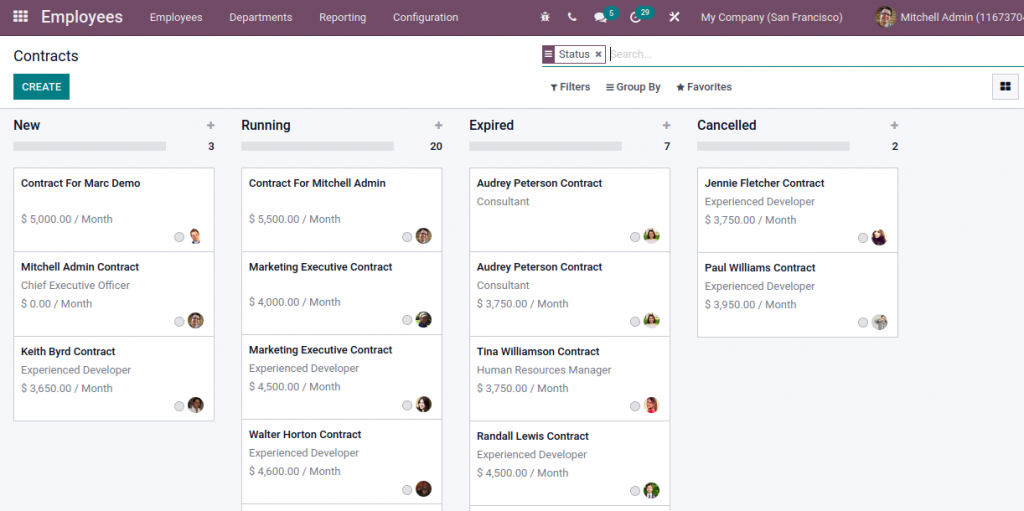
In this view, you can see all the contracts are displayed based upon their stages like New, Running, Expired and Cancelled.
Contracts can be filtered and grouped using the various options available under the Filters, Group By, and Favorites.
To generate a new contract, By Clicking CREATE Button. In here, you can mention Employee, Salary structure type, Contract start date, Contract start date, Basic Wage, Working Schedule etc. and then save the record.
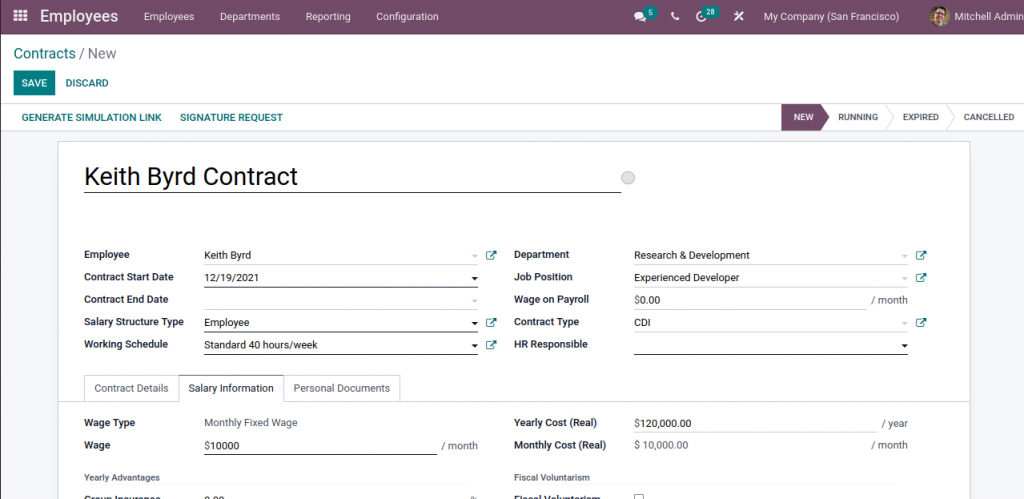
Now you have to change the stage from New to Running.
Salary Structure Type
Salary Structure Type Using the Odoo Payroll module, you can set up Salary Structure Types. First, go to Payroll Module. Under the configuration tab, you can see Structure Types. Click on that menu you can see a list of salary structures. To create a new salary structure, click on CREATE Button.
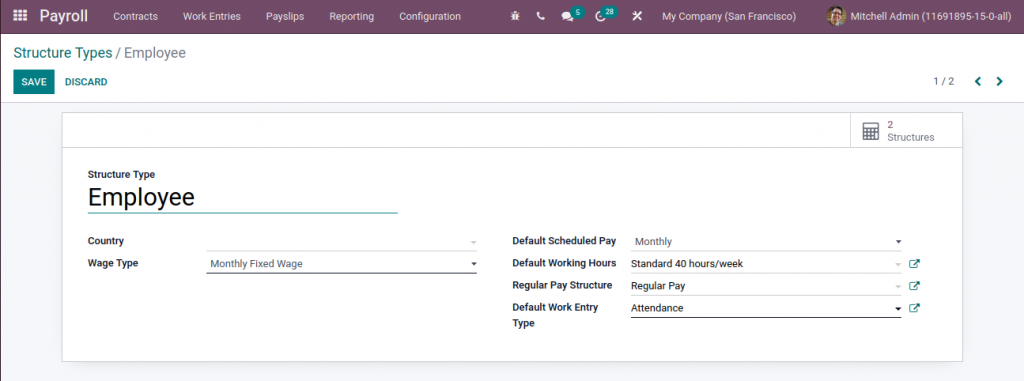
Here you can enter details like Structure type, Wage type, Default Scheduled pay etc. After providing all the mentioned details, click on the SAVE button so that the details can be saved. Then you can create a Salary Structure based on the structure type defined.
Salary Structure
Salary Structure is a set of salary rules used for payslip generation. To configure the salary structure, first, go to Payroll Module. Under the Configuration tab, you can see the Structures menu, then click on that menu.
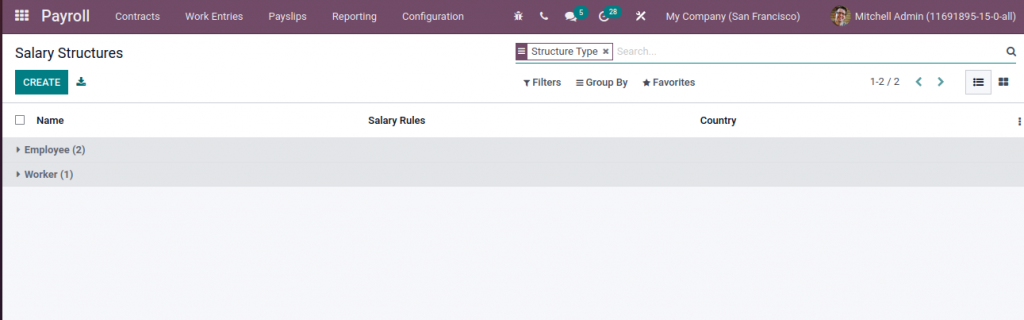
Here salary structure is grouped by structure type. To create a new salary structure, click on CREATE Button.
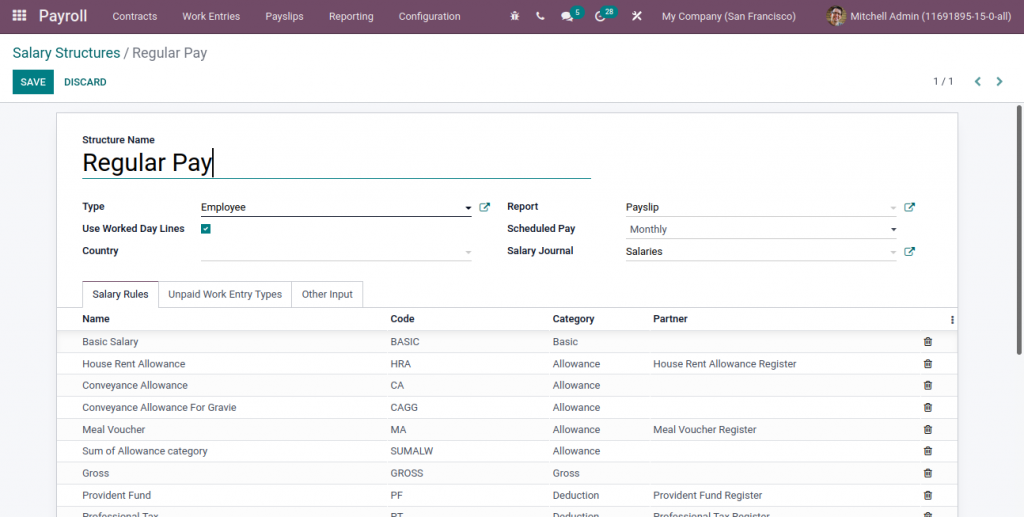
Here you can specify Structure Name, Type, Salary Rules Country, Scheduled Pay etc. Moreover, You can also input details of the Unpaid Work Entry Types and enter the input description under the Other Input tab. After entering all these details, you can click on the SAVE button to save the details.
Salary Rules
Odoo Payroll management system describes Salary Rules in a useful manner. This set of rules will help you with the computation of salary amounts for different salary categories. Different salary categories are Basic, Deduction, Allowance, Gross, Net etc.
To configure salary rule, Payroll → Configuration →Rules.

Here Salary Rules are grouped by Salary Structure, and you can also be filtered and grouped using the various options available under the Filters, Group By, and Favorites. To create a new salary rule, click on the CREATE button.
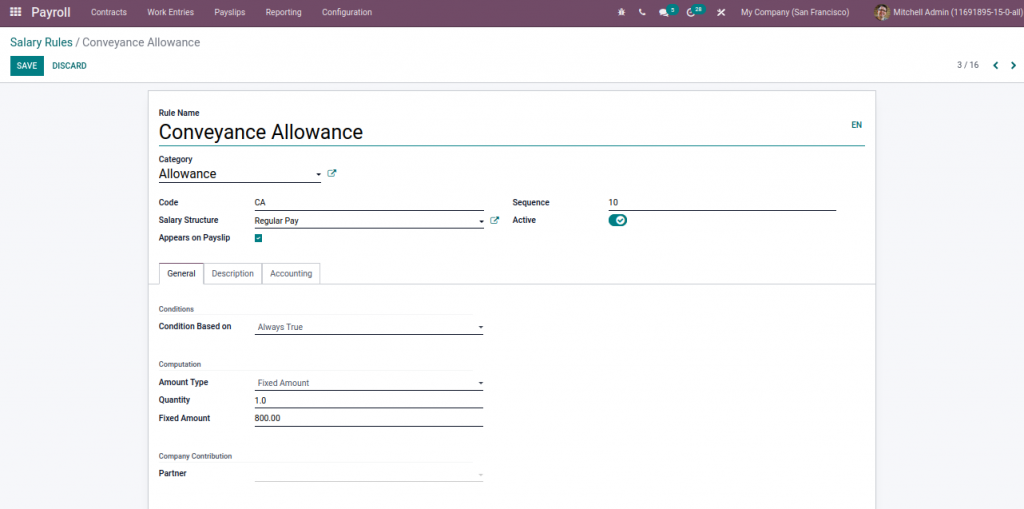
You can also specify Code, Sequence. This code can be used as a reference at the time of salary computation, and sequence is used to arrange the Rules. If you disable the active field, you can hide the salary rule without deleting it.
Under the General Tab, the conditions could always be true, particular range or Python.
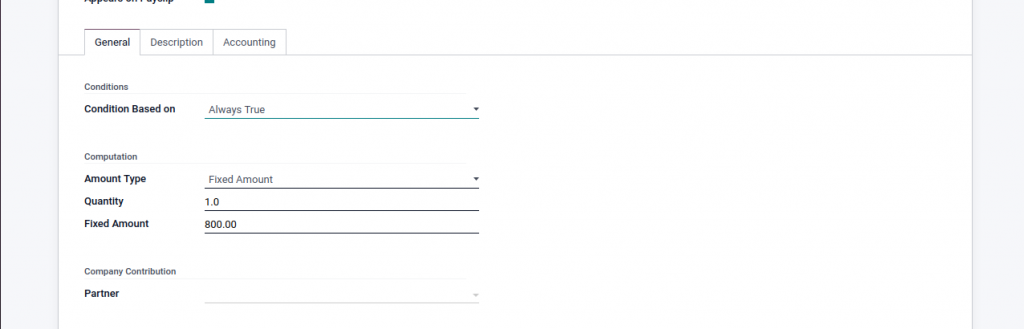
Under the computation part, we can choose the computation of an amount based on Percentage, Python Code and Fixed Amount.
Percentage
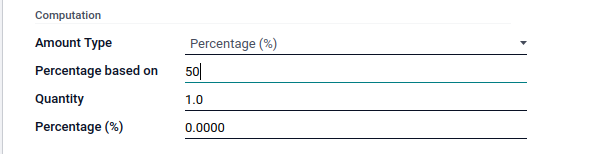
Fixed Amount
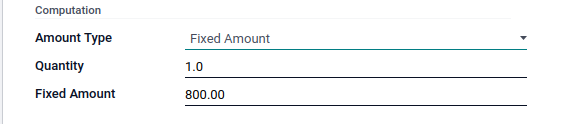
Python Code
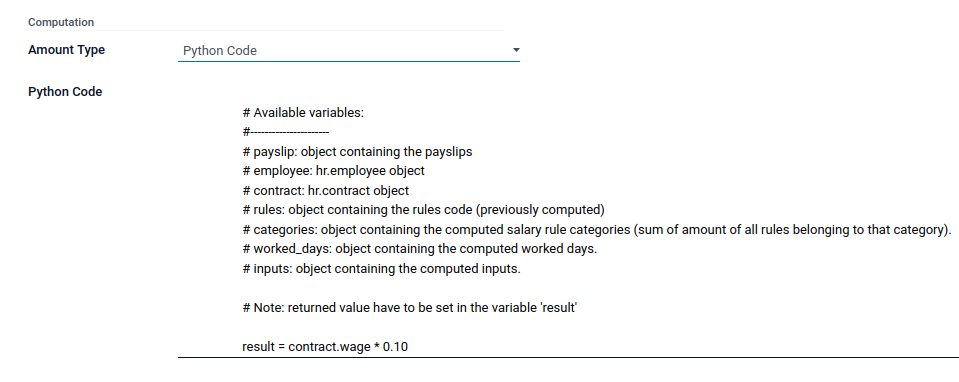
Under Accounting Tab, Specify debit and credit account.
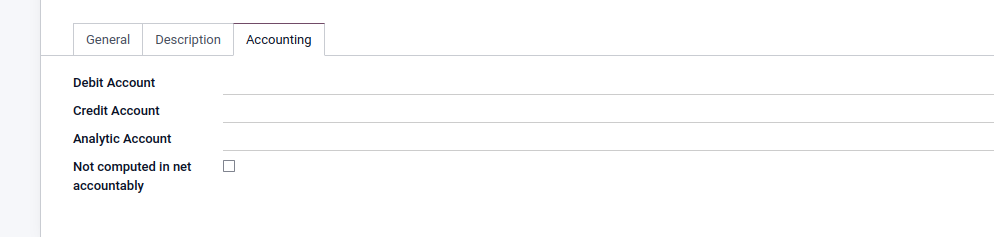
Other Input Types
To Configure other input types, go to Odoo Payroll → Configuration → Other Input Types.
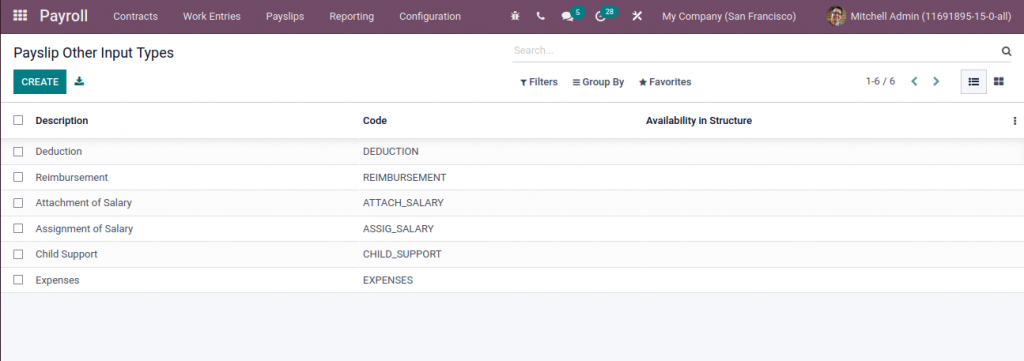
To create a new Input type, click on CREATE button.
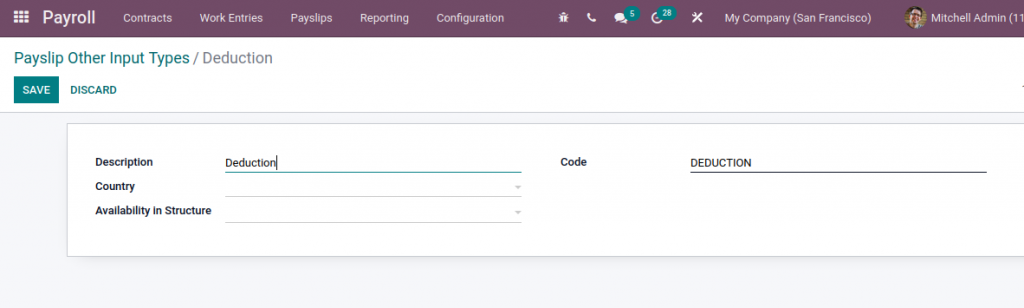
Here you can enter Description, Code, Country etc . after providing details, click on the SAVE button.
Payslip Generation
If an employee is having a running contract, then a payslip can be created, and it will be computed based on the salary structure in the contract.
To Create New Payslip, go to Payroll →Payslips →All Payslips.
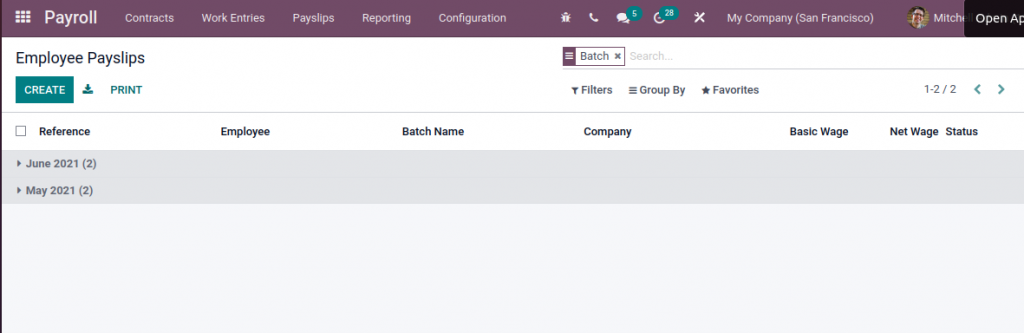
Here Payslip is Grouped by Batch. To Create New Payslip
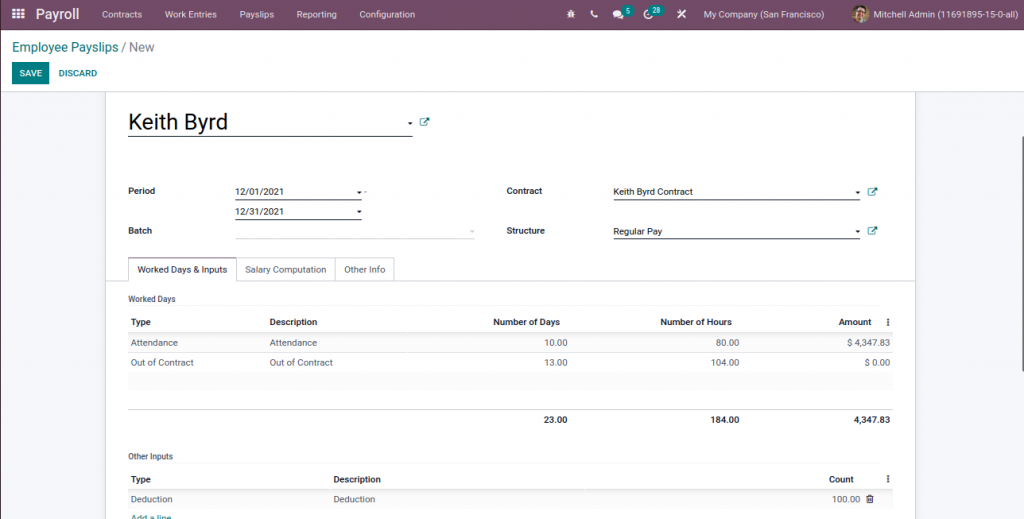
Here you can select Employee then contract, and the structure will compute automatically. And also have three tabs such as Worked Days & Salary Computation, Inputs, and Other Info.
Under Worked Days & Inputs tab, Once you choose an employee, the data is computed automatically based on the working schedule selected on the contract. It helps you easily analyze the workdays, leave days etc., of the Employee. As well you can provide other input types.
Under the Salary Computation tab, Click on the COMPUTE SHEET button on the top left corner so that you can view the Under Another Info tab. In this tab, you can define the Payslip Name, Company, and other information.
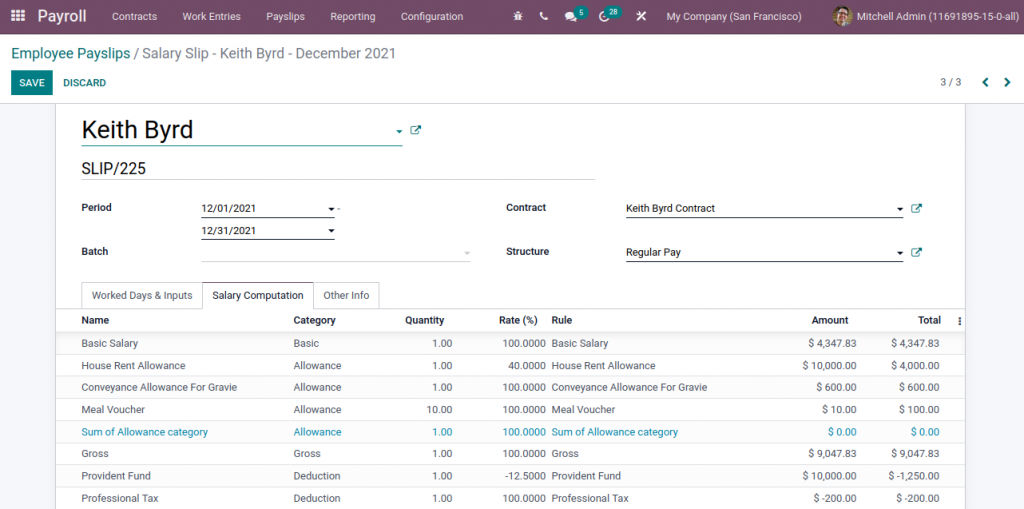
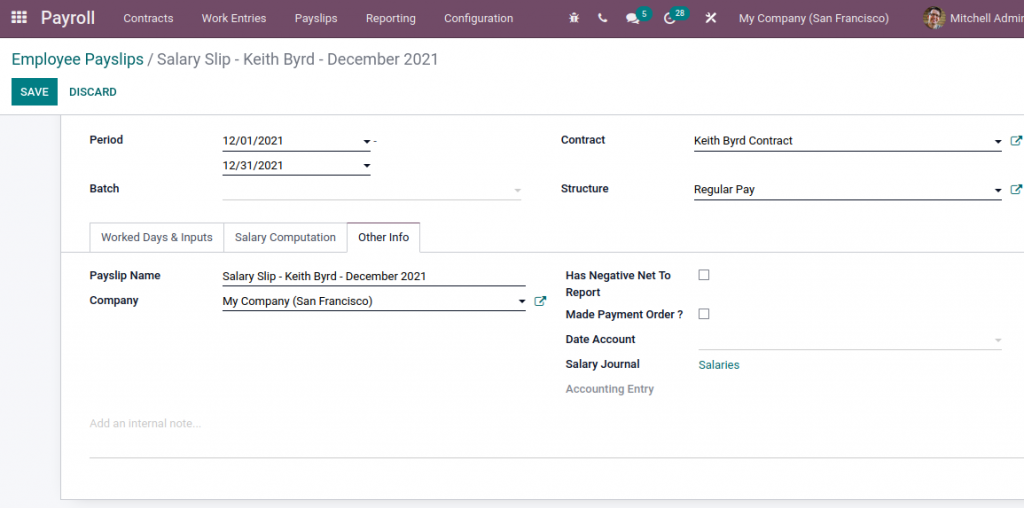
Pay slips Batches
You can also generate payslips by batches. This feature is used for generating a payslip for a batch of employees. To configure batches
Odoo Payroll Module →Payslips → Batches
To create a new Payslip Batch, Click on CREATE button.
If you provide all the details, you can save and then click on the GENERATE PAYSLIPS button for selected multiple employees.
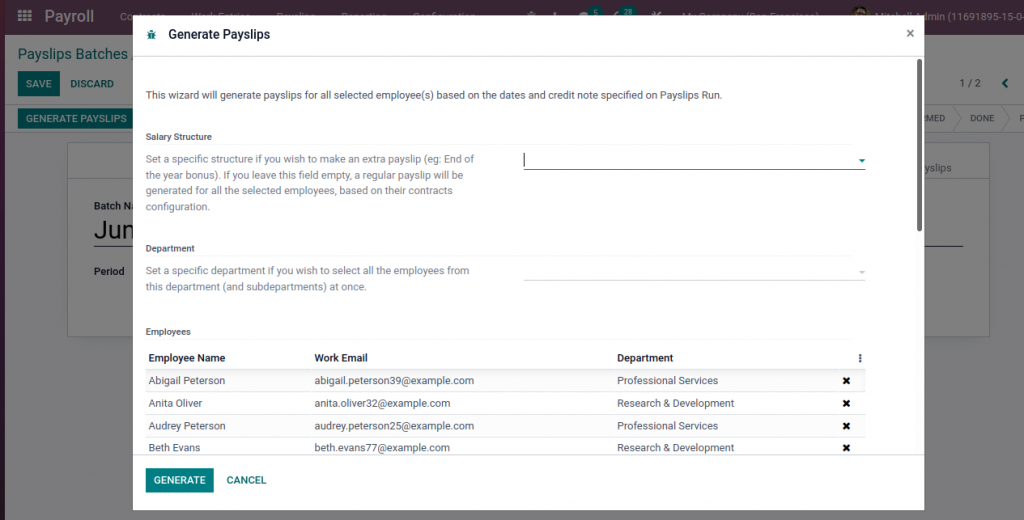
In the above view, you can specify salary structure and department, then click on GENERATE button payslips will be generated for all selected employees based on the dates.
Reporting
Payroll →Reporting →Payroll
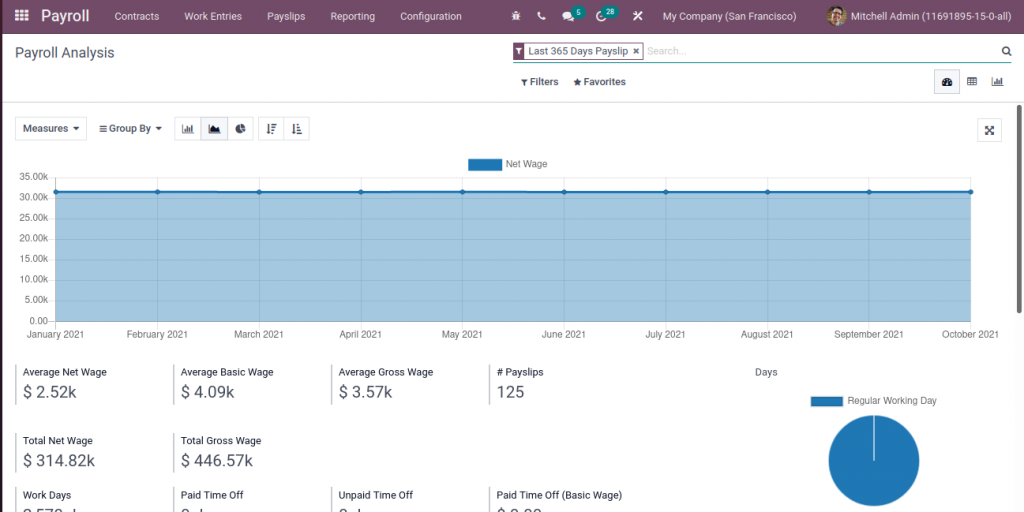
DOWNLOAD HR PAYROLL MODULE
We are available via either email or phone, and have a 24 hours of response time in the event that you require urgent support from Odoo. For more details, Call us on +91 88912 49995 or +91 70250 75566 email us at info@bassaminfotech.com
"Unlock the Full Potential of Your Business with Odoo ERP!"
"Get a Cost Estimate for Your ERP Project, Absolutely FREE!"
Get a Free Quote


