Live Chat Module in Odoo-15 | ERP Module | An Overview
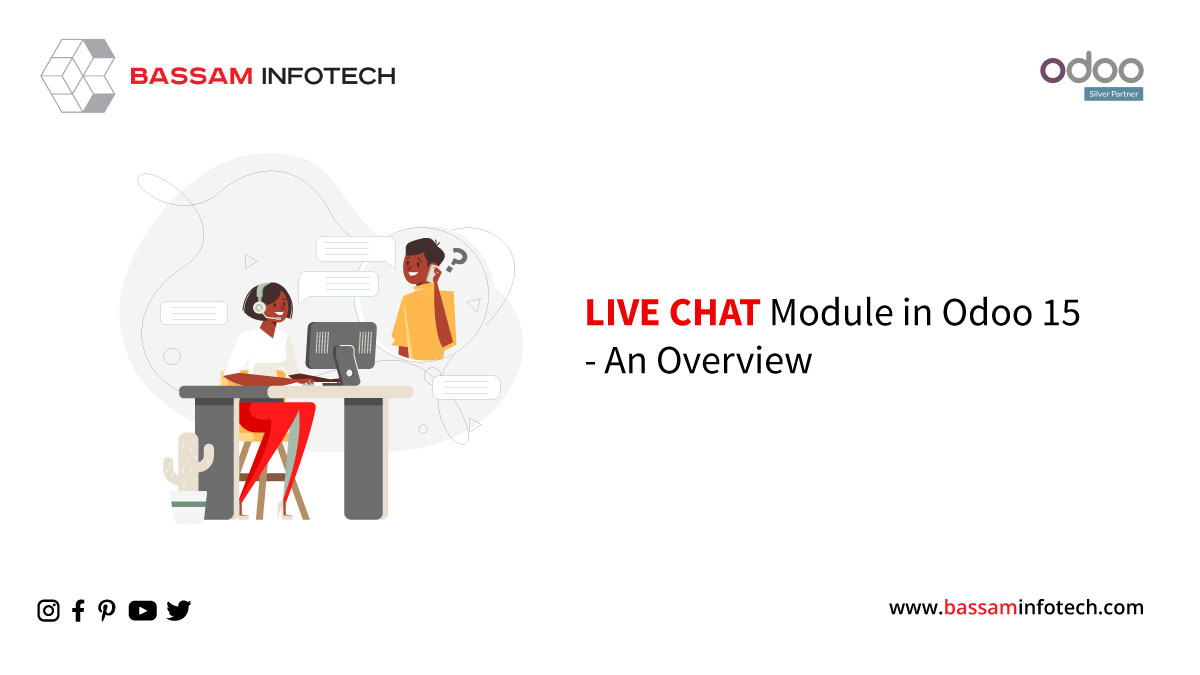
● Odoo Live chat erp module is used for direct communication with the customers who visit the website.
● It is convenient and allows fast responses as your customers can keep doing while interacting with you.
● This will strengthen the relationship between customers and the company.
● This module helps you easily clarify customers’ queries and provide real-time support.
● When a customer enters the website, there is a Chatbox that is displaying It Will help the sales team of your company to communicate with the visitor.
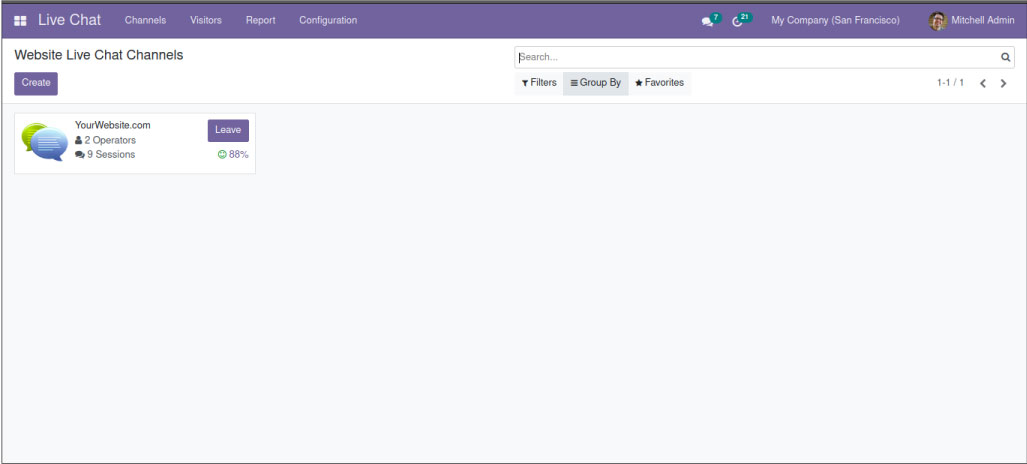
The dashboard of the live chat erp module is showing.
We can see all the live channels already created here. You can also create a new channel by clicking on the create button.
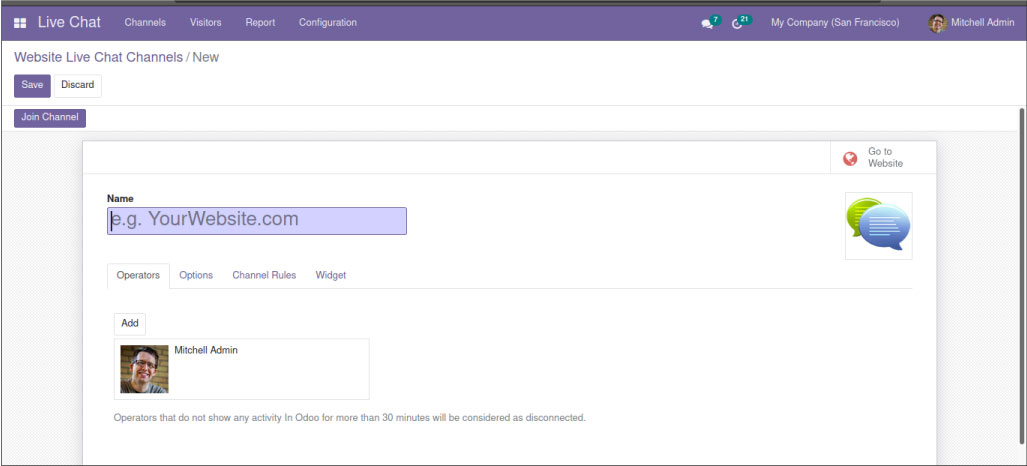
Provide a name for the channel. You can see tab operators where we can add operators to this live chat channel.
Next is the options tab, which provides you with the provision to set options to:
Design Livechat Button and Livechat window.
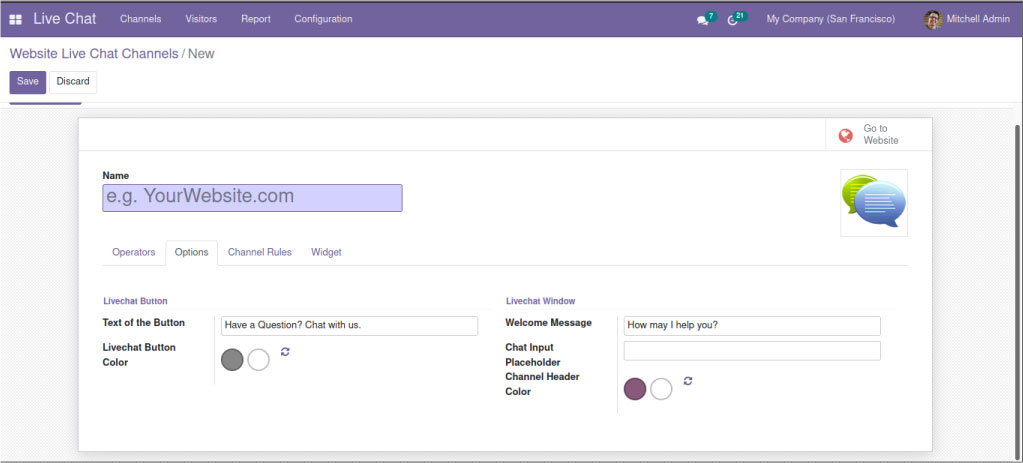
- In the text of the button field, it will display the text we enter here as the default text on the live chat support button.
- The live chat button colour is used to select the live chat button’s default background colour.
- The text we enter in the welcome message field will be the automated welcome message which will be seen by the visitor when they start a conversation.
- Next is the Chat Input Placeholder field, here you can specify the text that prompts the user to start the live chat. The colour we select in the channel header colour field will be the default background colour of the channel. In the channel rules tab, you can set different rules for the live channel. Therefore, by setting it, you can restrict this live chat to certain countries only.
- After providing all the details. Click the save button to create the new live chat channel. After that for the communication between visitors using this channel, first, you need to publish it on the website, For this, click on the ‘Go to Website’ option. Change the status from Unpublished to published.
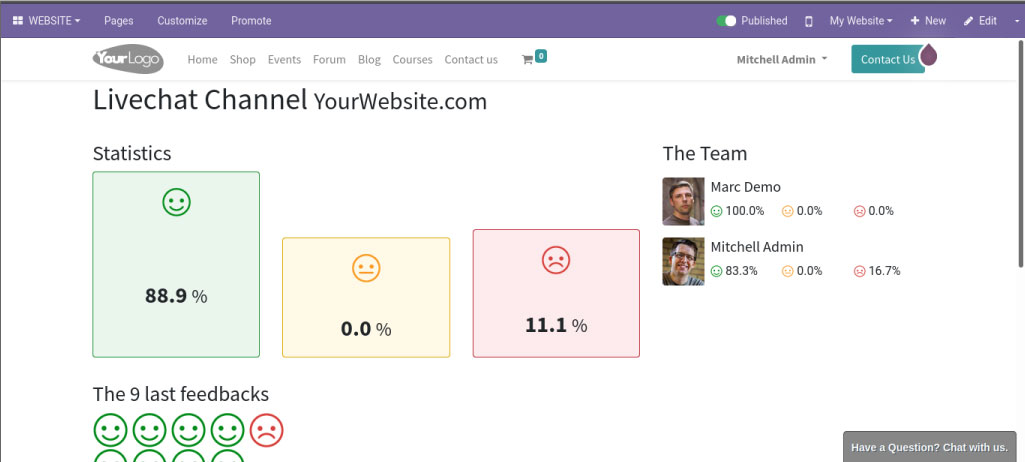
Let’s move to the different menus in this module
The first one is the visitors. This one will store the details of the visitors to your website.
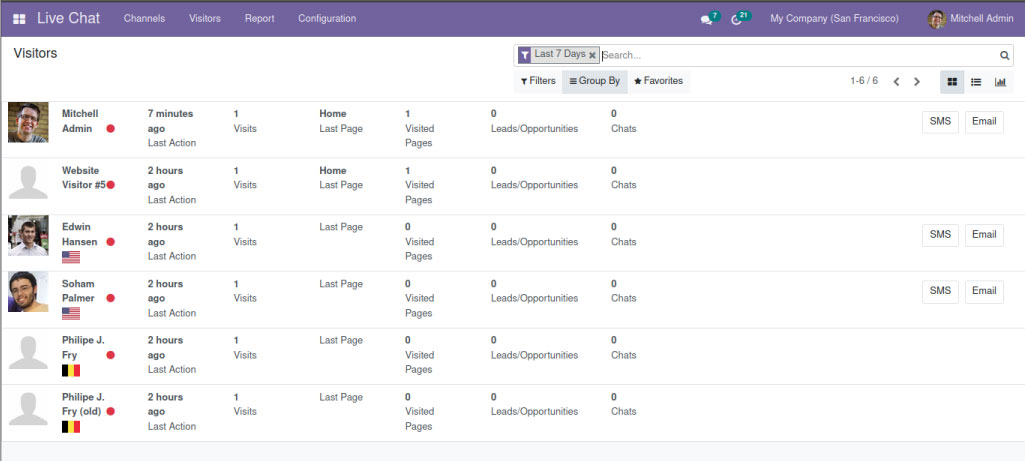
- The name will be displayed if it stored the contact data in the database. There is provision for viewing the window in different views like kanban, list and graphical views.
- In addition, this window will show different details like Last Action, number of Visits, last Page, Number of pages visited number of leads/opportunities and chats. Similarly, under the configuration menu, we can see an option name Canned Responses.
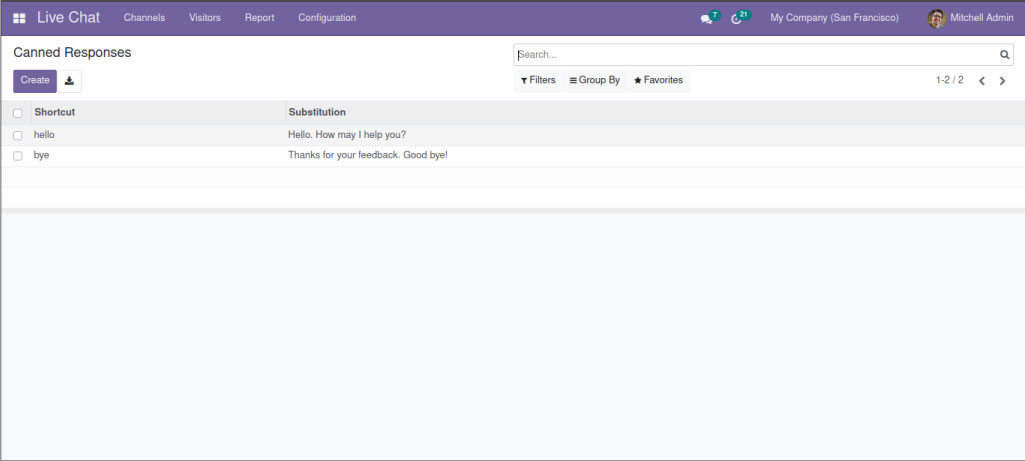
- We can define this as the pre-defined responses for all commonly asked queries. In addition, using this option, you can create reactions to some expected questions in advance. Therefore, this will help you save time and reduce effort.
- The last one is the reporting menu which includes different options like Session History, Session Statistics, Operator Analysis, and Customer Ratings that help to generate dynamic reports. The history of all the sessions will be shown by using the Session History Option.
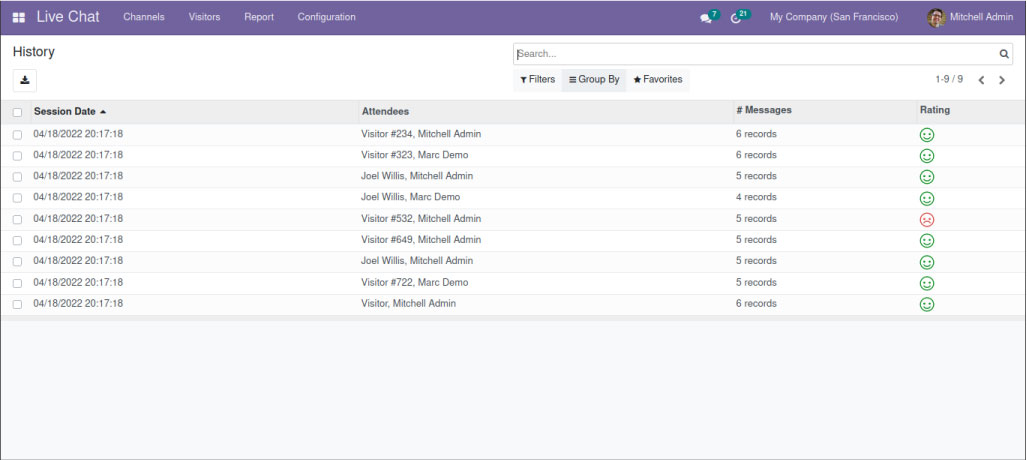
The Session Statistics window is used to view all reports of various activities in this Live Chat module.
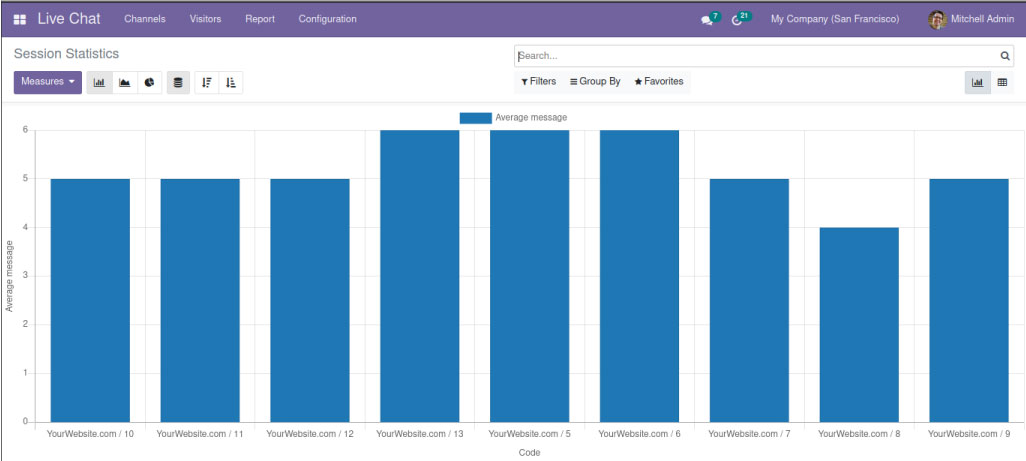
After that, the operator analysis window will display live chat reports based on the operator.
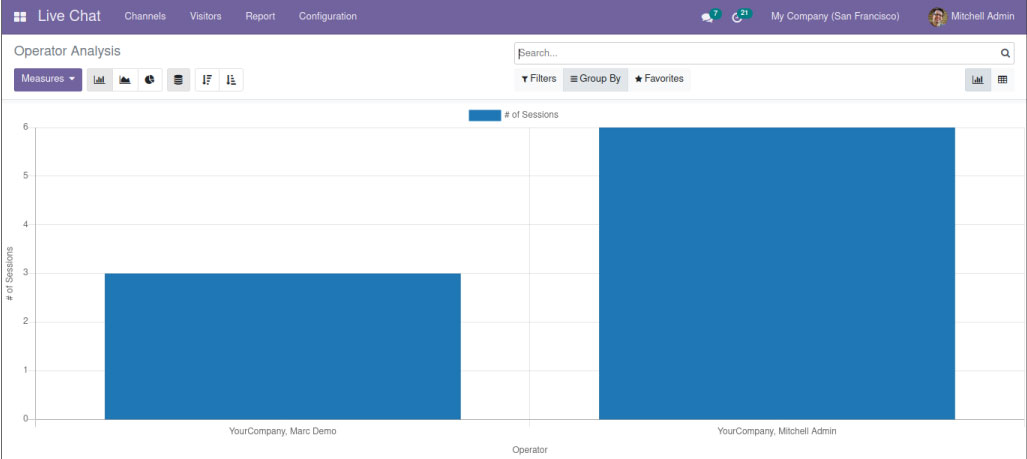
And the last one is the Customer Rating window which will record the visitor’s responses to their interaction with the company representative.
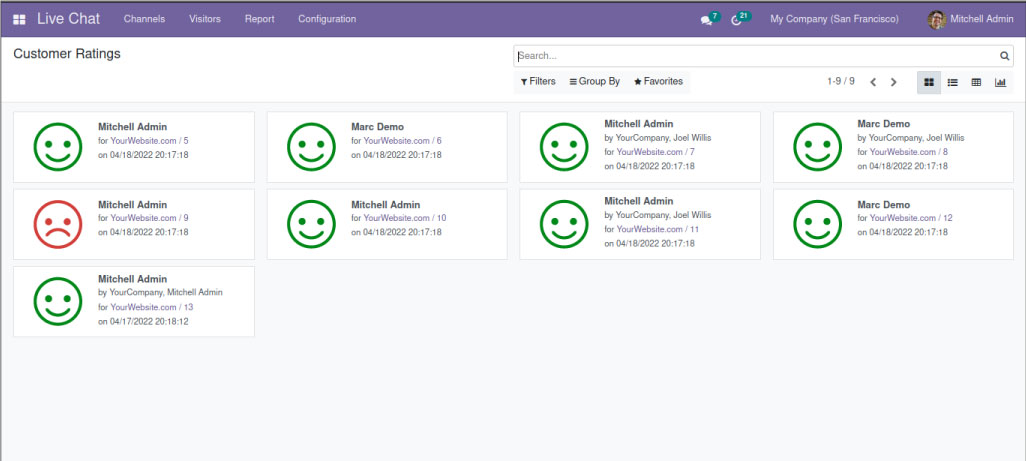
"Unlock the Full Potential of Your Business with Odoo ERP!"
"Get a Cost Estimate for Your ERP Project, Absolutely FREE!"
Get a Free Quote


