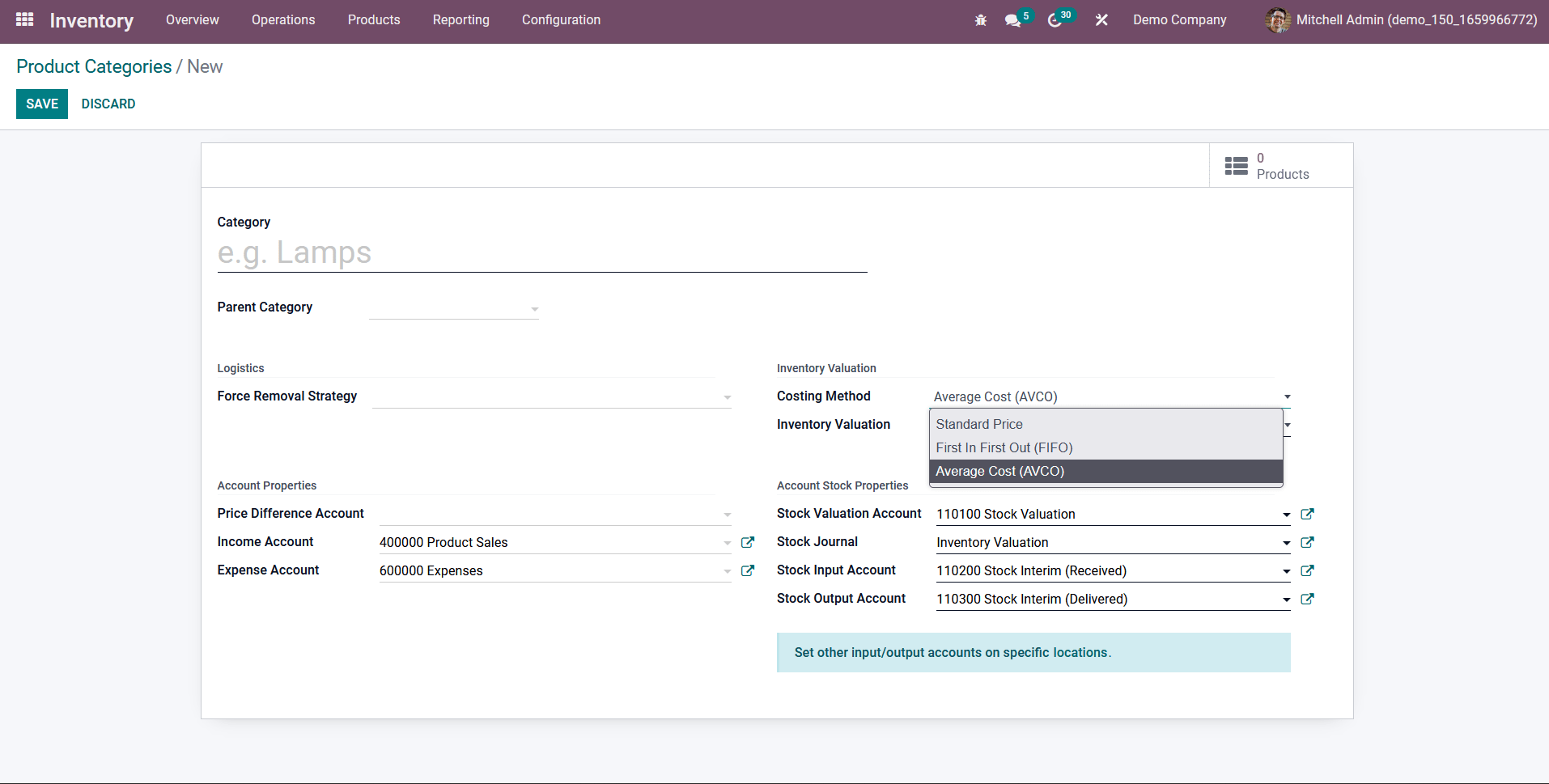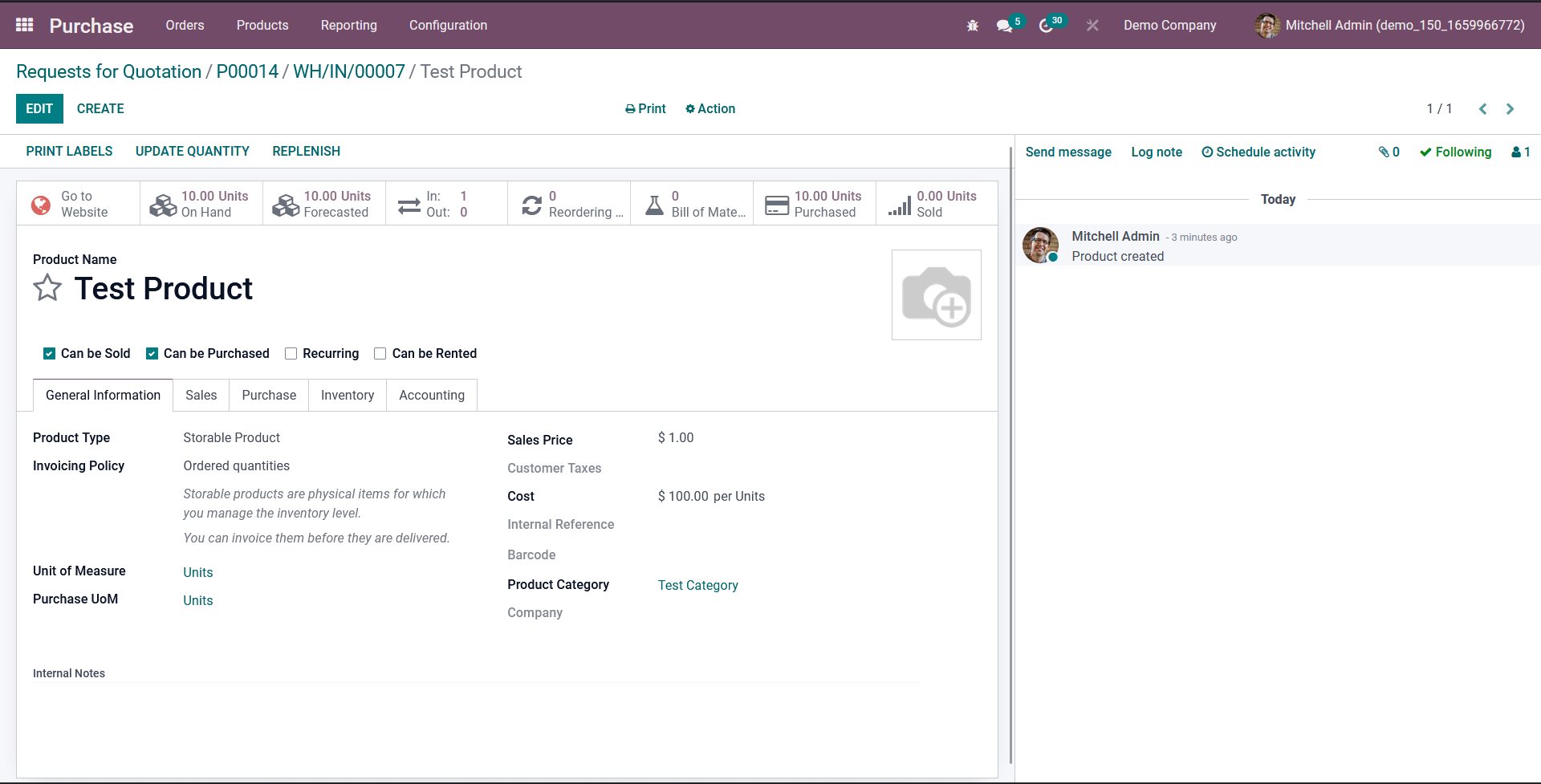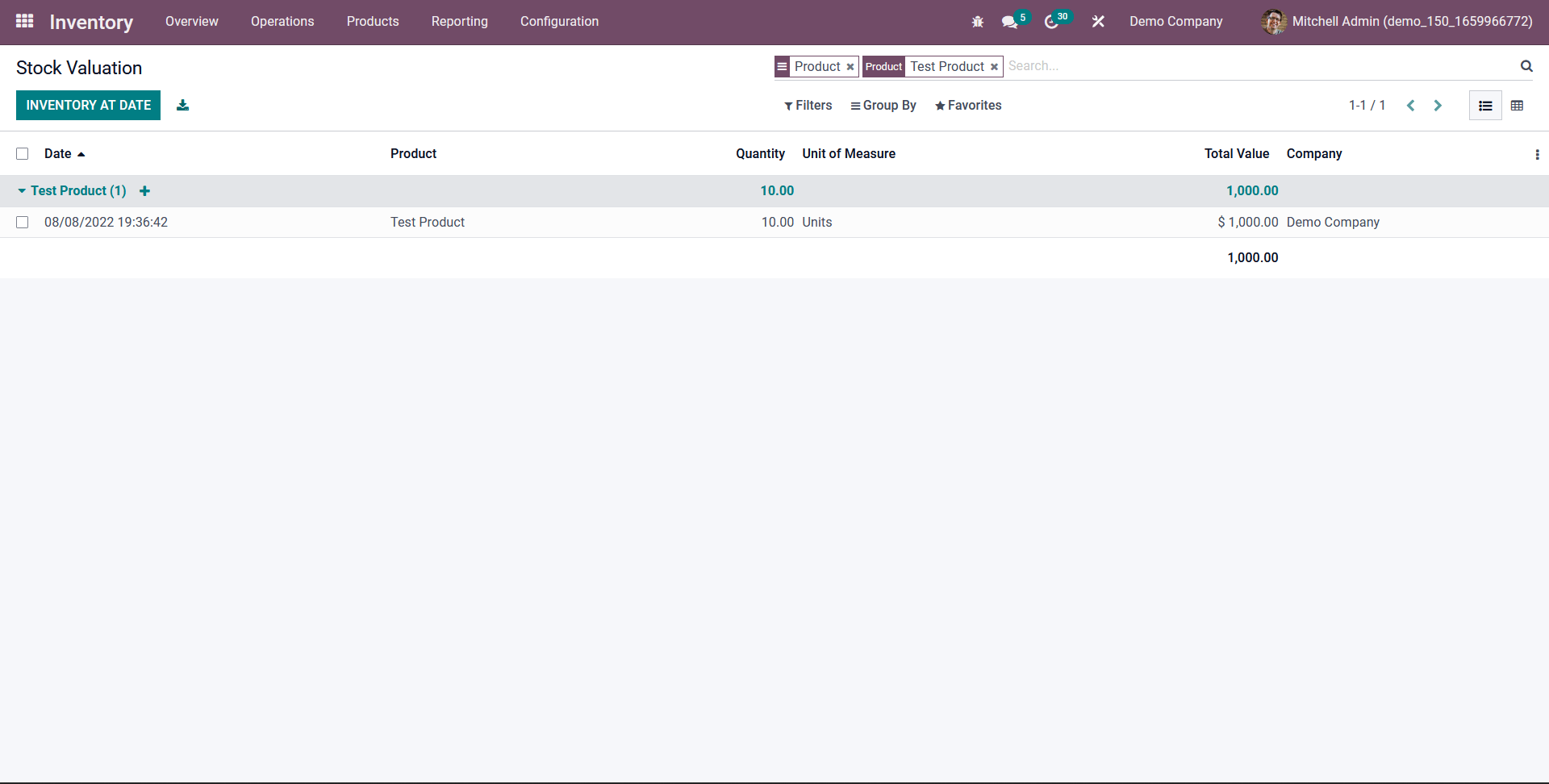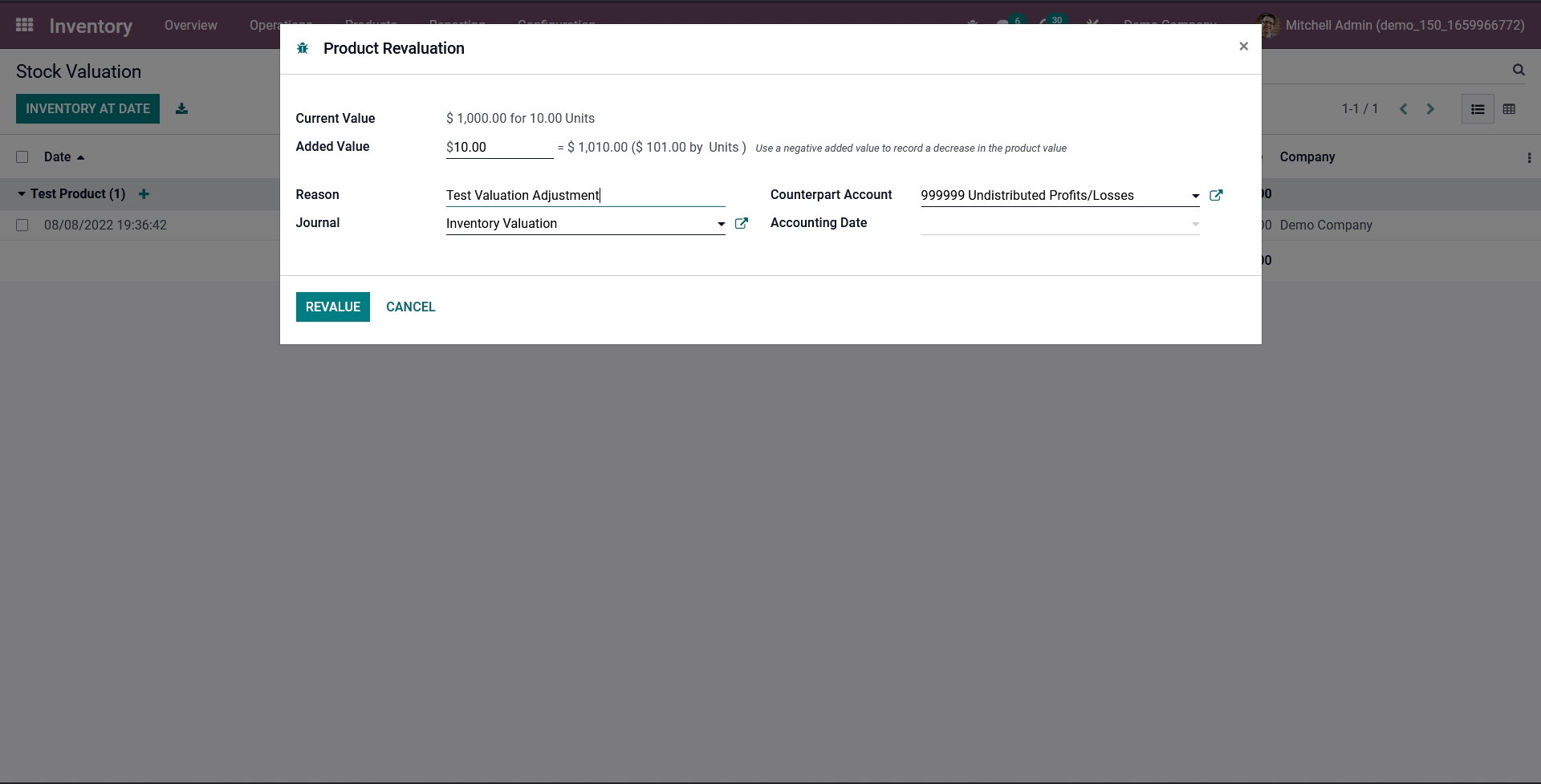Manual Inventory Valuation in Odoo

Odoo is one of the best options if you plan to implement an ERP system in your organization. Odoo has several advantages over its competitors and each version is ironing out the minor issues and bringing a huge amount of features and improvements. If you are planning to implement Odoo and need to know whether it is possible to adjust a product’s value manually, then yes it is possible. Today we can look at how to make a manual inventory valuation change in Odoo.
Product category master
The first thing we need to keep in mind is that this can only be done if the costing method of the product is either FIFO or average costing and automated valuation. This can be configured in the product category master.
Once finishing the product category configuration as per the image shown above. When a stock movement takes place from your location to an external location or vice versa. Odoo will automatically create the stock valuation entries and so, calculate the cost according to the configuration in the product category master.
When we receive a product into our stock through a purchase order. Odoo will create stock valuation entries and will update the cost of the product accordingly. For demonstration, we have created a product named “Test Product” and received 10 units of this product at a unit price of $100.
We can see the updated product cost and now it shows as $100 in the product master. You will also be able to see that the on-hand quantity is 10 units.
Manual inventory valuation
To do a manual inventory valuation change, go to:
- Inventory -> Reporting -> Inventory Valuation.
Now search for your product.
We can see a small plus icon on the side of the product name. Clicking this will open a pop-up where you do the inventory valuation change.
In the pop-up, we can enter the value which should be added to the existing value, and the recalculated cost can be viewed immediately. Odoo will take the current value of the product, then increase the value of the product with the amount which we provide in the added value. Then create an accounting entry with the selected counterpart account. If the “Added Value” is positive, it debits the Stock Valuation account and the counterpart account will get credited. If the added value is negative, the value of the product will decrease and thus the cost of the product will also decrease. In the terms of accounting entry, the Stock Valuation account will get credited and the counterpart account will get debited.
Doing a manual inventory valuation in Odoo, change will thus increase/decrease the value of the product. It automatically creates related accounting entries. And also the cost of the product gets updated according to the increase or decrease in the value. Providing the accounting date will ensure that it created the accounting entries at the date which is given. If they leave it blank, then it will create the accounting entry with the current date.
"Unlock the Full Potential of Your Business with Odoo ERP!"
"Get a Cost Estimate for Your ERP Project, Absolutely FREE!"
Get a Free Quote