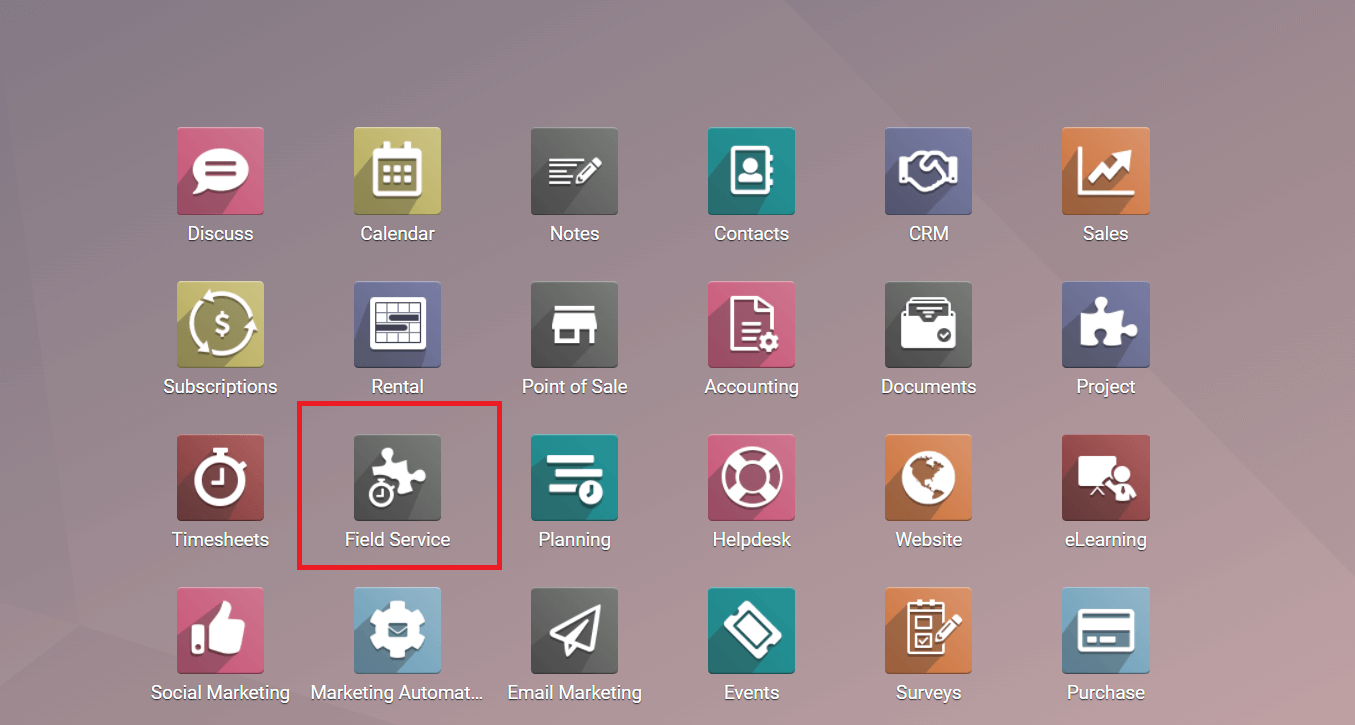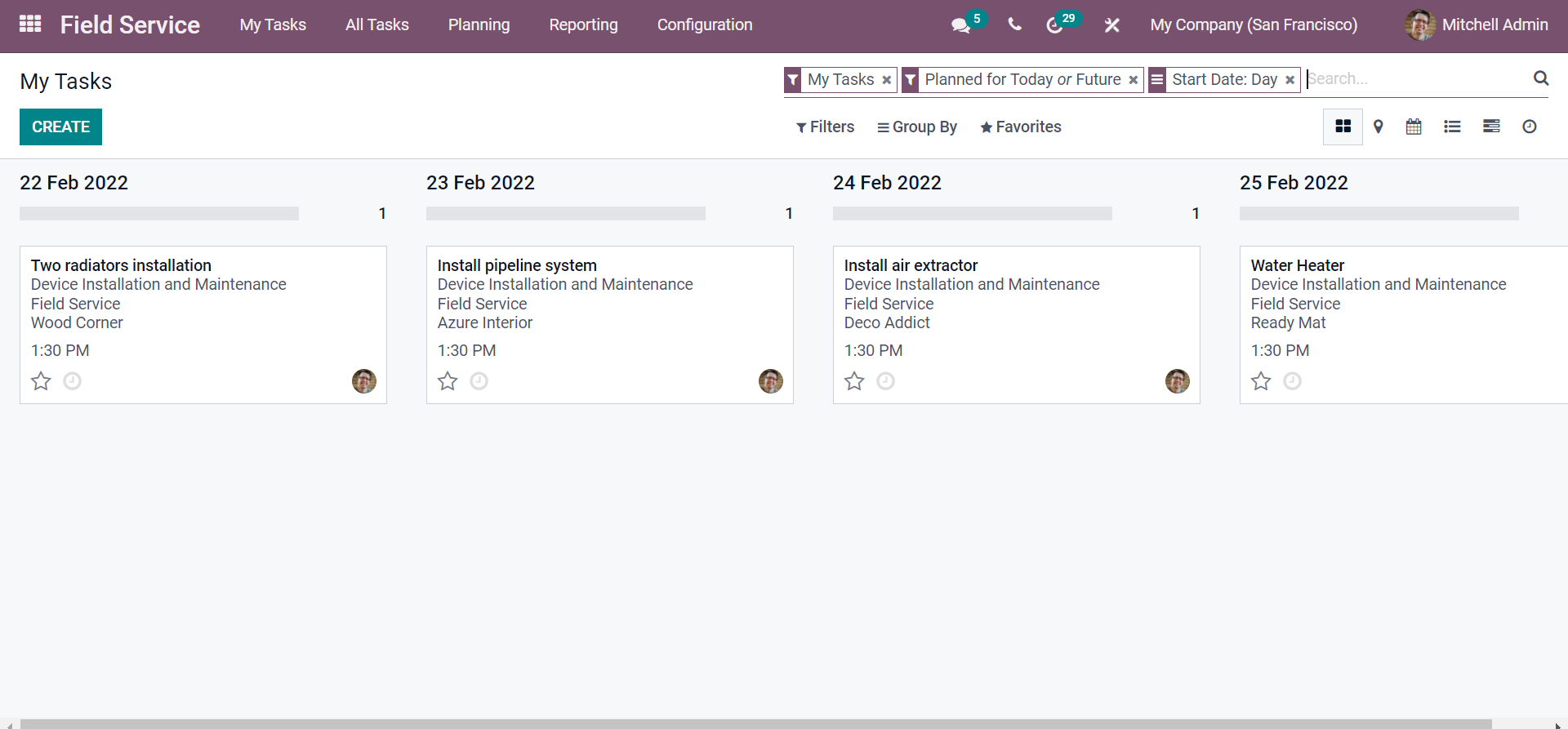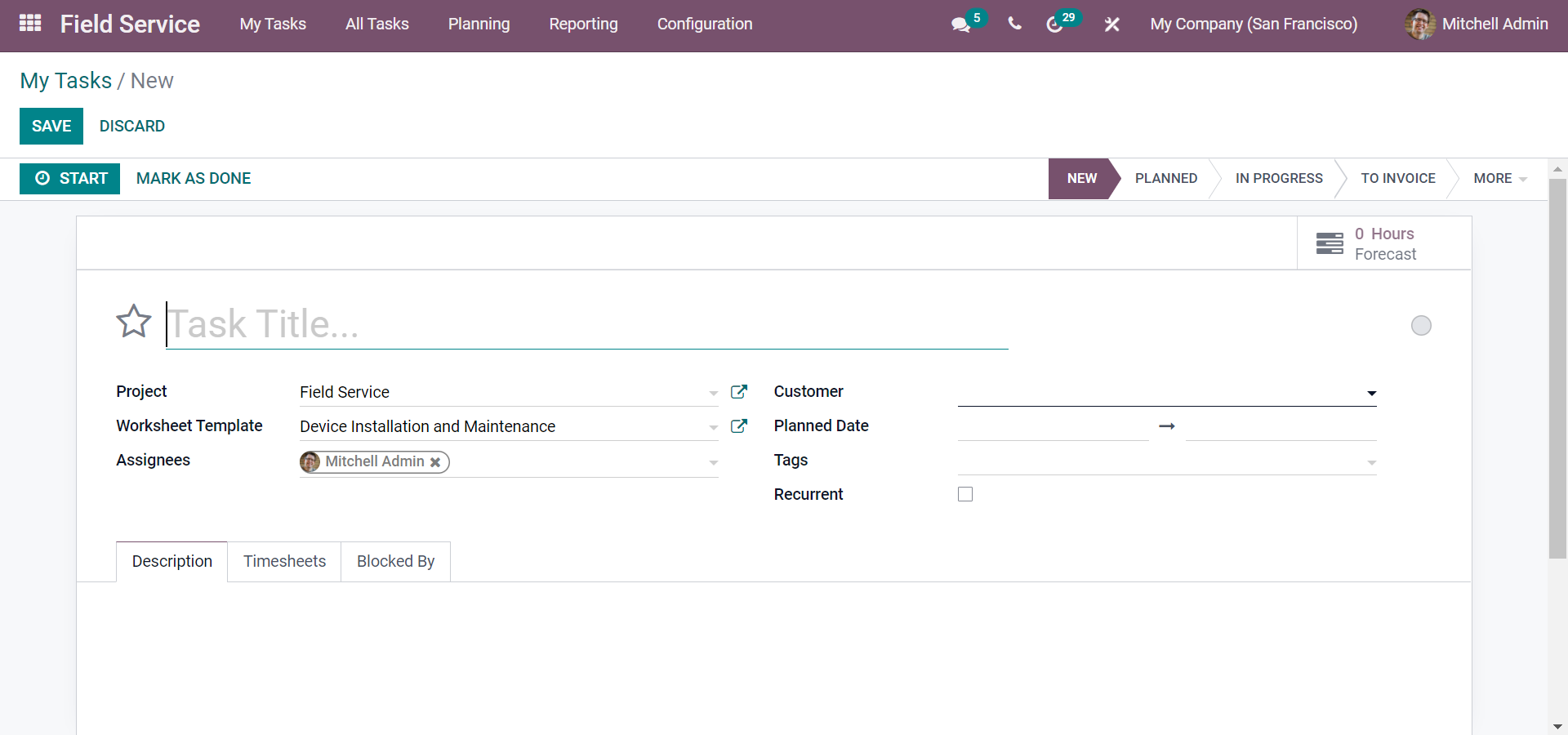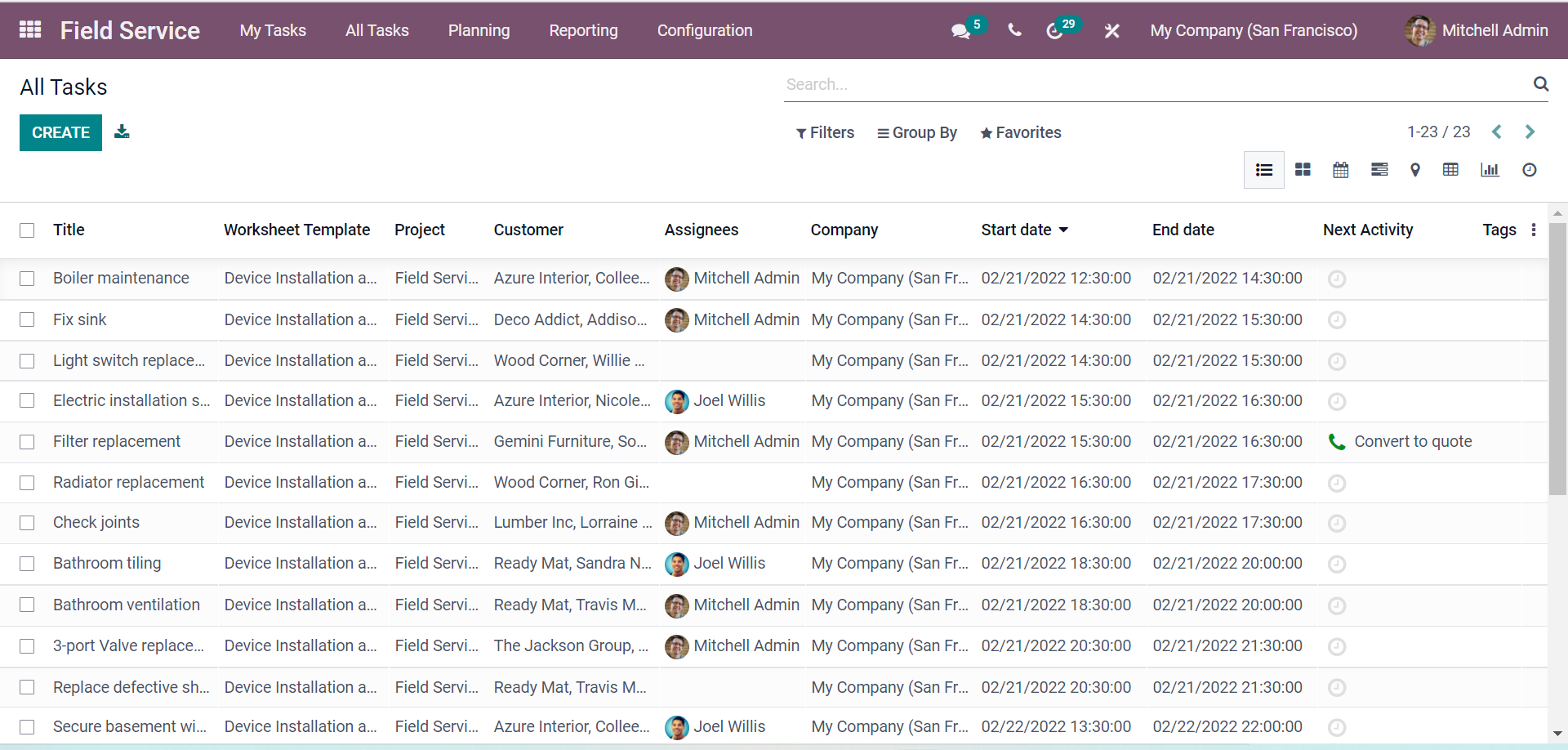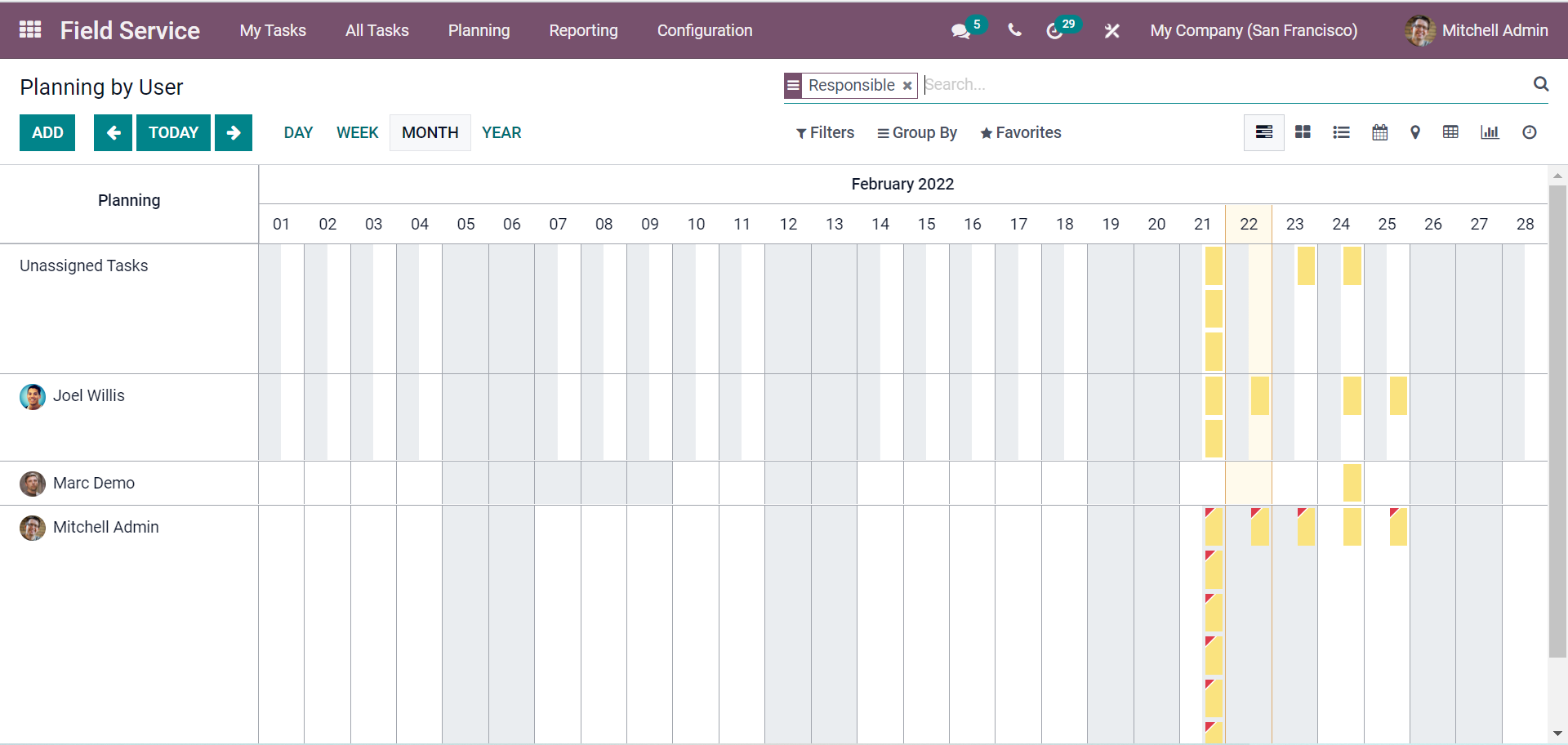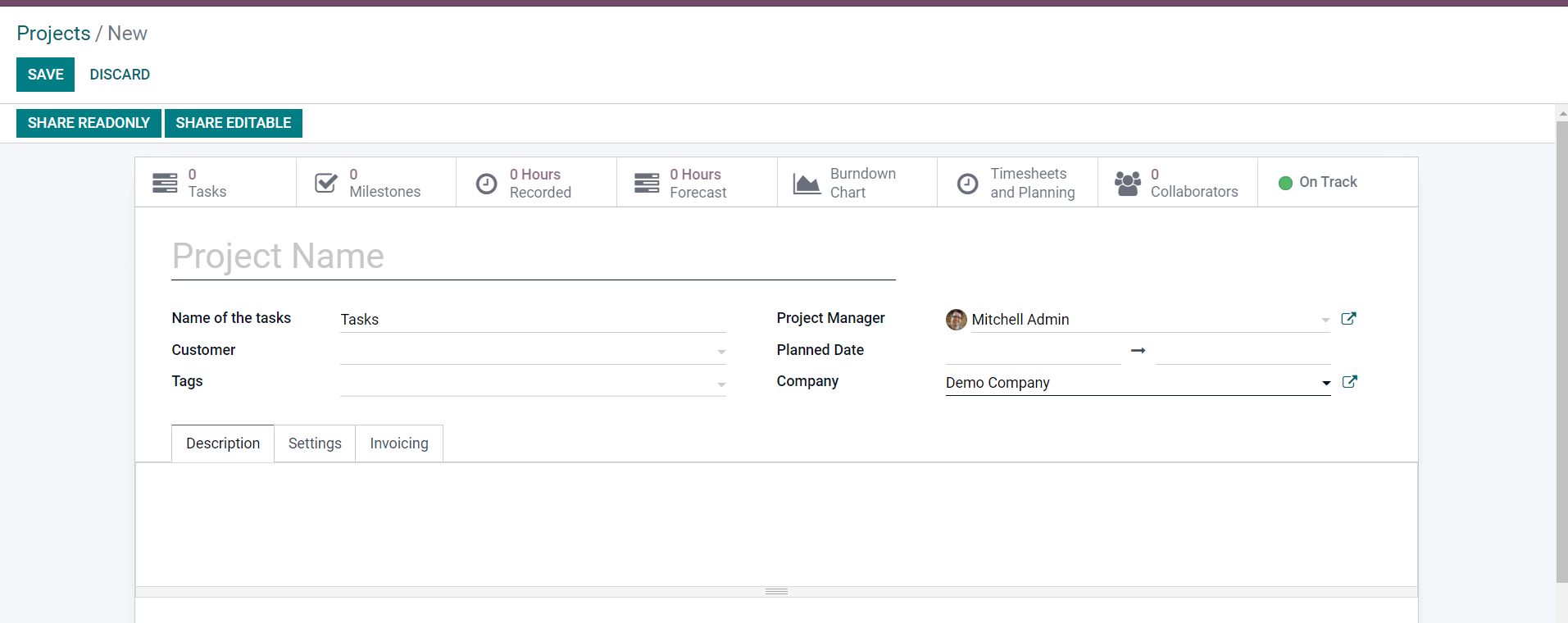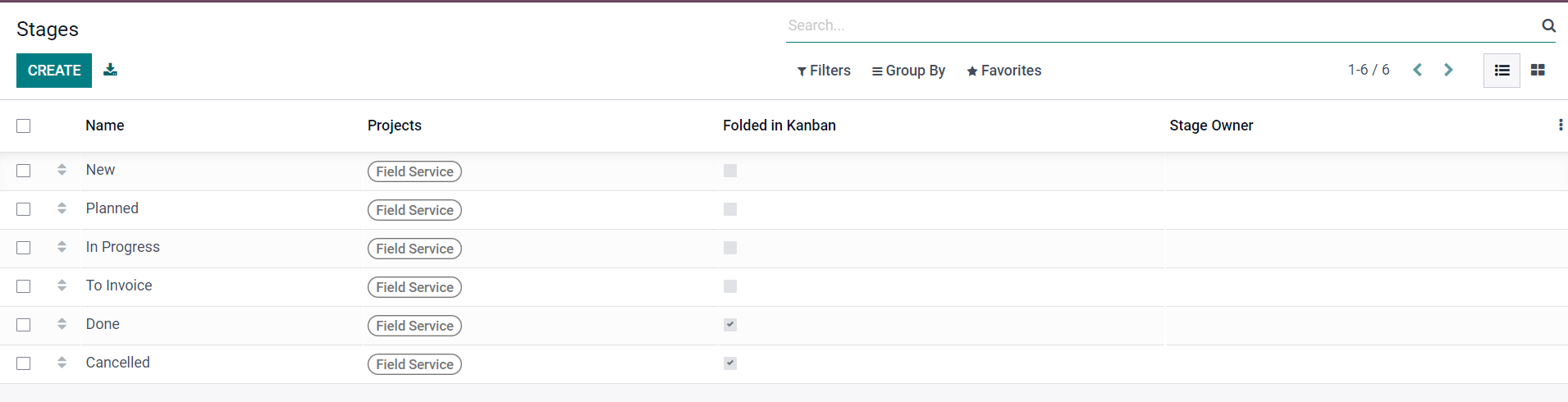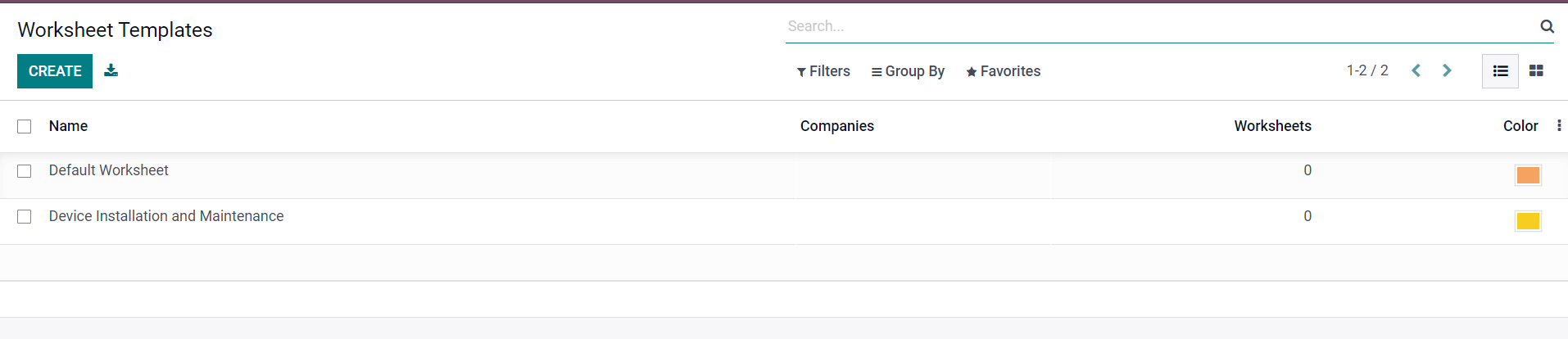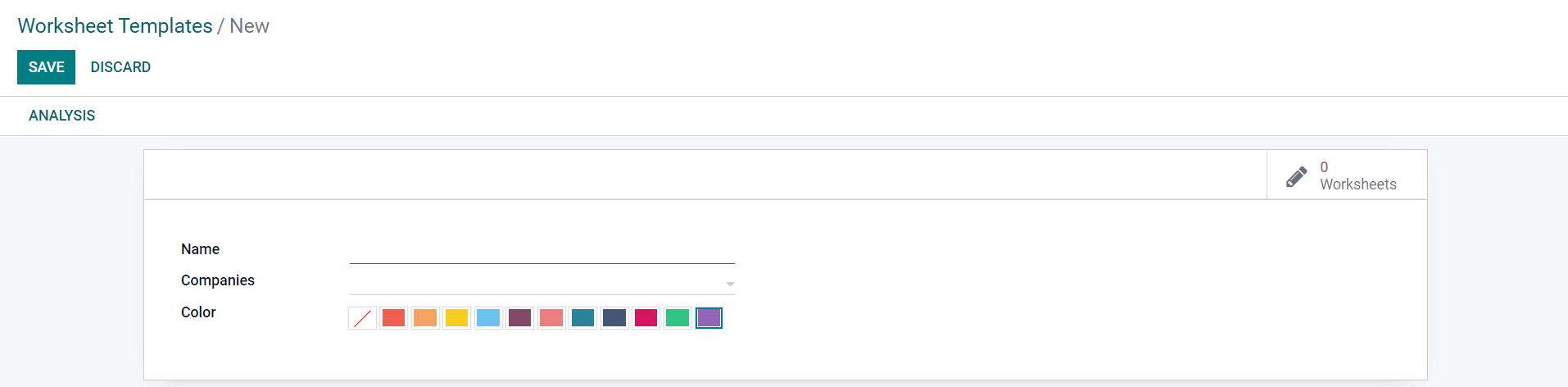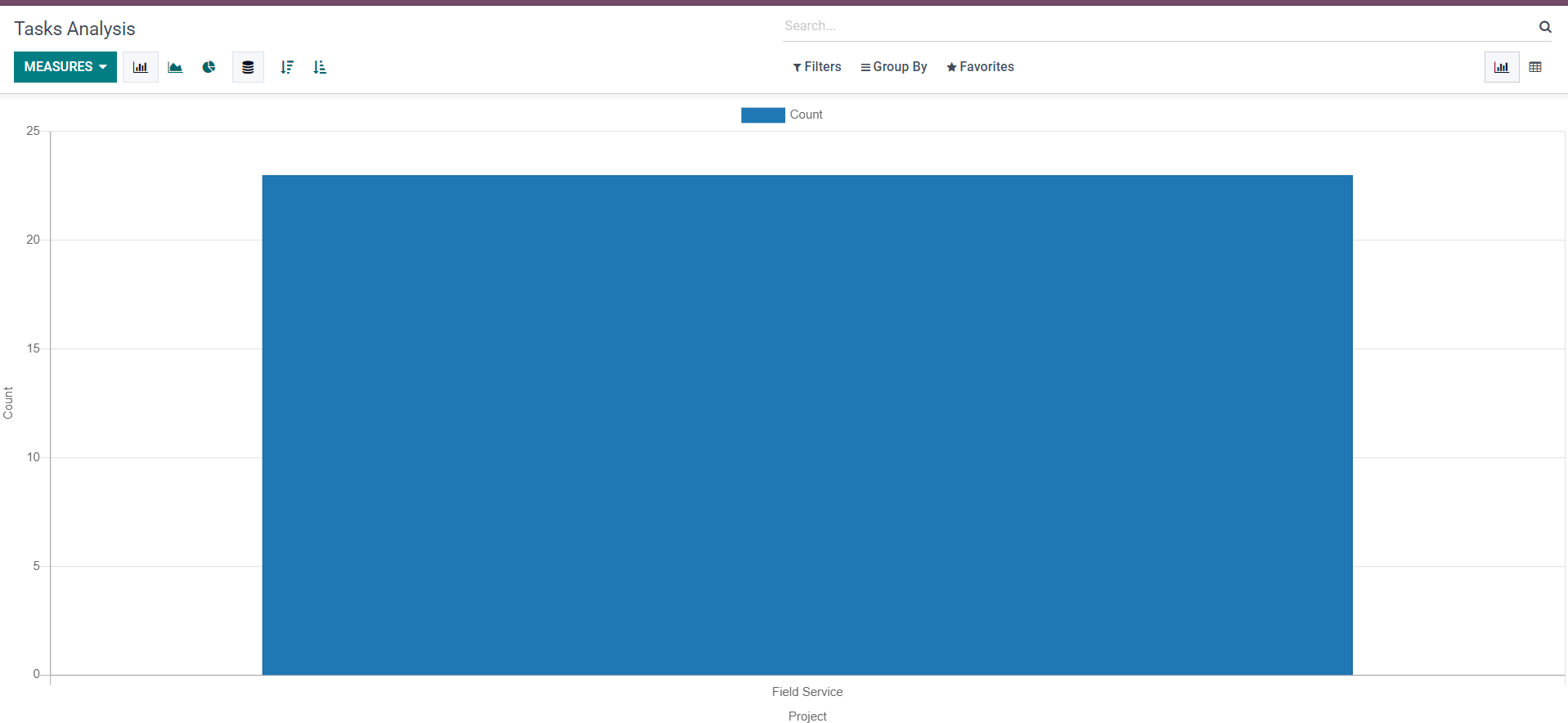FIELD SERVICE MODULE IN ODOO 15
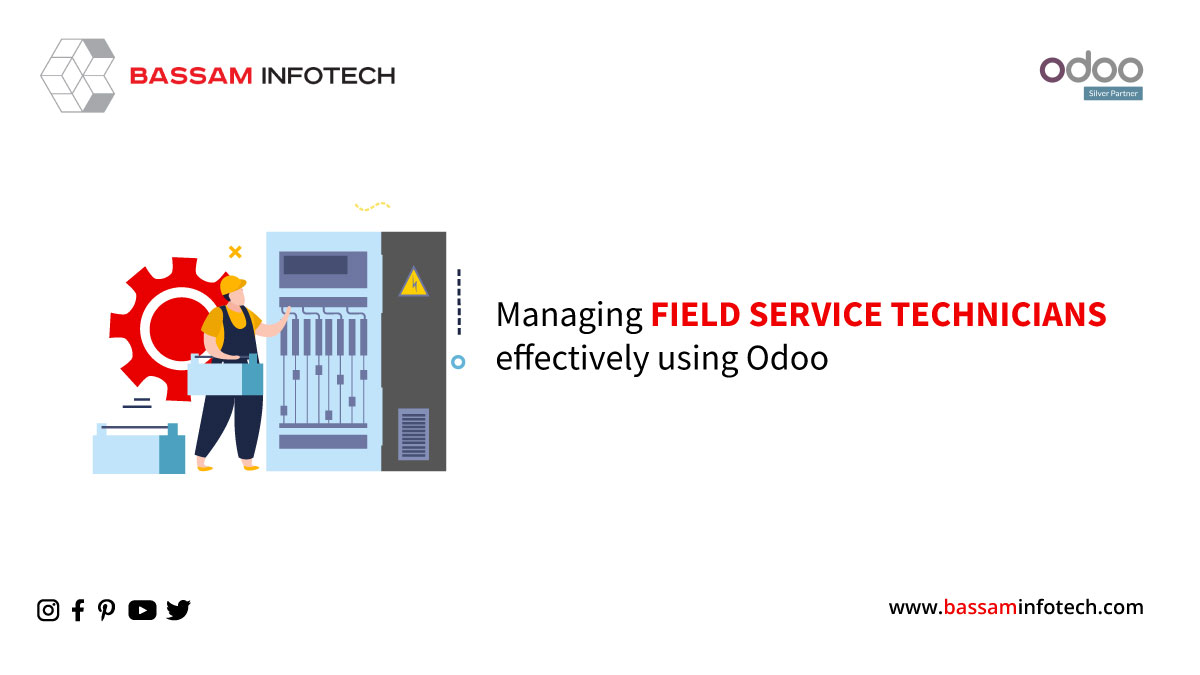
Field service is one of the most critical aspects of a service provider company’s business operations. To maintain a healthy relationship with customers, the field service operations need to be carried out efficiently. Odoo field service management app helps you serve your customers anywhere without many hassles while elevating the productivity of your field workers. The Odoo Field service module enables you to schedule new tasks, assign employees to them, track employees’ working time, sell spare parts, generate instant invoices, and perform many other tasks with just a few clicks.
Click on the field service icon in the dashboard to manage field service in Odoo 15
TASK IN FIELD SERVICE
On the home dashboard of the Odoo Field Service module, you can see all the field tasks you’ve created. To the Kanban view, this platform offers Map, Calendar, List, Gantt, and Activity views. You will see all configured field services assigned to you in My Tasks.
Click on the CREATE button to create a task.
We must include the following information when creating a new task in the Odoo Field Service module: Task Title, Project, Worksheet Template, Assignees, Customer, Planned Date, and Tags. To add more details about the task, you’ll also find additional fields such as Description, Timesheets, and Extra Info tabs. You can send the task worksheet to your customers for them to sign after you create the task. As soon as we complete the field service, the task can be marked as Done and the invoice generated.
As shown below, the All Tasks menu shows a list of all the tasks created as part of various field services with Odoo.
This list view provides details about the Title, Worksheet Template, Project, Customer, Assignees, Company, Start Date, End Date, Next Activity, and Tags of the task. The Create icon is also available from here for creating new tasks.
There are two additional options in the All Task menu, namely ‘To invoice’ and ‘To schedule’. By selecting the ‘To Invoice’ option, you’ll be redirected to a platform that will list all tasks to generate invoices. Under the ‘To Schedule’ platform, you’ll find a list of the tasks that need to be scheduled for the upcoming dates.
Planning
The Planning menu in the Odoo Field Service module provides options for viewing all tasks in a Gantt chart, based on the user, Project, and worksheet. In addition, tasks can be scheduled for a particular date and assigned to concerned employees using the Add button on this menu.
Based on the assigned employees, the User window will display all scheduled tasks in the Planning. In addition, users can filter tasks by Project.
Projects
The Field Service module allows you to assign tasks to various field service activities under a particular project. This module lets you create new projects by clicking on the Projects option under the Configuration menu.
All the projects created in the system will be displayed here. The List view of projects includes all details such as Name, Default Worksheet, Company, Start Date, End Date, Project Manager, and Status. By using the CREATE button, users can create new projects from this menu.
This platform allows you to create new projects using the same methods as those for creating projects on the Project module. After defining projects, you can add tasks under the specified Project.
Stages
By defining stages for the tasks, you will be able to track the progress of each field service task separately in the Field Service module. In the Configuration menu, you can select the Stages option to manage and create stages for tasks.
You can see all the stages in the list and their details, including Name, Project, Folded in Kanban, and Stage Owner (if any). You can use the CREATE button to create a new stage.
Worksheet Template
You can add a Worksheet Template to a Task when creating it in the Field Service module. To create a new worksheet template, navigate to the configuration menu in the field service module.
The list view will be shown here, along with all details of the worksheet template.
Click on the CREATE button to create a new template.
You can also modify the template design as per your need.
Task Analysis
Using the Task Analysis option in the Reporting menu of the Field Service module, you can generate reports based on the tasks you create within this module.
Analysis of tasks will be possible through Pivot and Graphical views in the reporting platform.
If you plan a new ERP Software implementation and you have heard about Odoo and got attracted by the Odoo ERP platform, used it but don’t have time, resources, or knowledge to manage this yourself, thereby looking for professional assistance, then you have come to a right place. Bassam Infotech has implemented scores of Odoo ERP all around the world. In addition, we have also developed and delivered our own customized Odoo applications with minimal Odoo implementation cost.
DOWNLOAD Odoo Field Service Management Software
Bassam Infotech is a company of Official Odoo Certified Experts with 24 years of expertise. We are a one-stop shop for all your business needs, including Odoo Implementation, customization, integration, and support. We’re available by phone or email, with a 24-hour response time in case you need immediate Odoo ERP support. For more details, Call us on +91 88912 49995 or +91 70250 75566 email us at info@bassaminfotech.com or fill out the form to get a free consultation
"Unlock the Full Potential of Your Business with Odoo ERP!"
"Get a Cost Estimate for Your ERP Project, Absolutely FREE!"
Get a Free Quote