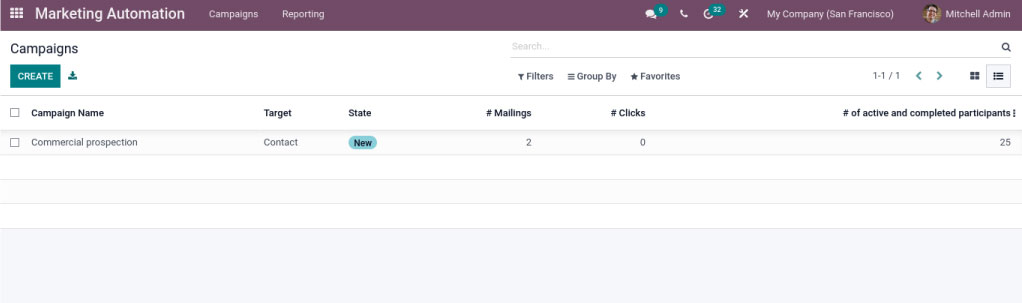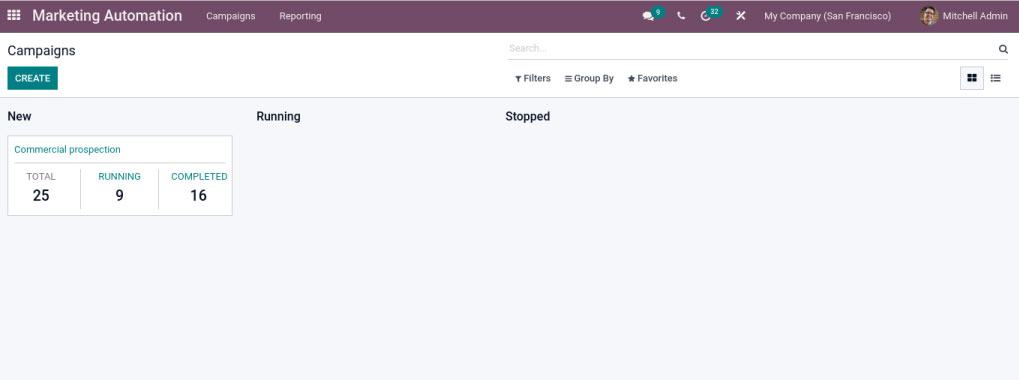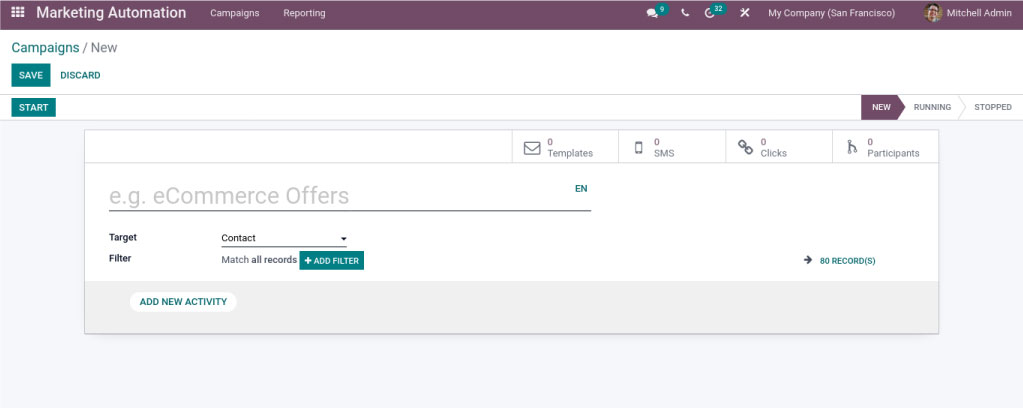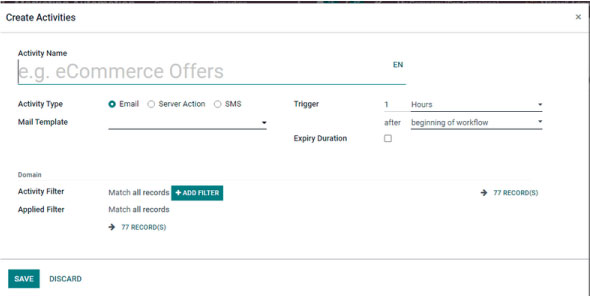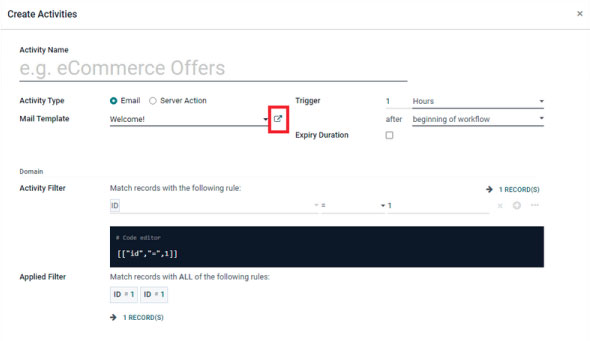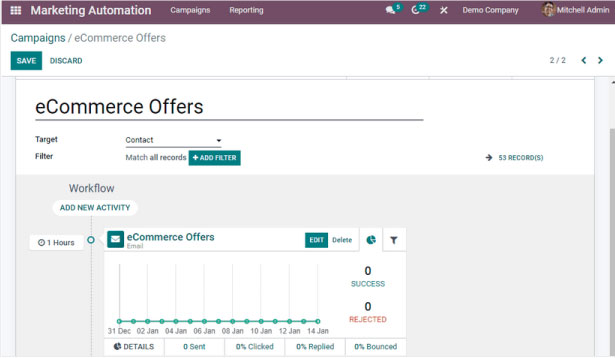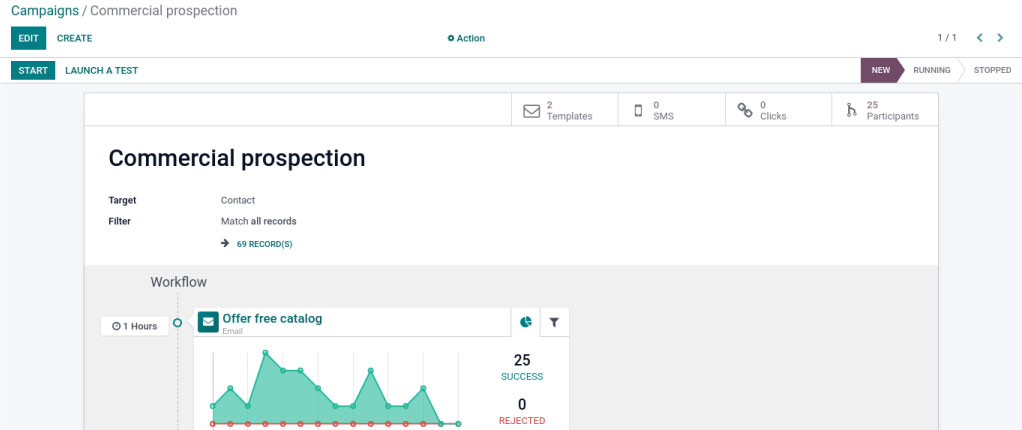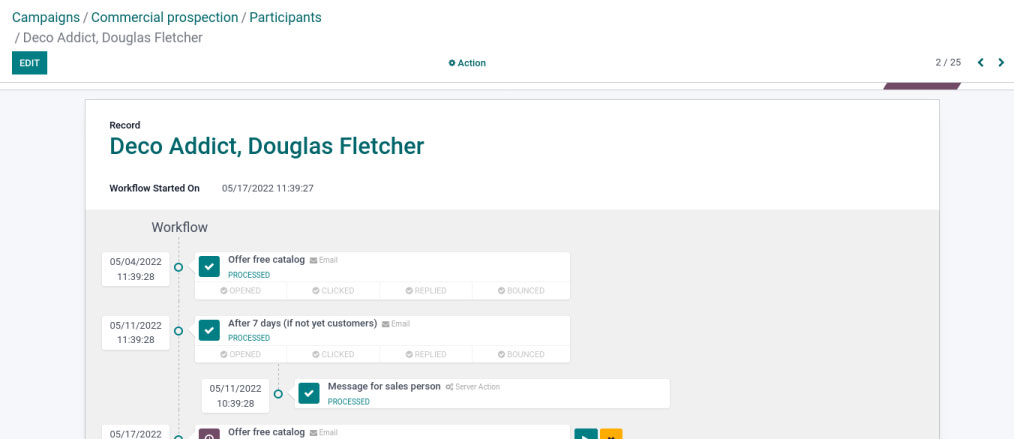Odoo 15 marketing automation

Odoo 15 marketing automation helps to build targeted marketing works that are automated and excellent marketing campaigns within seconds. And it helps you to get your prospect database comfortably, having no defects or faults by applying a behavioural attribute.
- The major advantage of the marketing automation module is to it helps you to create and customize the workflows with a featured visual interface, which results in a better quality of the functioning module. Statistics and reporting can get you to understand the performance of your campaign with KPIs, such as open rate, bounce rate, etc.
- By default, building blocks help you create better emails in minimum time and use the pre-defined themes. There is no unusual place for customizable filtering or categorizing alternatives that lead you to gain the specified records quickly. It helps you to send emails automatically in a specific email at the right time. These new features create to new design with good content with no codes.
List view and the kanban view
Odoo15 Marketing Automation dashboard window view in List view and kanban view as:
Now Let’s create a new campaign by clicking on the CREATE button. Then a window form will create, its looks like this:
Here we have a new form and we can describe the Name of the campaign. The next step is for the targeted groups can be selected using the dropdown menu so that we will send the campaign to specific targeted groups. After that, you can add filters and follow policies to save records.
Add New activity
At the bottom, you see an Add New activity button. By clicking on that, you can add a new activity for the campaign as:
- Fill out the form by providing the Activity Name and then we can allocate the type. They can also select it in between the options as email, server action, or SMS.
- We can describe the Template using the dropdown menu. In the Trigger field, you choose the interval for sending trigger messages to your audience.
- Here Odoo device permits you to set it in a special term primarily based totally on your preferences, in Hours, Days, and Weeks, after the start of the Workflow.
Configuring the email template
To configure an email template Mail template selection near the Mail template selection field, a link button, by clicking the button you can create and configure email templates.
- Create a new template or previously configured template from the dropdown menu by clicking on the Mail template field.
- Adding all the information, you can click on the Save button. It will save the details. Your activity could be created and saved.
Adding new activities
- By using this, you can add activities.
- From that, we can view various options available on the top side of the screen.
- If you need more modifications is required for your campaign and just click on the EDIT menu.
- Also, start your campaign by clicking on the start button on the screen and the running phase of the campaign will change from the New phase to Running.
- To stop the campaign, click the button on the screen.
- By clicking on the LAUNCH A TEST button, where it will form a pop-up to choose an existing record or create a new one for the test.
- Then click on the Continue button.
Buttons
Button box can be visible on the screen as participants, tests, SMS, and Templates based on the modules you have installed.
• Click buttons will display the number of clicks they get.
• Templates’ button allows you to jump into the Marketing Automation Mailings windows
• Test button displays the number of tests done and you can click on the button to navigate into the respective window.
• Participants’ button will allow you to display the list of them in the activity.
When we click on a participant, it view like below:
The window will show all information and workflow systematically. To run the activity that you have created, you can click on the play button. We have successful work in the functionality of Odoo15 Marketing Automation.
"Unlock the Full Potential of Your Business with Odoo ERP!"
"Get a Cost Estimate for Your ERP Project, Absolutely FREE!"
Get a Free Quote