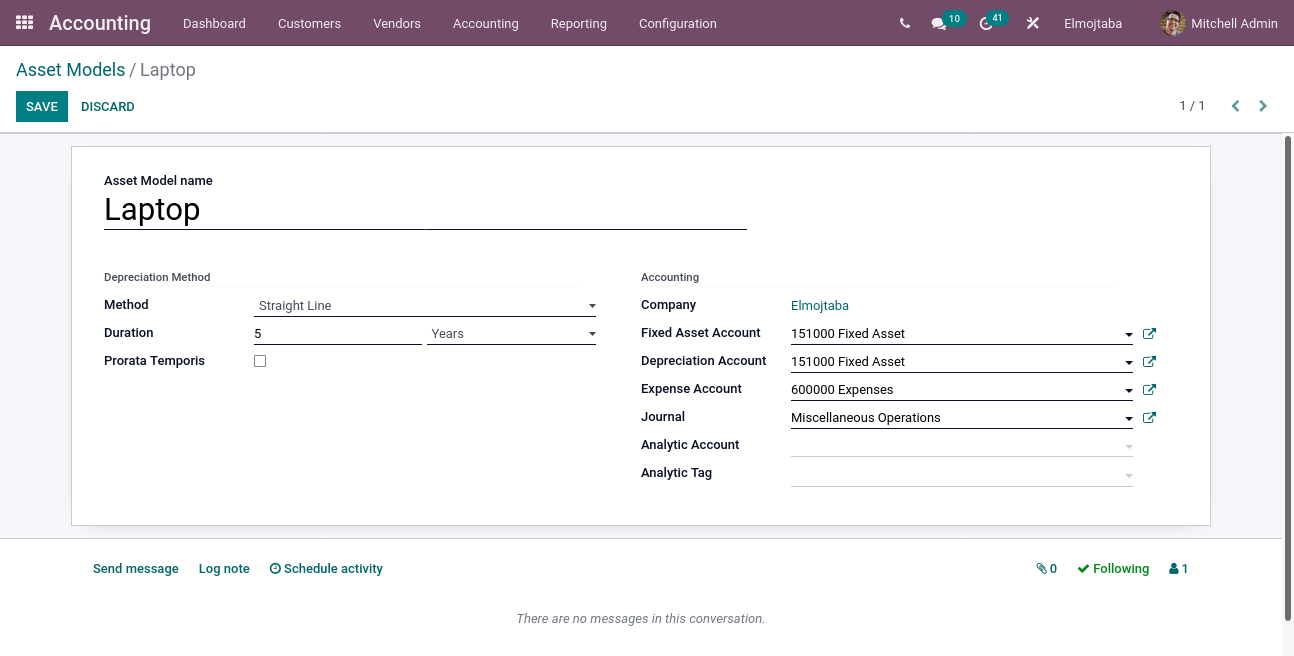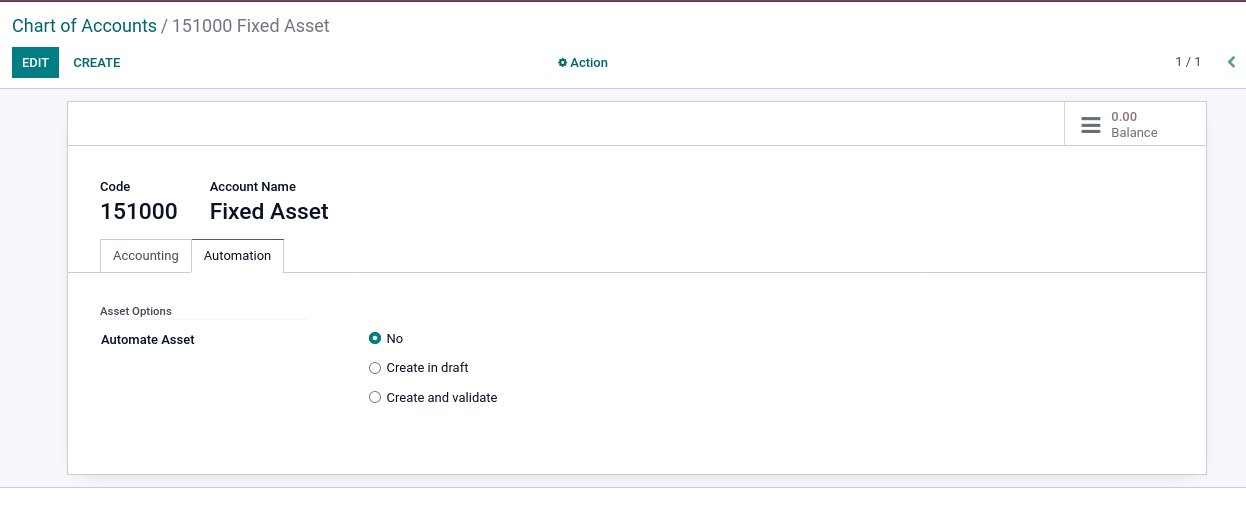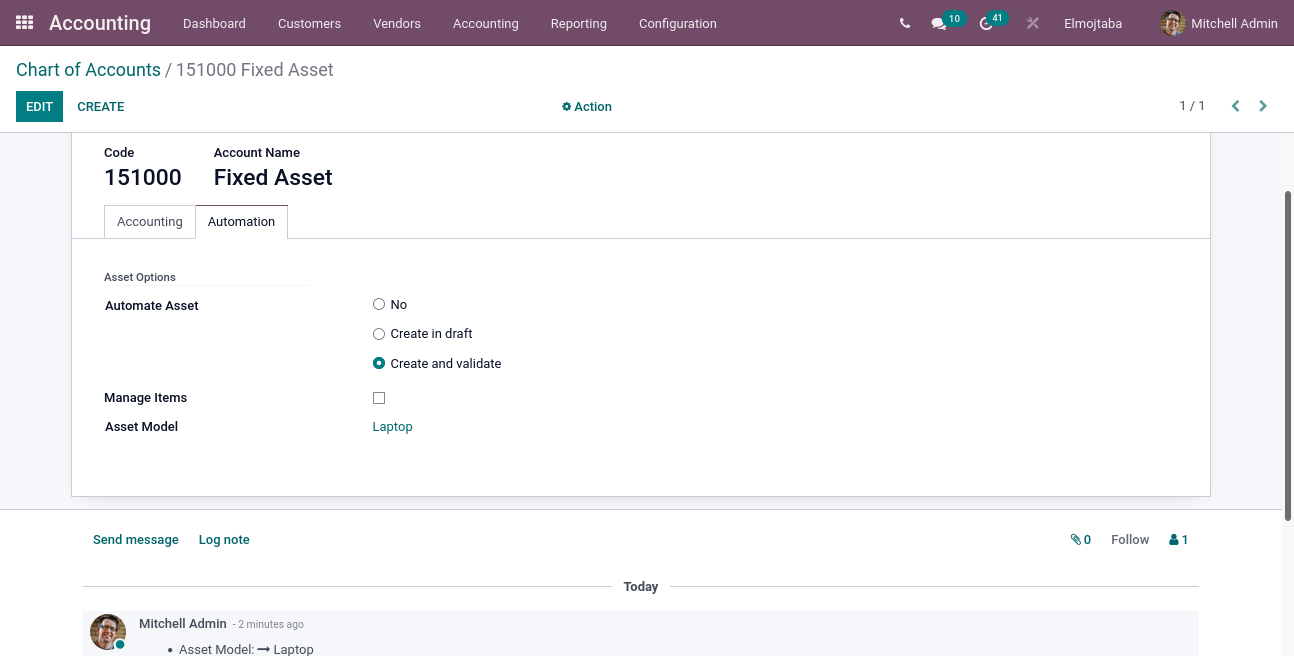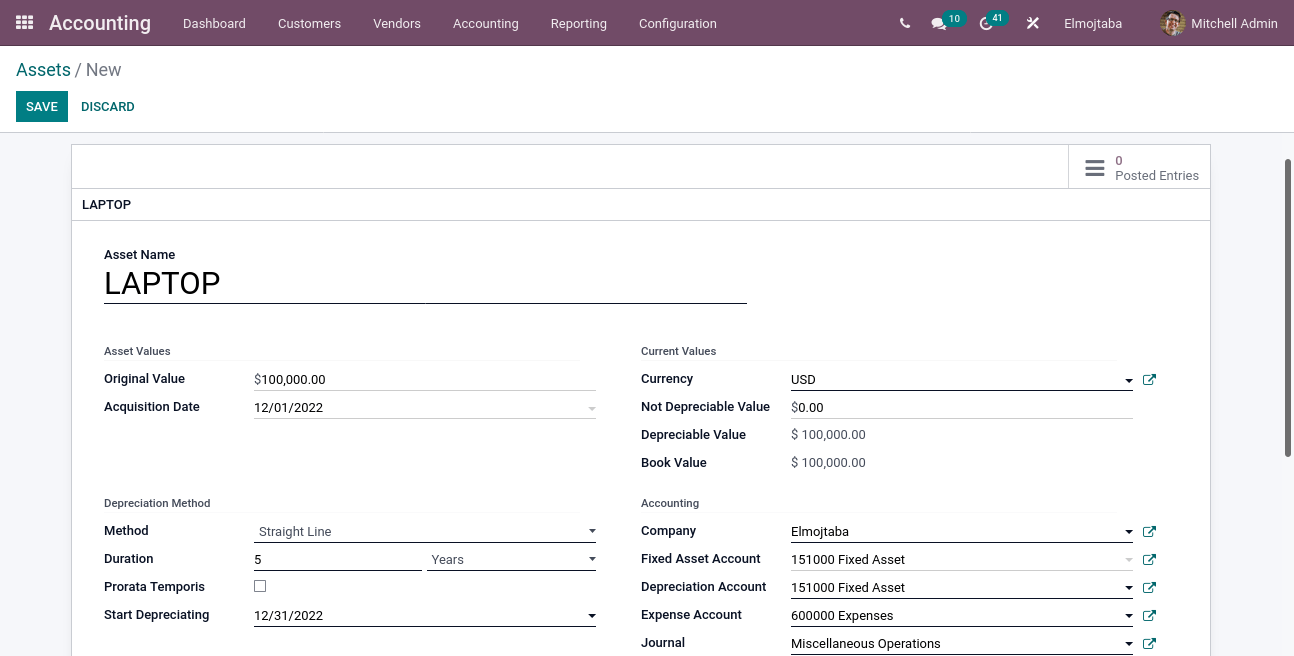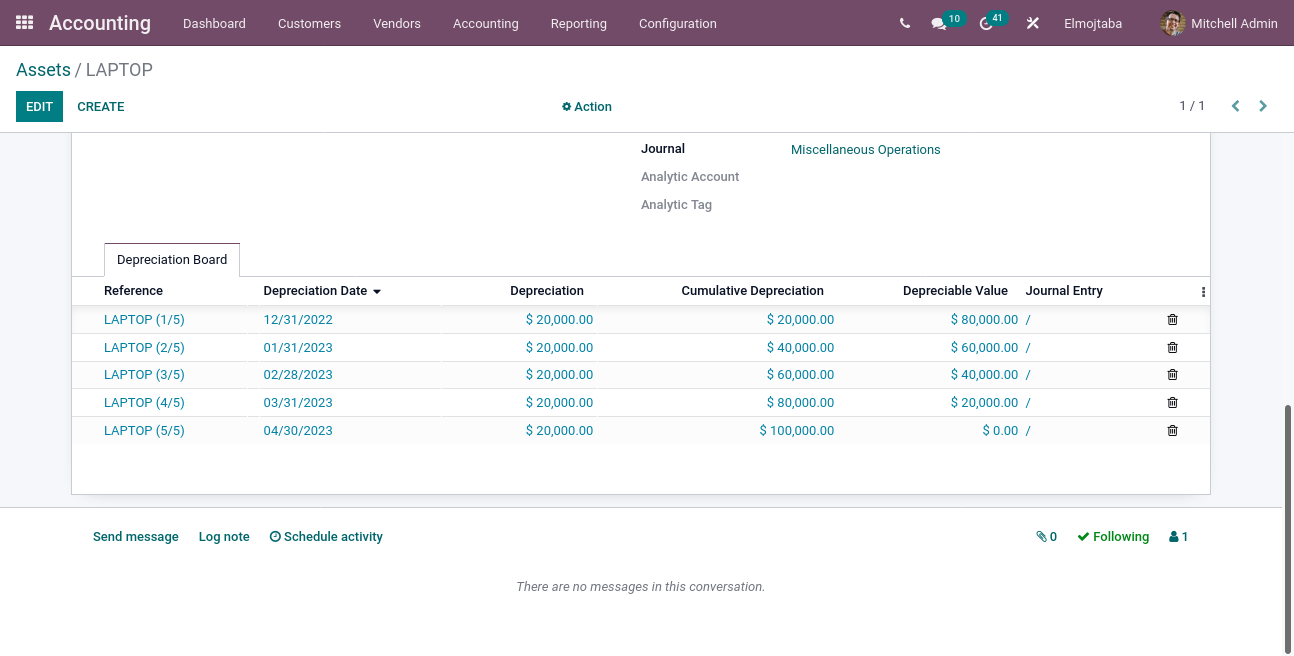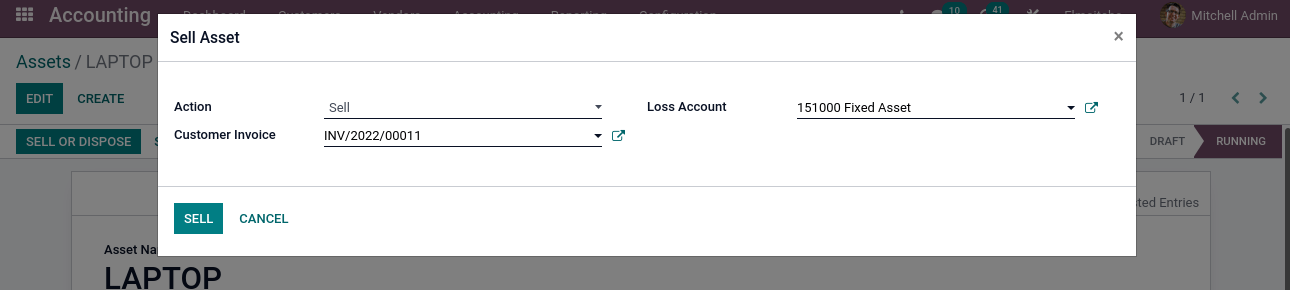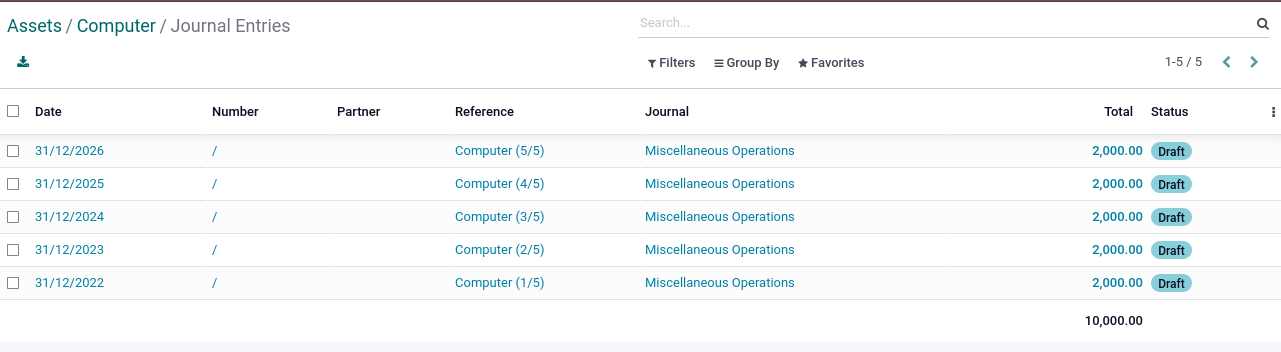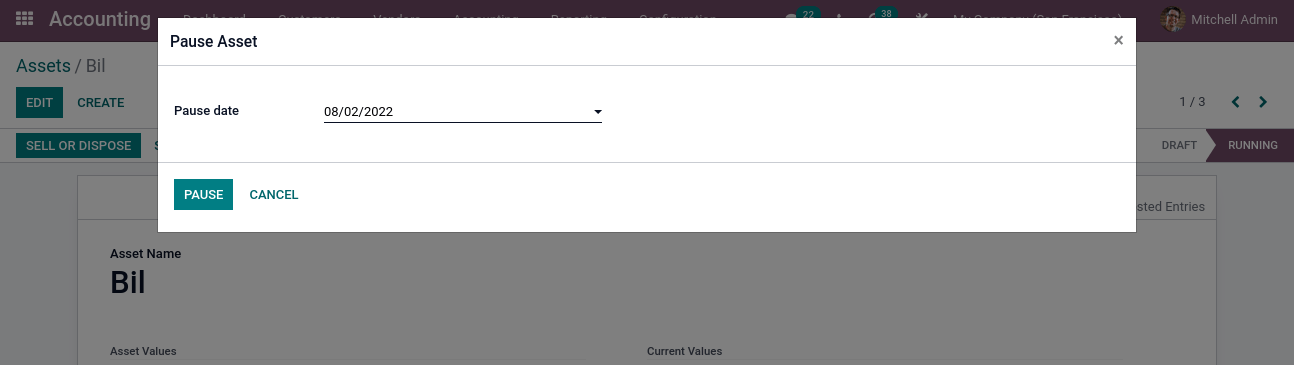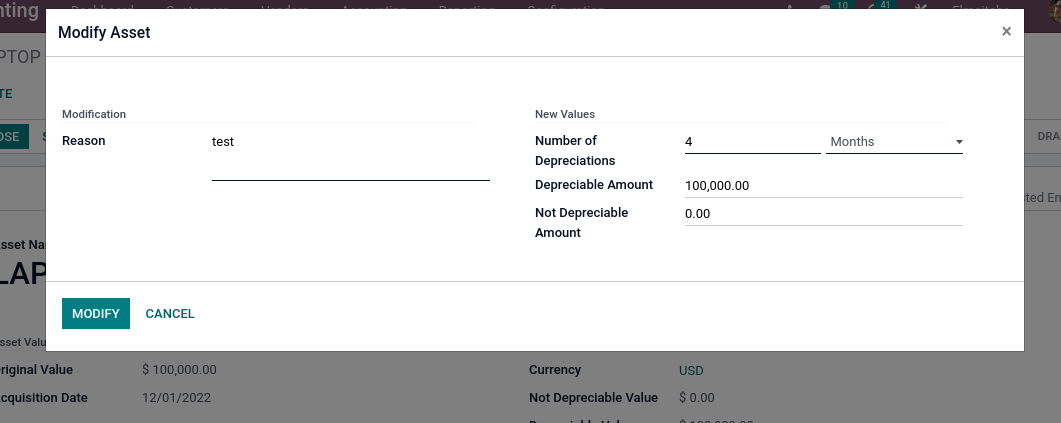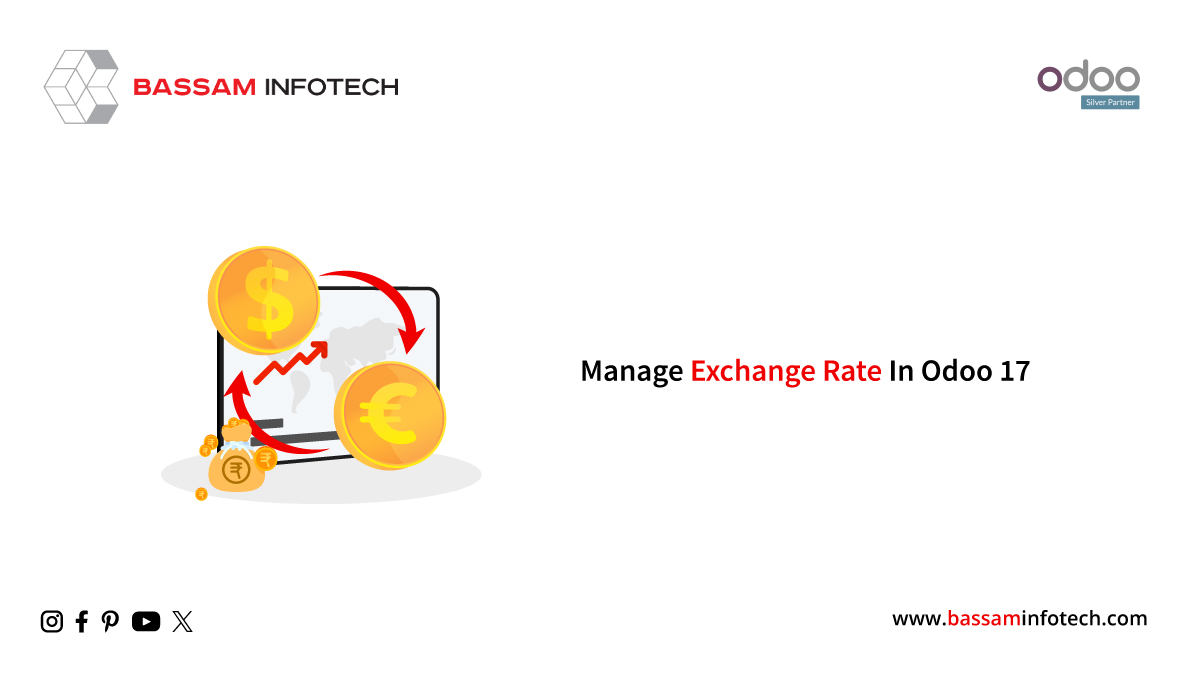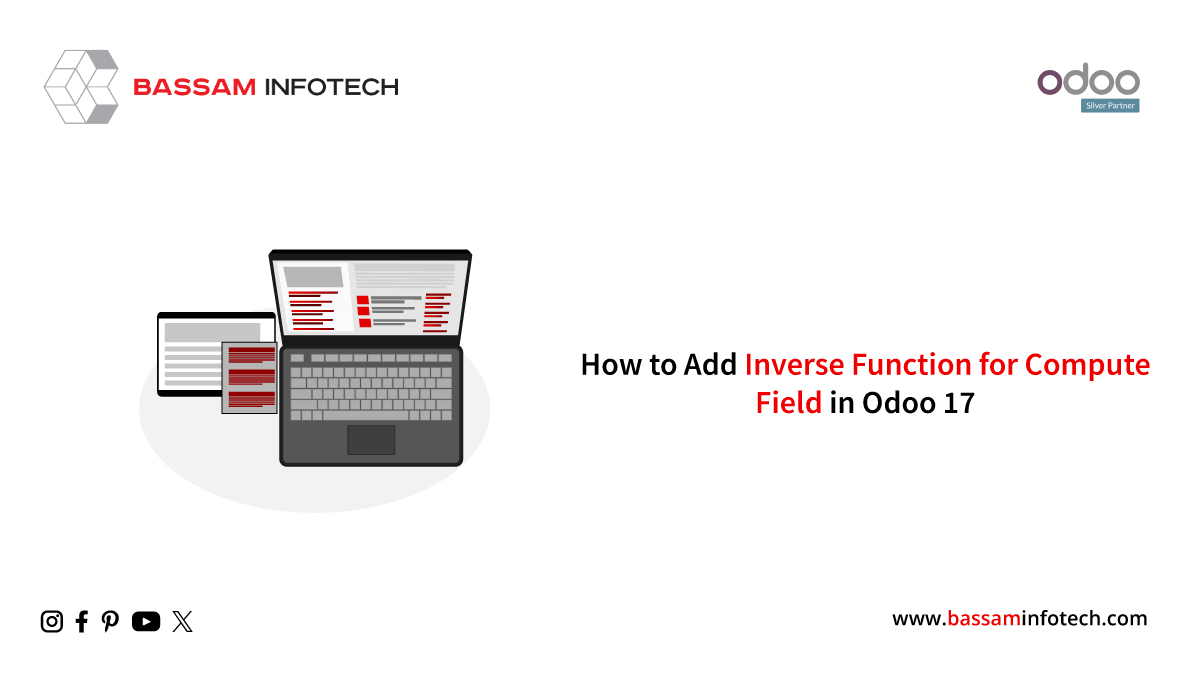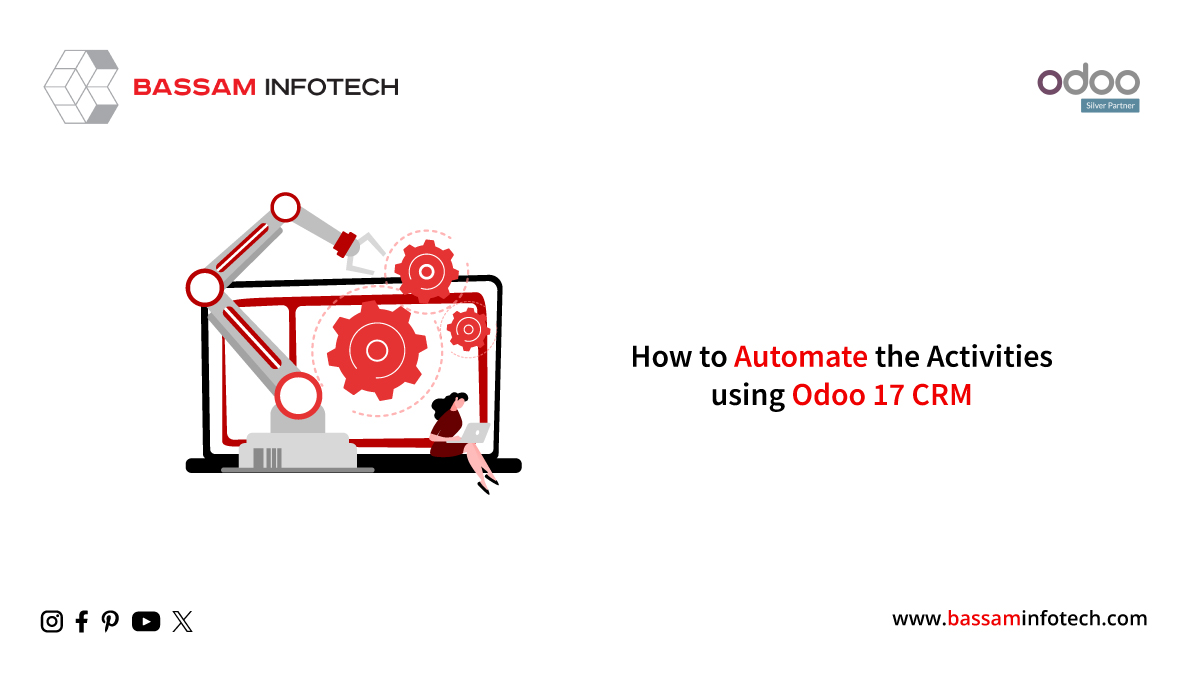Odoo Asset Management | Odoo Implementation

Assets have an important role in business as they allow the company to grow and increase profits and for business to work properly.
First, install the accounting module in Odoo 15,
Create Asset Model
Under the configuration menu, you can see the Odoo asset management model menu
In the above window, you can specify asset name, method (here 3 types of methods are Straight line, declining and declining then straight line), duration, fixed asset account, depreciation account, expense account, etc. then click on the save button on the left top corner, a new Asset model will be created.
Asset Model Name: Enter the name of the asset model
Duration: Specify the number of depreciation Needed
Journal: Specify Journal
Then go to the chart of accounts menu and select your fixed asset account, click on the setup button on the right side of the record and you can see below view
Under Automation Tab, set Automate Asset as Create and Validate. You can also see the asset model field and select the asset model.
Create Asset
Go to Accounting Menu –> Assets you can see Asset view click on create a button on the top left corner
Asset Name – which specifies the name of the asset.
Acquisition Date – Enter the date on which the asset was purchased
Original Value – the original cost of the asset.
Method – the method used for calculating the depreciation of the asset.
First Depreciation Date – Enter the first depreciation calculated on the asset.
Book Value – the value of the asset after reducing the depreciation.
Status- state of the Asset
Journal: Add the journal related to the asset.
After entering the required details on the asset view and click on the save button. To calculate depreciation, click on the ‘COMPUTE DEPRECIATION’ button.
In the above window, you can also see depreciations on the Depreciation Board. By confirming the created asset, the state becomes changed from Draft to. By clicking on the Sell or Dispose button, you can either move to sell or dispose of the asset after using them.
Here you can specify the Customer Invoice and Loss Account and click on the SELL button and an accounting entry will be created. The asset record will go to the closed stage.
You can see a posted entries tab on the right side of the form, default count of entry is “0” when the entries become posted stage count becomes increments. Click on that you can see entries of the asset in the draft stage.
In the Odoo Asset Management form, you can Pause Depreciation on a specific date
And also change depreciation, enter a reason for modification, change the number of depreciation, year and also change depreciation amount. After entering all changes click on the change button, and new changes recorded.
You can also filter records by state, and also you can add a custom filter. And click on the group by the option you can group your record.
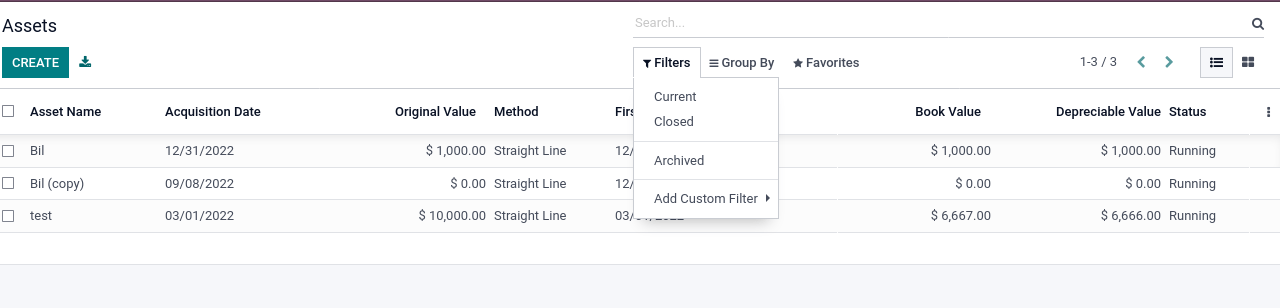
"Unlock the Full Potential of Your Business with Odoo ERP!"
"Get a Cost Estimate for Your ERP Project, Absolutely FREE!"
Get a Free Quote