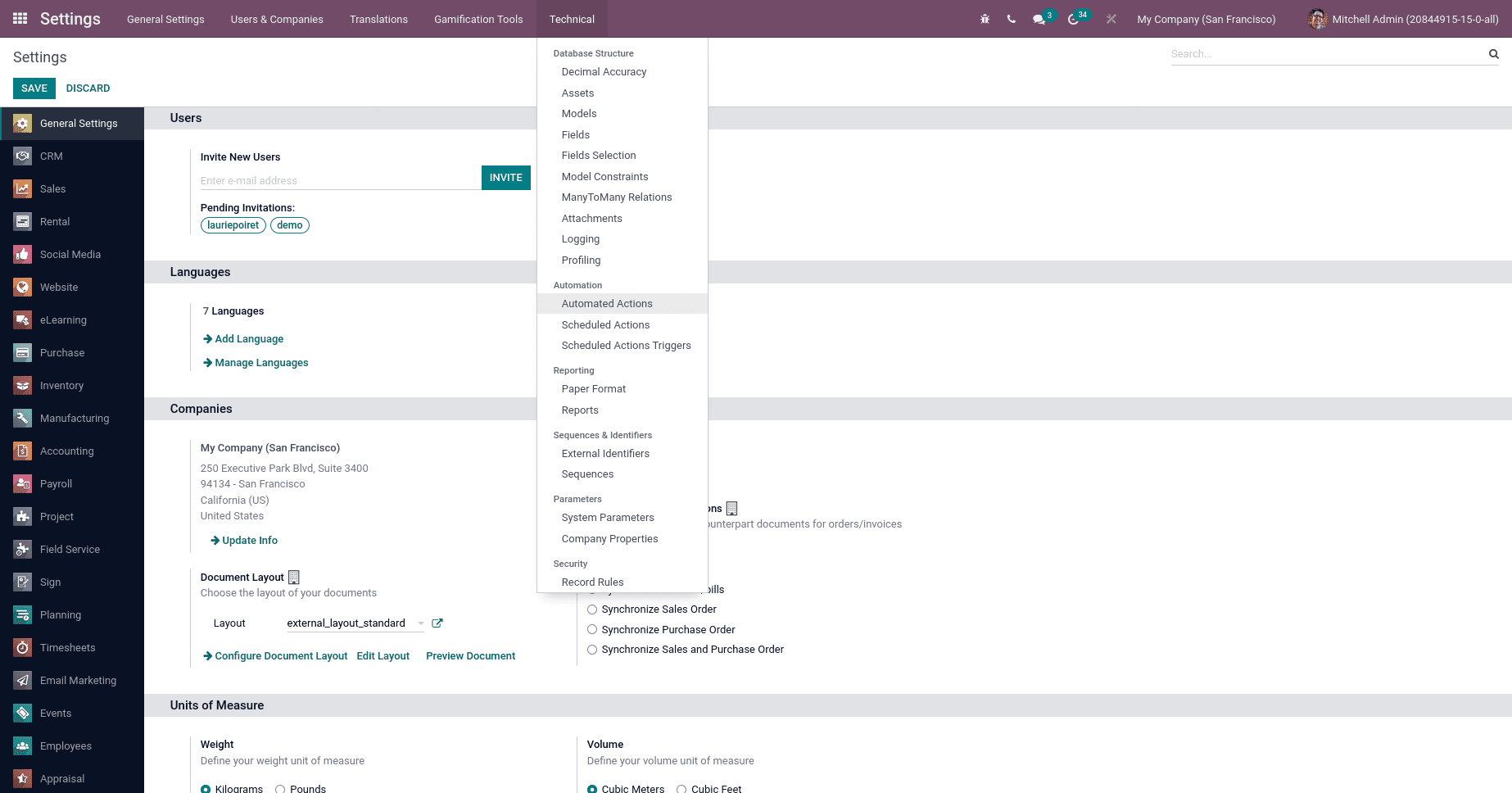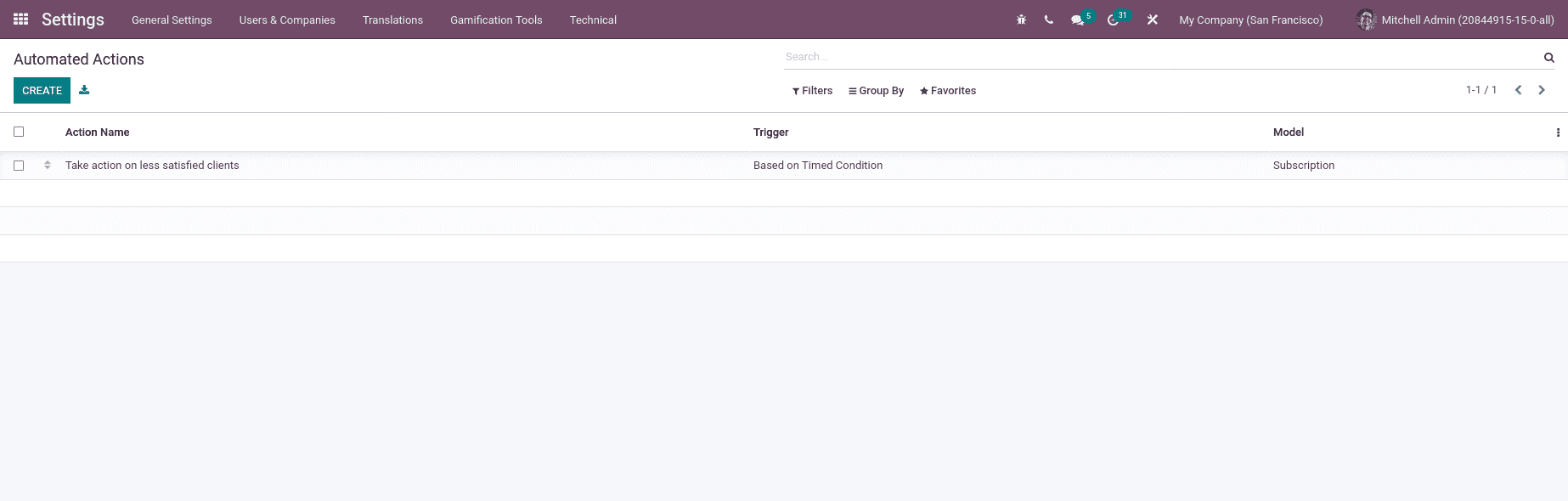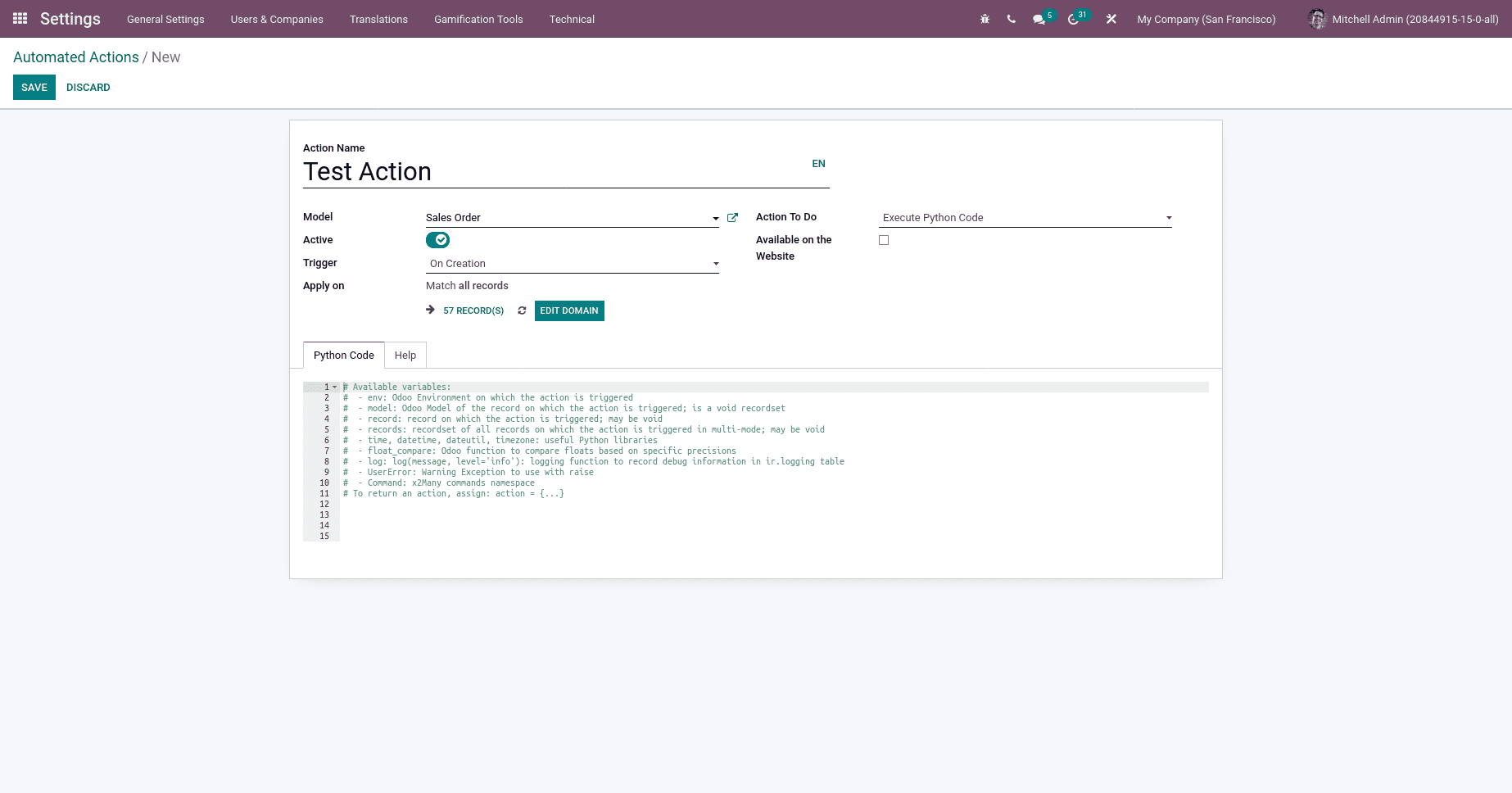Odoo Automated Actions | Odoo 16 Module
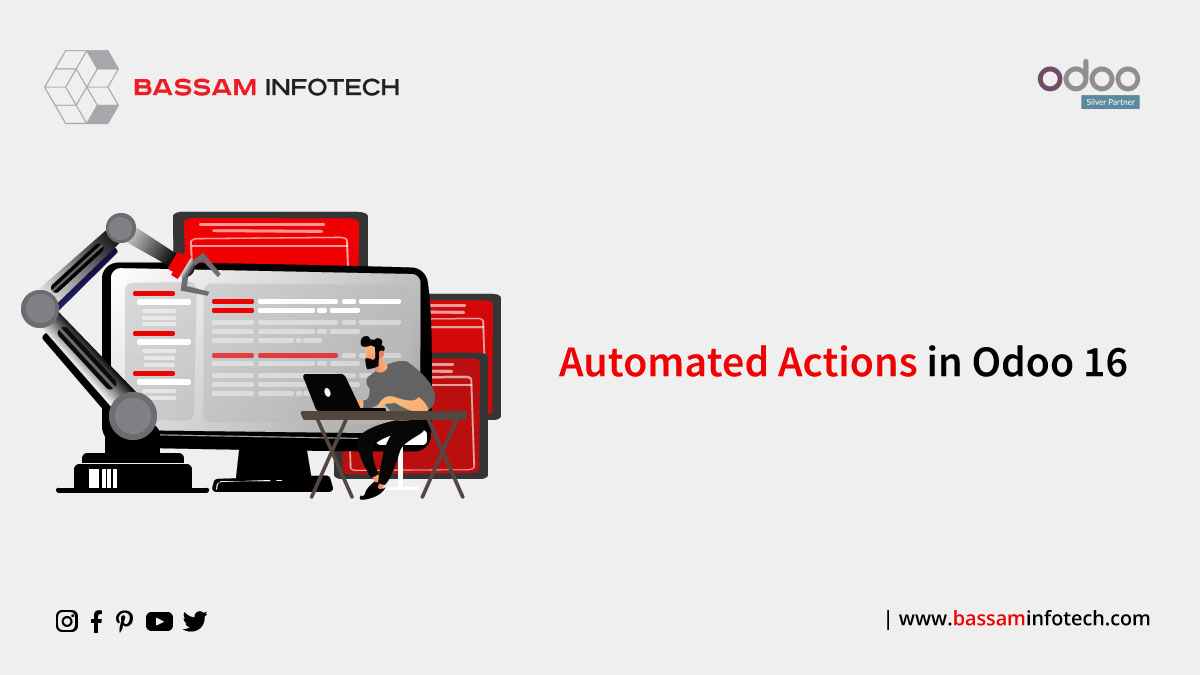
Automated actions can trigger actions based on conditions. You can easily add functionality to Odoo or add a few lines of Python code. And you can also configure automated action on the front end. Odoo automated actions that run automatically based on the condition.
First, install the Automated Action Rule module from the apps. After installation, you can see a menu on
Goto Settings under the Technical menu you can see an Odoo Automated Actions menu
Click on this Menu, you can also see the below window
To create a new automated action, click on the CREATE button in the top left corner of the form
Action Name: First you have to enter the name of the Automated Action
Model: you can select the Model on which to perform the action.
Trigger: This field defines when the Automated Action can be triggered
On Creation: when you create a record in the database.
On Update: when you update an existing record in Odoo.
Creation & Update: at the time of creation or updating off the record in Odoo
On Deletion: The deletion of a document in Odoo
Based on Form Modification: when the value of a Trigger field is changed
Based on Timed Condition: based on specific timing conditions in Odoo You can also add filters and records to be updated based on this condition.
Action To Do
Execute Python Code: it executed a python code. By selecting this type a new will be visible in the form with the heading Python Code, then enter the code here.
Create a record: it will create A record with new values. Enter values in the one2many on the form.
Data to Write tab: the tab is used to specify the record’s values.
Update a Record: Update the specific record that executes the specified action.
Execute several actions: you can define actions that can trigger another action server Odoo. By selecting this you can also see an one2many field on the form and select an action.
Send Email: ODON will send an automatic mail. Here you have to specify the Email Template.
Add Followers: Here you have to specify followers
Create Next Activity: It Creates a new activity. Here you can visible a notebook of activities and select activity types such as Email, Call, Todo, Meeting, Reminder, etc., and also enter a summary, Responsible Person, etc.
Send SMS Text Message: Odoo send an SMS from the system. Here you have to specify the SMS Template.
DOWNLOAD ERP
"Unlock the Full Potential of Your Business with Odoo ERP!"
"Get a Cost Estimate for Your ERP Project, Absolutely FREE!"
Get a Free Quote