Chart of Accounts in Odoo | Odoo Chart of Accounts Configuration
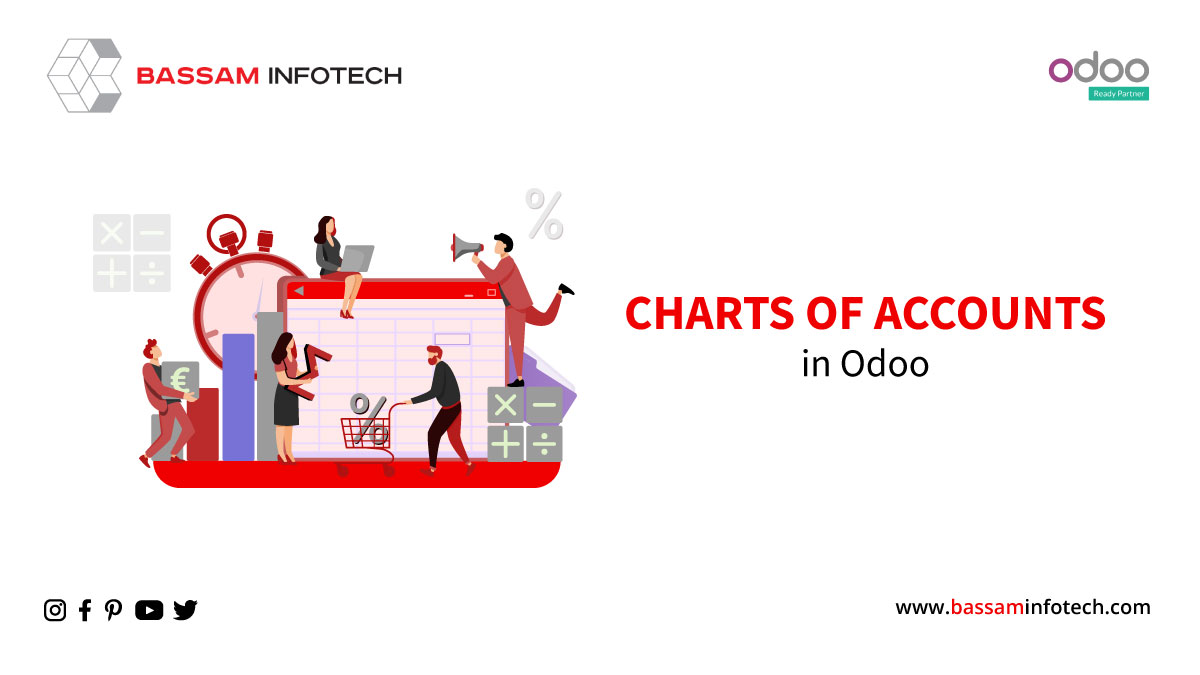
Chart of Accounts is a list of all accounts used in the general ledger of a company. It gives a complete list of every account in an accounting system. An account is a record for each type of asset, revenue, liability, equity, and expense. In Odoo chart of accounts is defined in the accounting module, which acts with the balance sheet or profit-and-loss accounts. Each organization prepares its own chart of accounts depending on the requirements.
Configuring the Chart of Accounts in Odoo
First, you need to install the Accounting module of Odoo.
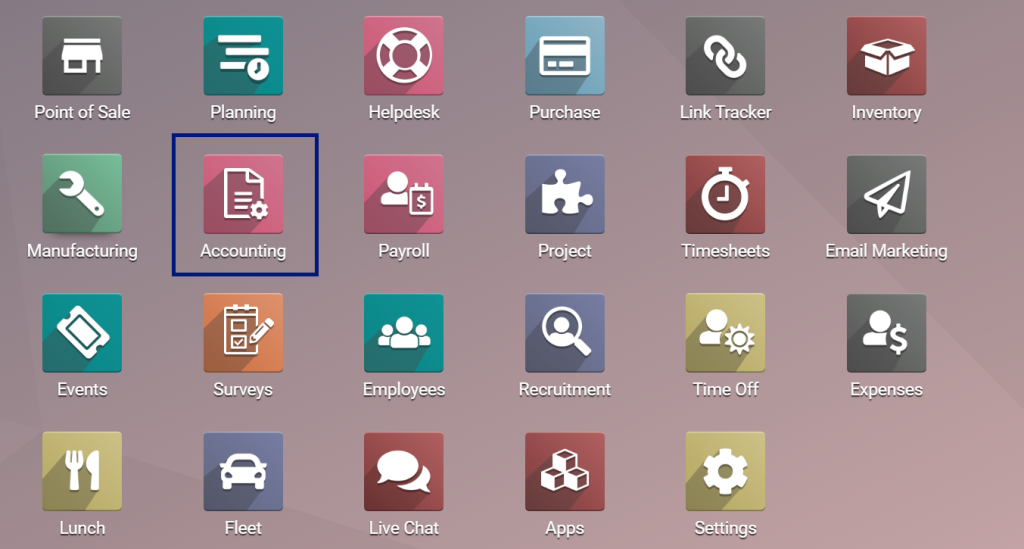
Accounting module -> Configuration and click on the Chart of Accounts button.
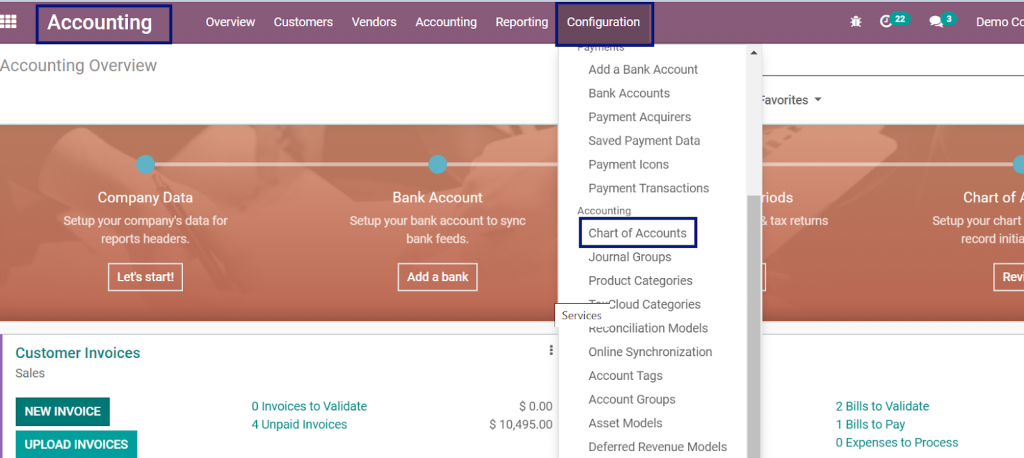
Here you can see a list view of all accounts. From here, you can change, remove, import, and create accounts as per your need.
Now you can click on the Group By button and select Account Type. No, you can see all the Accounts under Group by
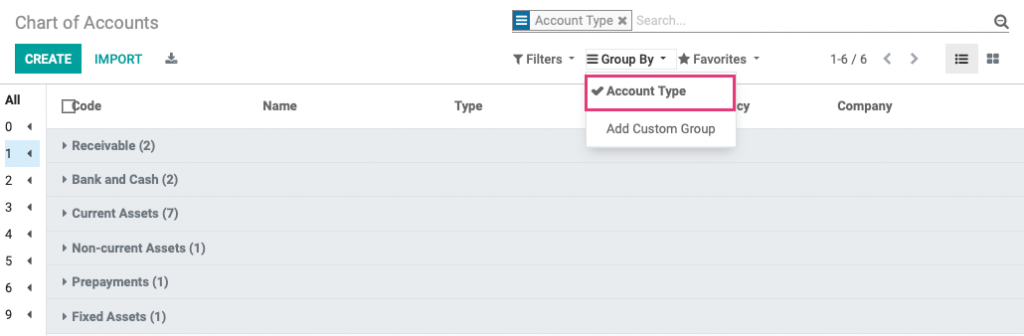
To Edit an Existing account:
Now you can click on an account, and you can see the Code, Name, and Type. If you wish to make any changes, then click on the edit button. You can click on the Save button after all it has completed the changes.
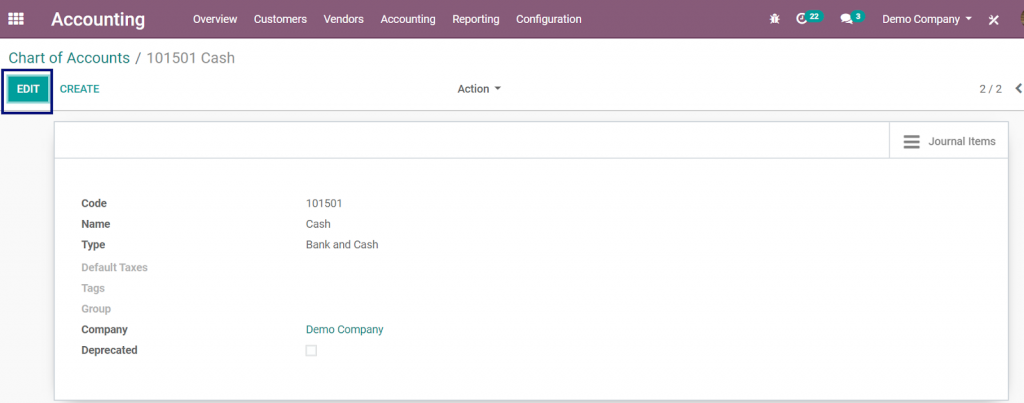
To create a New Account:
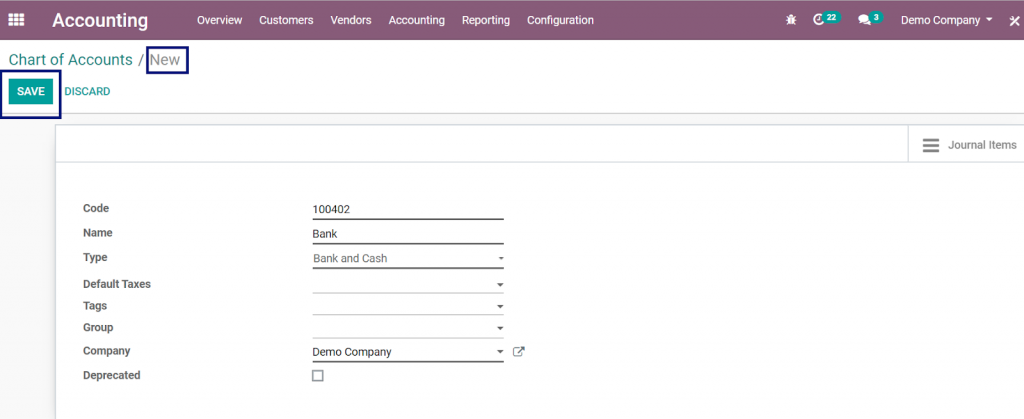
Now you could create a New Account by clicking on the create button.
You can also enter the following fields while creating the Account: code, type, name, default taxes, company, Group, deprecated, etc.
Code: This field shows the Unique Identification Number of the Account Types
Name: The name of the Account shows which many transactions are classified under this account.
Type: This field denotes the Type of Account.
Default Taxes: This will be auto-populated based on the app configuration. You can add or edit this field. It will apply this tax when this account is chosen for a product sale or purchase.
Tags: The Tags are the optional keywords that will assist in custom reporting.
Group: You can add or create a Group to make it easy for the organization and filter your accounts.
Company: This field will be auto-populated with the company where you’re working in.
Account Currency: This feature forces all moves for this account to use this currency.
Deprecated: it used This as an alternative to deletion and to show that the account is no longer in use. Deprecated is used because it will be impossible to delete an account once a transaction has been recorded so, in order to make them unusable the Deprecated feature can be used.
SCHEDULE A FREE LIVE DEMO – SEE HOW ODOO WORKS
To Delete an account:
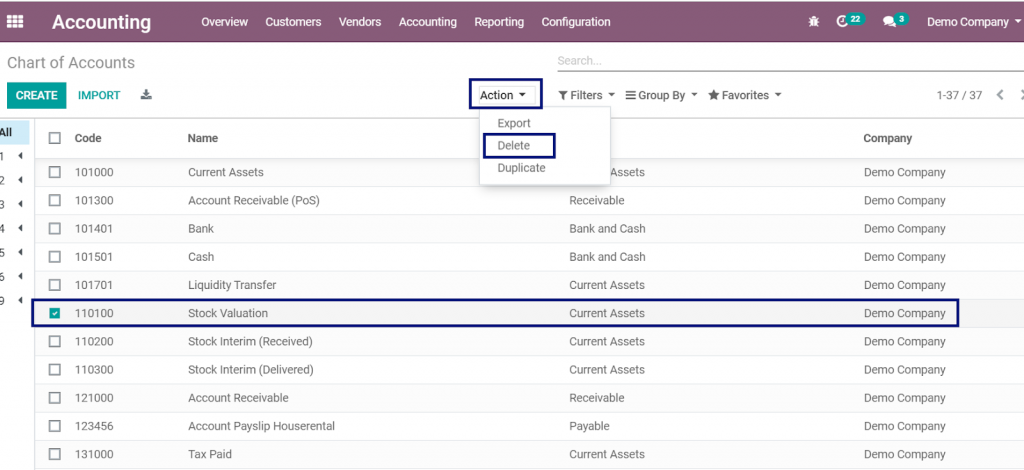
You can delete an account by selecting the checkbox next to the Account’s code and then clicking the Action. From the drop-down menu, now choose the ‘Delete’ option.
View Journal Items for Each Account
You can view the Journal Items and the Unreconciled Entries in the Account record.
After clicking the Journal Items, you can use the FILTERS to narrow down the view. This will be helpful if you want to see common results, such as Posted, UnPosted, Unreconciled items, etc.
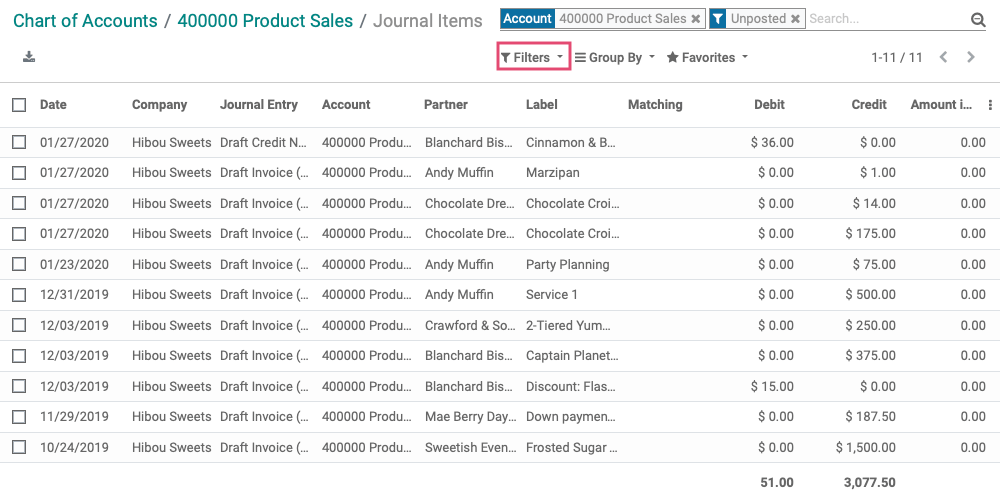
Now you can configure the account to its corresponding accounts fields. You can add the Income account and Expense account in the Parent category.
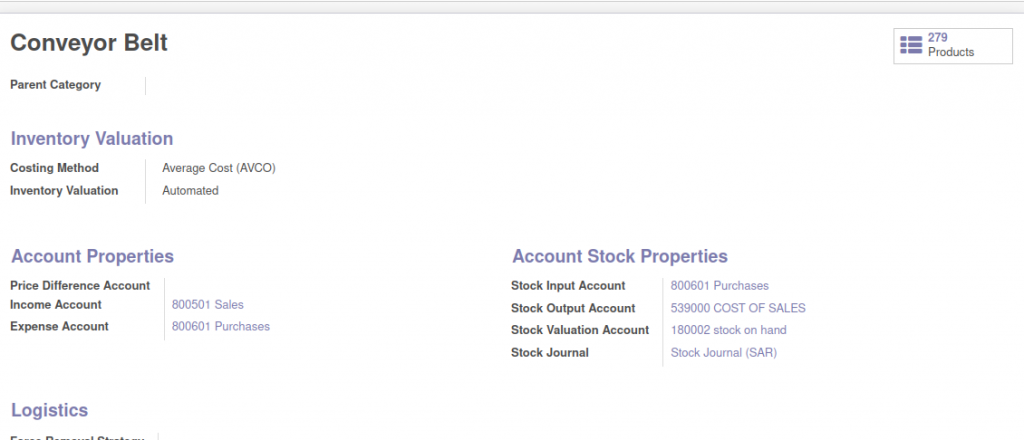
By using the Odoo Accounting Module, the user can get the reports of the disallowed expenses. The user can take the report of those expenses which are not eligible for deduction in the fiscal result. Users can easily create disallowed Categories with the applicable legal percentages with the help of Chart of Accounts in Odoo, and Users can easily link their expense account to the disallowed categories.
Easy Reporting
Using the Accounting module of Odoo, users get an option for generating the reports in the spreadsheets. With the help of this report, users can create complex reports also. If you want to look at the journal items and need to generate a report of the past months, you can select the pivot view, and then generate the reports using the filter option.
It listed the Accounts in the order of appearance in the financial reports, and some of them are:-
Balance Sheet accounts: Assets, Liabilities, Equity
Profit & Loss: Income, Expense
CONCLUSION
Users can rely on the Odoo Accounting functionalities for proper management and streamlining of their financial management. Additionally, the module can be considered as a handy tool to manage the assets and liabilities for which the company is responsible. The Accounting module of the Odoo will help the business the effortless management of the Chart of Accounts in Odoo, and it also helps the business to list down the accounts in a particular order.
DOWNLOAD Odoo 14
We’re available by phone or email, with a 24-hour response time in case you need immediate Odoo support. For more details, Call us on +91 88912 49995 or +91 70250 75566 emails us at info@bassaminfotech.com
"Unlock the Full Potential of Your Business with Odoo ERP!"
"Get a Cost Estimate for Your ERP Project, Absolutely FREE!"
Get a Free Quote


