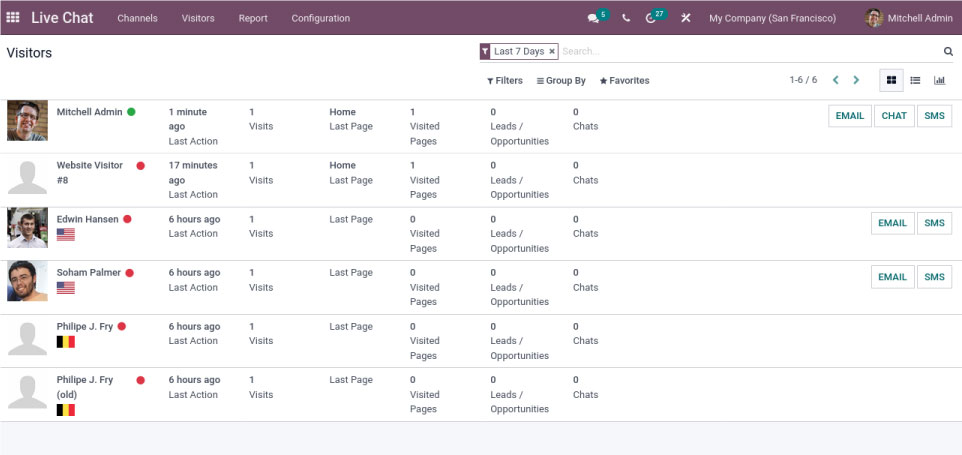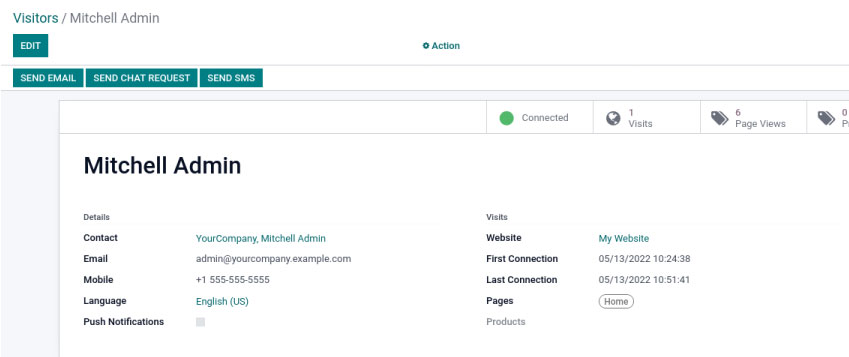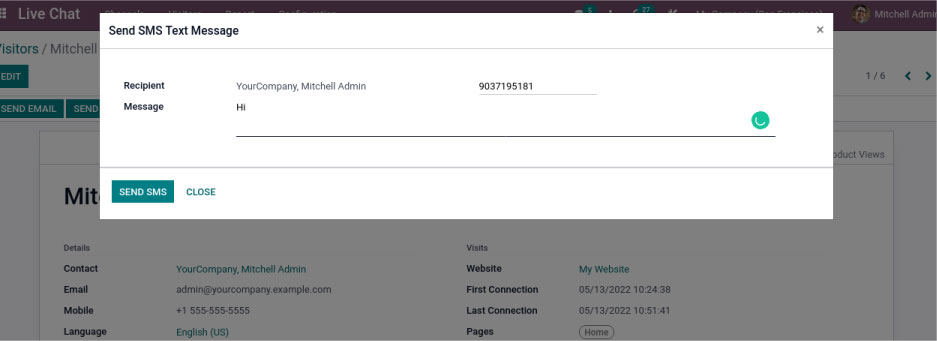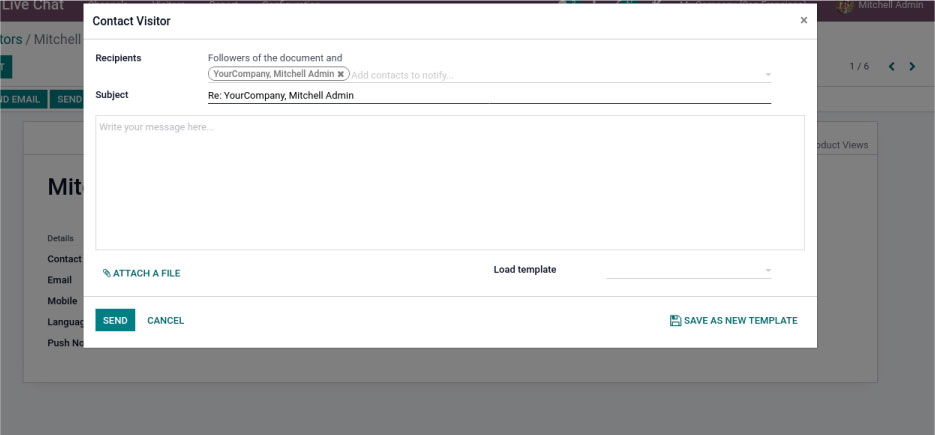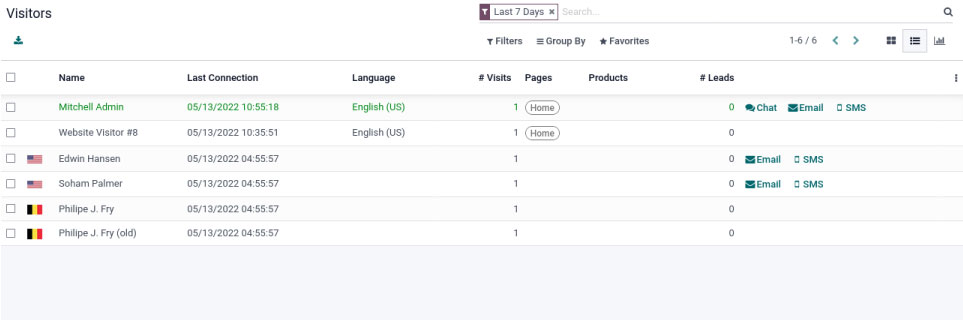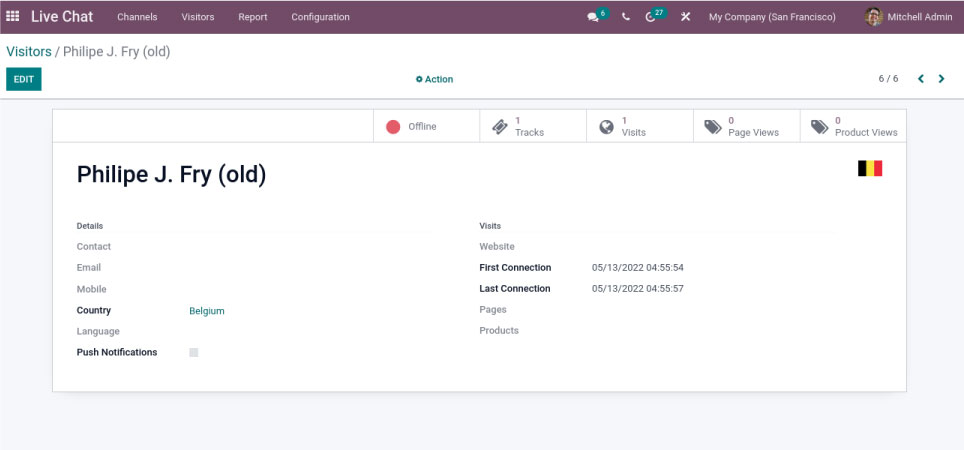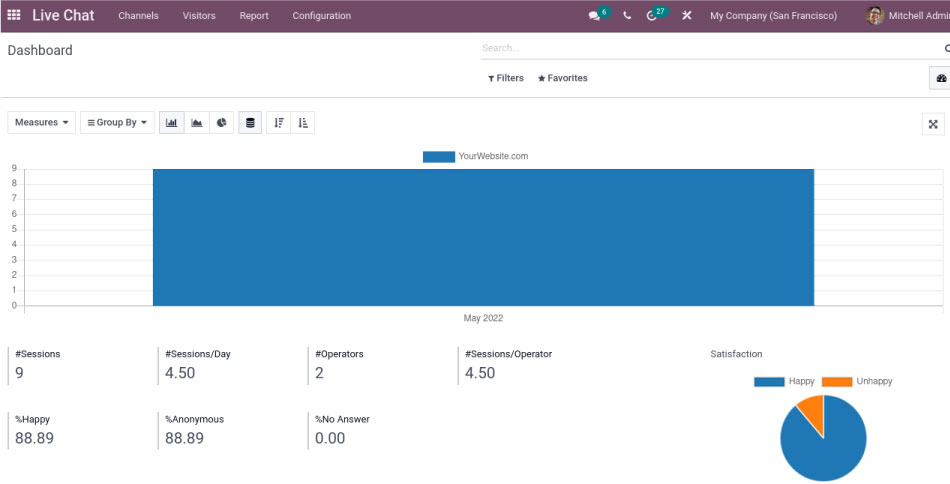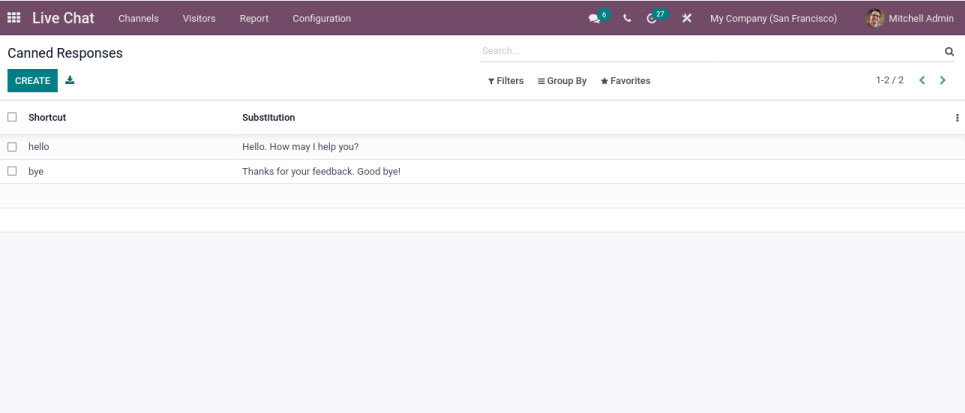Odoo Live chat module and visitors configuration | Odoo 15

A business thrives when it communicates well with its customers, resulting in good marketing. The Odoo 15 platform allows you to create unique live chat channels on the website. After establishing a live chat channel on the website, the website develops pop-up chats with customers’ queries. There are tabs such as Visitors and Configuration on the Odoo 15 Live Chat dashboard. Through SMS, Email, and Canned Responses in Live Chat, these features allow you to communicate with visitors. The Odoo 15 Live Chat platform fosters a lasting relationship between your business and customers.
Using the Odoo Live Chat module, you can set up a variety of channels on multiple websites and chat with your website visitors. The Visitors and Configuration tabs on the Live Chat dashboard are essential. In the Website Live Chat Channel, it creates responses in the Live Chat dialogue box and analyses the visitors.
Using this blog, you can learn about the Visitors and Configuration features of Live Chat in Odoo 15. Visitors
The Visitors’ window displays information regarding visitors. You can access it by clicking on the Visitors tab on the Odoo Live Chat dashboard. A window will appear with the details of website visitors to your channel. We can view visitors in the Kanban view based on their visits, chats, leads/opportunities, and last action.
You can communicate with visitors via email and SMS. A new window will appear after selecting the SMS icon. Add the name and phone number of the recipient in the new window then we can type the text for the visitor inside the message option. Click on the SEND SMS icon shown in the screenshot below.
By clicking on the Email button, a new Contacts window opens the visitor opens in front of the user. We can enter the details like the recipient’s email id, subjects and message etc in the box. There is also an option to attach a template from the dropdown menu which relates to the statement and after that by clicking the submit button and like in the screenshot below, we can save it.
According to the screenshot below, the List view shows the Name, language, last login, pages, contacts, visits and products.
By clicking on the name of a specific visitor, you will access their data. The Visitor’s details and visits are displayed in the new window, as shown in the screenshot below.
In the graph view of the Visitors window, the X-axis shows the Last Connection and the Y-axis display the Count. The Measure icon lets you apply measures such as Visits to the graph. Custom groups can be added to the graph based on factors such as Language, Country, Name, and many others. On the graph visible on a specific graphical chart, we can add customised and default Filter options.
Through the feature Cannes responses operators can answer the queries of customers. By this, the operator can save time. We can do this in the configuration.
I am text block. Click edit button to change this text. Lorem ipsum dolor sit amet, consectetur adipiscing elit. Ut elit tellus, luctus nec ullamcorper mattis, pulvinar dapibus leo.
"Unlock the Full Potential of Your Business with Odoo ERP!"
"Get a Cost Estimate for Your ERP Project, Absolutely FREE!"
Get a Free Quote