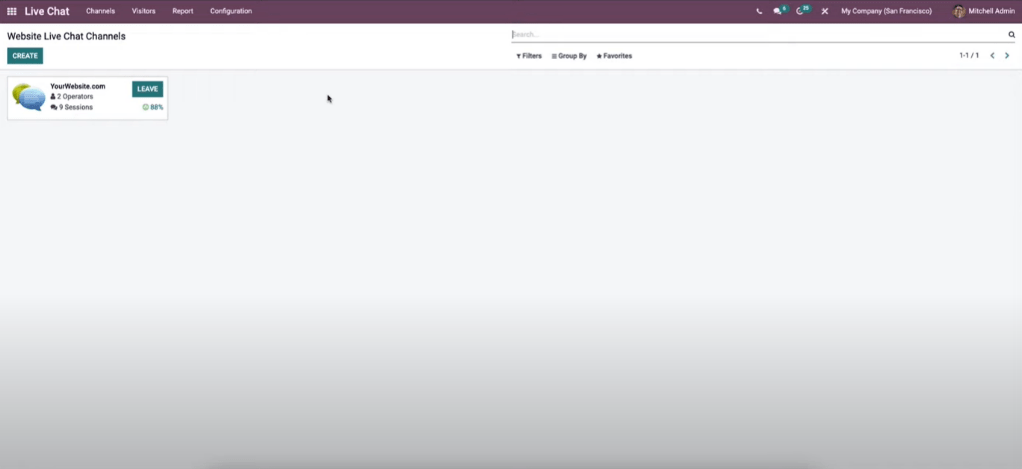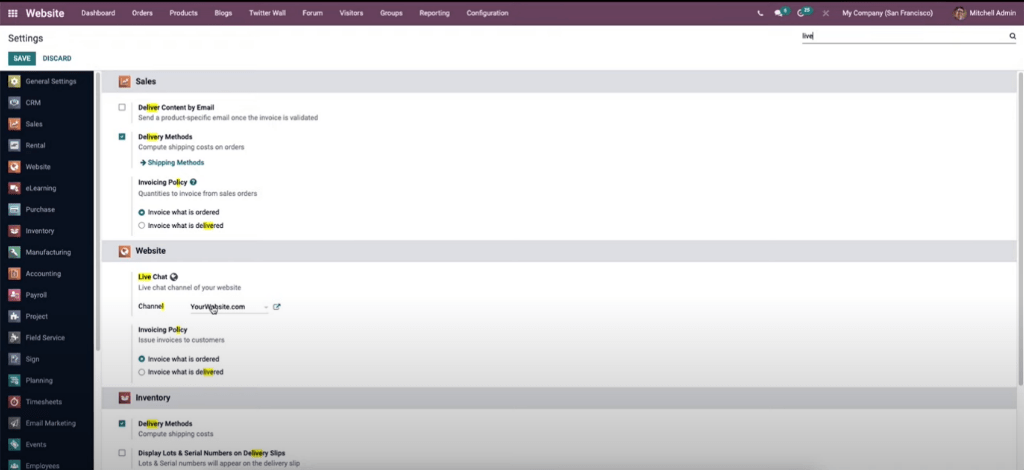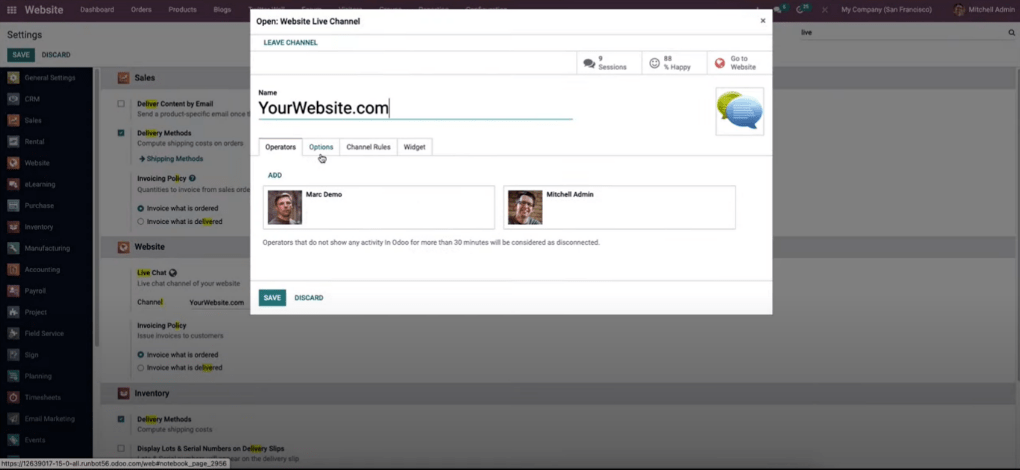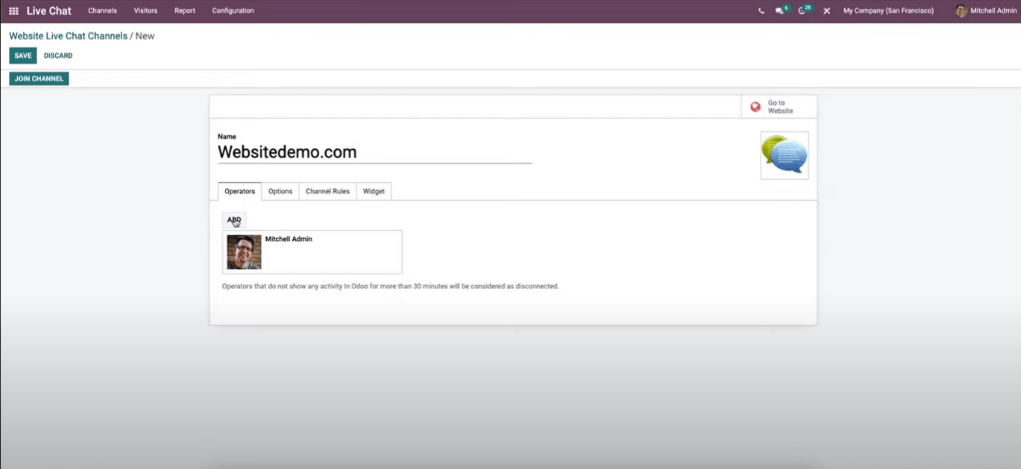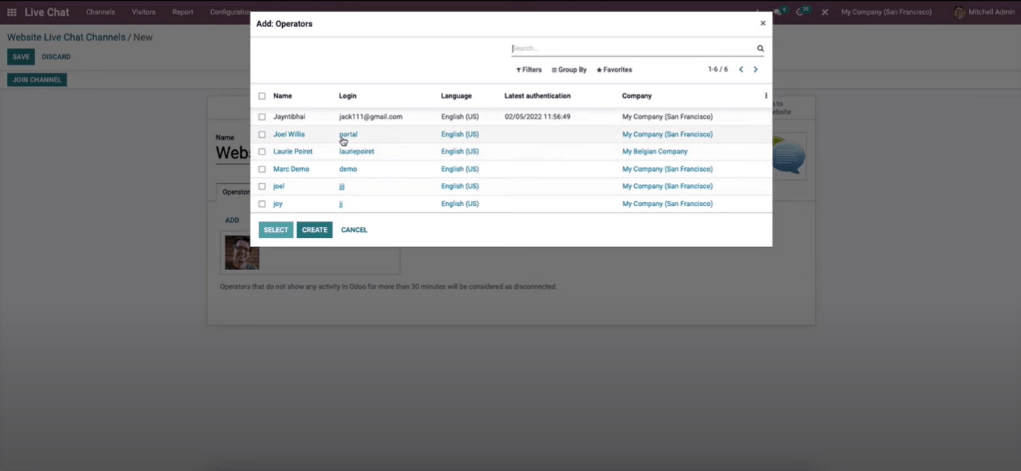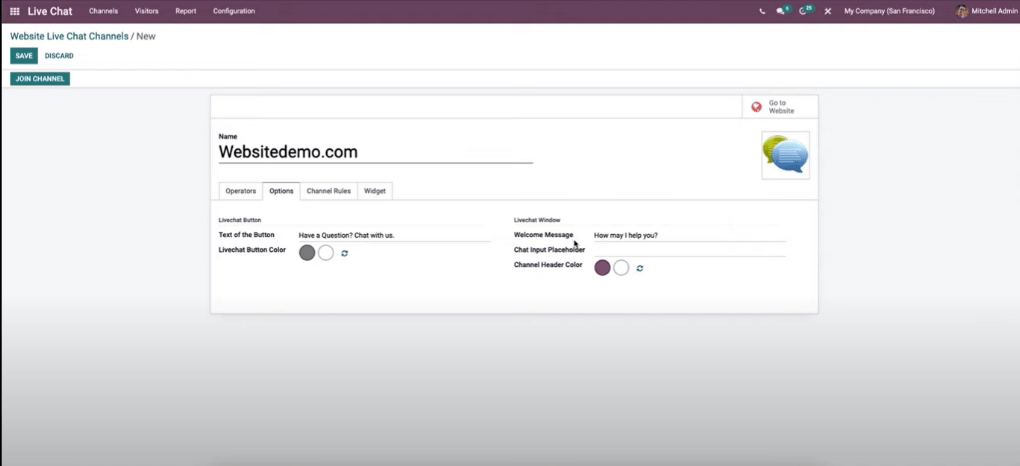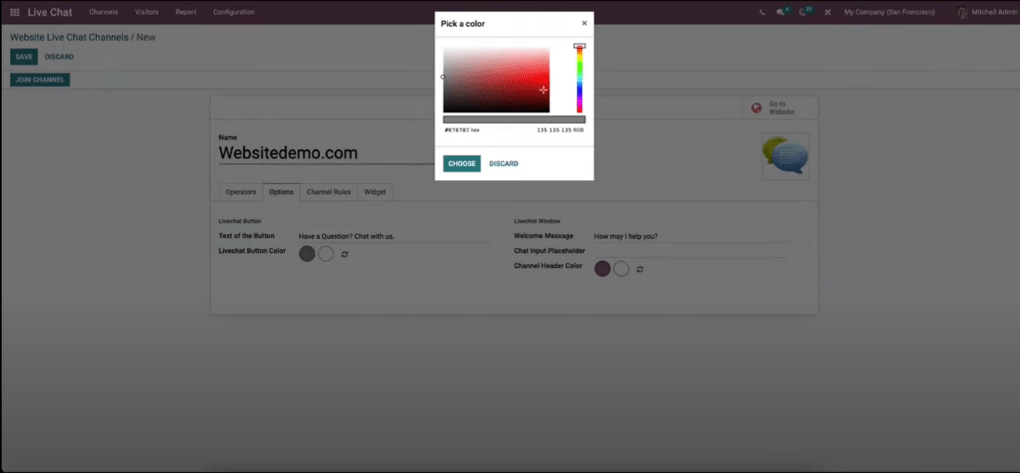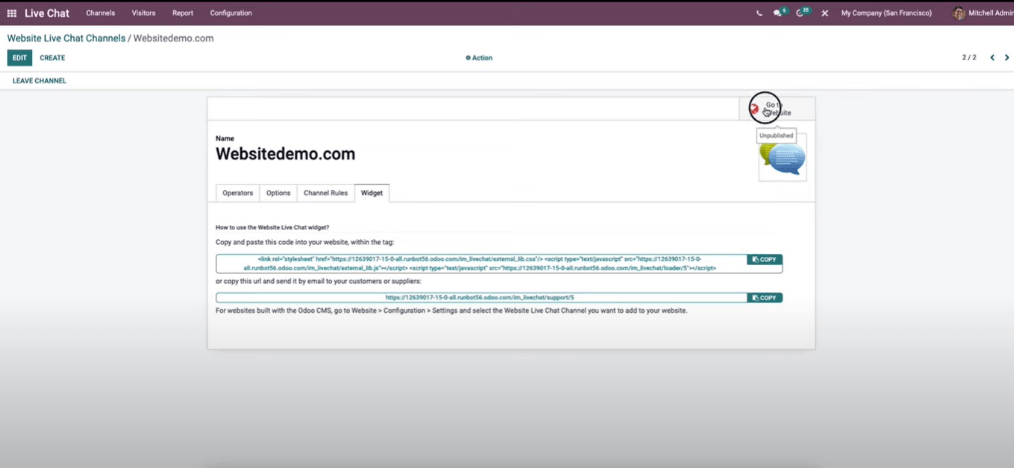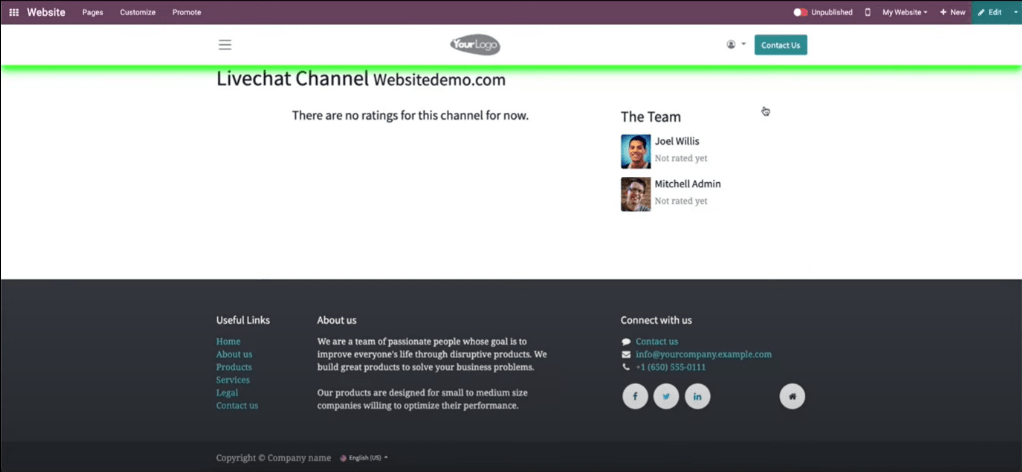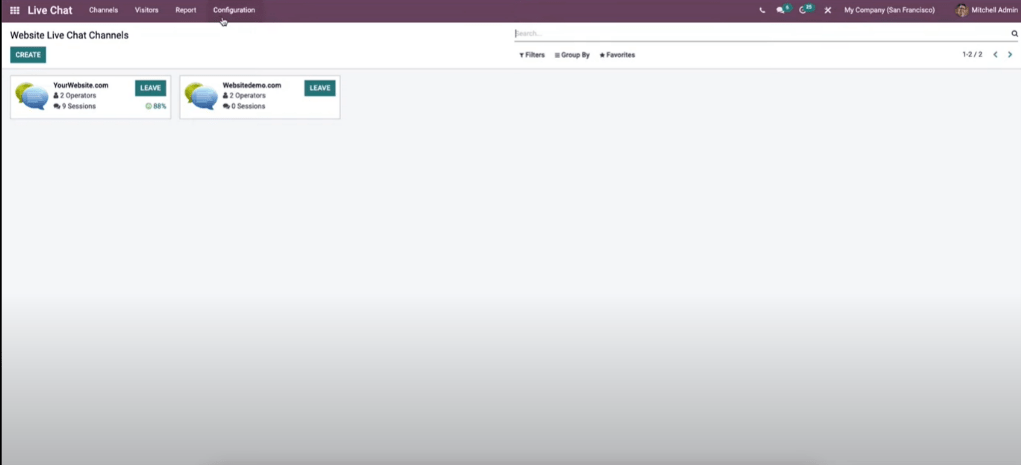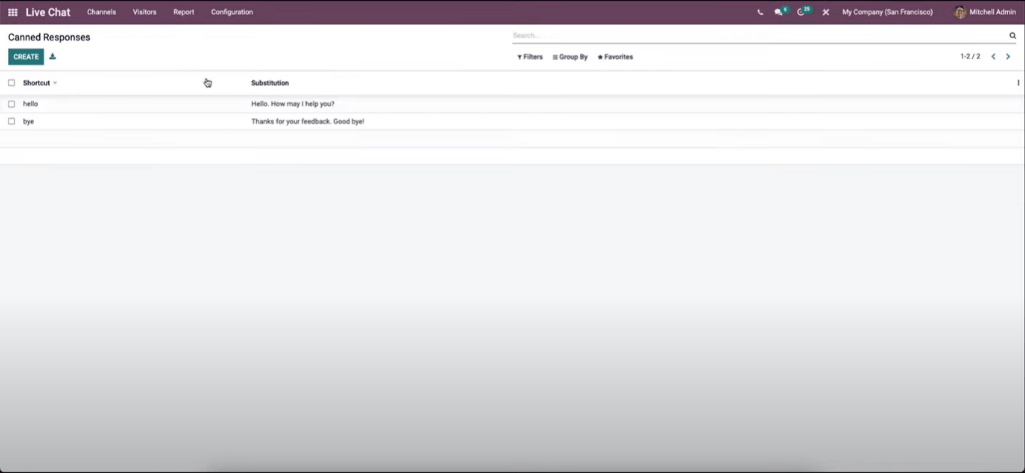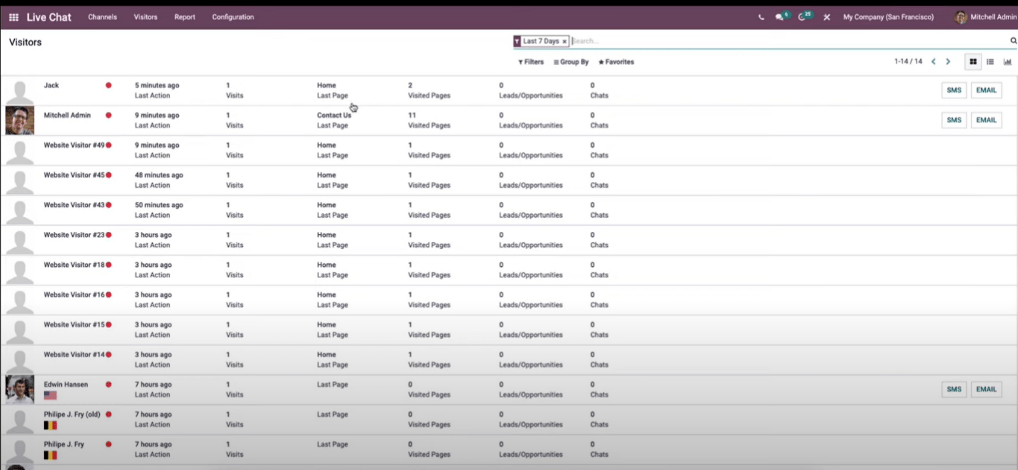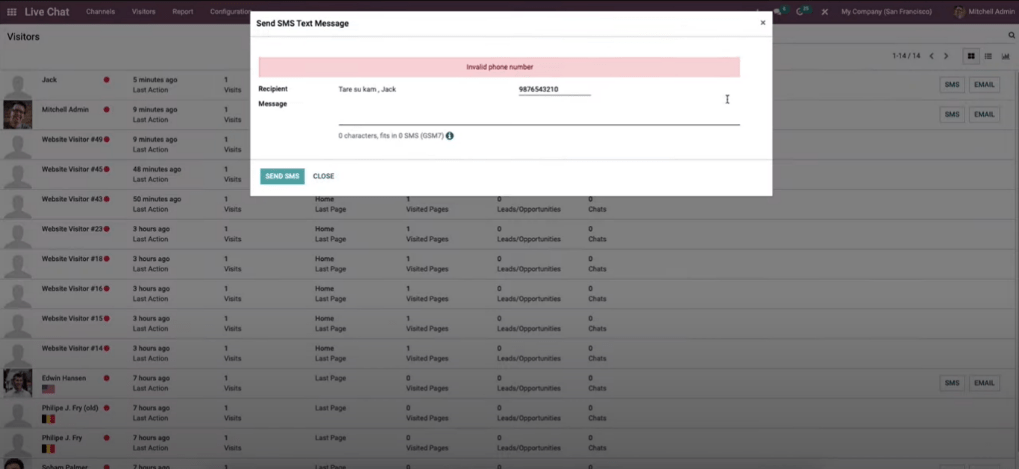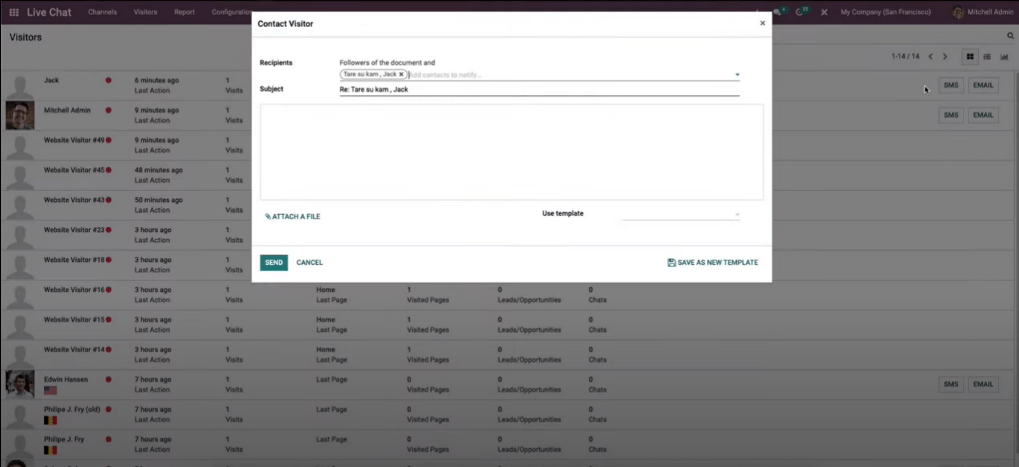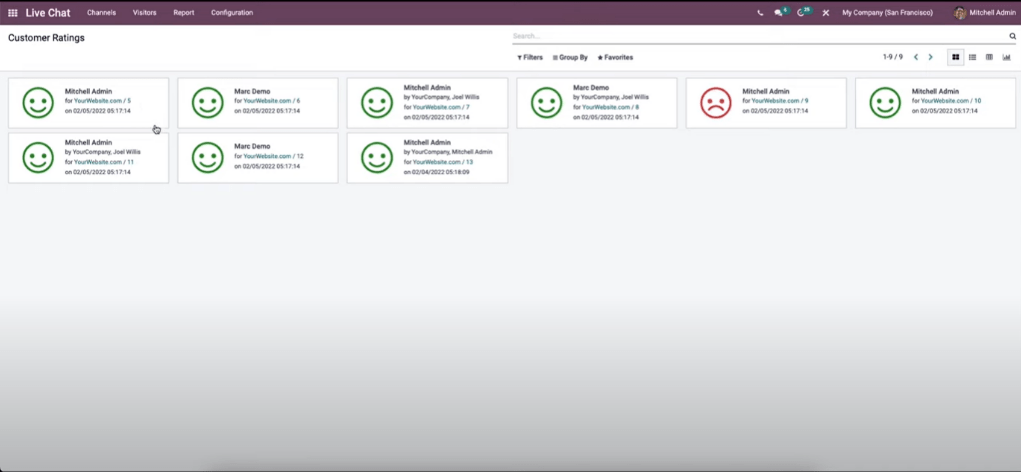Live Odoo Chat Support in Odoo 15
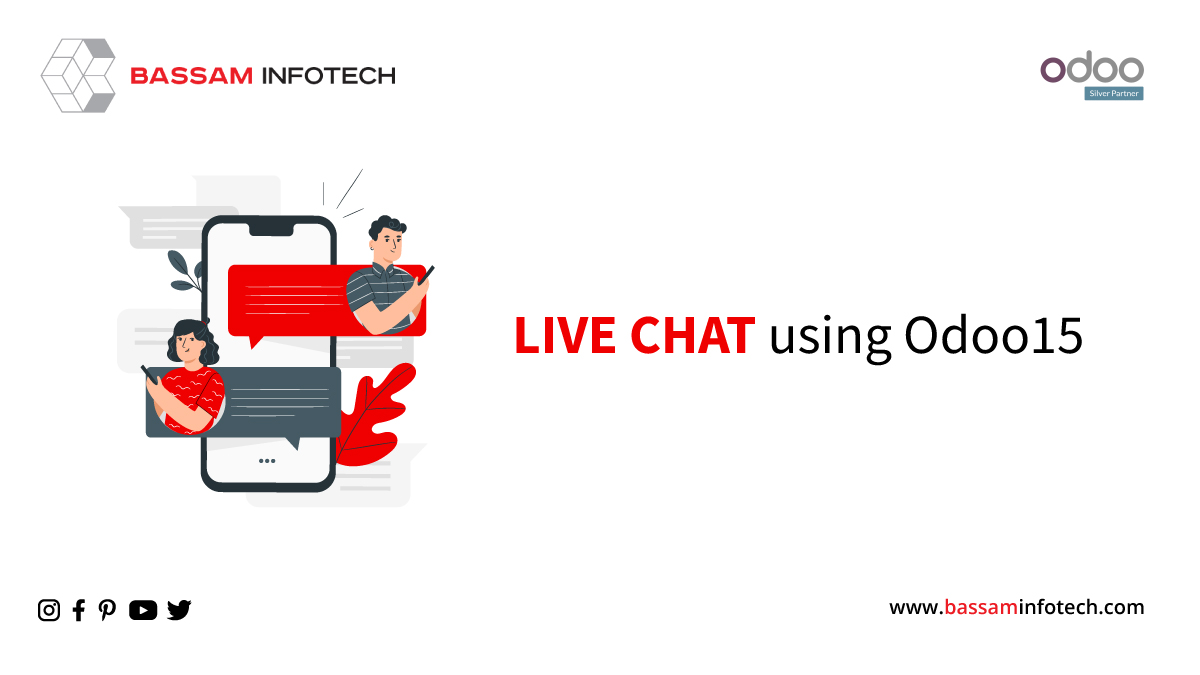
Live chat support in Odoo 15 is considered a good platform for bringing new leads and opportunities. By implementing this, the module can offer good support and services to your visitors/customers. Here you can solve all the doubts and queries of your customers and can give them good live chat support. Here we can discuss the functionalities of the Odoo15 live chat module. So, we can go to the live chat module.
Functionalities of the Odoo15 live chat support module
From above, you can see the home dashboard window of the module. And here we can view the live chat channel that was created before. So here we can see the name of the website channel number of operators, and the number of sessions. Here you can see the percentage (%) of happy ratings and a join button. So currently this window is in kanban view, group by, and favorites options.
So, if you want to create a live chat for your channel you can go to the website module, and then to the configuration setting
At the right top, you can search the live chat. Then you will see the ‘Live Chat’ option and here it is possible to create/set a new channel for your website. So, you can see it already created the website ‘yourwebsite.com’. By clicking on the external link to that channel, you will see all the details about the website’s live channel as shown below.
Then go back to the ‘live chat module.
Now we can create a new website live chat support channel for that click on the create icon and in this, you can mention the name of the channel as shown below.
Under the operator tab, you can add several operators. So, by clicking on the add icon, a window appears as shown below.
From this, you can choose the operator. And also, you can see the live chat button and live chat window as shown below.
Here you can provide the text of the button even you can choose the live chat button color from here as shown above. Likewise, in the live chat window, you can provide a welcome message.
moving on to the ‘channel rules’, it defines rules for your live chat support channel.
If you want to see the widget as shown below, you need to save the details first. This includes the code and URL.
If you want to publish the live chat channel, you can click on the ‘Go to website’ option at the top right of the above pictures and you will see a page like the one below.
At the right top, you can see an option ‘Unpublished’, active it to publish the live chat channel.
So, let’s come back to the dashboard, you can see the newly created channel as shown below.
Moving on to Configuration Canned Responses as shown below. It is helpful to make less effort of human at that situation.
Let’s move on to the option ‘Visitors’ and you can see the name of visitors, last action, number of visits, number of chats, etc.
And while clicking on the options SMS and EMAIL, at the right of the above screenshot, you can send SMS and EMAIL as shown below.
move on to the ‘Customer Ratings’ for that go to ‘Report Customer Ratings’ as shown below.
Here this allows recording all the responses received from the website visitors according to the interaction between the company representative and visitors. Thus, live Odoo chat support using Odoo 15 is possible.
"Unlock the Full Potential of Your Business with Odoo ERP!"
"Get a Cost Estimate for Your ERP Project, Absolutely FREE!"
Get a Free Quote