Odoo POS System | Print Receipt Directly without Browser Prompt
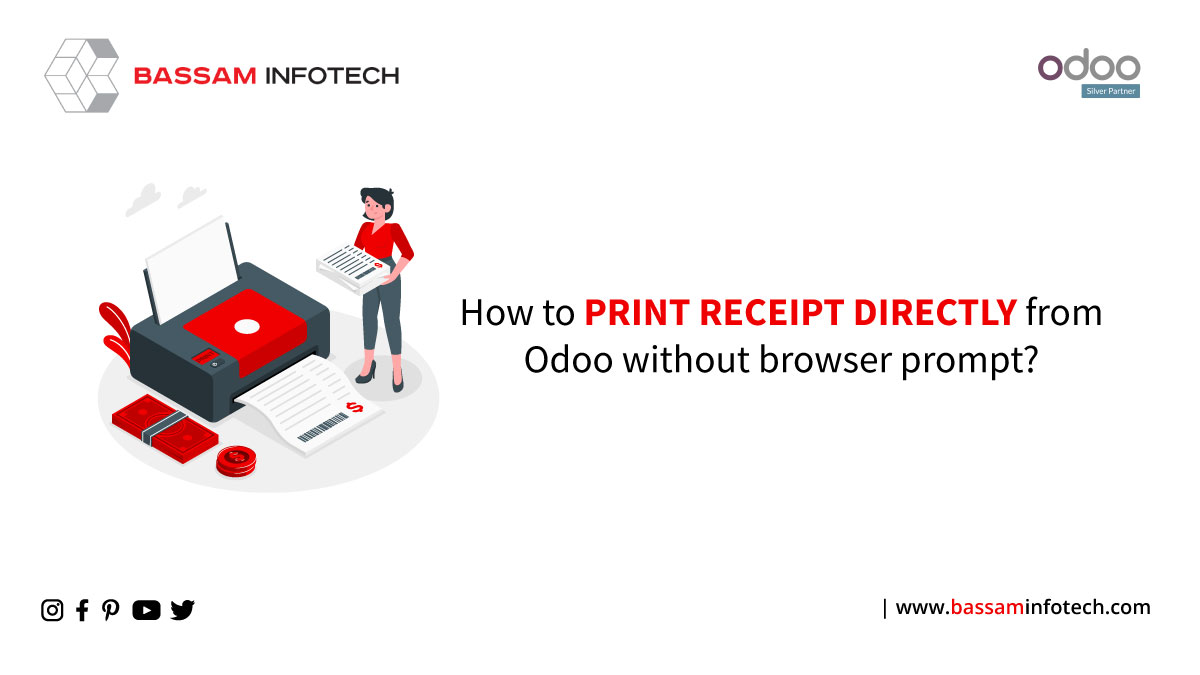
The Odoo POS System has gotten lots of changes lately. Odoo has revamped the JavaScript framework from the backbone.js to the in-house OWL framework. There are lots of changes aimed at improving the performance of the Point of Sale module. Also, lots of features have been added to the Point of Sale module for eliminating the need to use third-party modules to achieve a particular functionality.
Even though the Odoo POS system has received many improvements, still there are many areas default working might be cumbersome. One such major instance is receipt printing. Most business uses a normal thermal printer connected to the system through the USB port. When Odoo triggers the print option of the receipt, the browser printout prompt pops up. The print button in the pop-up needs to be clicked again to print the receipt. This is not practical in a place like a supermarket where there are dozens of sales each minute.
Browser settings
In order to avoid clicking the print again in the browser printout prompt, we can use some browser settings. In chromium-based browsers like Chrome, Chromium, Brave, Edge (New one) etc, there is an option called kiosk mode. By using the kiosk mode, the browser opens in full screen and will not prompt the printout pop-up while triggering a print. With Firefox, the setting is different. Let us look.
Please note that we are all considering windows-based machines as of now.
- Open Odoo and do a single receipt print as you normally would do.
- Close the browser
- Create a shortcut for the chromium-based browser.
- Right-click on the shortcut and click on Properties.
- There will be an option called Target.
- After the current content in the target field, add the following
- –kiosk–kiosk-printing “URL of Odoo”
- In the above content put the URL of your Odoo instance in double-quotes.
- Now save and try opening the browser through the shortcut
- This will open the browser in full screen and redirect to Odoo.
By doing the above steps browser printout prompt will not raise while trying to trigger a print in chromium-based browsers.
Now let us look at:
How to disable it for Firefox in POS System
- Open a new tab in Firefox and type in “about:config”
- Accept the security warning.
- Search for “print. always_print_silent” and set the value as true.
- If the above option is not available create the same with value as true.
- Close the browser and re-open
By doing the above steps in the firebox’s case, It will not ask again the browser printout prompt. Please make sure that you are not doing any changes in other values in the “about: config” section of Firefox since this might affect the working of the browser. Change the values only if you are sure about what you are doing.
Doing this small hack in the production environment can go a long way in the easiness of using Odoo’s Point of Sale module.
"Unlock the Full Potential of Your Business with Odoo ERP!"
"Get a Cost Estimate for Your ERP Project, Absolutely FREE!"
Get a Free Quote


