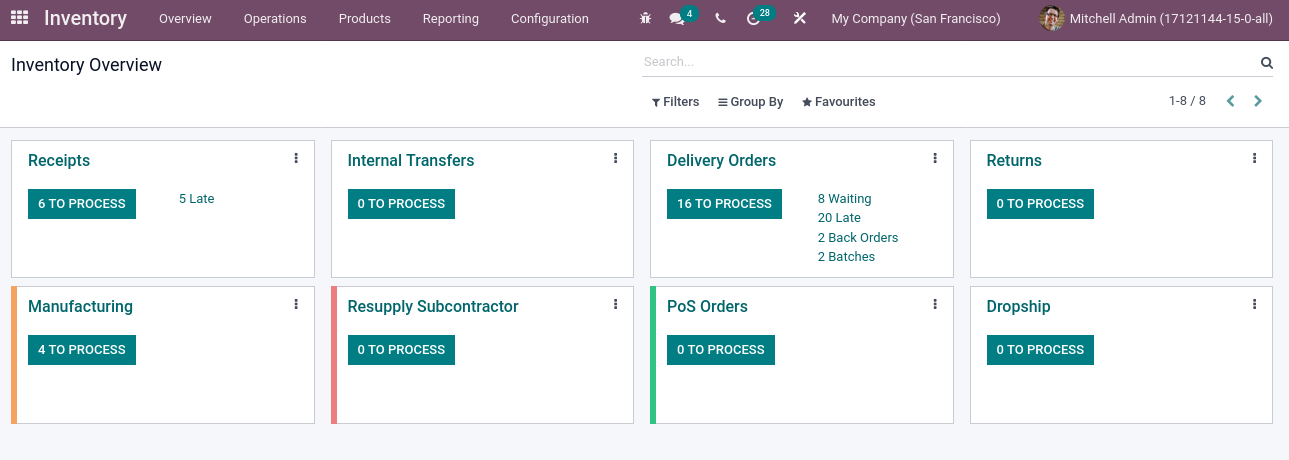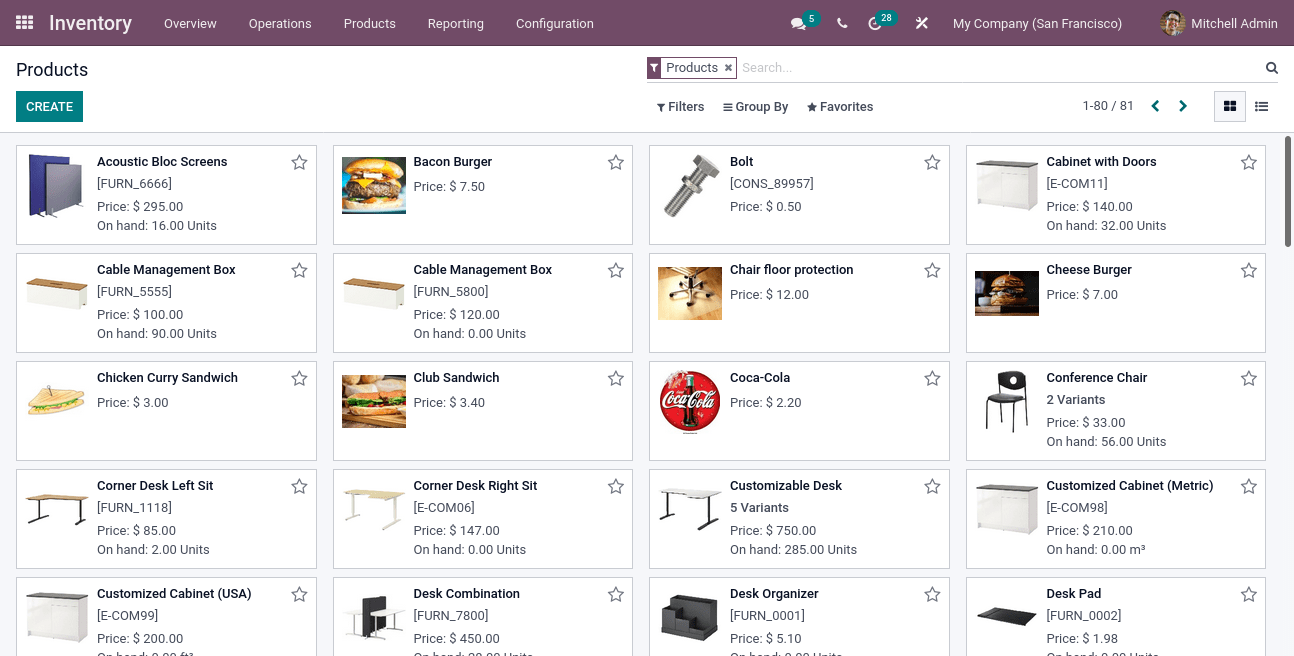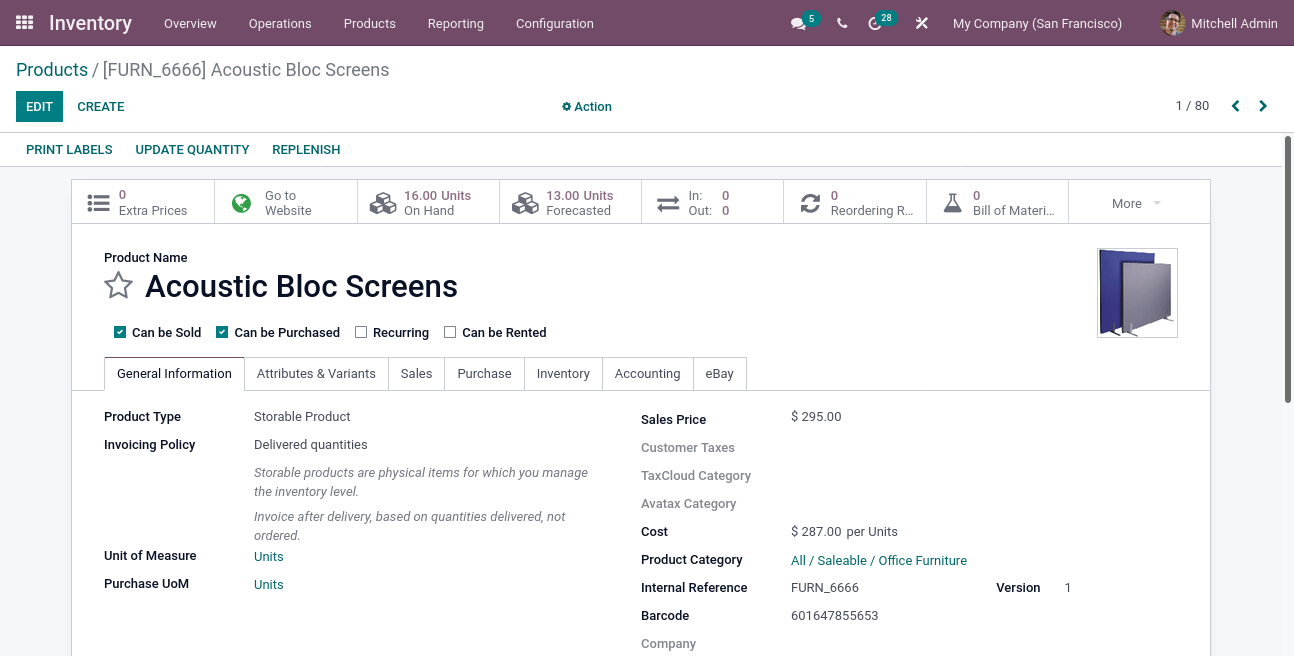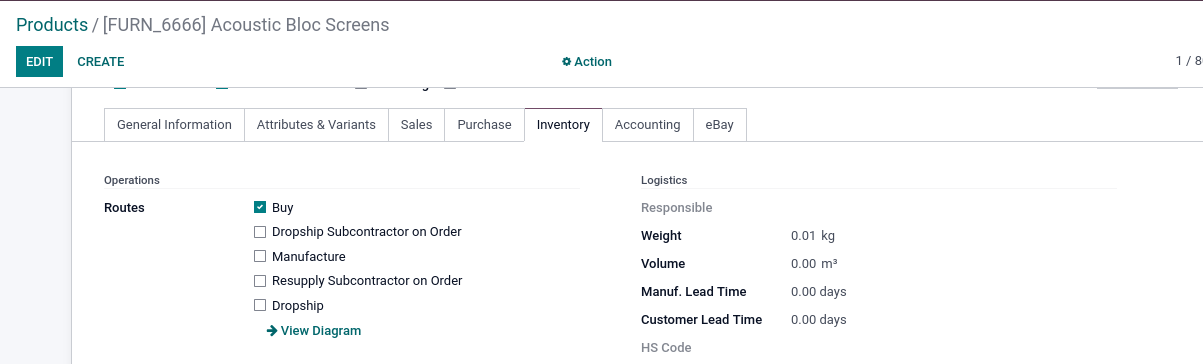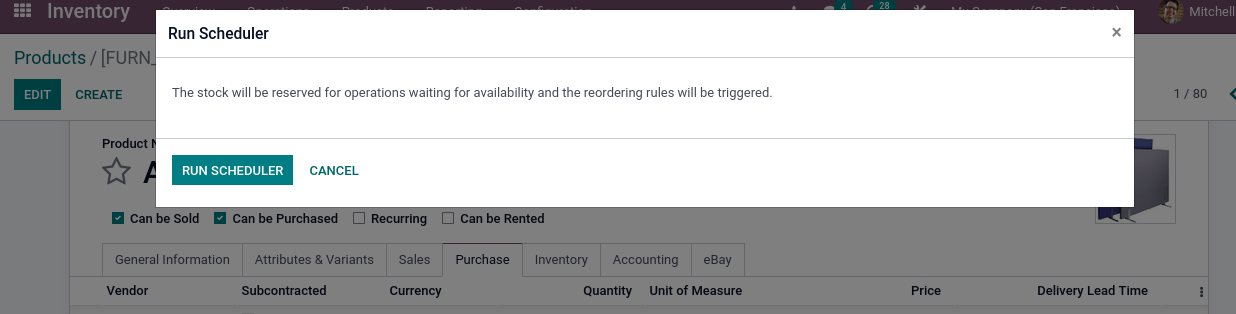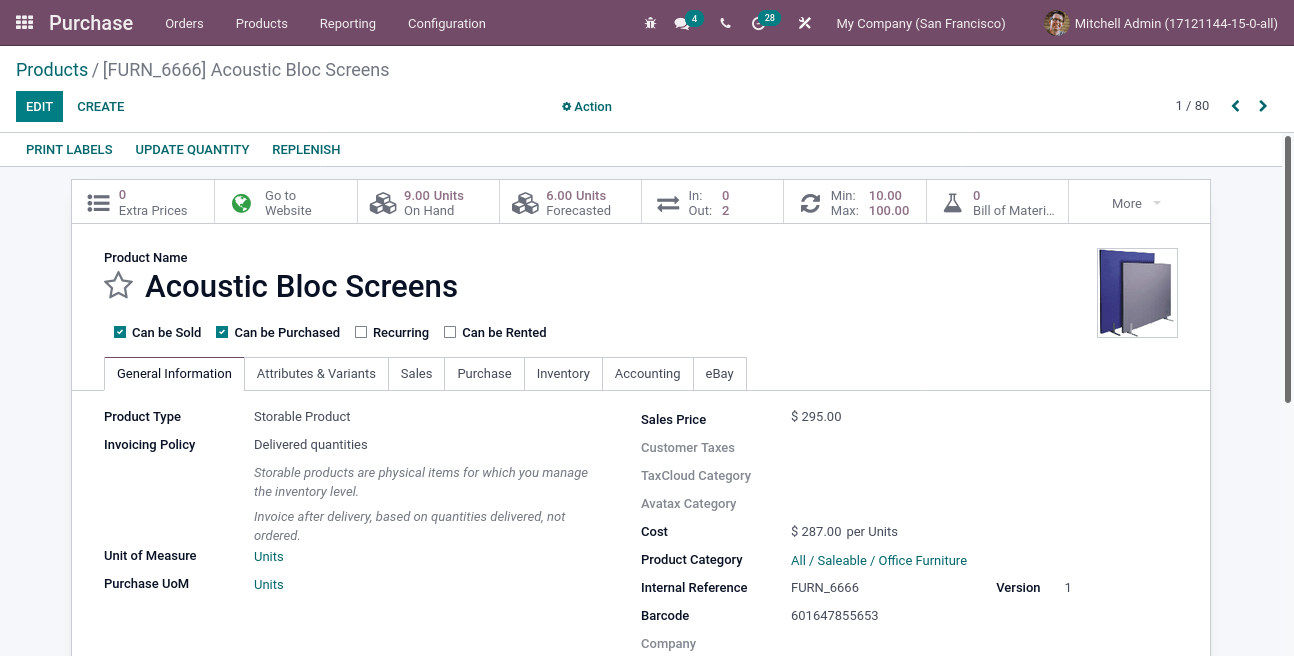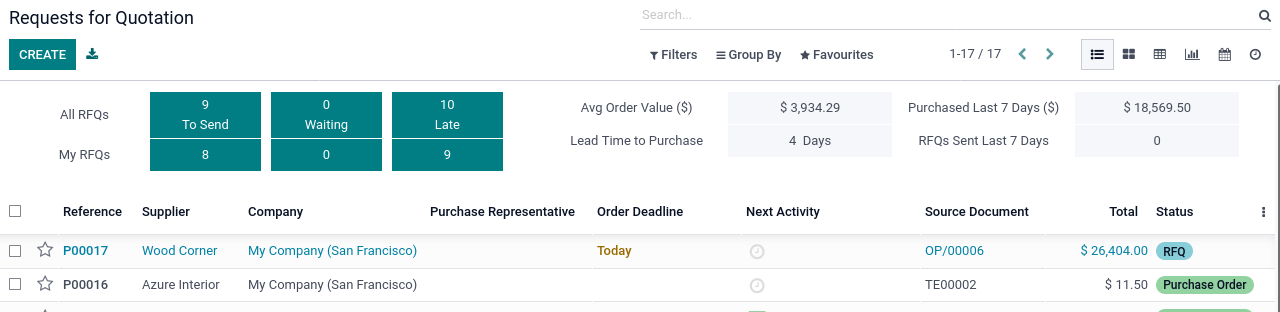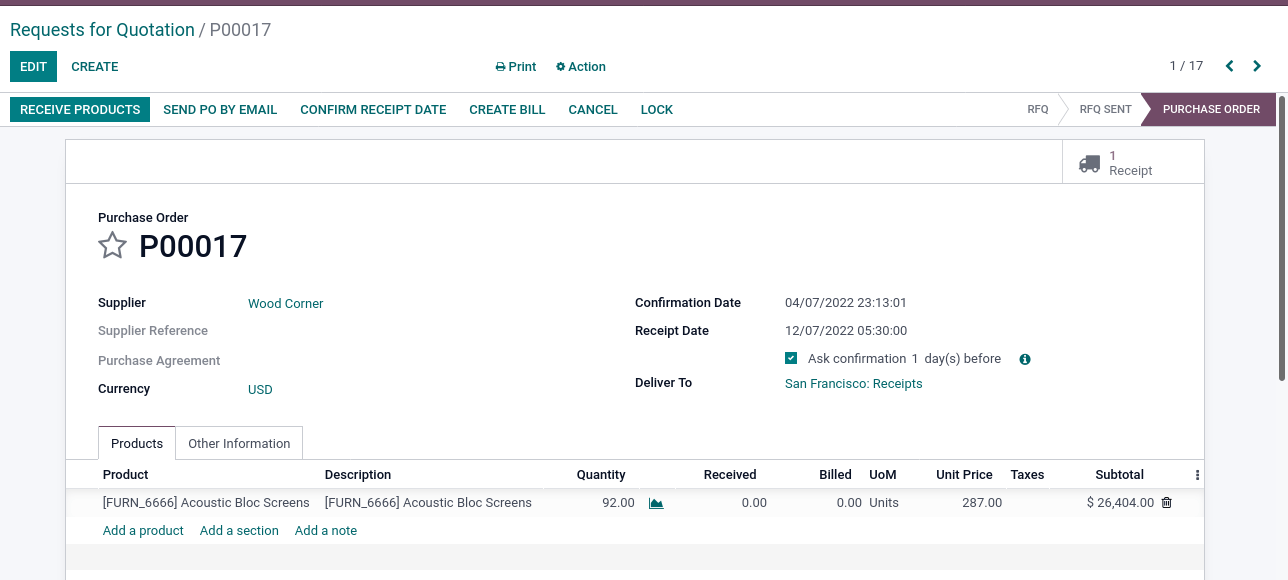Odoo Reordering Rules | Inventory Module

The Odoo reordering rules is an important method of an inventory module in Odoo15. Some Materials or products are important and have huge scope in the marketplace so that you in no way run out of stock this product. The reordering rule in Odoo is basically a set of rules that help you make sure that the stock would never be out of stock. Odoo will help you maintain minimum stock level automatically, and Controls the inventory effectively.
Inventory module
First have to install the inventory module, after completing the installation
go to the inventory module, and you can an overview of the inventory
under the Products Menu you can see all products
select any product from the view of the products you can see the below window
To make sure that the product type must be Storable Product, with consumable and service products have no need reordering rule. Under the Inventory tab, you can set the route as.
–> For Manufacturing orders “Manufacture”
–> In the case of purchase orders “Buy” and vendor should be configured.
Create Odoo Reordering Rules
first, click on Reordering Rule smart button in the header position of the form, you can see it below the window
Here you have to specify the location, Min Quantity, Max Quantity, Multiple Quantity and UoM, etc
Location –> specify main location
Min qty –> it is basically the minimum qty on which it will trigger reordering rules.
Max qty –> The maximum quantity that has to be stocked in the inventory.
Multiple Quantity –> lowest number of items that can be ordered at a time.
Preferred route: Specify the route like Buy, Manufacture, etc. So, if you created your product within the Purchase, default selects the “Buy” route. After that, If you are looking to manufacture your product, select “Manufacture”.
If you enter a minimum quantity, then the rule will trigger or activate when the stock goes under that minimum qty. Similarly, you can set the maximum amount of a stock product that can be purchased. Request for quotation created based on vendor list in product master.
Configure the vendor name in the purchase tab in the product master. see the below window
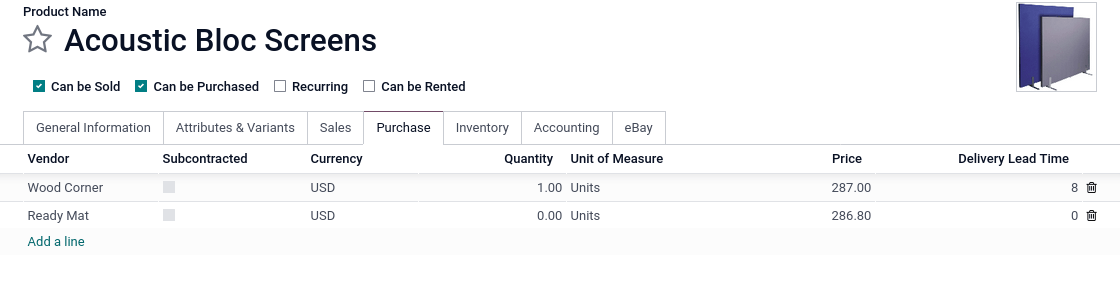
Reordering Rule trigger in 2 ways: Manual and automatic.
In Automatic
- if the stock is less than minimum qty, automatically generate and Purchase order scheduled action
- Settings → Technical → Automation → Scheduled Actions
- Select Procurement: run scheduler, this is an automatic action
In Manual
- Go to the Operations menu you can see the Run schedular option, then click on that. After that, you can see the below window.
- Click on the Run Schedular button, it will create automatically a purchase order
For example,
In Odoo Reordering Rules, set minimum qty as 10 and max qty 100, on hand the quantity of product is 9, it is less than Min qty
RFQ created automatically goes to purchase the module
confirm the purchase order, then click on Receive Products button on the top left corner of the purchase order form.

"Unlock the Full Potential of Your Business with Odoo ERP!"
"Get a Cost Estimate for Your ERP Project, Absolutely FREE!"
Get a Free Quote