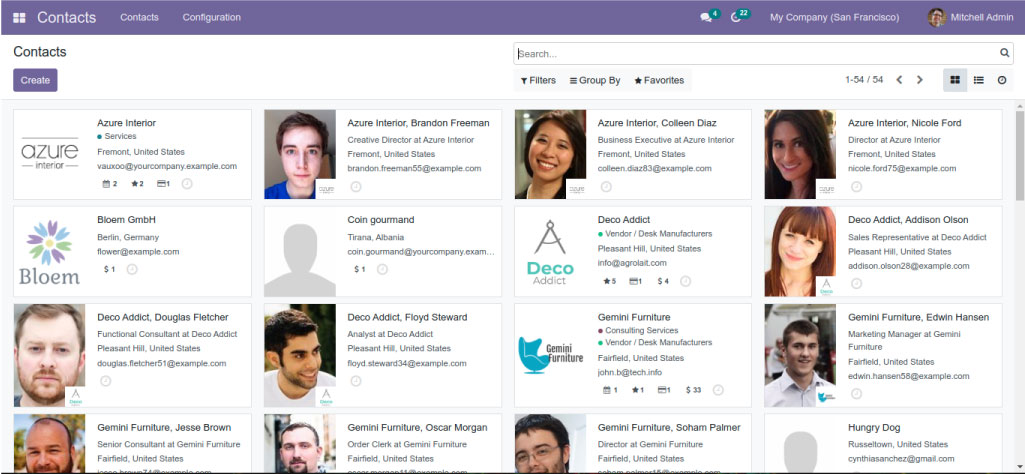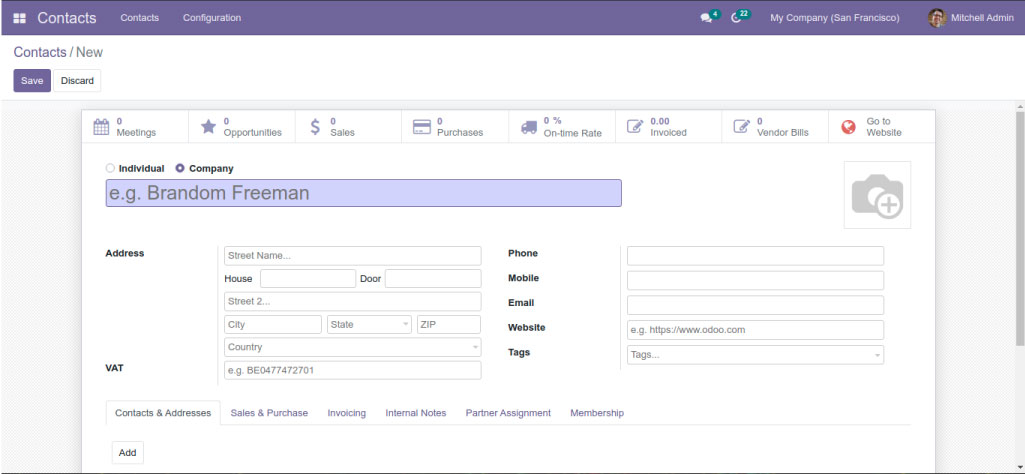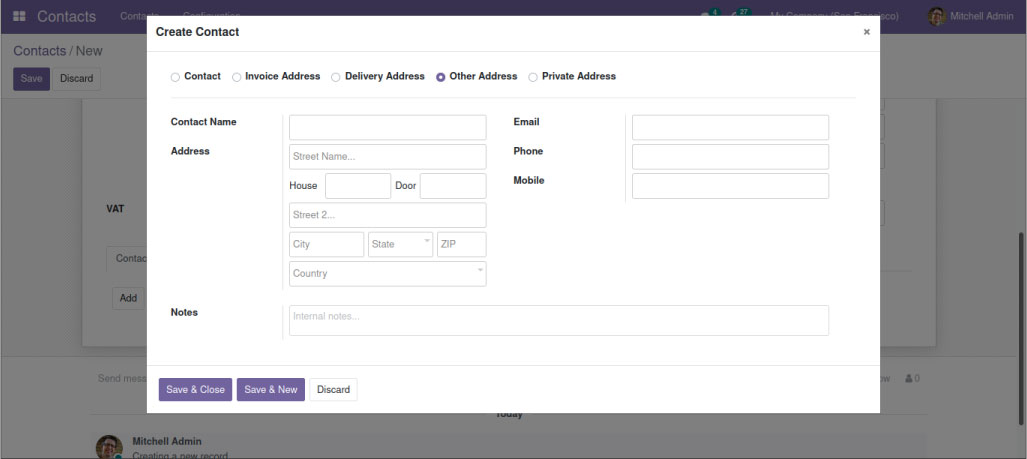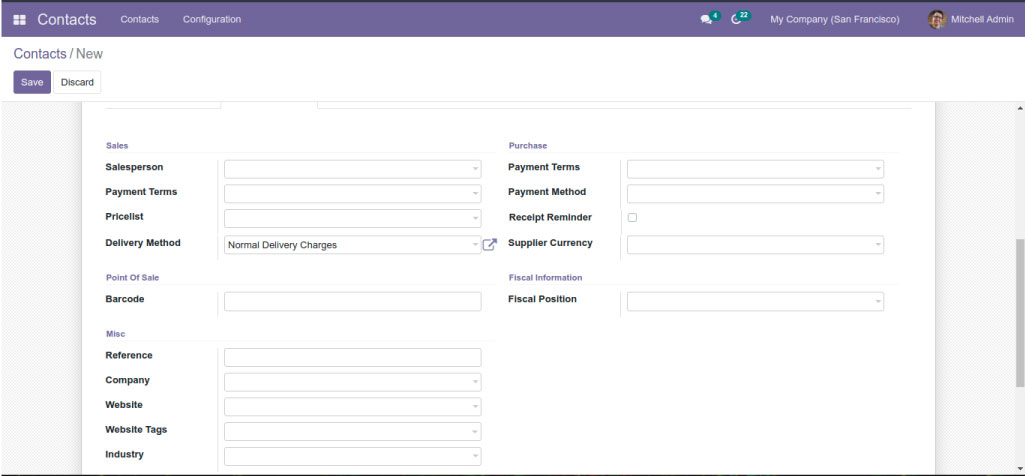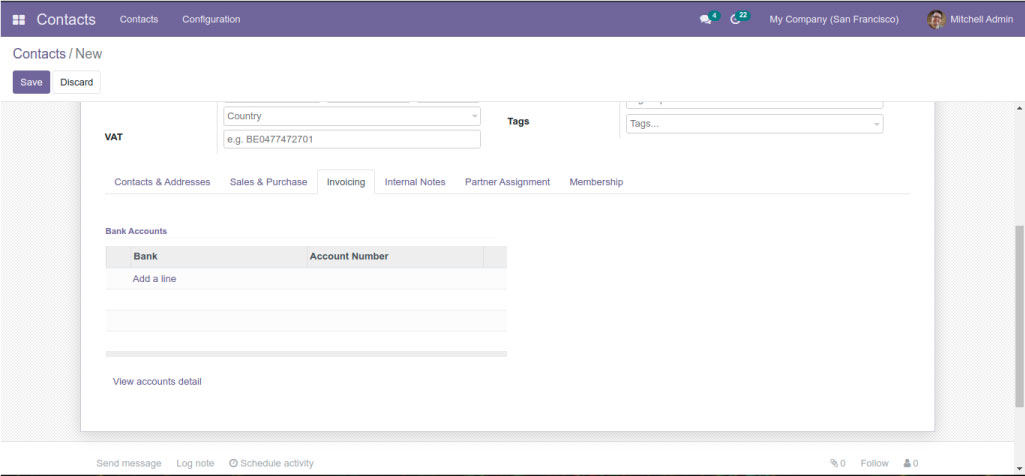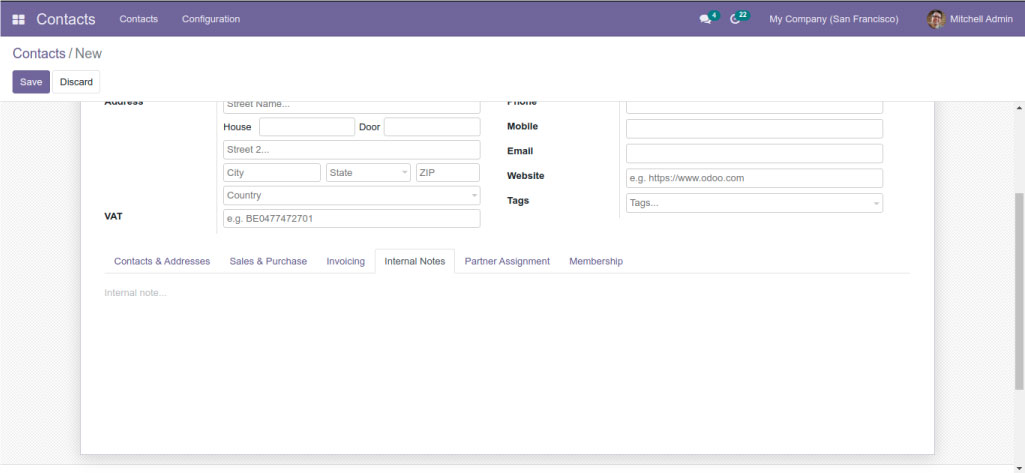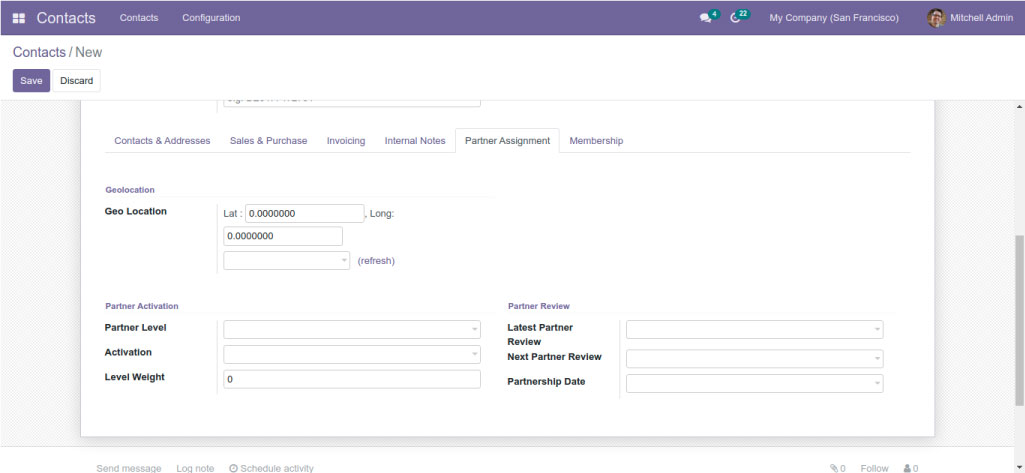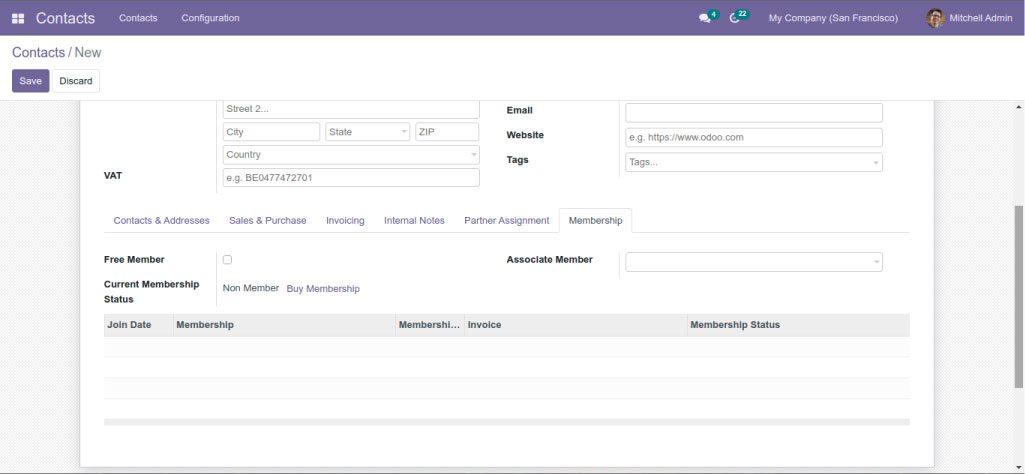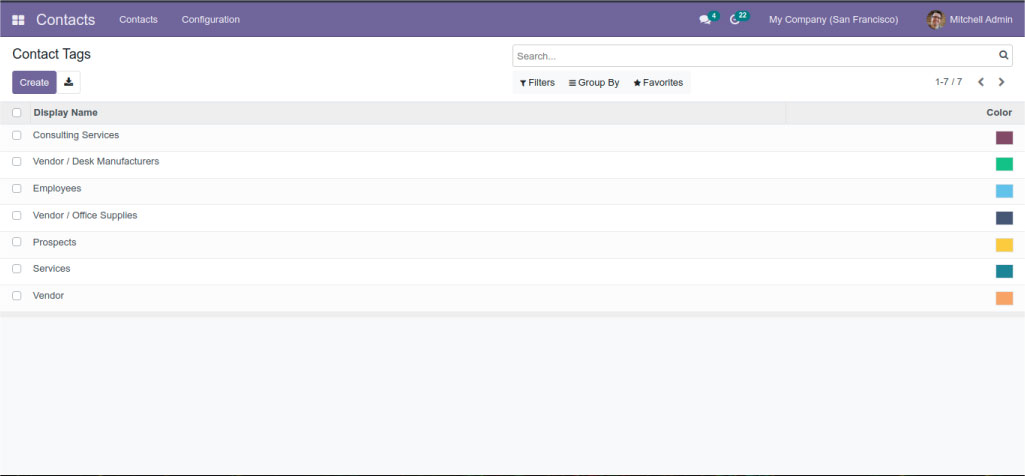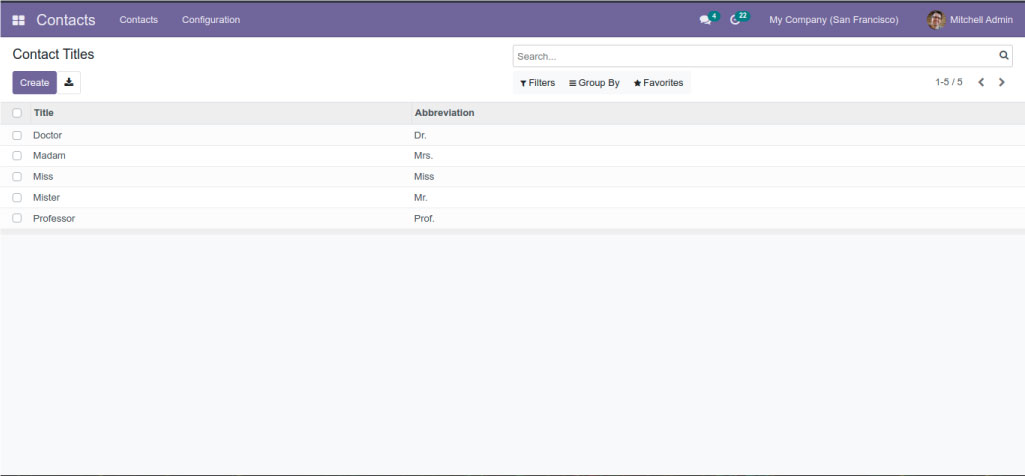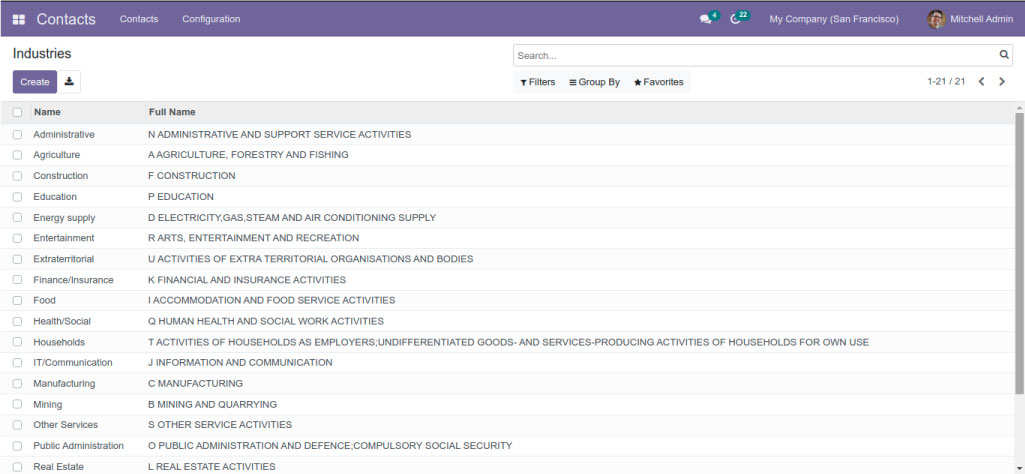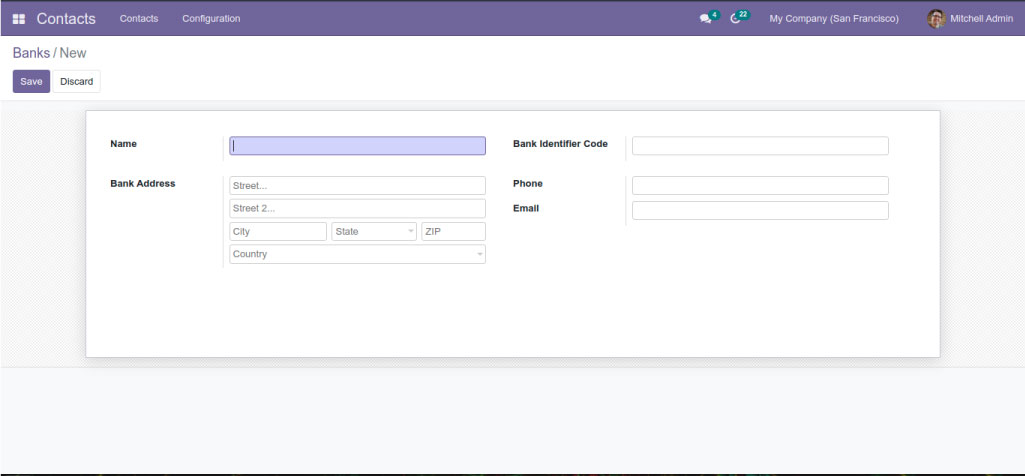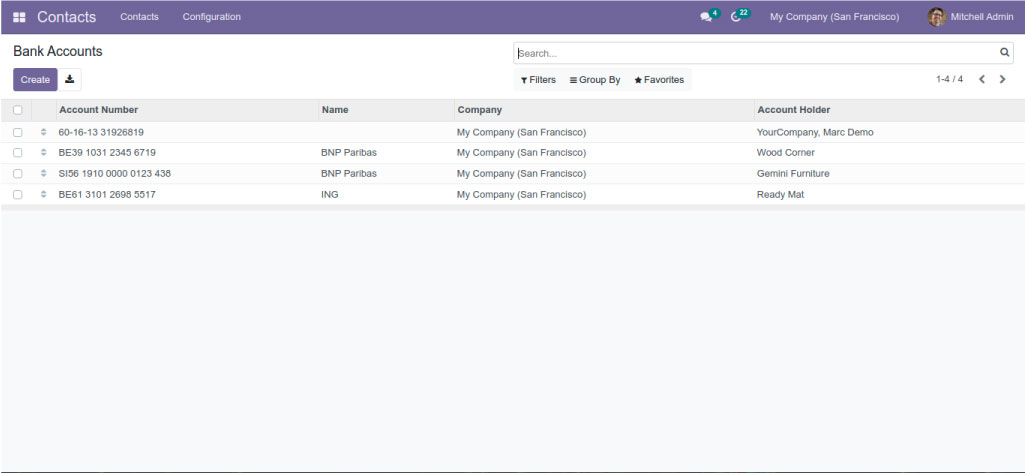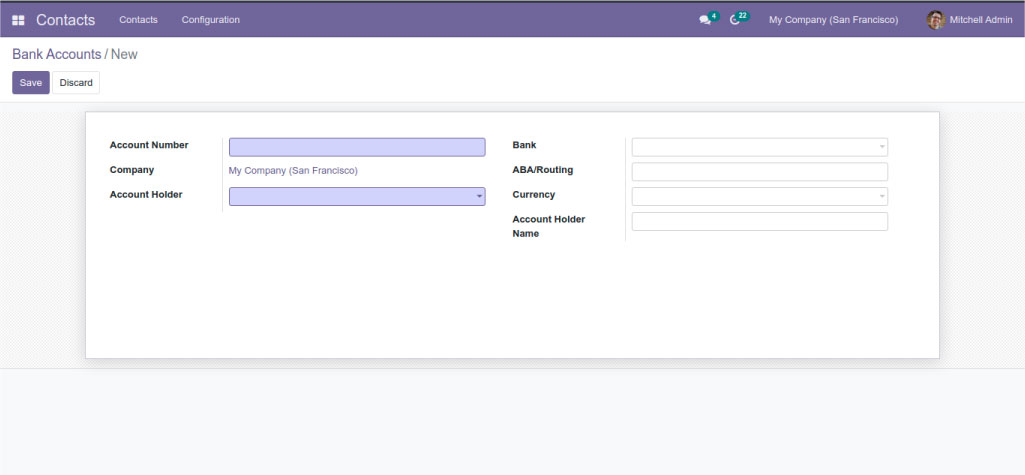CONTACTS MODULE IN ODOO15
May 20, 2022
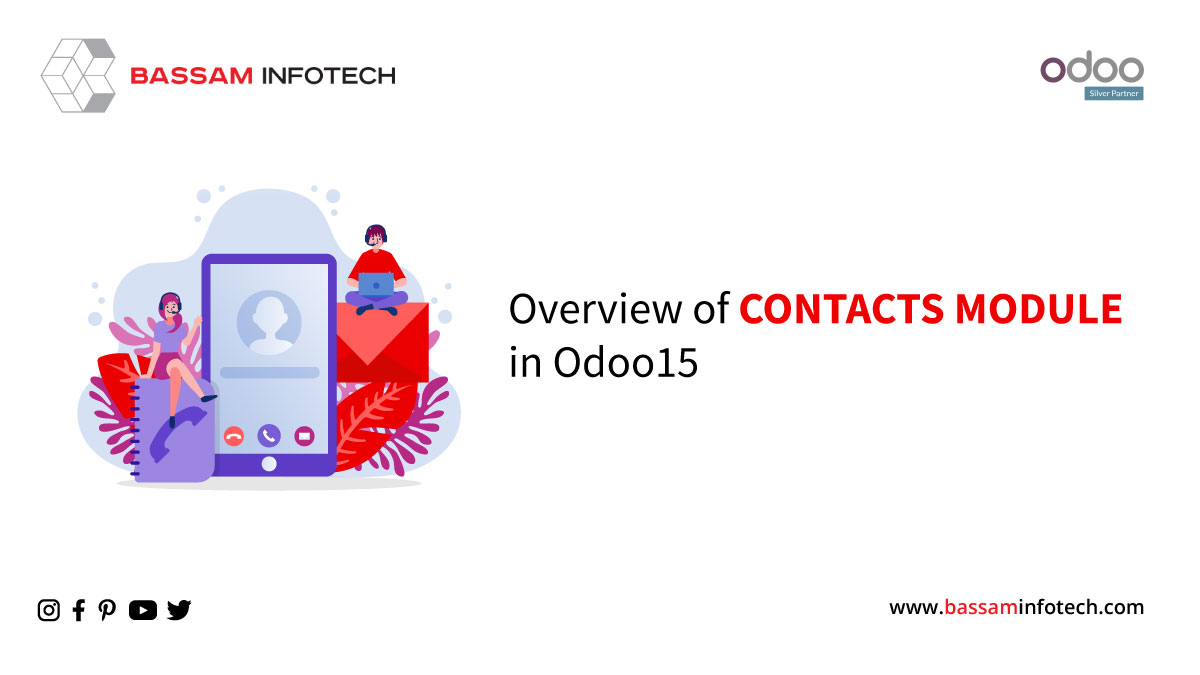
- Contact management is very essential for any company or organization.
- Odoo contacts module helps to save all the contact details of different customers and employees of an organization.
- Using this module, you can easily configure the basic contact details of suppliers, partners, etc.
- We can provide a contact support system using this module by combining this with a variety of other modules.
Dashboard of the Contacts
- It showed the dashboard of the contacts module above.
- By clicking on the create button, you can create a new contact.
Create a new contact.
- Provide the Name of the Contact, Address, VAT, Phone, Mobile, Email, Website, Language, and Tags here.
- We can see different tabs like Contacts & Addresses, Sales & Purchase, Invoicing, Internal Notes, Partner Assignment and Membership.
- Under Contacts & Addresses, we can see an add button. By clicking on it, we can see a pop-up.
Here there is a provision for adding multiple addresses. The sell orders use invoices and the Delivery Address. We can see a private address option which is only for the allowed users.
Sales and Purchase Tab
- It can record the sales and purchasing details of the contract under the Sales and Purchase Tab.
- Under Sales, you can assign a salesperson for this contact. It is also possible to select the Payment Terms and prices in the shower spaces and the delivery method for sale orders.
- You can add a barcode under Point of sale.
- In the purchase tab, you can add the payment terms, payment methods, and currencies in the corresponding fields. You can see a boolean for receipt reminder which is for sending an automatic confirmation email to the vendor for date confirmation.
- In the Fiscal information menu, you can specify the fiscal position.
- You can add a website, website tags, industry, reference, and company to the miscellaneous information field.
- The next one is the invoicing tab, where you can add the contact’s bank details.
- You can add internal notes about this contact under the Internal notes Tab.
Partner Assignment tab
- In the Partner Assignment tab, you can add contacts’ geographical locations as shown below.
Membership field
- Contacts’ membership details can be recorded in the Membership field. If you want to give free membership for the contact, you can select the free member option.
- Under the configuration menu in the contacts module, we can see different options. The first one is the Contact Tag.
- We can see the already created contact tags here. Use the create a button for creating a new contact tag.
- Specify a tag name and parent category in the window. Also, choose a suitable colour.
- We can also create website tags in the same way.
- The next one is the contact titles.
Contact Titles.
- We can create a contact title by clicking on the create button.
- Odoo provides you with the provision to configure various industries in the contacts module.
- You can also add a new industry by clicking on the create button.
- In this module, you will get the list of Fed. States, countries, and Country Groups separately under this configuration menu.
- This module provides you with the provision for adding bank details.
- By clicking on the create button, you can add a new bank to this platform by providing your bank name, bank identifier code, phone, email and address and then click on the Save button.
Adding Bank account
- For adding bank account details of the contacts, there is a Bank Accounts menu under the configuration.
- You can also add new bank details by providing necessary details like account number, company, account holder name etc in the required fields in the window and click on the Save button.
"Unlock the Full Potential of Your Business with Odoo ERP!"
"Get a Cost Estimate for Your ERP Project, Absolutely FREE!"
Get a Free Quote