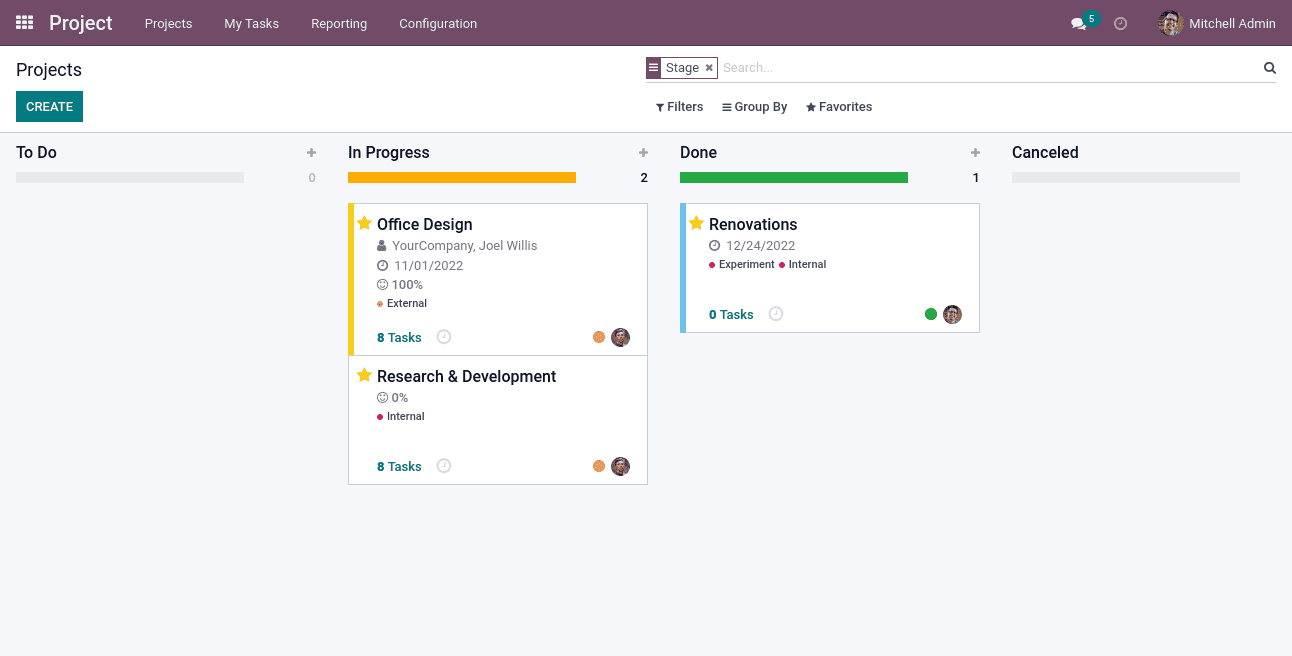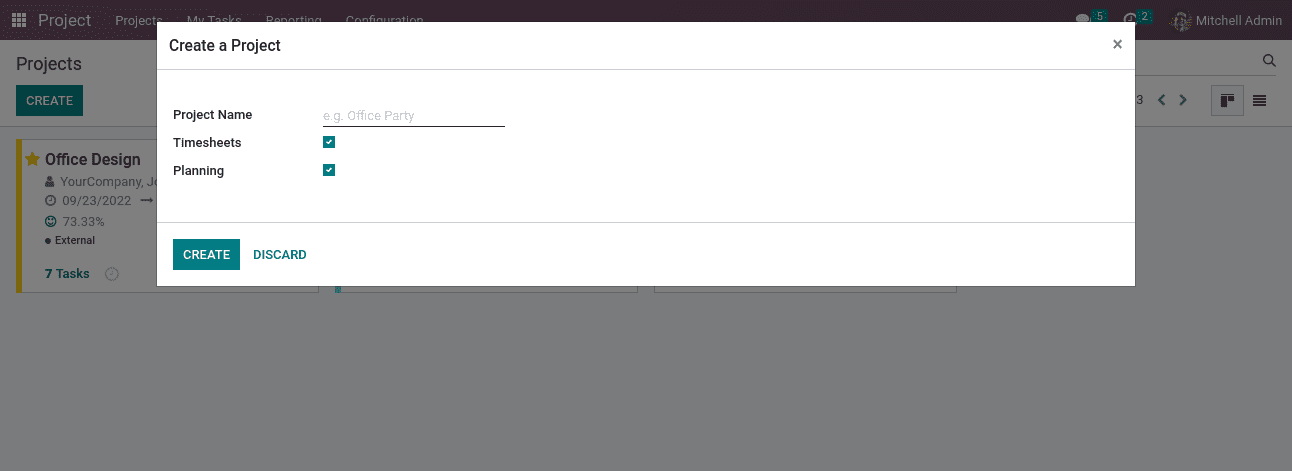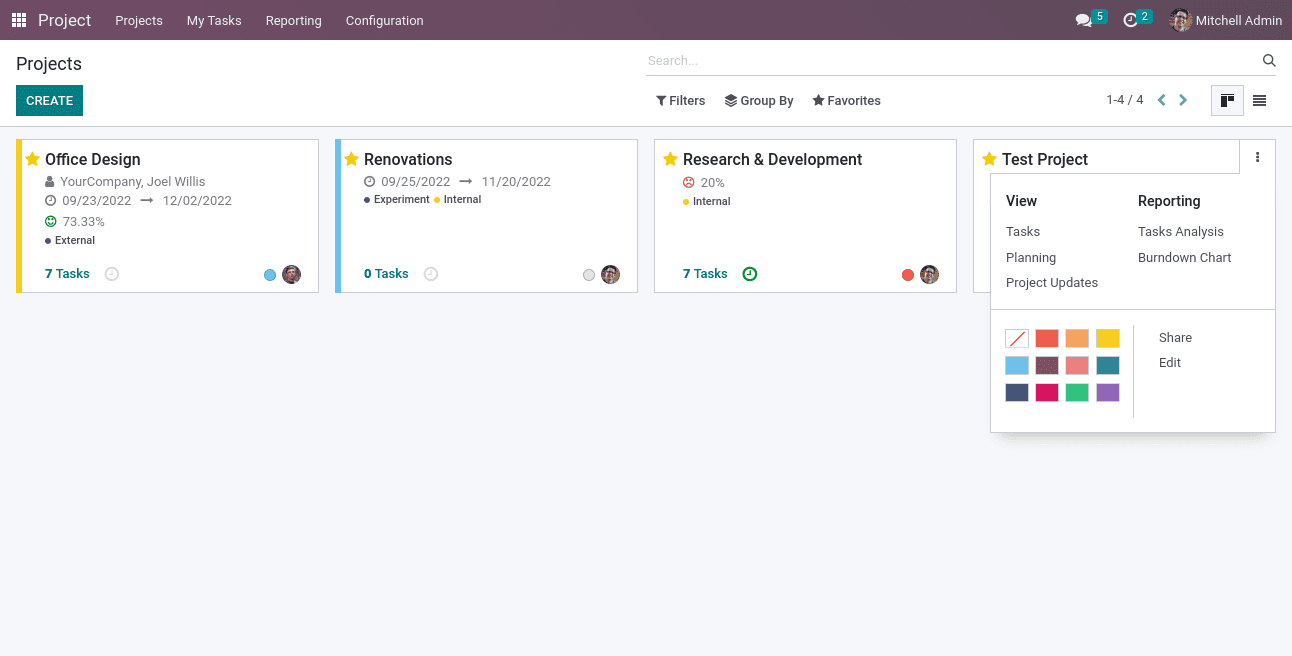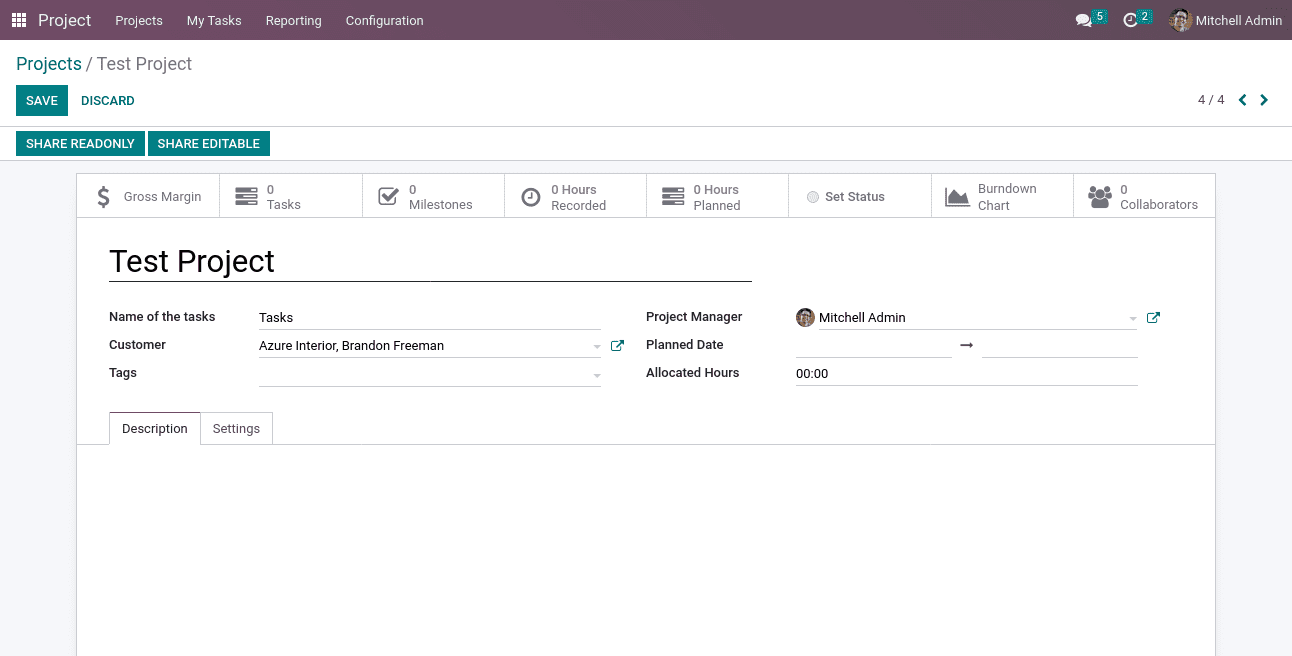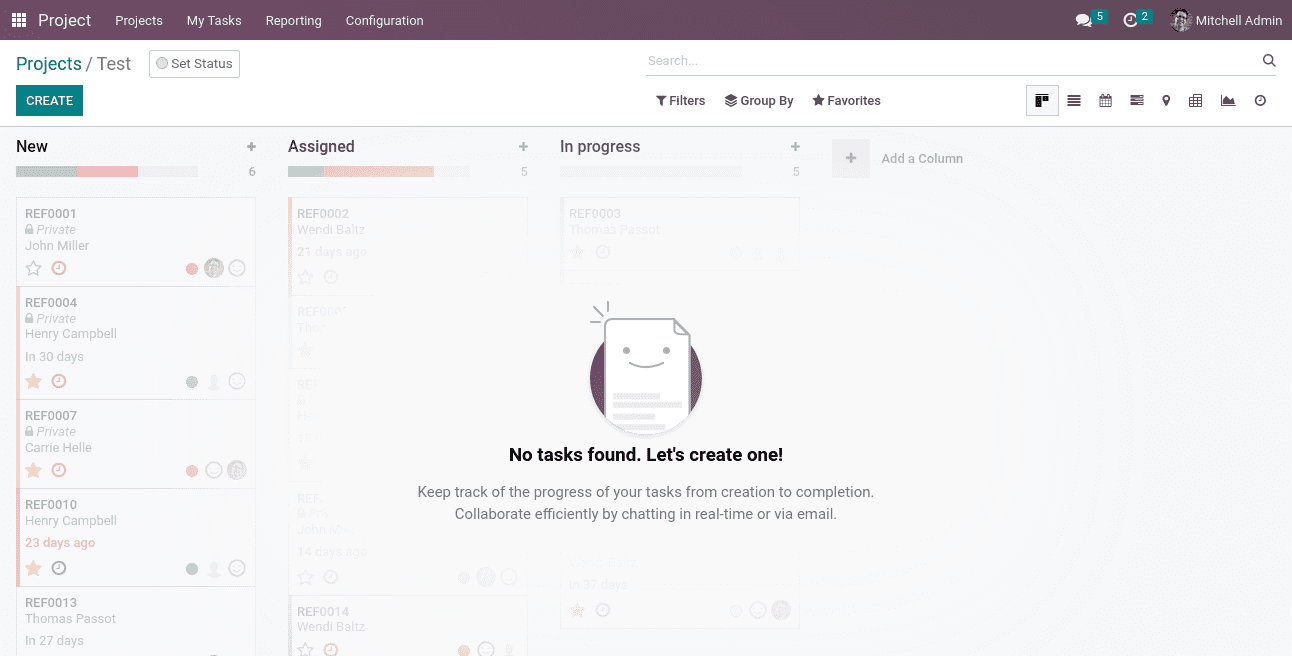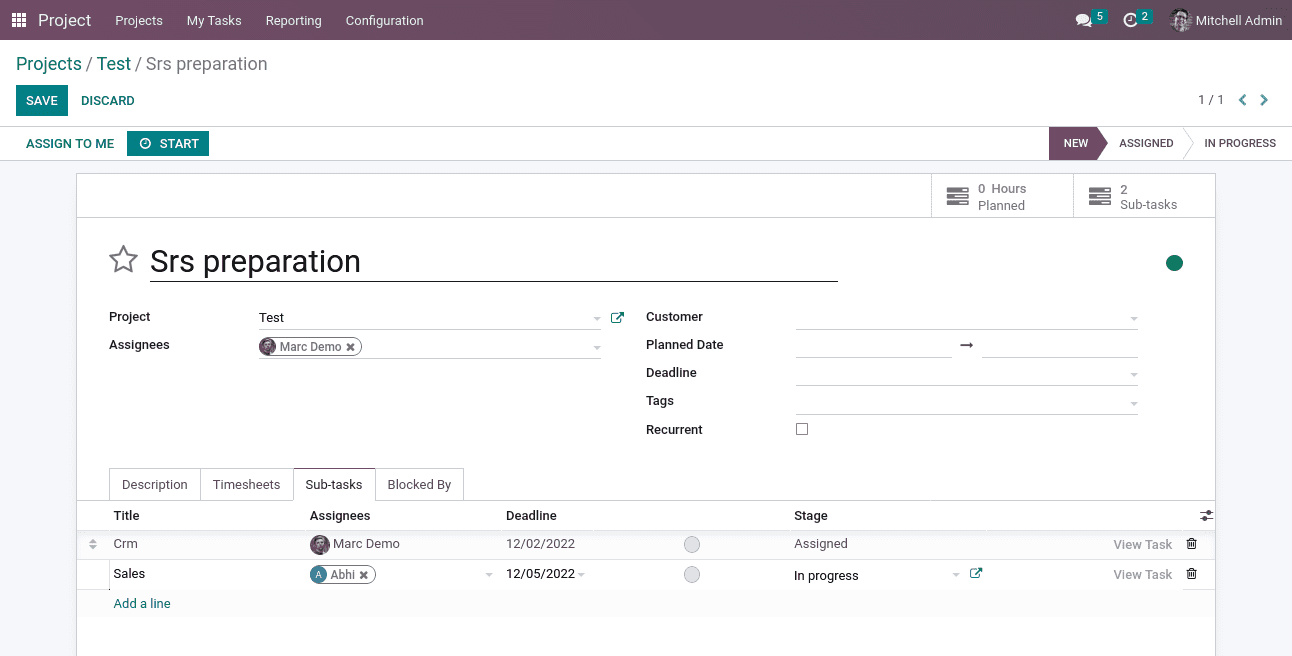Organizing Projects Perfectly with Odoo 15 Database | Odoo Implementation
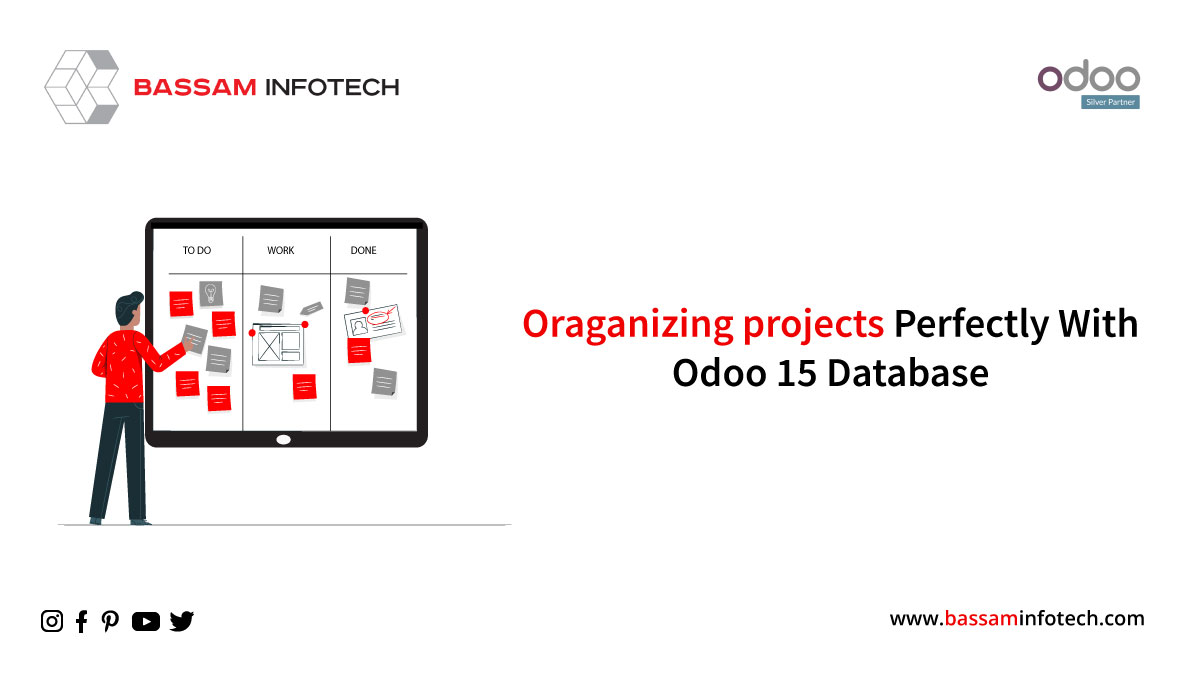
Odoo’s Project Management App will help to manage a lot of projects with people working around the world. Using this it’s possible to manage tasks for customer projects and our support issues in a real-time, and flexible way. Managing Projects in a simple and better way is beneficial for both an organization and its clients. So Odoo 15 projects module is what you can depend on for this.
In the Odoo database Project Module setting up tasks and keeping track of the project is easily done. It’s very easy to set task stages, tag, and also analyze the project’s tasks. Now let’s see how it’s possible to organize projects perfectly within the Odoo database.
-
Project Creation
With Projects Module, the members of the project team can easily plan and execute the launching of a new project, also the team can organize the project by creating different stages and tasks. It is also possible to identify the status of any task created. A new project can be created quickly by choosing the CREATE icon as shown in the screenshot below.
By clicking Create button a new pop-up window will be appeared asking to name the new project along with that it is also possible to enable planning the tasks on projects using the Planning field and also activate time sheets for the projects by using the Timesheets option. After enabling the required fields and naming the project, click the Create button.
Here the created project can be edited by clicking the three dots available near the new project created.
You can select the Customer and Tags for the respective project in the new window. Later, schedule the time to finish the project inside the Planned Date section as denoted in the screenshot below.
After entering the required details click on the SAVE button.
Request Your Free Quote
Setting up Tasks in New Project
Tasks of a Project are basically the set of duties or responsibilities of the assigned team member who should carry out for the smooth working of a project. A task can be added or created by following the below steps. A task can be created in two ways from the Project module say From the Project created and From My Tasks tab. Let’s get deep into both methods now.
From the Project Created
Here in this method a task can be created directly from the Project created. Just click on the Tasks smart button shown in the below screenshot.
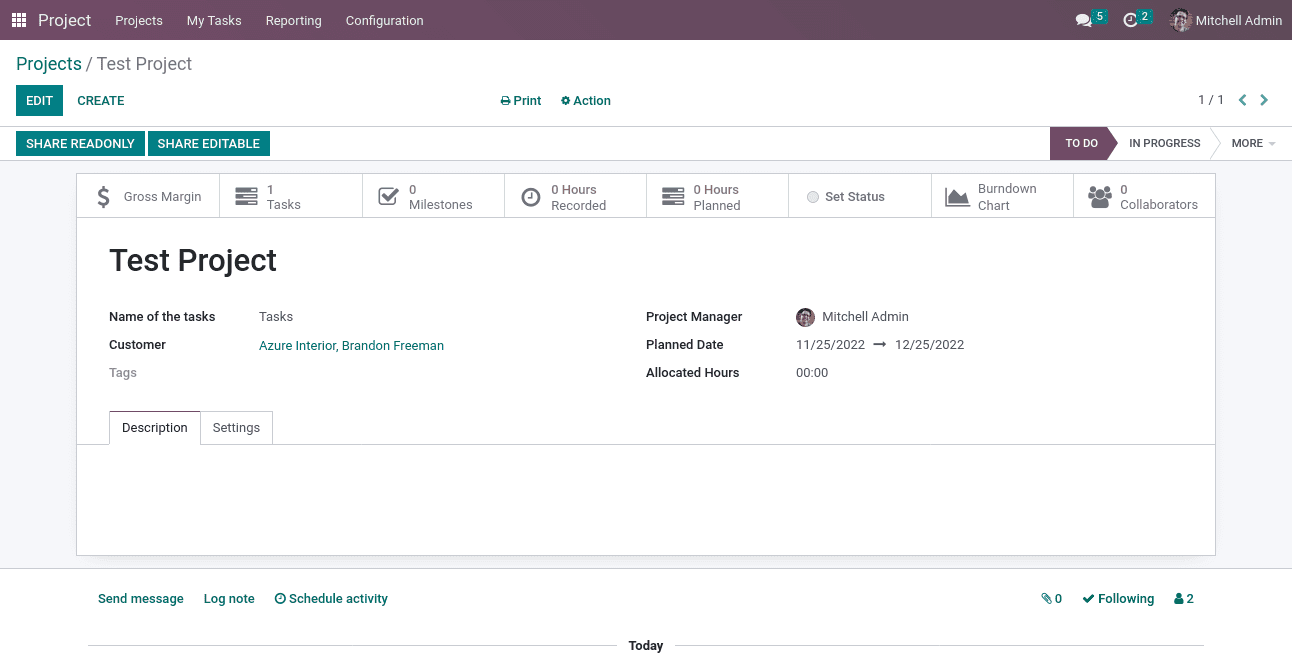
From the Tasks tab
Another method is to Create tasks from the Tasks tab. For that select the CREATE icon in the Tasks tab to create a new task for the respective project, as shown in the screenshot below.
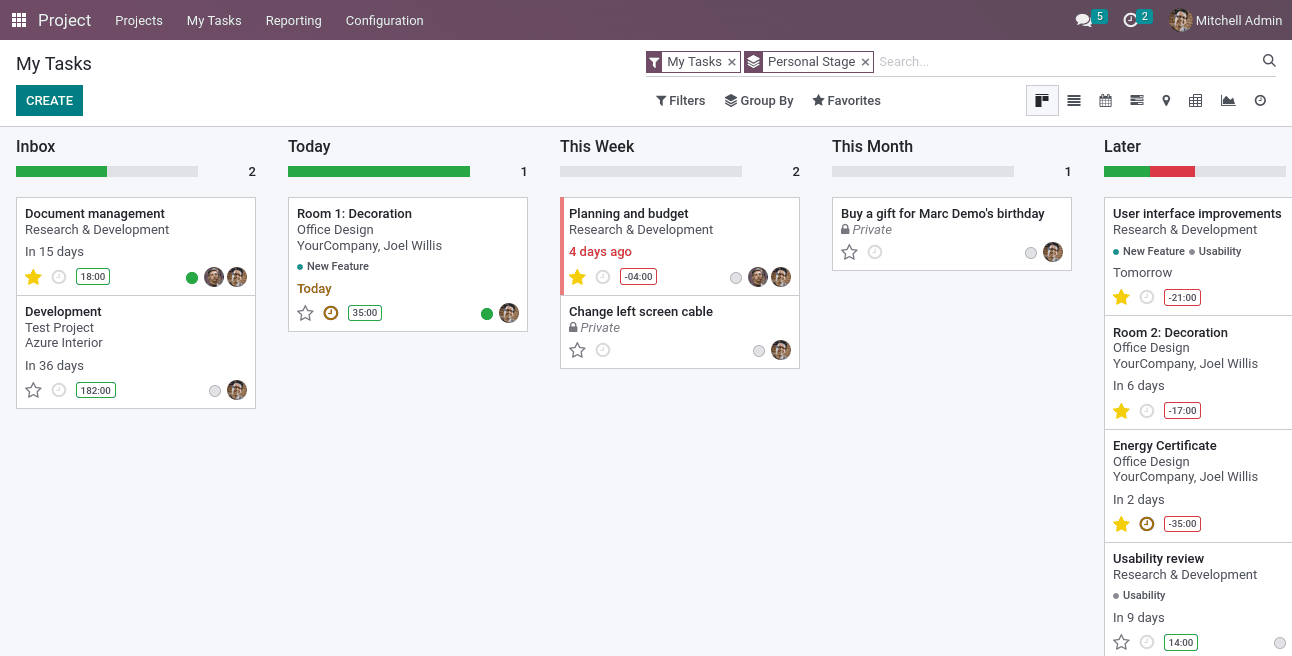
Here you can see the created task stages like New, In progress, etc. By clicking the “ +” icon near each stage you can create new tasks as per the requirement.
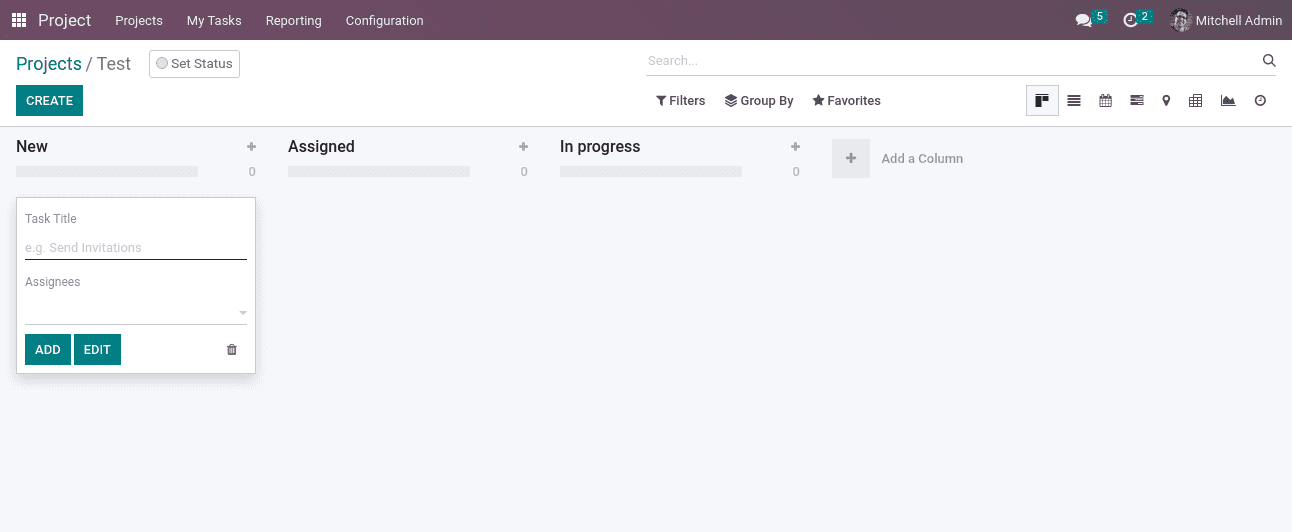
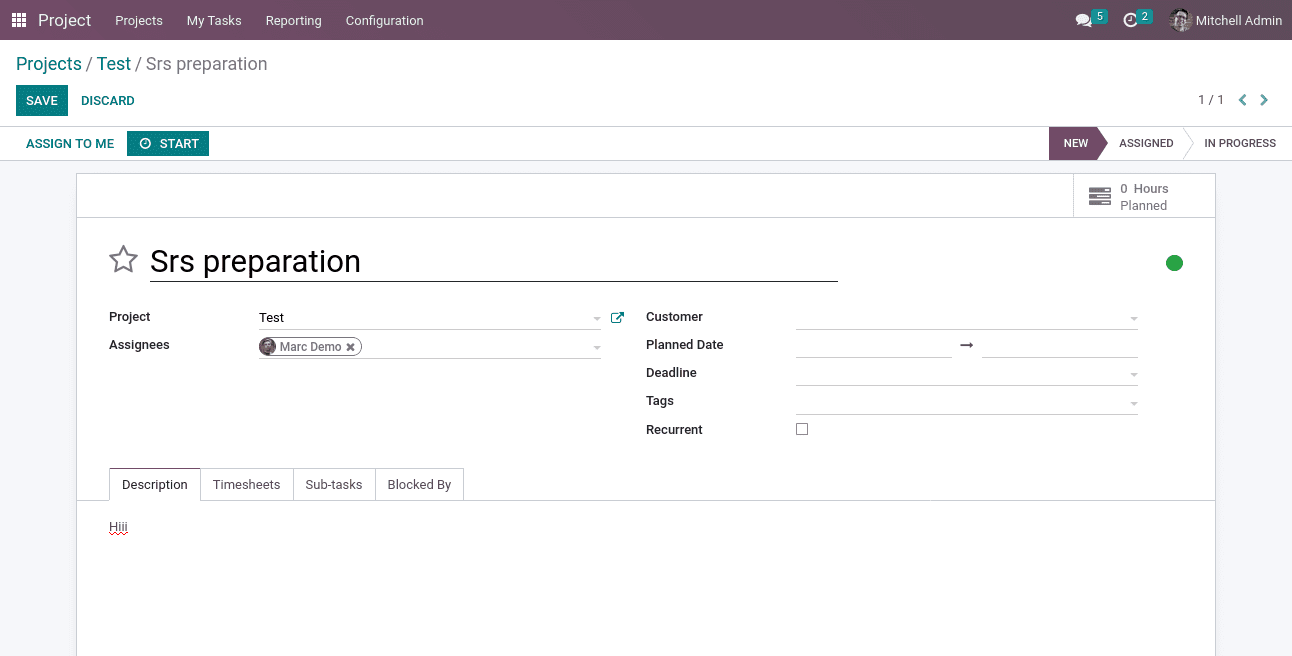
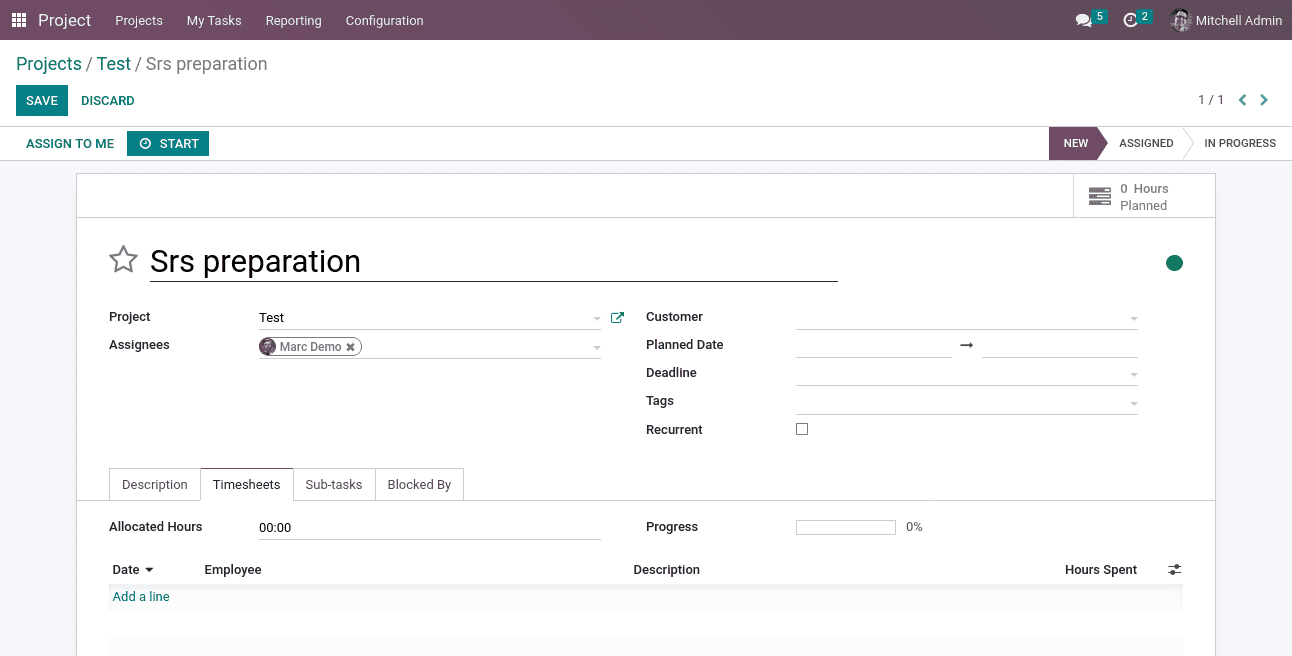
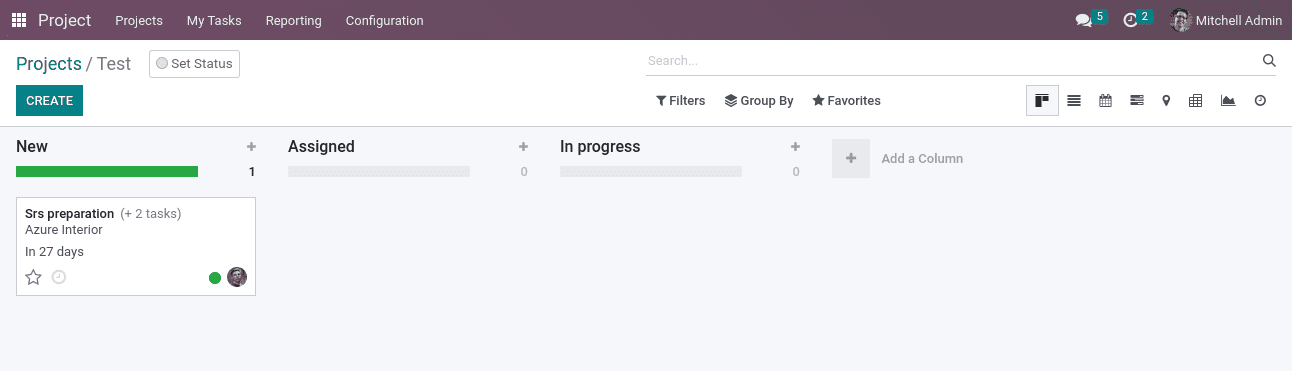
Task Analysis Of Project
Evaluation of the Project can be easily done with the Reporting feature in Odoo 15 database. Users can analyze tasks and all with the help of this feature. By choosing the task analysis from the reporting tab and you will have a graphical representation as depicted below.
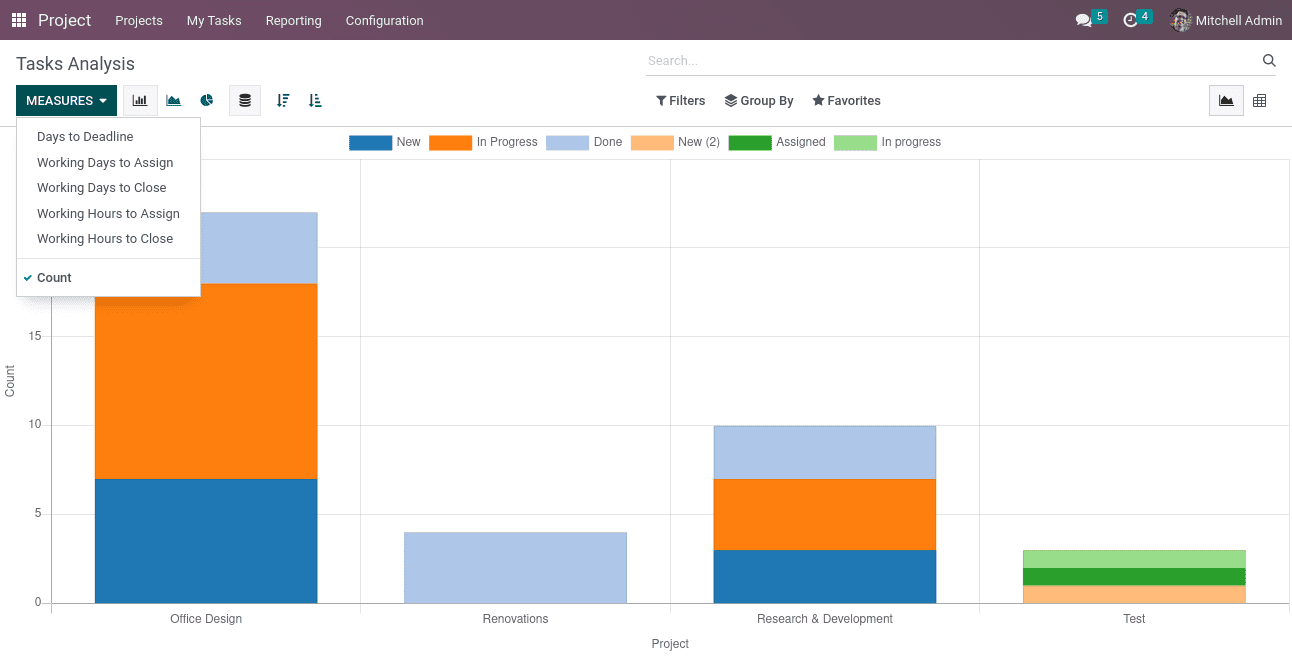
DOWNLOAD ERP
"Unlock the Full Potential of Your Business with Odoo ERP!"
"Get a Cost Estimate for Your ERP Project, Absolutely FREE!"
Get a Free Quote