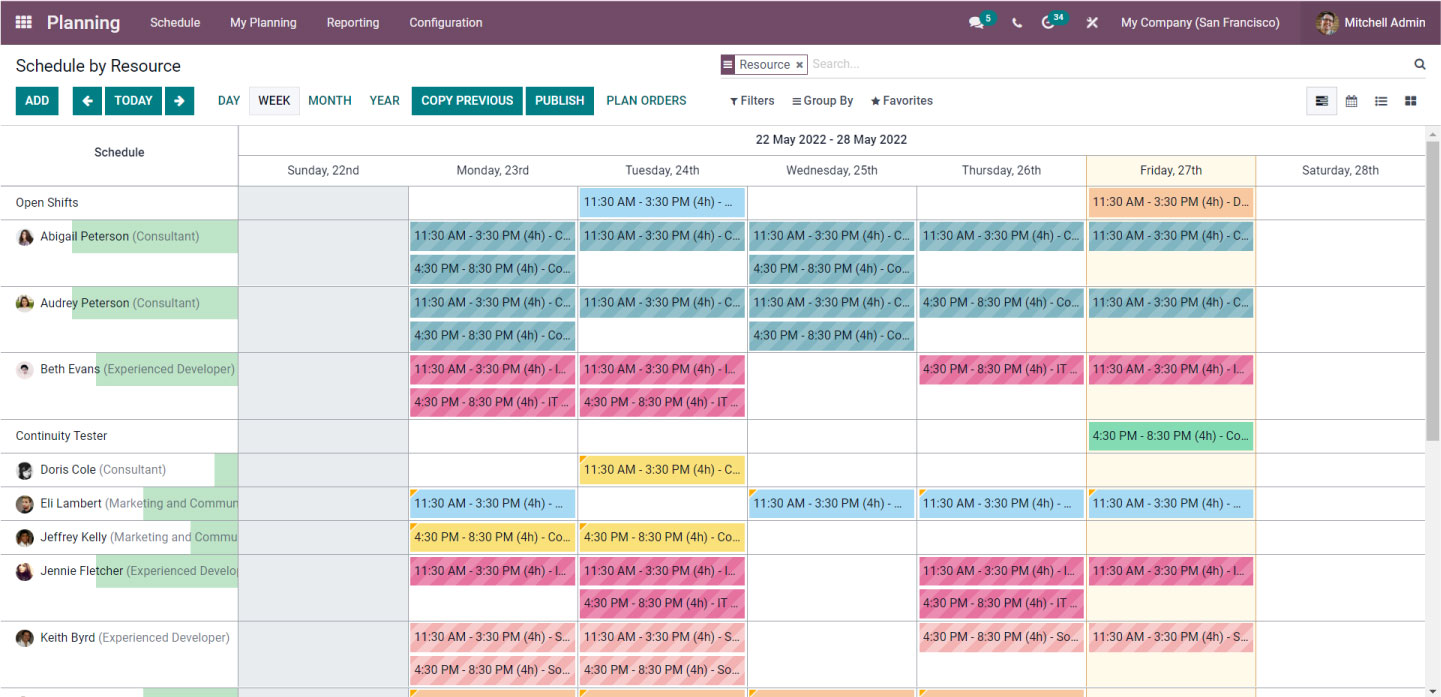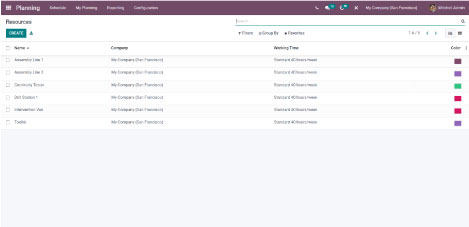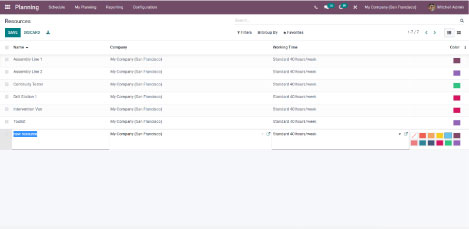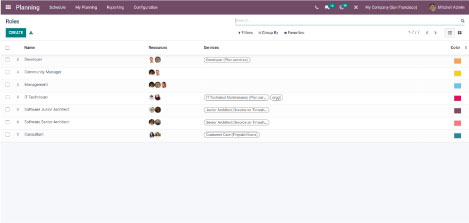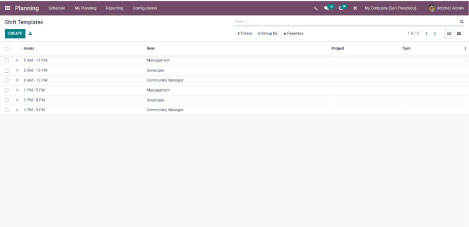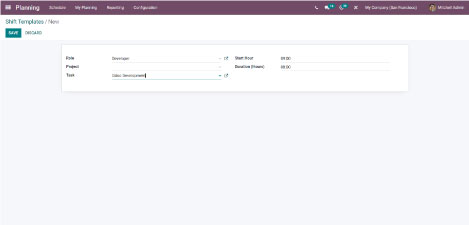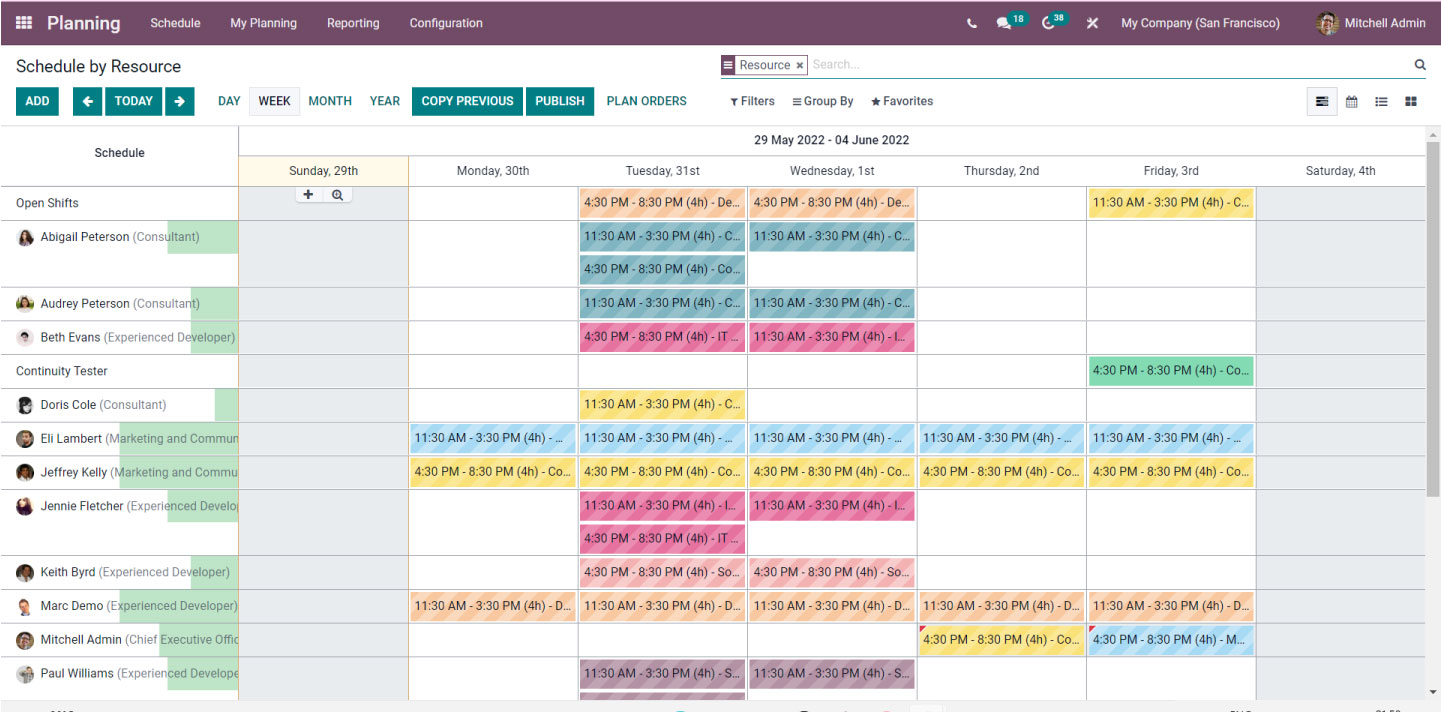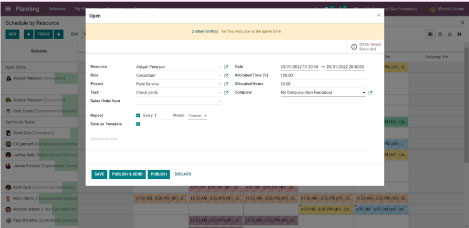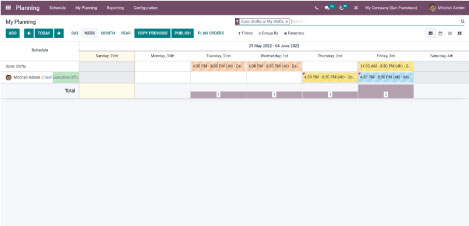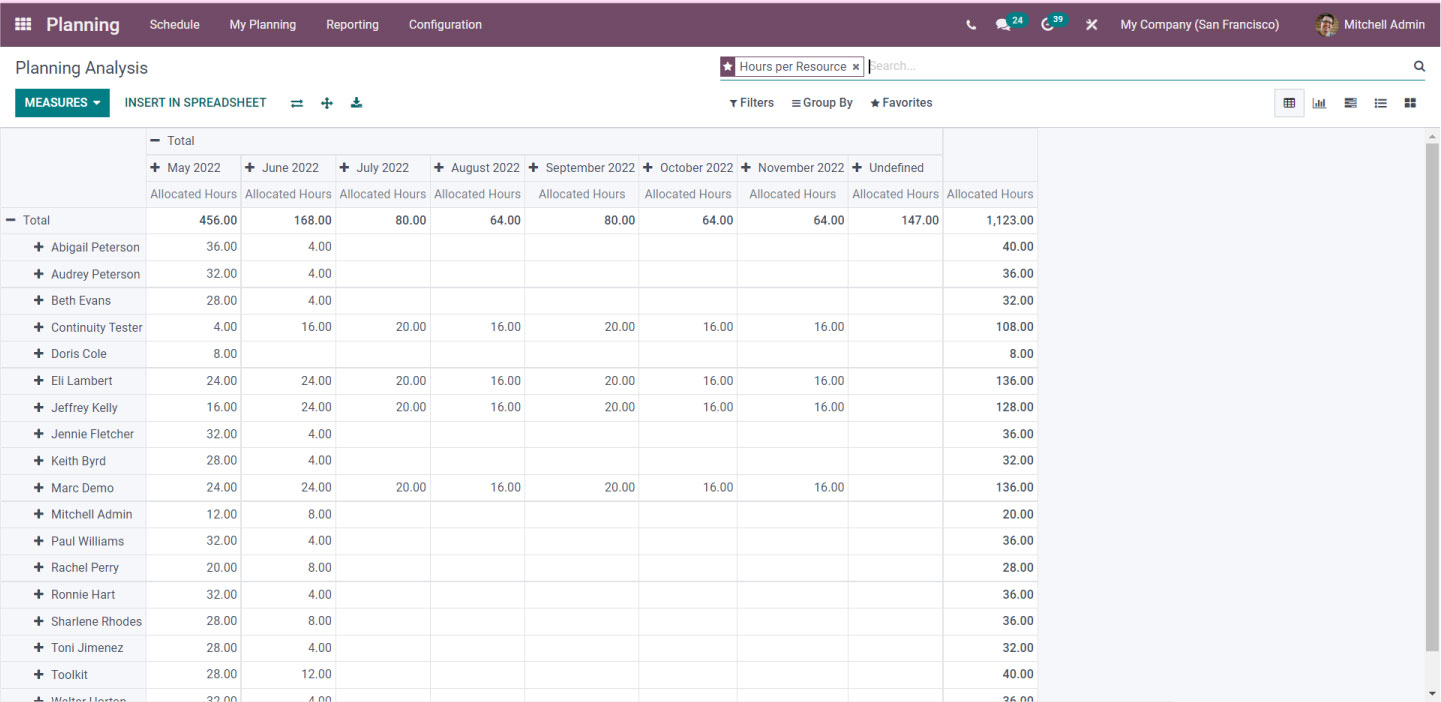Planning module in Odoo15 | Odoo Modules
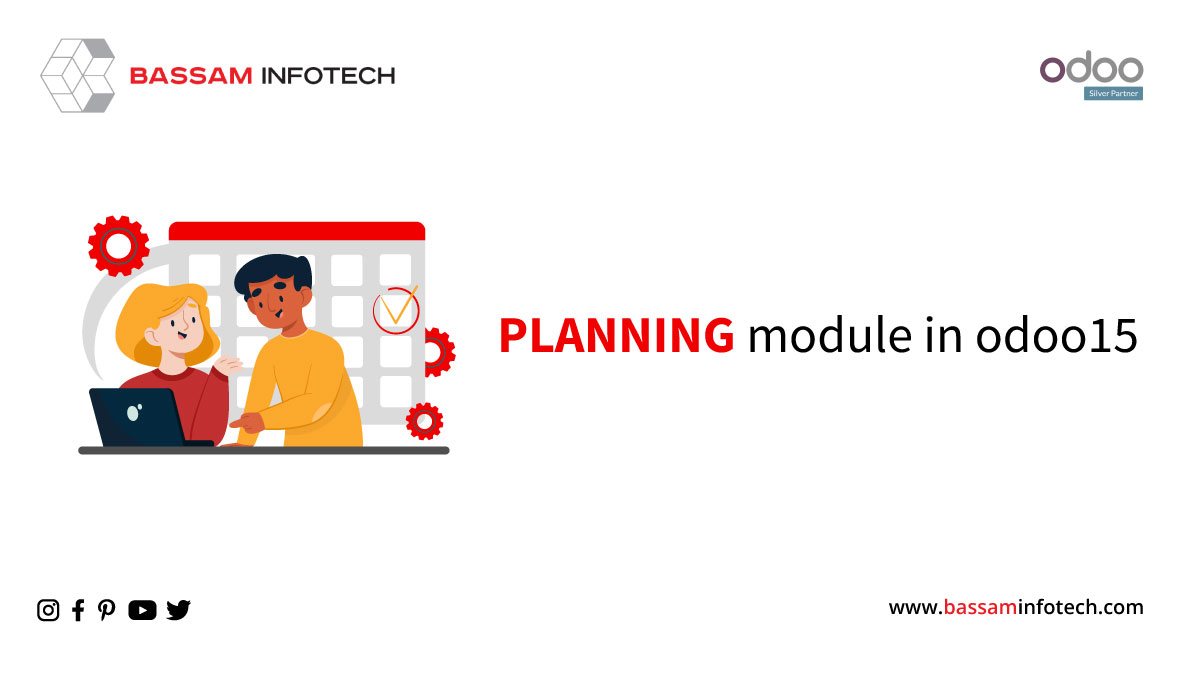
Planning Module plays a fundamental role in every business. Here, the planning module in Odoo 15 helps to plan the project and activities that aim at fulfilling the goals of the organization.
Now let’s have a look at the features and the functions of this module. So, by opening the module, you can view the schedules of the employees in the calendar form. By selecting this, we can view the schedules of the employees. And also, we can view the schedules according to the day, week, month and year as shown below.
The button ‘copy previous’ is used to copy the previous schedule of the calendar and here we have the option to ‘publish’ the schedules of the employees and here we have the ‘plan order’ option. Apart from this, you can view the window according to the Gantt view, list view and the Kanban view, and here we have the filtering option.
- Let’s go to the configuration > settings.
The option to enable “Allow Un Assignment” in the schedule is shown below. So, we can enable this to let the employees un assign themselves and save it.
Creating New Resources.
- Moving on to the Resources, Configuration> Resources
Then resources can be selected when creating new schedules. So, it helps the employees to understand the resources on which they will work during their assigned schedule.
- You can create a new resource from here, as shown below.
Creating New Roles.
Next, we will move on to the Roles.
- For that, go to Configuration> Roles.
We can assign the work of the employee to the employees according to their assigned roles.
- You can create a new role here, as shown below.
We can assign the work of the employee to the employees according to their assigned roles. You can create a new role here, as shown below.
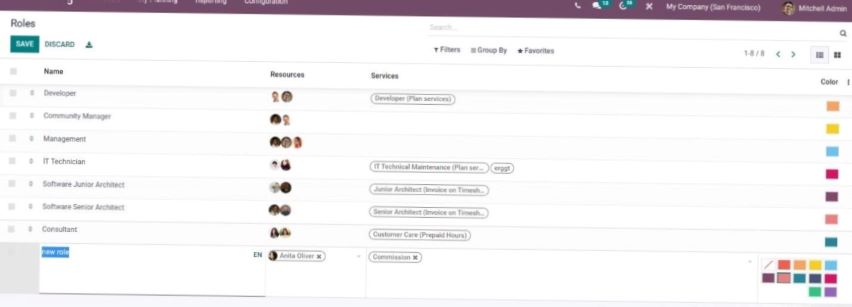
- To do this, go to Configuration > shift Templates.
From the above picture, you can see the shift time, roles, project and task. Let’s create a new shift template as shown below and save it.
And you can view the newly created shift template on the list.
Schedule the results of the employees
You can schedule the results of the employees by choosing the add icon option, as shown below.
Then select the resource, role, sales order items, and projects. You can also enable the repeat option and save it as a template, then click the save button. By doing it, you can even publish and send it as shown below. Similarly, we can create and add schedules by role, project, and sales order items.
Planning Module.
Now let’s move on to ‘My Planning’.
So, the employee can view their schedules all from this window. Here the schedule is displayed along with their details. Therefore, an employee will receive the proper information on the published schedules. And also, we can ensure that none of the workings is overlapping. At the bottom of the picture of ‘my planning,’ you can view the total number of shifts you have on each day and here you can see the open shifts.
If the employee cannot complete their work, they can jump into the shift and finish the activity. So, such shifts are called open shifts.
Planning Analysis.
Now let’s move on to the reporting section, and here we have the planning analysis.
- For that, go to Reporting >Planning Analysis.
So, the report is based on the hours displayed per resource, as shown below.
From above, you can see the total allocated hours of every employee and the hours of each of them in different months. So, here you can add different measures like allocated hours, time in percentage, effective hours, number of working days and progress. And also, here we have the customizable features like filters, group by and favourites.
"Unlock the Full Potential of Your Business with Odoo ERP!"
"Get a Cost Estimate for Your ERP Project, Absolutely FREE!"
Get a Free Quote