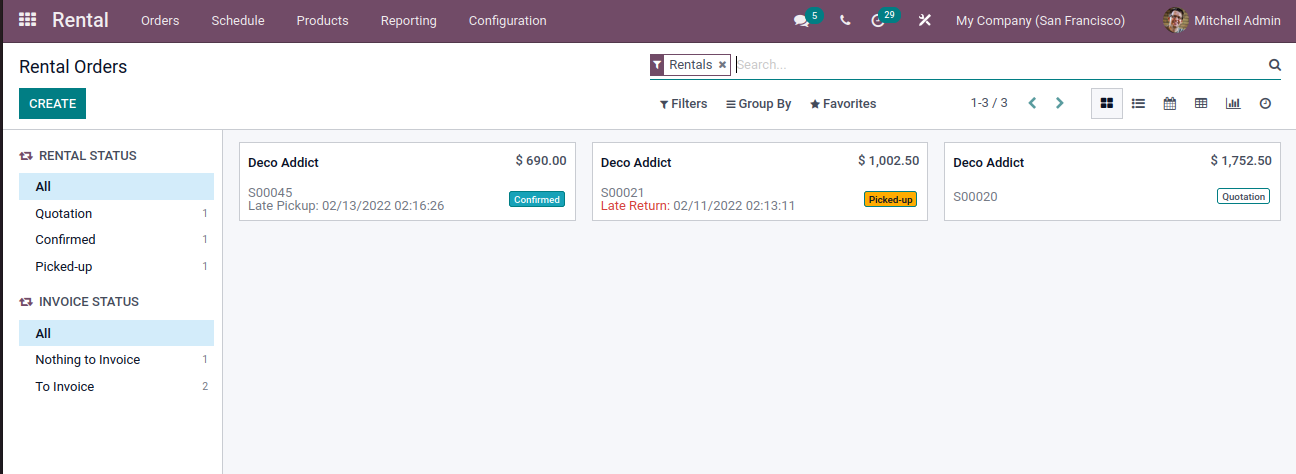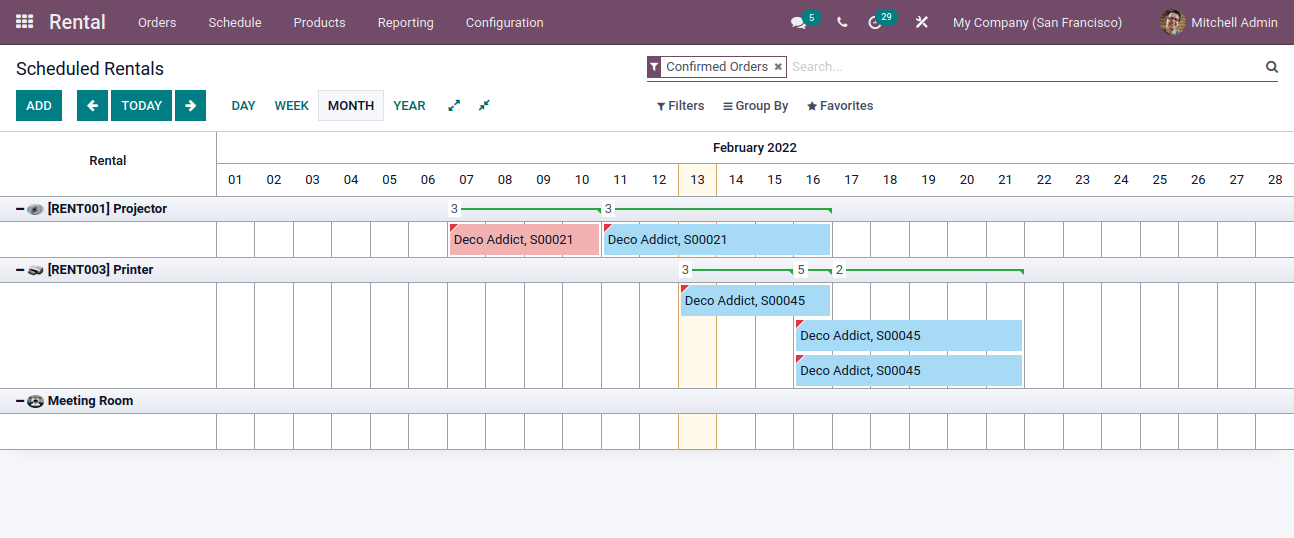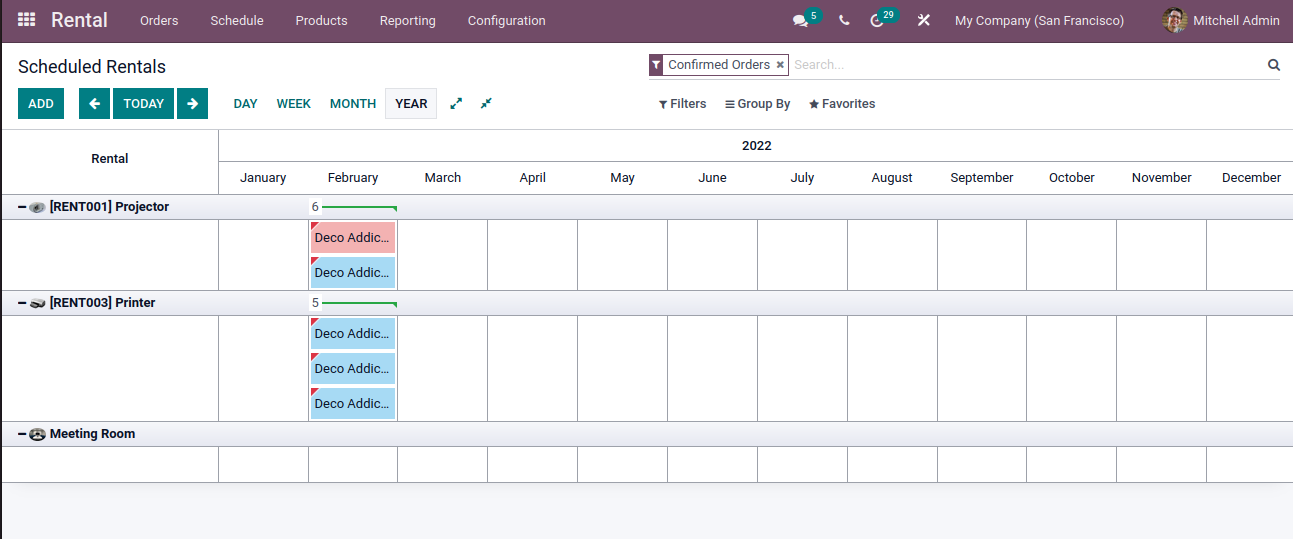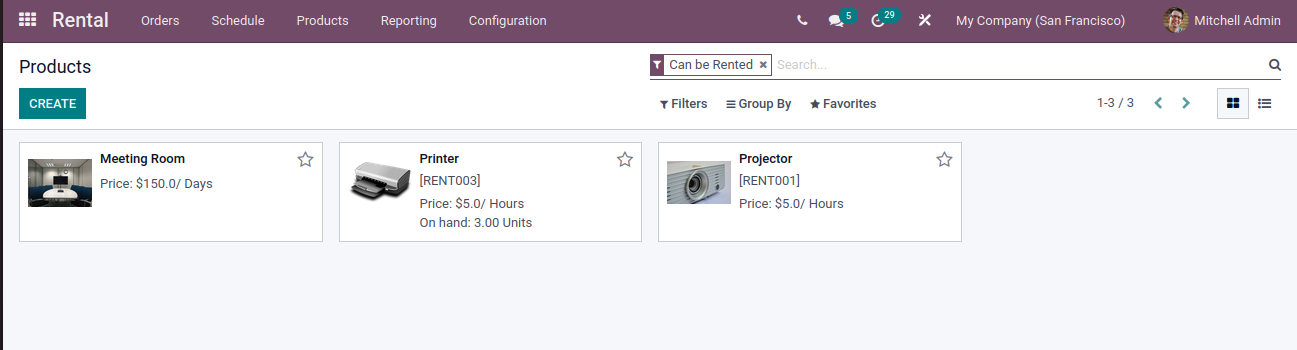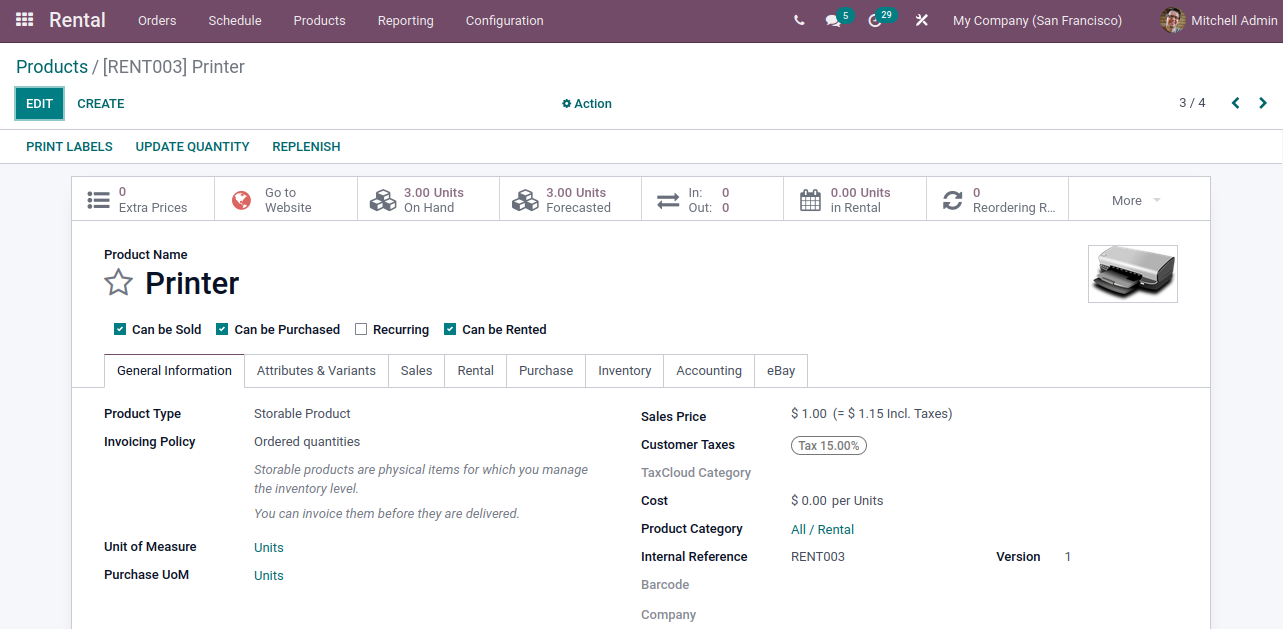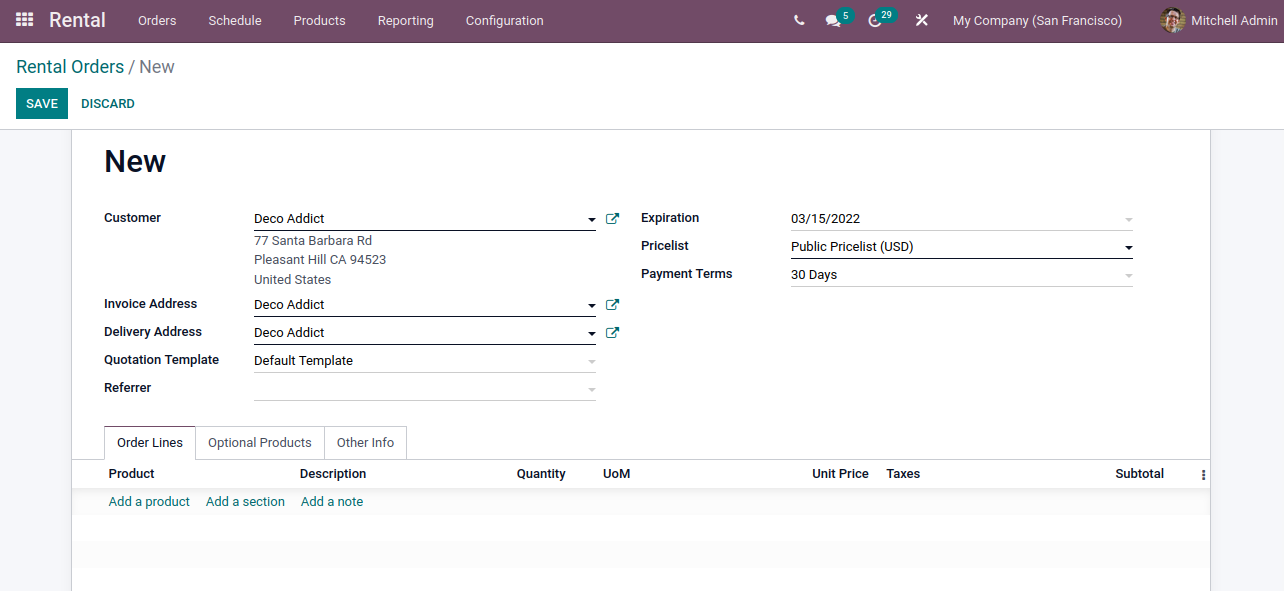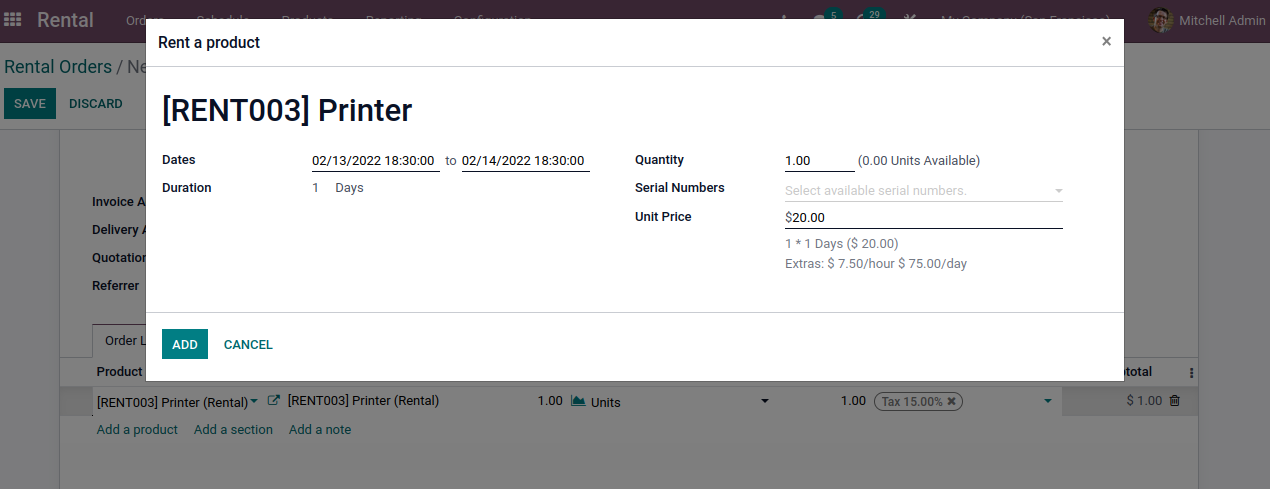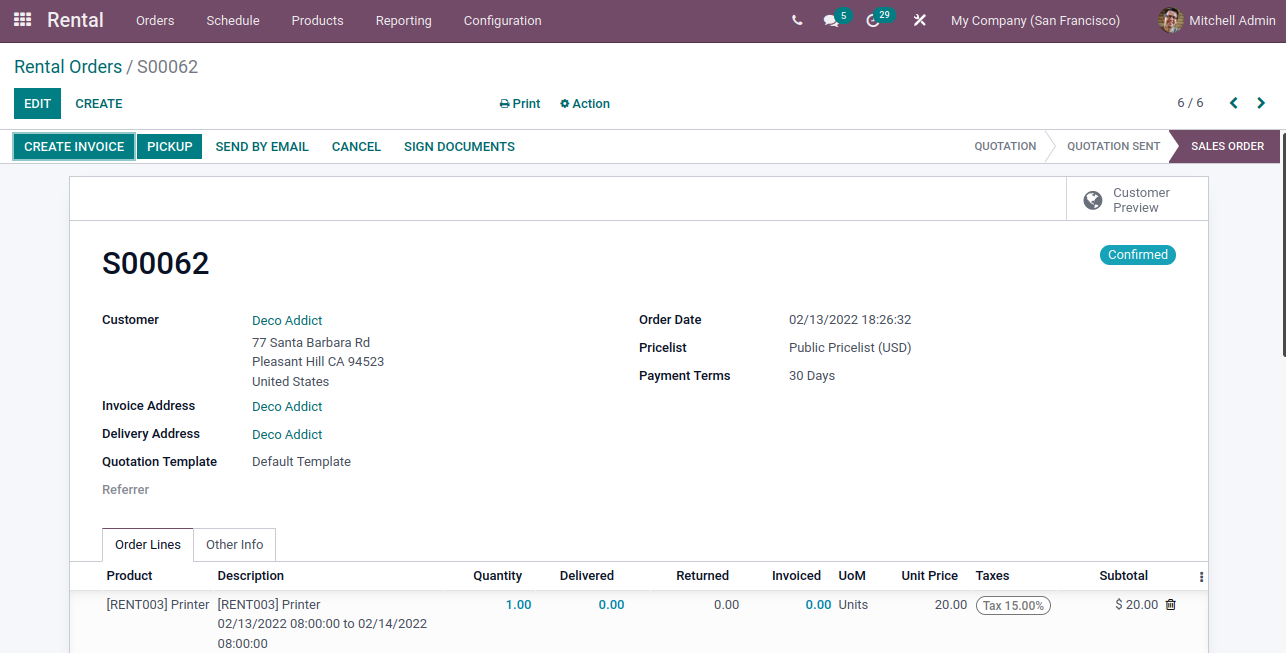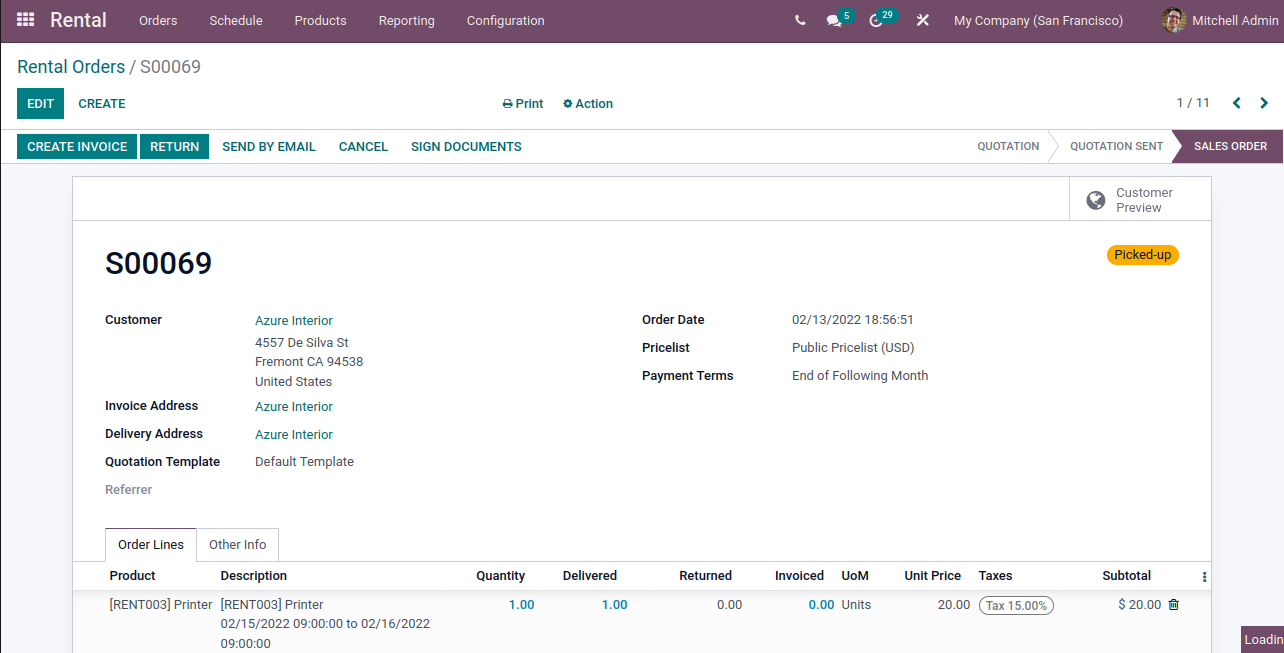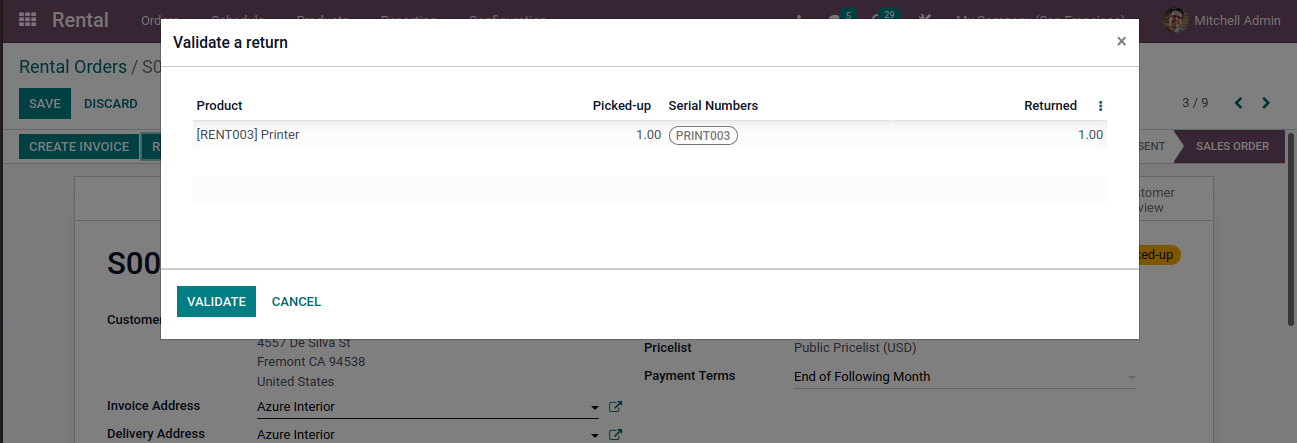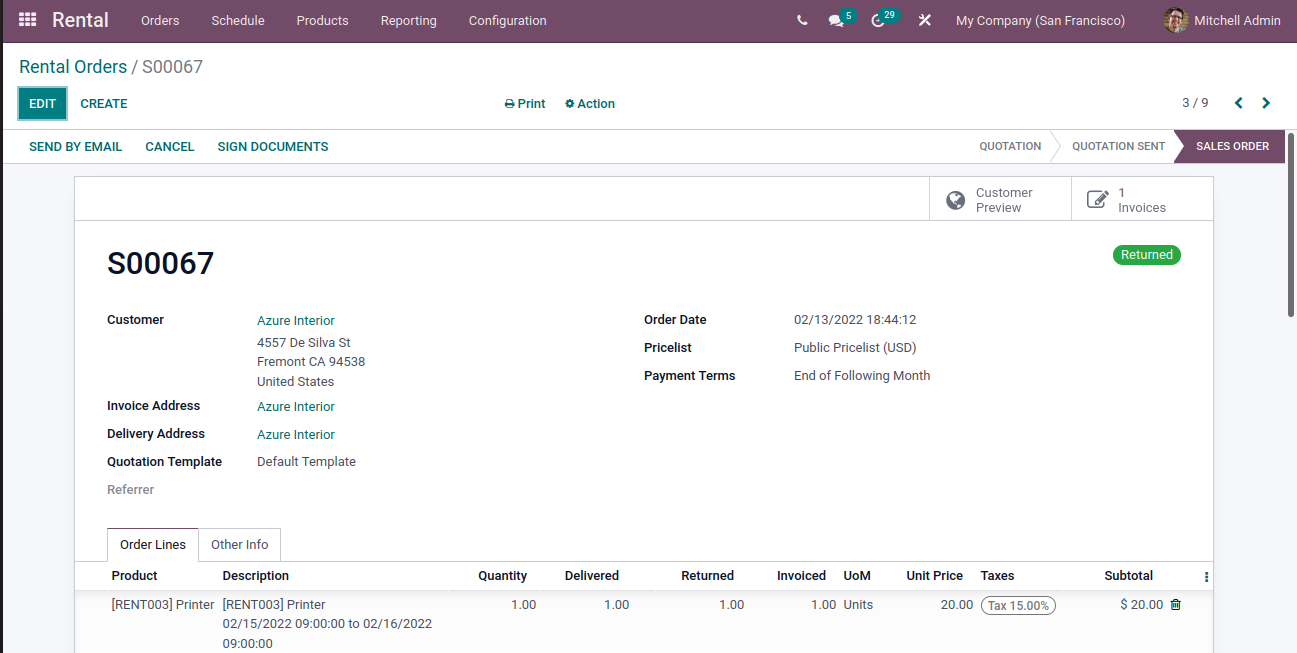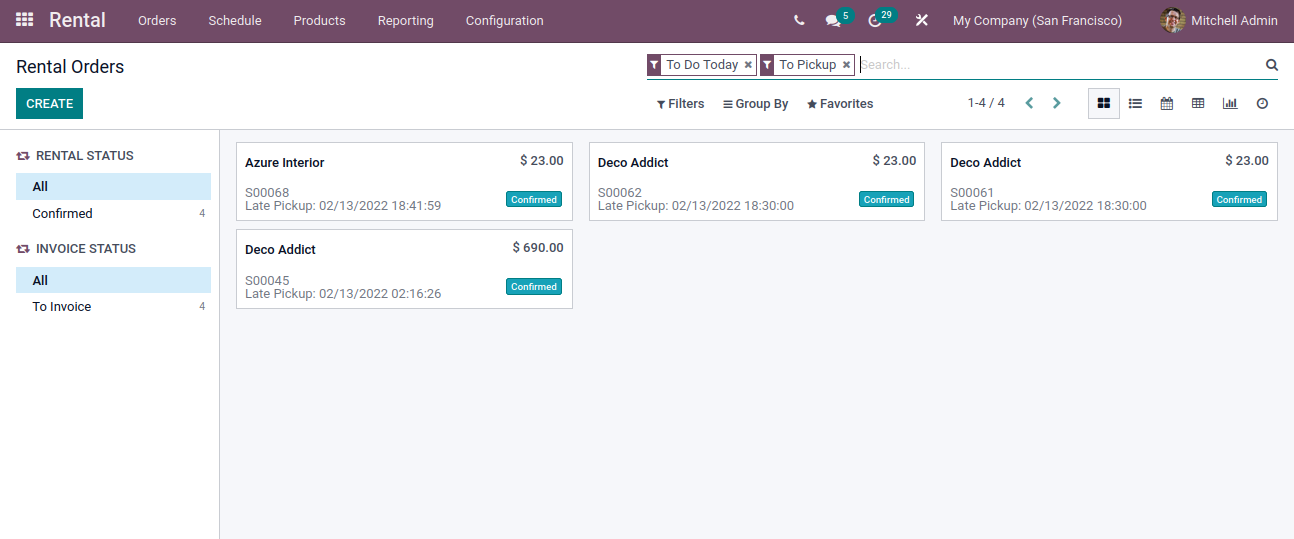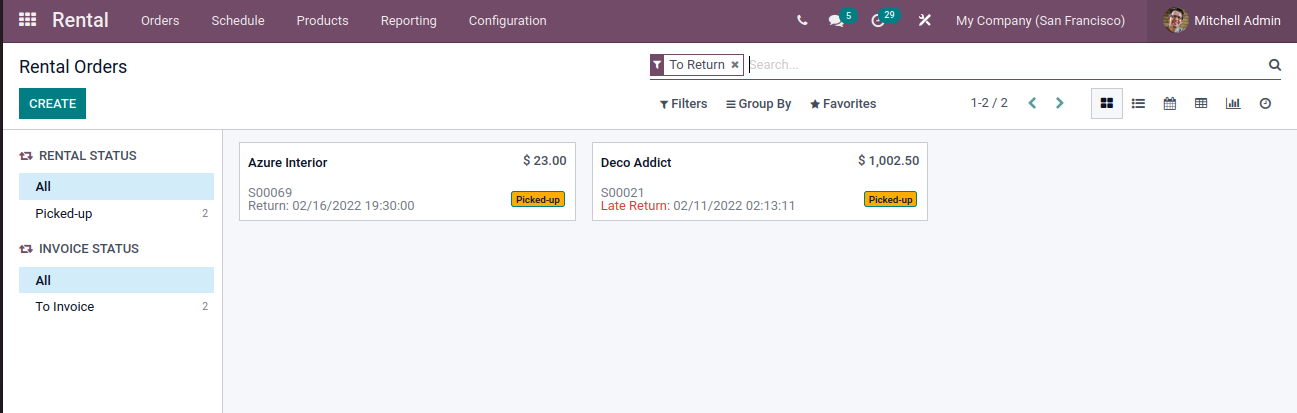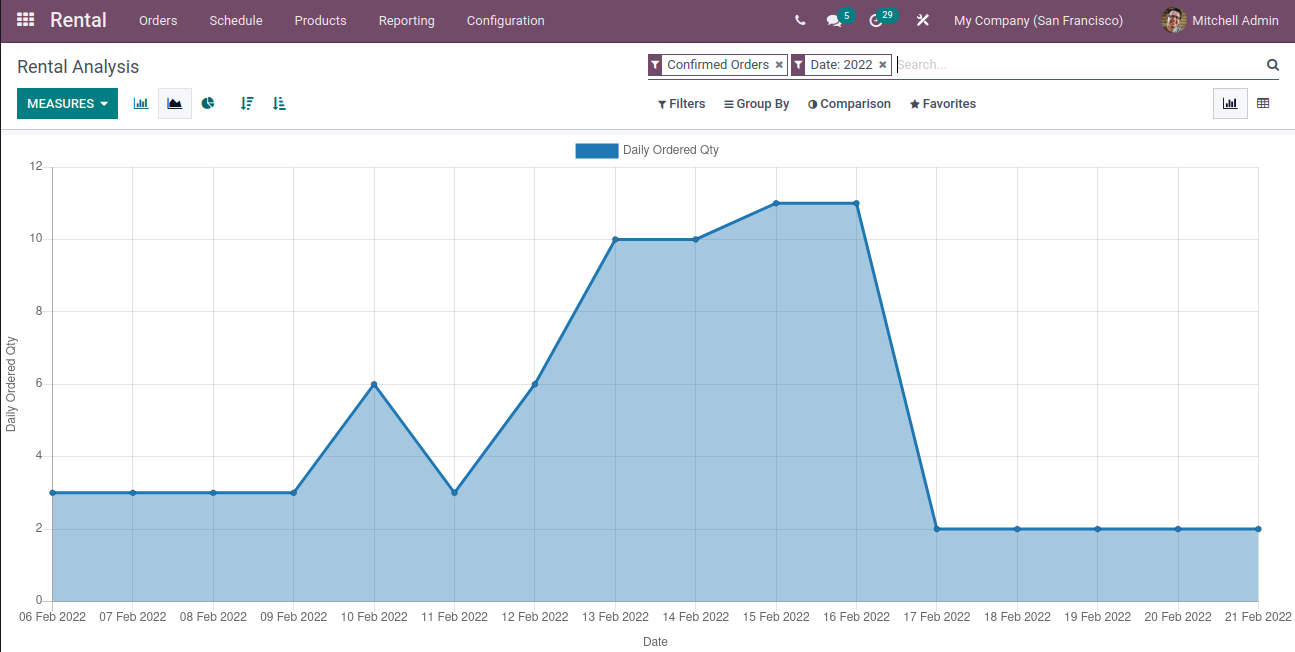Rental Management Features in Odoo 15
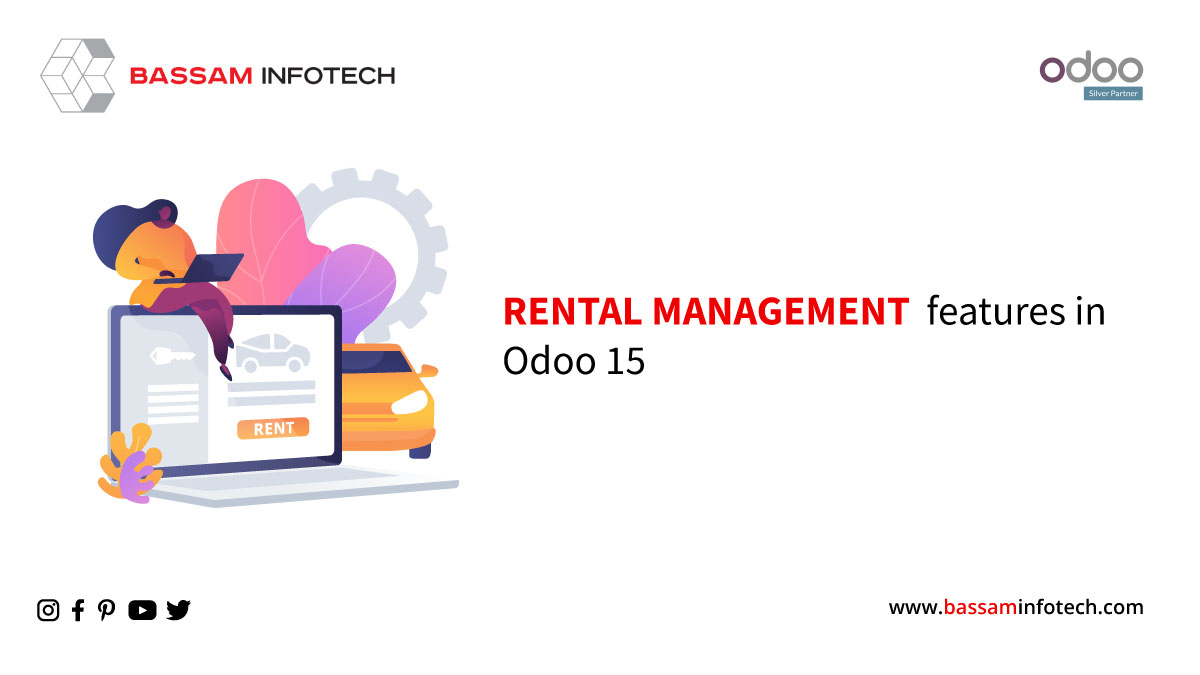
Many industries rely upon rented materials aside from their very own equipment to keep away from large-scale funding for equipment. Odoo 15 Rental Management is correct to your requirements and can easily manage different tasks and orders. This will help us to manage the rental business from rental quotation management, rental order creation, and invoice and payment management. Odoo Rental Management Module gives us an overview of all the rental activities scheduled for a week/ a month year etc. We can see different types of rental management activities in a particular period using this tool. The managers can analyse the activities and plan the activities properly. This may even display us the availability of the products for rent. As the return dates may also be scheduled, we are able to plan rental activities.
With Odoo 15 Rental Management Software, we can manage all the operations with the assistance of a single platform, and everything can be tracked together. When Rental operations are carried out, the rate is determined based on the goods rented and the rental period, and it helps to manage sale orders and invoice easily. And Online payment of invoices is also possible.
First, you have to install the Rental management module from Odoo –> Apps, search your module [Rental], and install it. After installation, you can see the Rental in Odoo. Then go to the Rental module; you can see the below view.
In the above view, a can see different Rental orders with a different view like list, kanban, Pivot, Graph etc.
Then you can see the Schedule Menu. Click on that
In here to, you can see a default filter of Confirmed Orders, so you have to see all confirmed Rental orders with their date period. By clicking on TODAY, DAY, WEEK, MONTH button you can see day wise, week wise, month wise, Year wise Orders and you can also add custom filters by click on Filter button and group by click on Group by button on the top of the view. For Example, Click on Year you can see current Year Rented Products Orders with customer name.
Then go to Products Menu, you can see all Rent Products Details; here the default filter is Rented Product.
Then click on the CREATE button you have created a product for rent. Provide necessary details of the product. You must enable Here ‘Can be Rented’ enable the rental option for the product.
In Rental Orders, here you can see a CREATE button on the top left. By clicking on this button then you have to create new Rental order.
Here you have to select a customer, then the invoice and shipping Address will fill automatically etc.
Under the Order line tab, select rented product a get a popup, here you can select the rental period in days, Quantity, Price etc.
Then click on Add button get back to the Rental order window.
Under the Optional Products tab, you can enter optional products.
Fill all required details of order click on the Save button on the left corner, then Click on CONFIRM button, the order will be confirmed and the state become changed to Sales order state.
Now the Rental order status changed ‘Confirmed’, you can see the status on the top right of the form. Then Click on the PICKUP button on the top left header, a pop will be generated, and you can enter Serial number etc.
Once the customer has picked up the product, click ‘Validate’ now the status will be changed again as ‘Picked up’. If products are returned on time, then click on the ‘Return’ button in the rental order.
‘Validate a return’ pop up will be generated and validate it. And order status becomes changed into ‘Returned.’
In case of a late return, the status will become ‘Late return’ status. Once the return is validated, an Invoice can be created and if payment is OK, then send it to the customer.
To create an invoice, click on CREATE INVOICE button.
Now to Rental order becomes
Go to Rental –> Orders you can see 2 menus Pickup and Return.
Click on the Pickup menu, you can see ‘confirmed’ status Rental order details.
Click on the Return menu, and you can see Returned Products Rental order details.
Under Reporting Menu
Rental – > Reporting
You can see the analysis of all Rental Orders. Understand the growth of a business
If you plan a new ERP Software implementation and you have heard about Odoo and got attracted by the Odoo ERP platform, decided to use it but don’t have time, resources, or knowledge to manage this yourself, thereby looking for professional assistance, then you have come to a right place. Bassam Infotech has implemented scores of Odoo ERP all around the world. In addition, we have also developed and delivered our own customized Odoo applications with minimal Odoo implementation cost.
DOWNLOAD Odoo RENTAL management
Bassam Infotech is a company of Official Odoo Certified Experts with 24 years of expertise. We are a one-stop shop for all your business needs, including Odoo Implementation, customization, integration, and support. We’re available by phone or email, with a 24-hour response time in case you need immediate Odoo ERP support. For more details, Call us on +91 88912 49995 or +91 70250 75566 email us at info@bassaminfotech.com or fill out the form to get a free consultation
"Unlock the Full Potential of Your Business with Odoo ERP!"
"Get a Cost Estimate for Your ERP Project, Absolutely FREE!"
Get a Free Quote