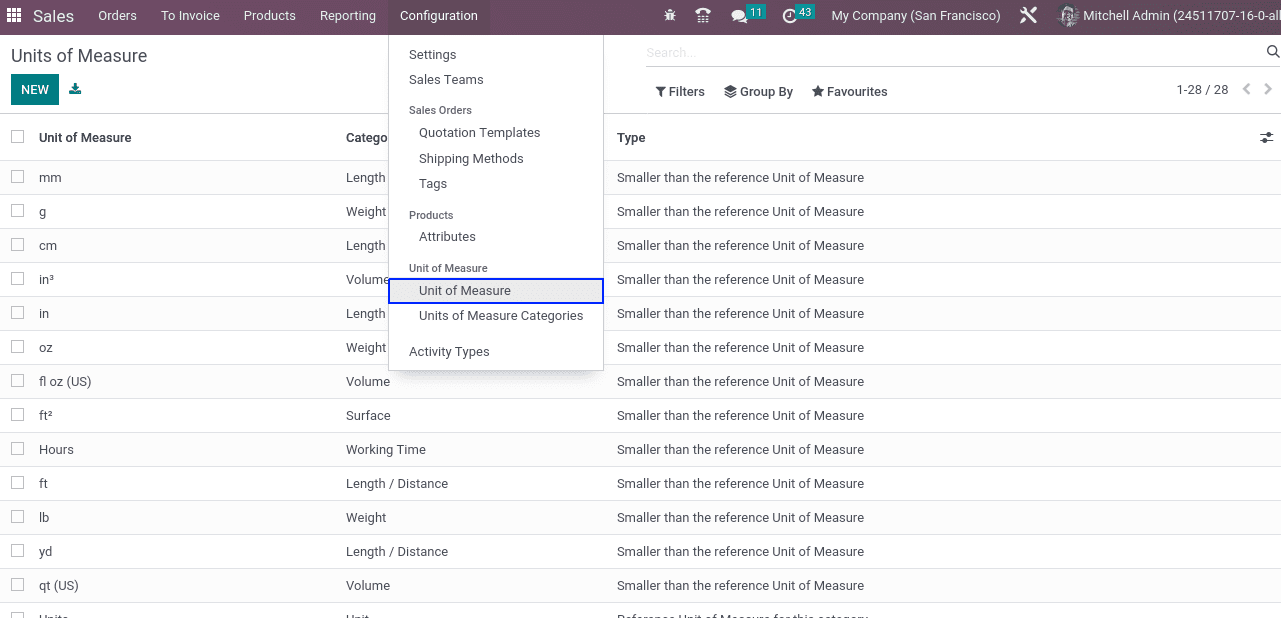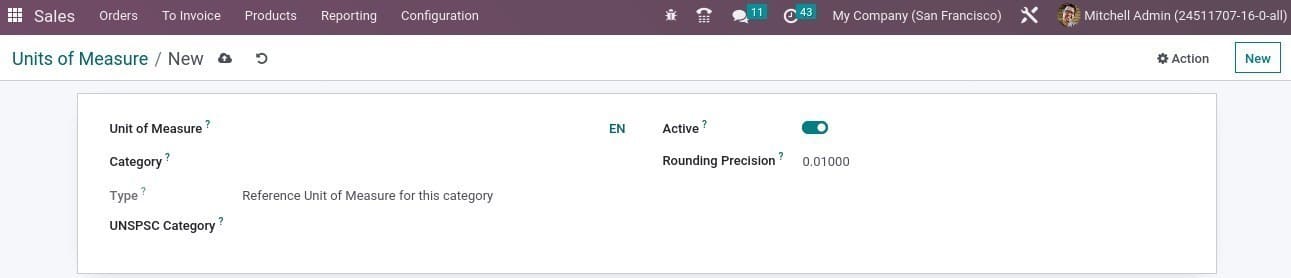Unit Of Measure In Odoo 16
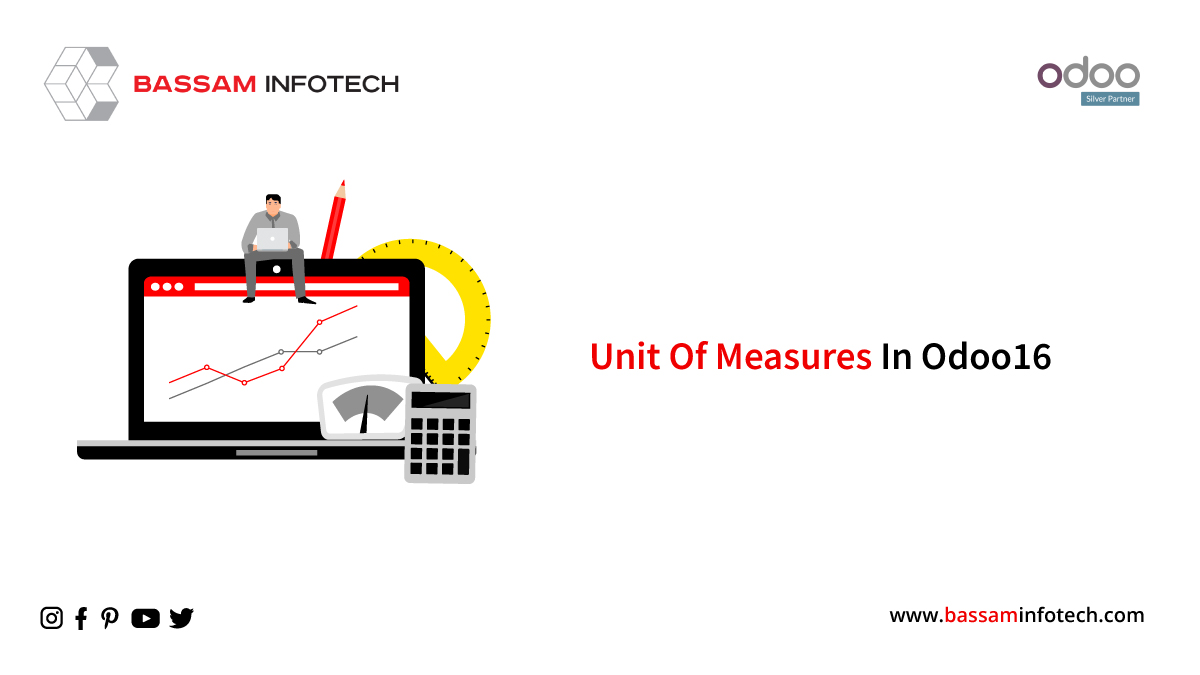
A unit of measure ( UoM ) is defined as the standard unit of measurement used to count inventory items and express them in specific quantities like kilograms, meters, liters, etc. It Helps quantity and track items in your inventory. We shall deal with several units of measurement in our daily lives. Each one also has several subunits. For some, converting units from one to another is a difficult task. Odoo has implemented a Unit Of Measure Category feature, which allows us to categorize units and make unit conversion easier. When purchasing and selling products the unit of measure is the essential factor. You can easily configure such a unit of measure in the Odoo 16 Sales Module. This feature of the sale module helps to identify the number of products in the database. With this feature, we can measure small quantities and large quantities of products easily.
Odoo 16 enables a user to easily configure the unit of measure. Just follow this step-
Go to Configuration→Settings→Unit Of Measure->Save.
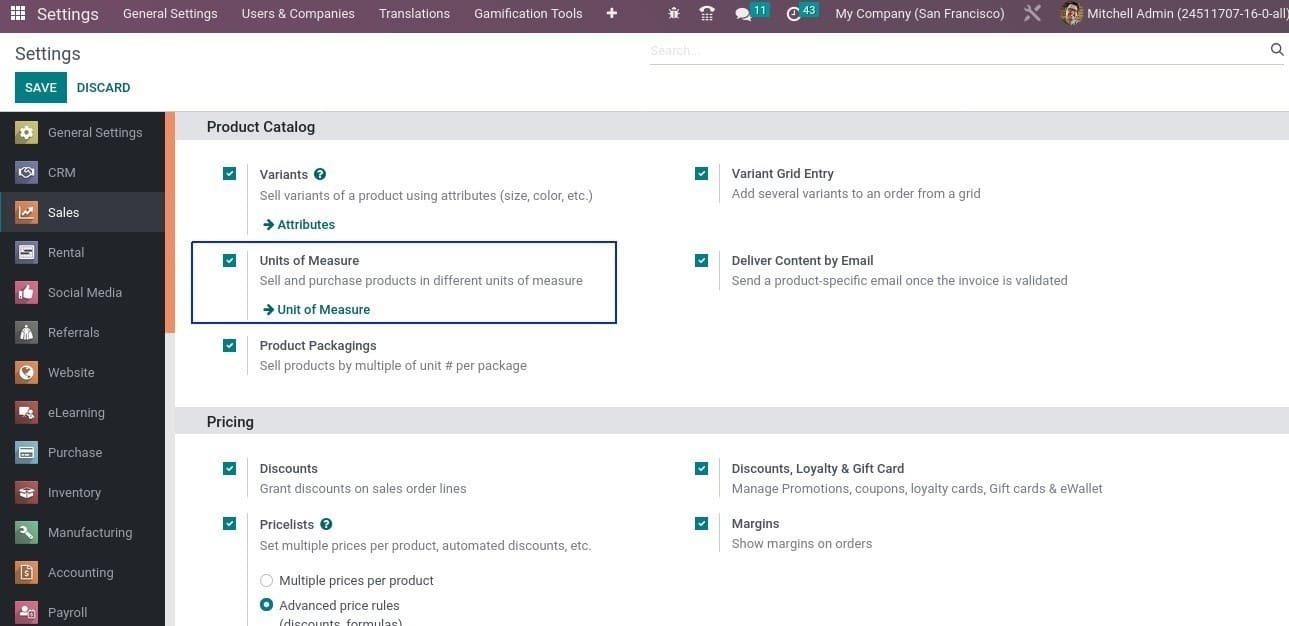
In the settings, You can enable the unit of measure option under the product catalog tab. Using the external link available here, you can create a new unit of measure by itself.
How To Create A Unit Of Measure?
There is a unit of measure option under the Configuration tab.
Sales→ configuration→unit of measure.
Here we can see the already configured Unit Of Measure with the details of the respective Category and Type. Using the NEW button you can create a new UoM.
In this window, you have provided some details such as Unit Of Measure, Category, Type, and Rounding Precision. The name of the new UoM can be specified in the Unit Of Measure field. Then you have to mention the category of the unit of measure such as weight, length, volume, working time, etc in the Category Field. conversion between units of measure will be only possible if they belong to the same category. The UoM Type can be the Reference unit of measure for the category, Smaller than the reference unit of measure, or Larger than the reference unit of measure. The UNSPSC code can be mentioned in the UNSPSC Category field. You can activate the new UoM by enabling the Active field. Finally, You can add the value to calculate the most appropriate value of UoM in the Rounding Precision field.
How To Create A UoM Category?
Also, there is an option for creating the unit of measure categories. From the configuration tab, you can get this option which will help you define the category of each UoM.
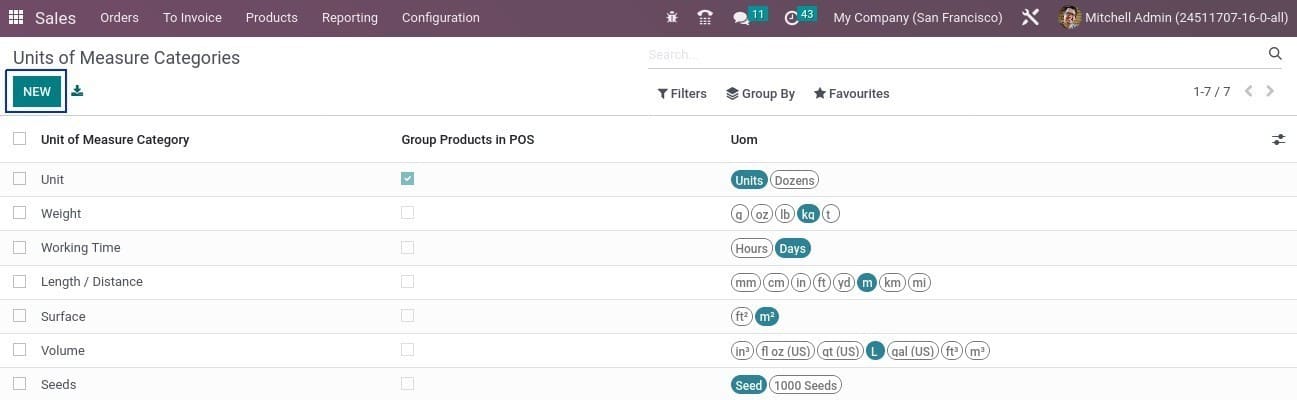
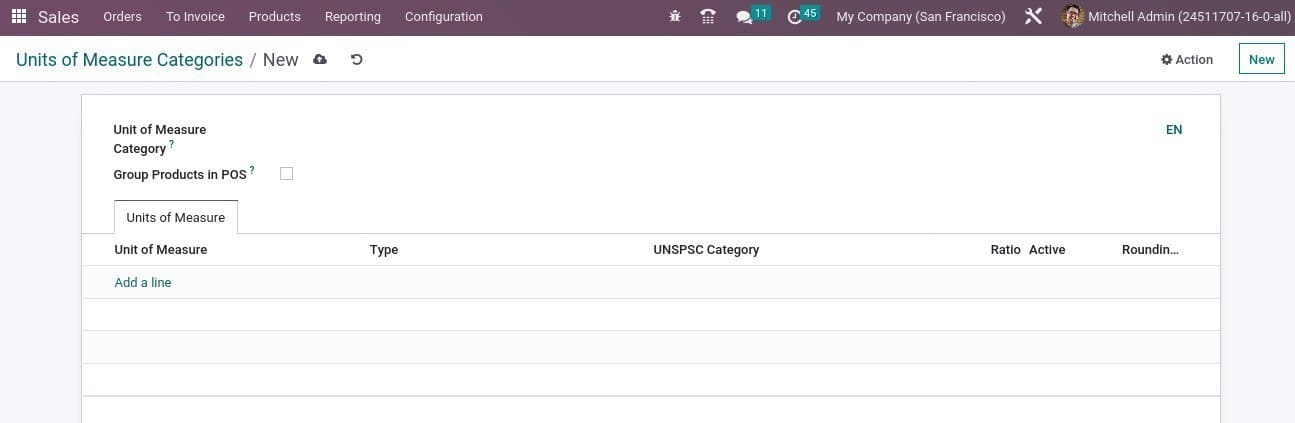
Unit of measure tab, you can add the list of UoM that belong to this category with the help of Add a Line option. You can specify the ratio of the unit of measure to the reference unit mentioned in the Ratio field.
Specify A Products Unit Of Measure
To set the unit of measure on a product, Go to the product tab and select products. Here we can see a list of products that have been created. By creating a new product, Also mention the Unit Of Measure and Purchase Unit Of Measure can be found there.
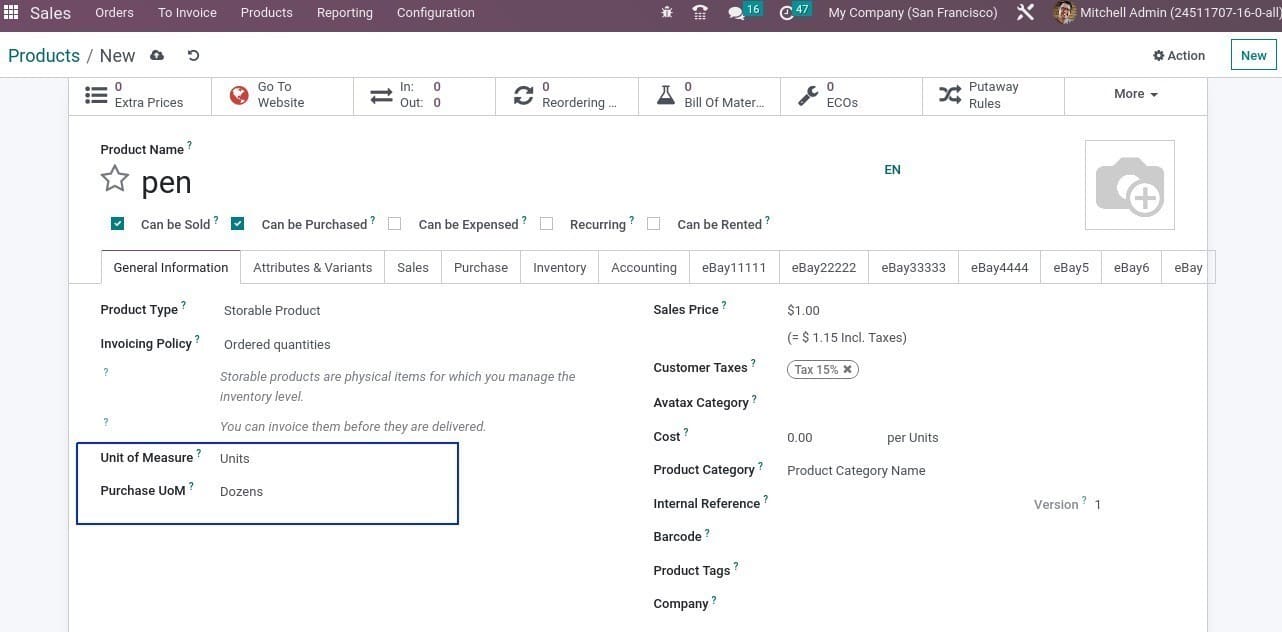
How To Reflect UoM In Purchase Order?
For the above product, we can create a purchase order. Go to the purchase module and Create a purchase order from there.
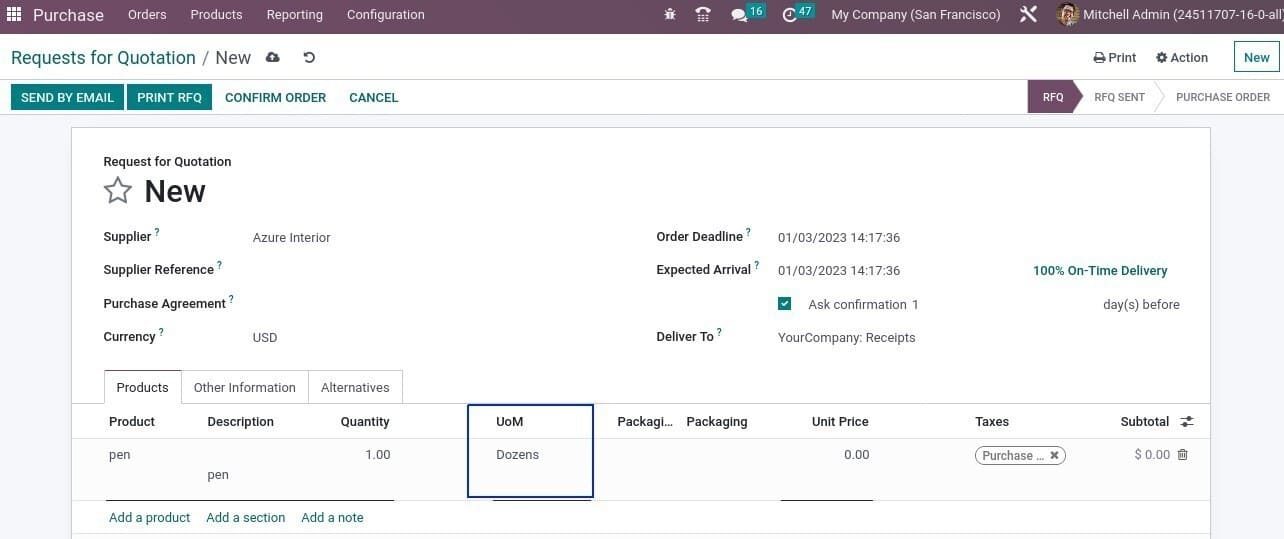
DOWNLOAD ERP
"Unlock the Full Potential of Your Business with Odoo ERP!"
"Get a Cost Estimate for Your ERP Project, Absolutely FREE!"
Get a Free Quote