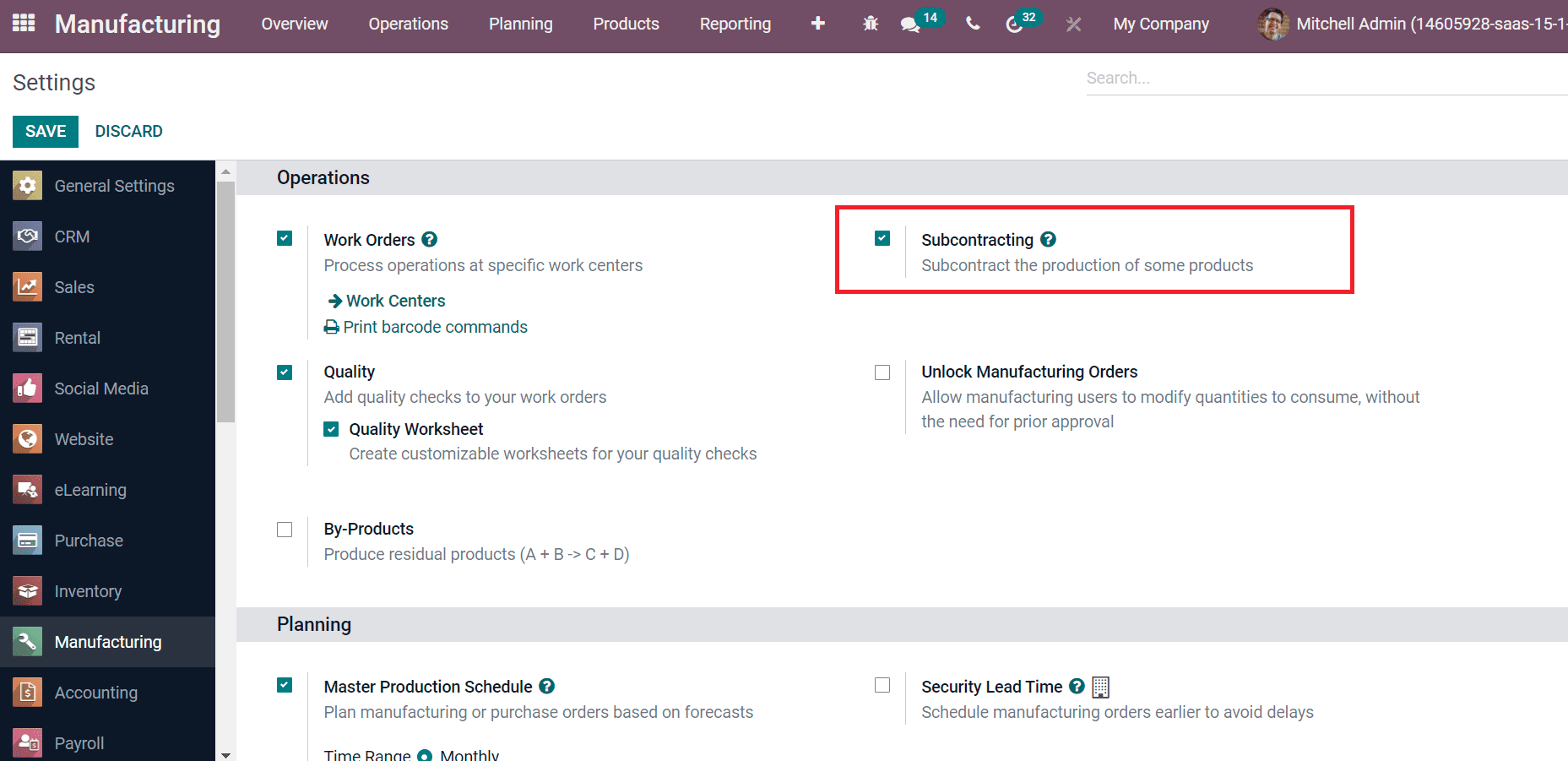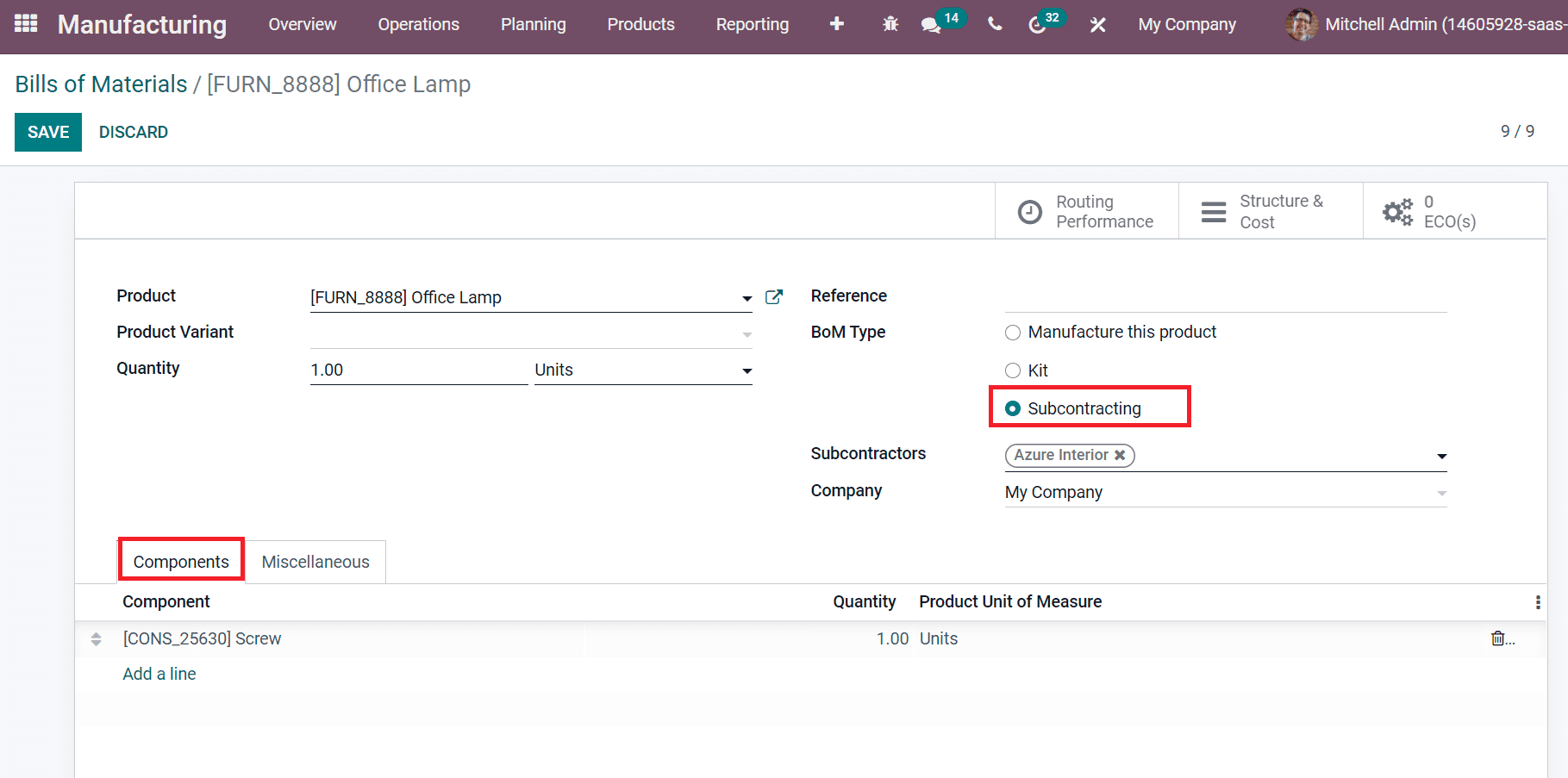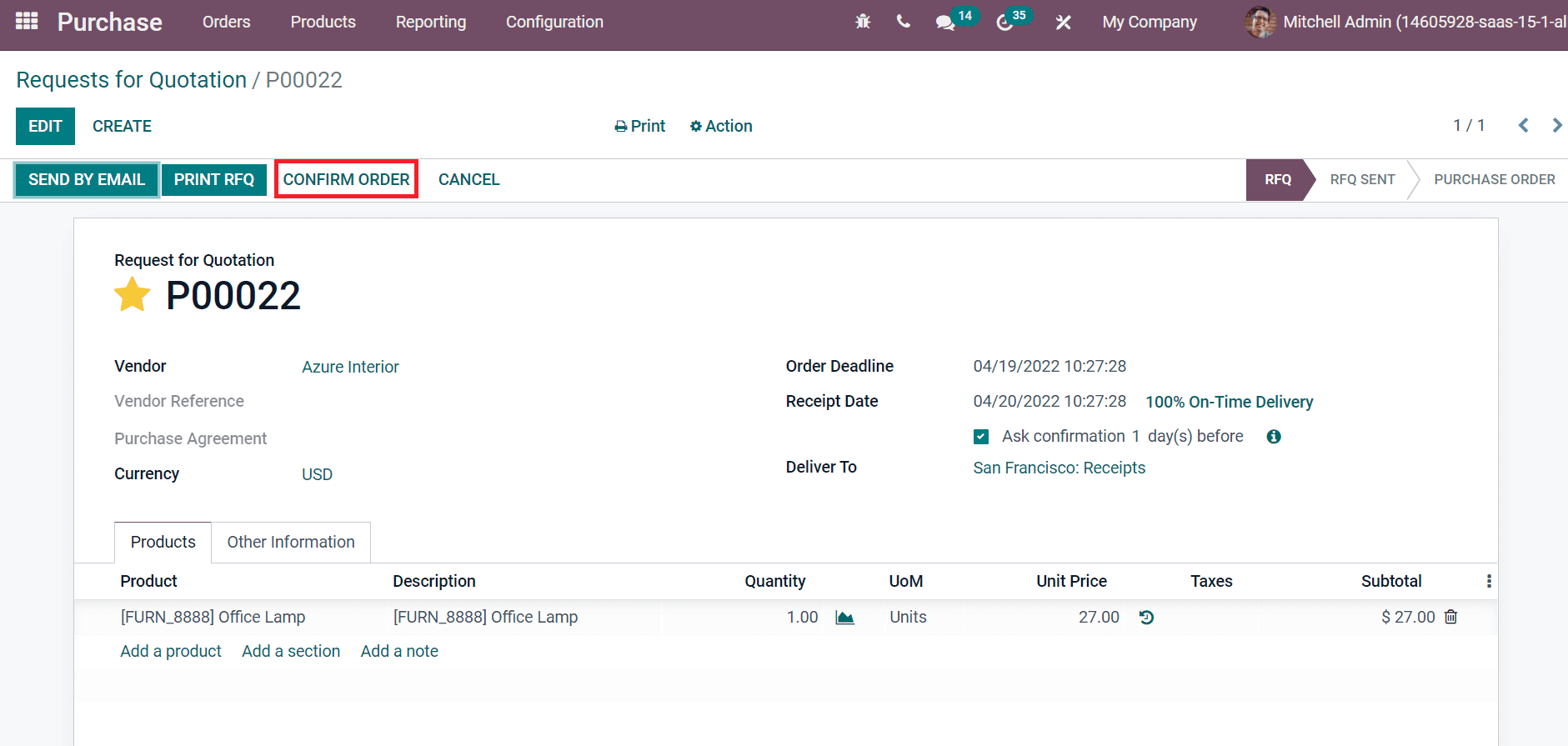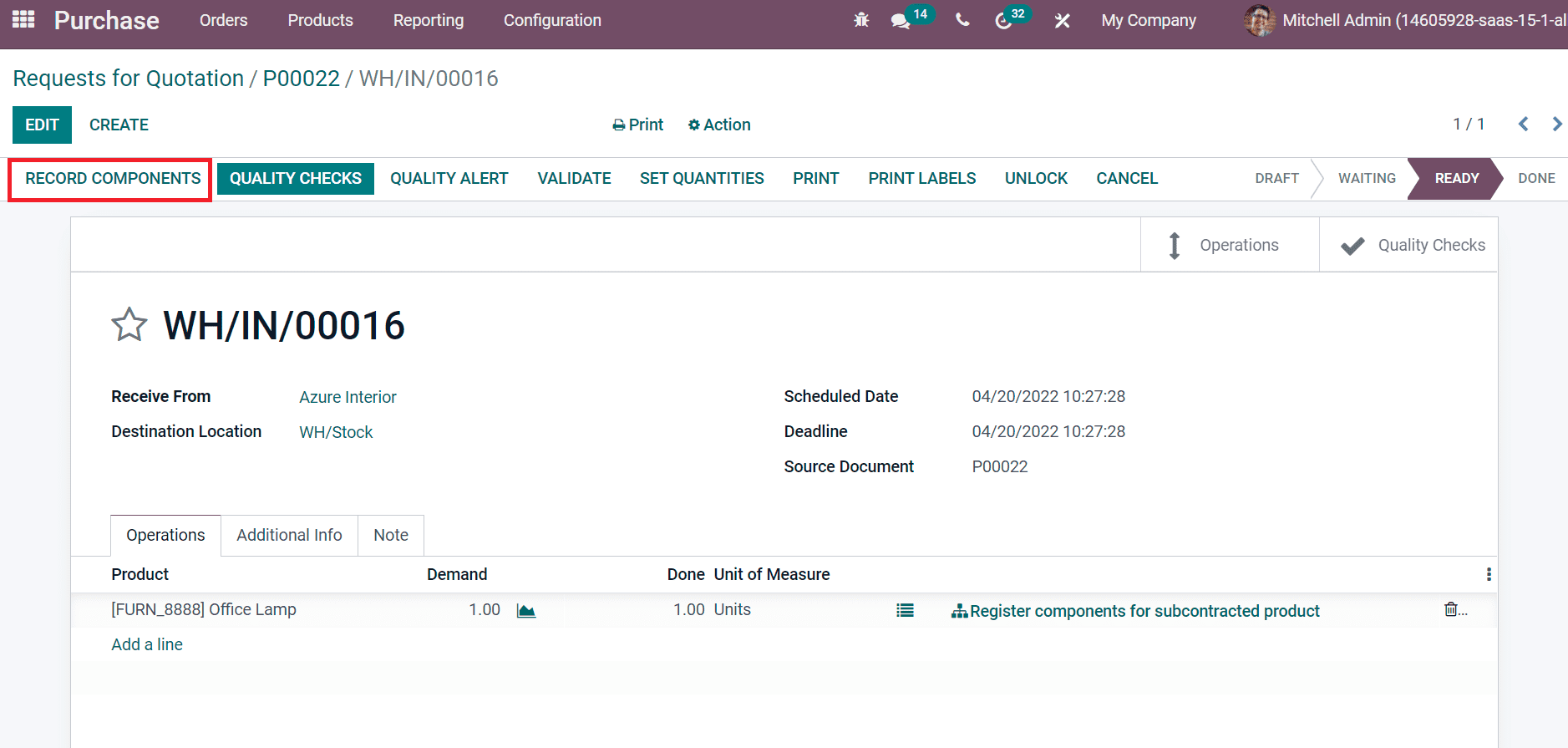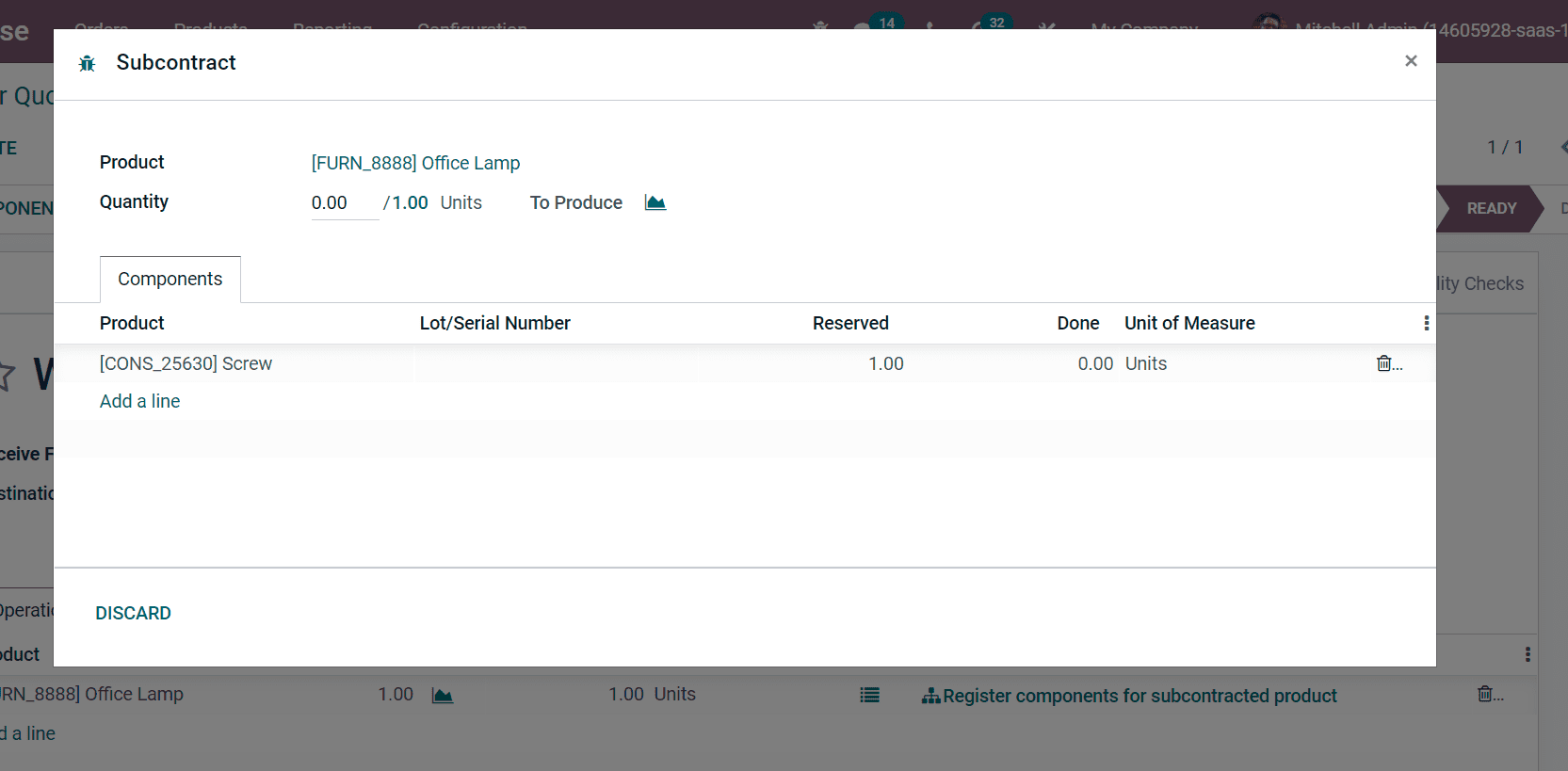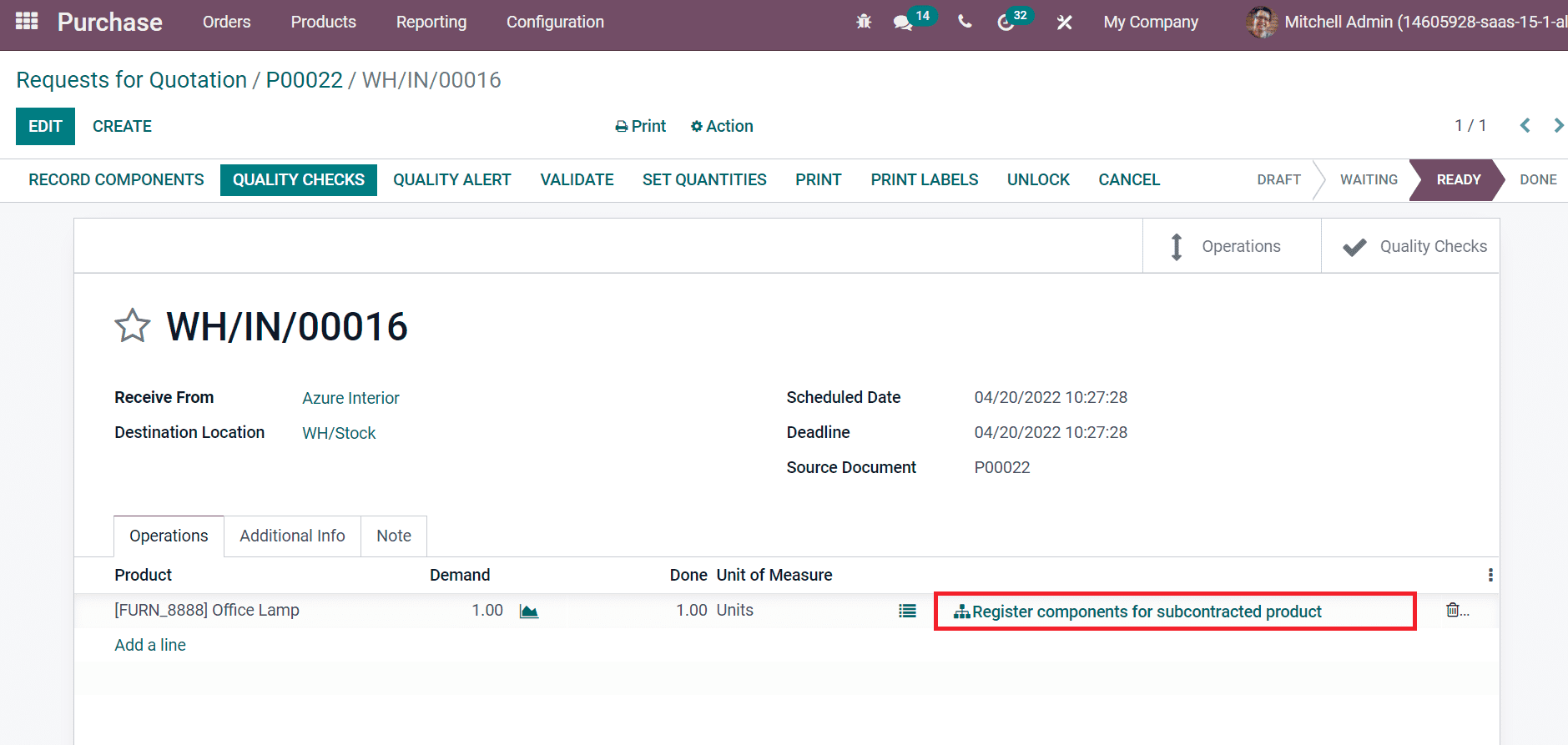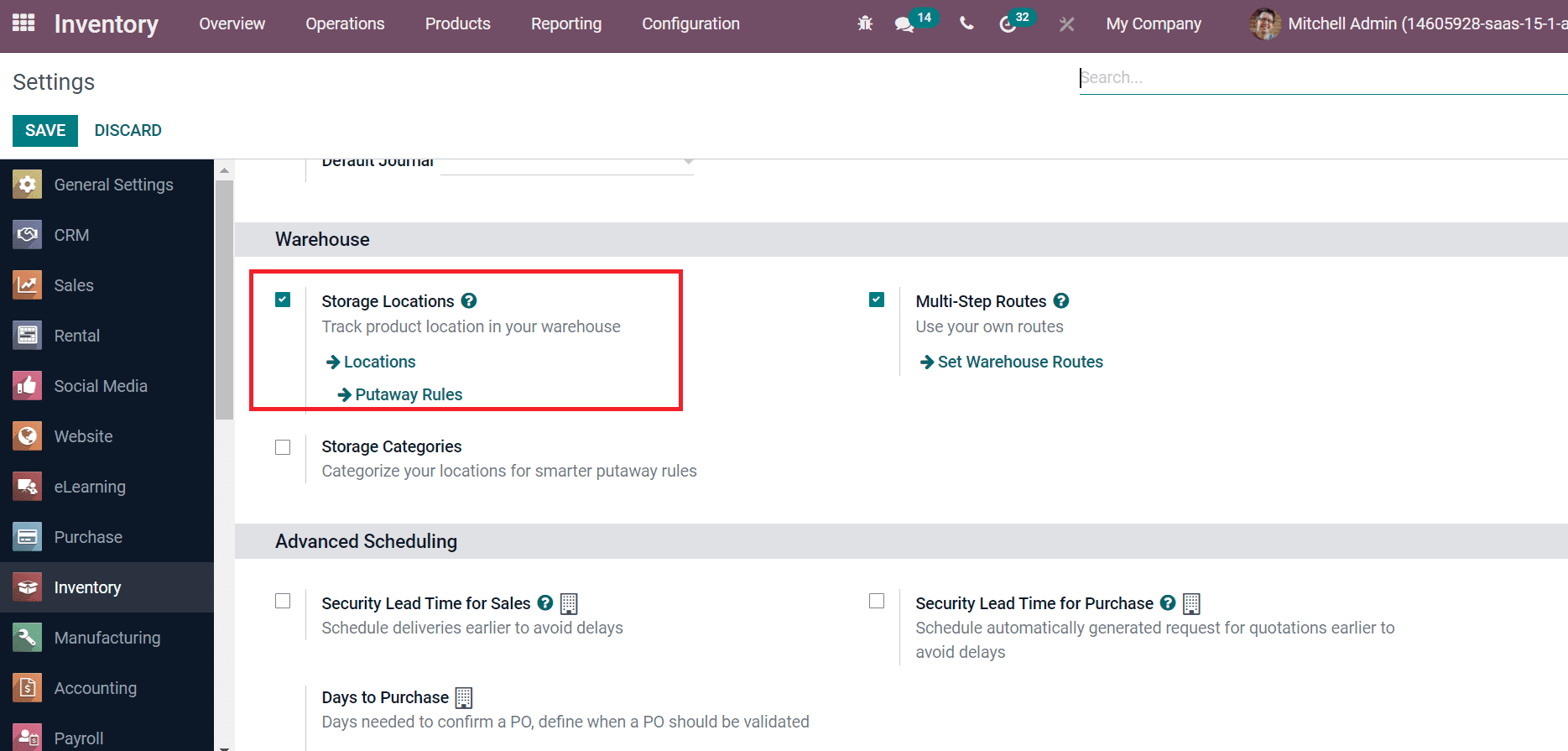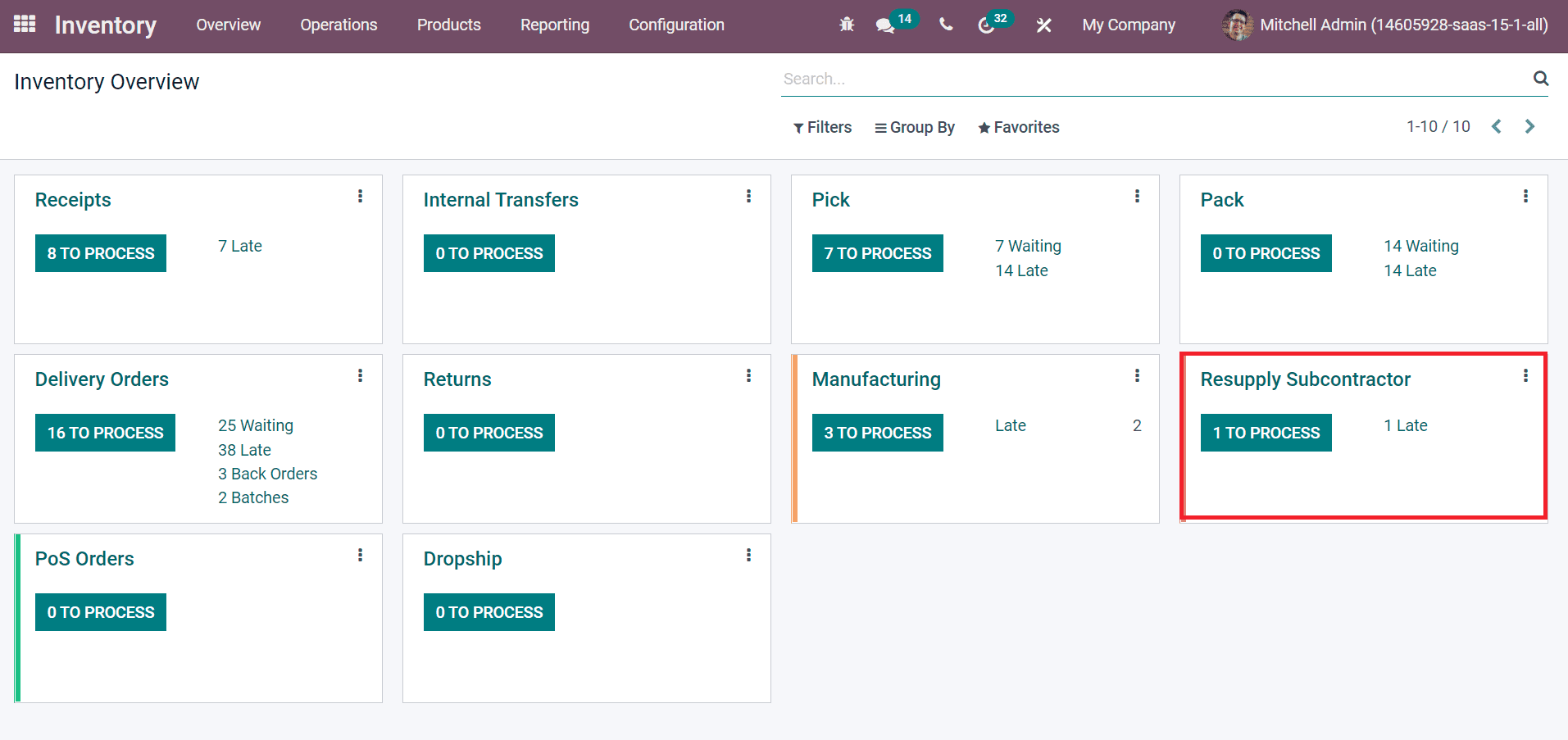Usage of Subcontracting in Odoo| Manufacturing Module
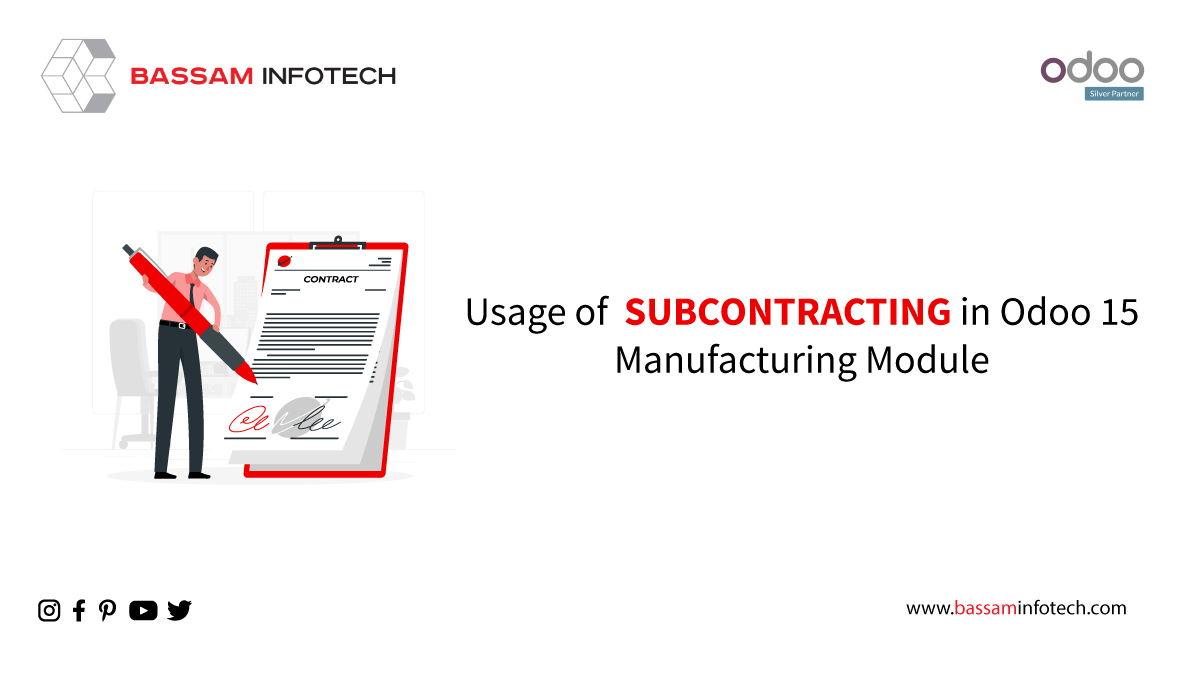
Using Odoo 15 Manufacturing management, users can manage and shop raw materials for subcontractors. Some businesses subcontract the production of finished goods through subcontractors. Let’s see how managed subcontracting.
On the Configuration tab of the Odoo 15 Manufacturing module, select the Settings menu. In the Operations section of the Settings window, enable the Subcontracting option.
We can now subcontract the production of some products. Select the Bills of a Material menu from the Products tab and click the Create icon.
Here, add the Product as Office Lamp, add the Product Variant, Quantity, and you can activate the Subcontracting field in the BOM Type. As shown in the screenshot below,
- It assists subcontractors in identifying needed product counts.
- Select the Subcontractors from the list and select your Company.
Adding raw materials for subcontractors is done by clicking on Add a line inside the Components tab. After adding the components, click on Save. Repurchasing products from subcontractors requires a purchase order. Using the Odoo 15 Purchase module, click the Create icon in the Request for Quotation window. Then choose Azure Interior as your Vendor and add materials from the Product tab.
Confirm the purchase order and complete the purchasing order process. With Odoo 15, perform automatically all subcontracting activities are performed automatically.
Traceability
We can view the Record Components after clicking on the Receive Product icon in the Request for Quotations window, as shown in the screenshot below. And in the receipt, we can also see the serial or lot numbers required.
We can record the Serial Number of products in the dialogue box by clicking on Record Components,
Then you can check the Lot number recorded on the receipt for audit by clicking on an icon (Register components for a subcontracted product) below the product’s right end.
Automatic Replenishment of Subcontractor
There are two ways to automate raw materials supply for subcontractors when purchasing a final product. It can use regardless of the methods of whether the user needs to transit through a warehouse. Within the Products tab, you can find the Routes field below the Operations section.
- Can categorize routes into various types, such as Buy, Dropship Subcontractor on Order, Resupply Subcontractor on Order, etc.
- When you supply raw material to subcontractors from your warehouse, you must activate the Resupply Subcontractor on the Order route.
Dropshipping allows users to request your vendors to deliver for them. A dropship route becomes a buy route if the Buy route is not selected. It is also possible for users to track raw materials stock at various subcontracting locations of your company. For this purpose, you can enable the Storage Locations field inside the Warehouse section in the Settings window.
Manual Replenishment
Users can access the Resupply Subcontractor option in the Odoo 15 Inventory module after activating the Subcontracting field. Choose Resupply Subcontractor when you want to send raw materials to your subcontractors.
In the new window, select the delivery address for your product. Later, create a picking to reach subcontractors, and click Save.
Quality Control
As an outside firm with subcontracting does the manufacture, check the quality of the product when it is received. In the Products window of the Odoo 15 Manufacturing management module, we can also see the Quality Control Points of a specific product.
"Unlock the Full Potential of Your Business with Odoo ERP!"
"Get a Cost Estimate for Your ERP Project, Absolutely FREE!"
Get a Free Quote