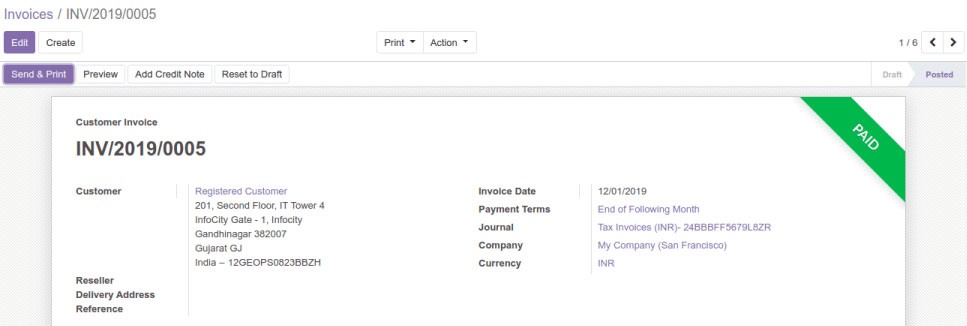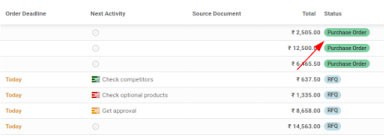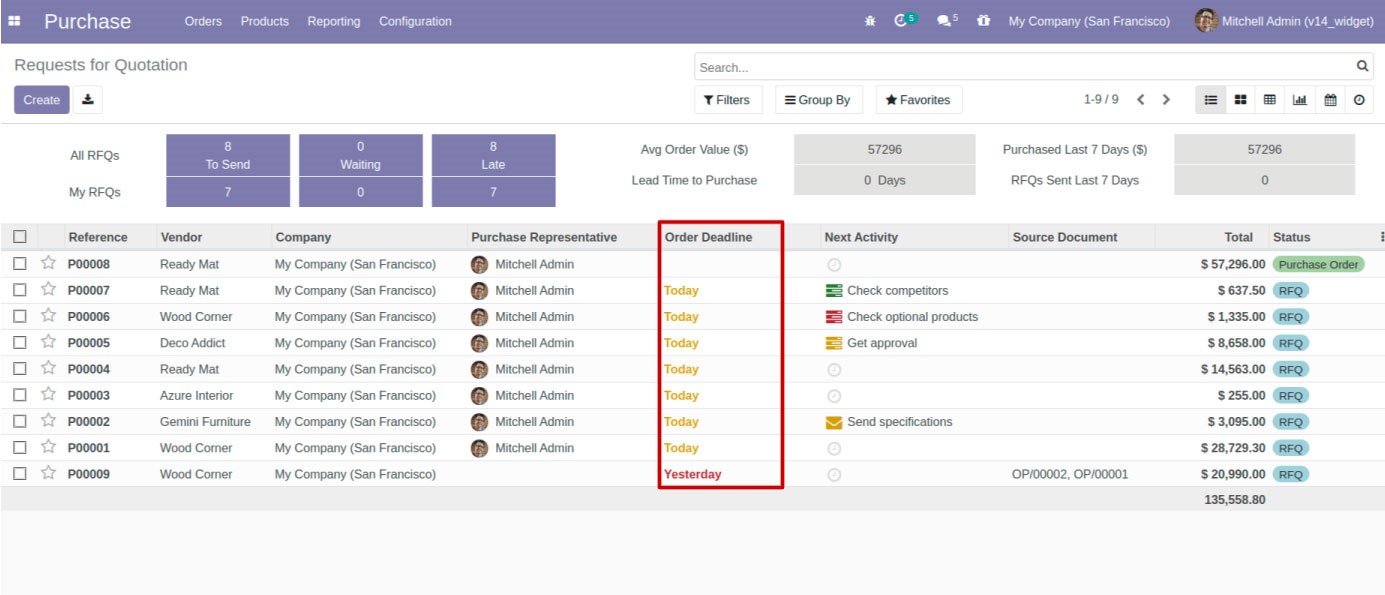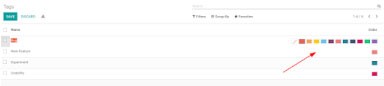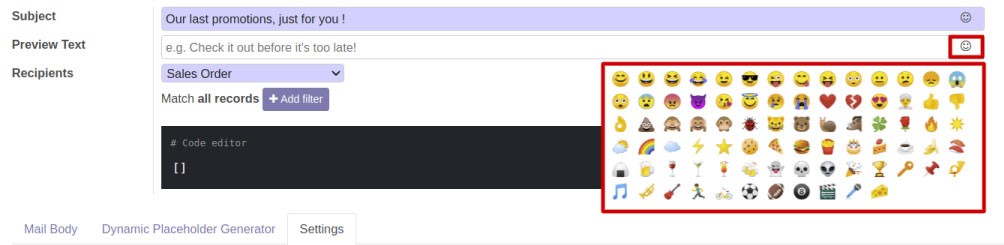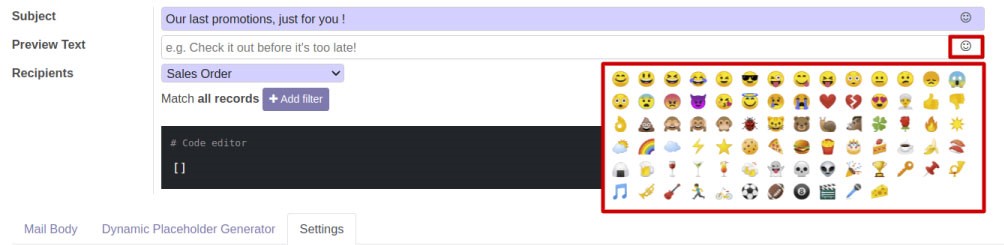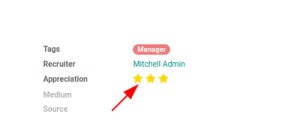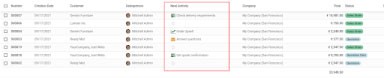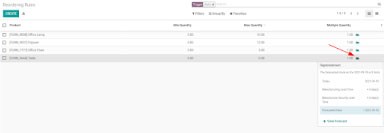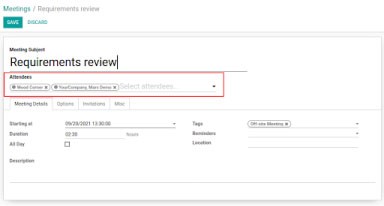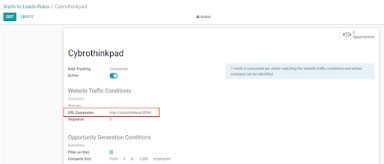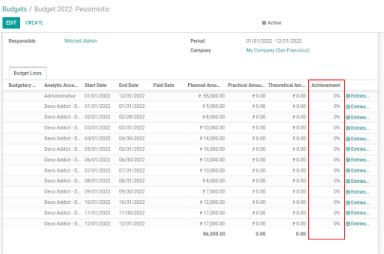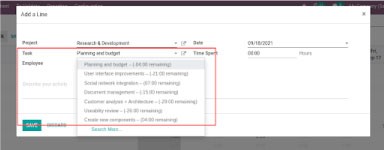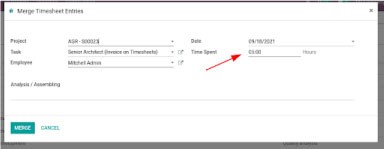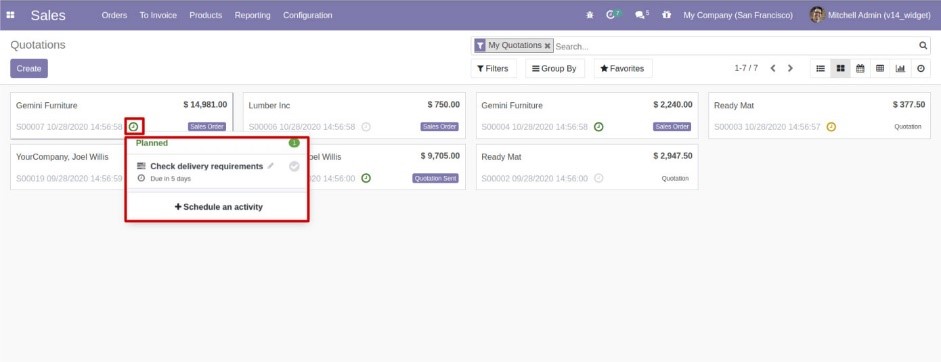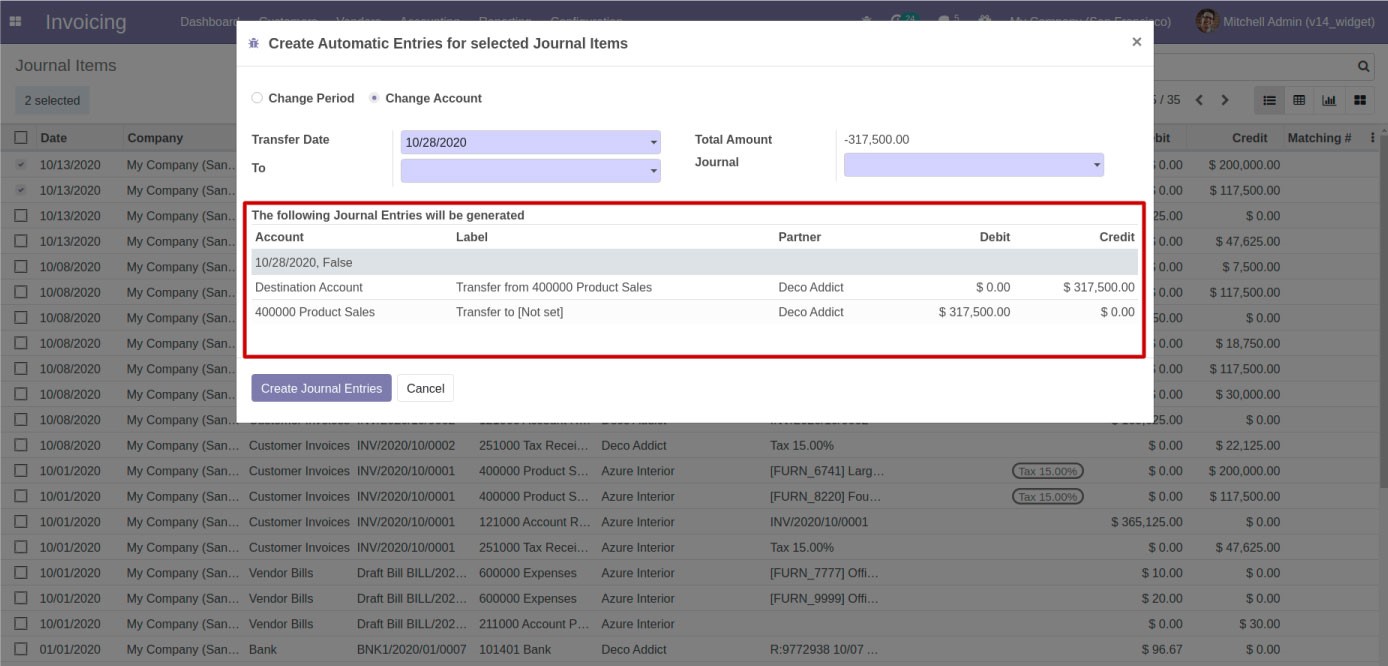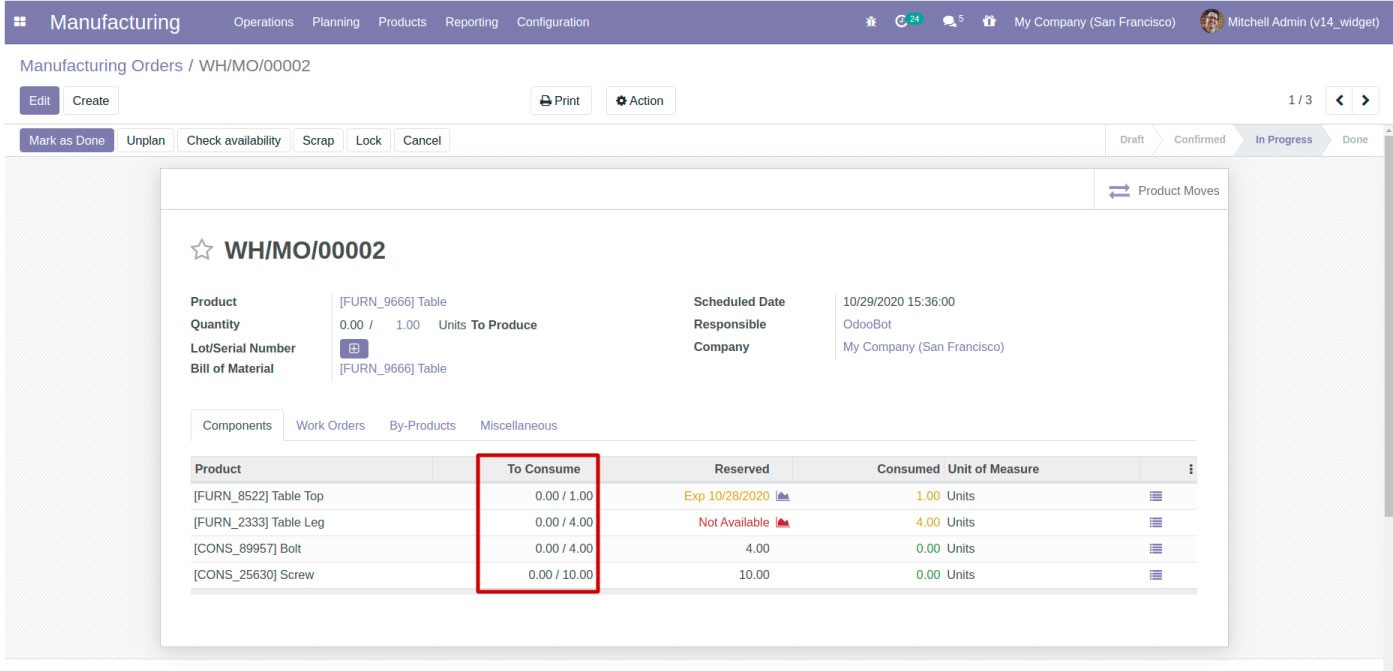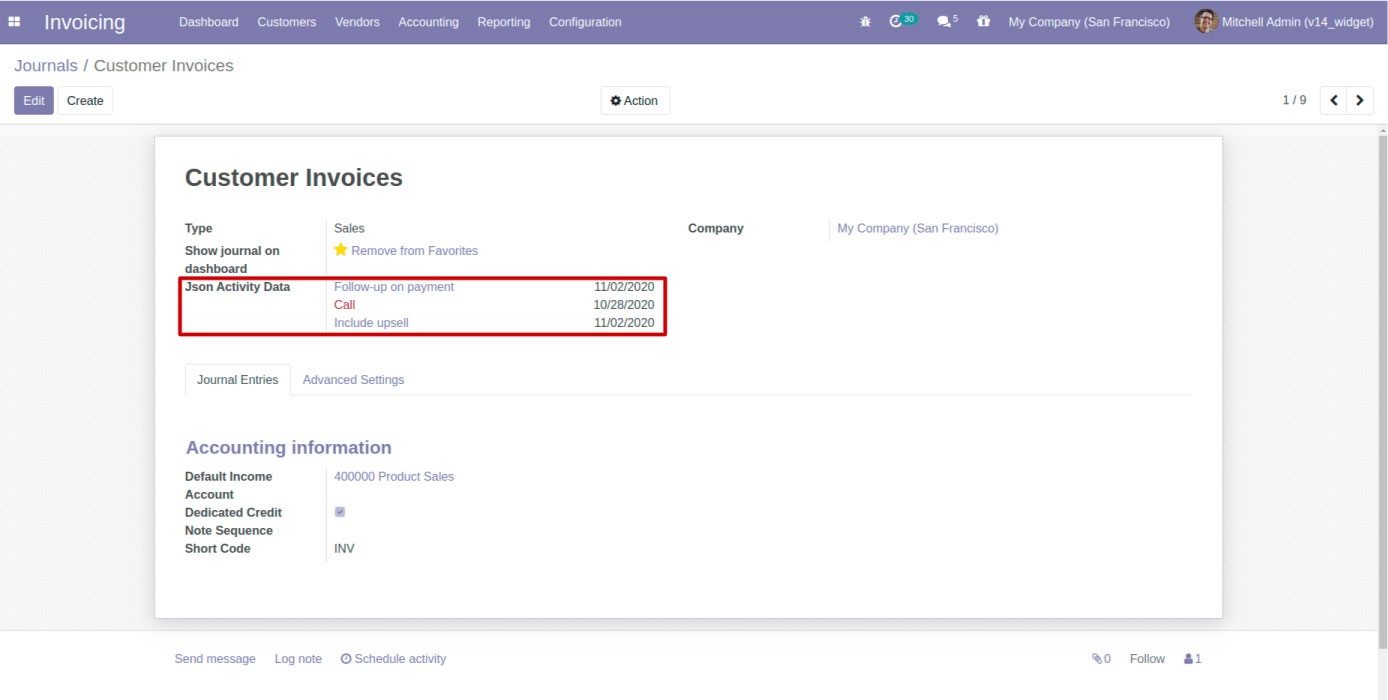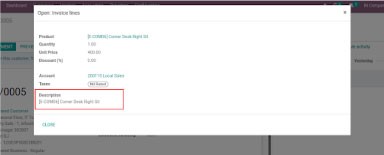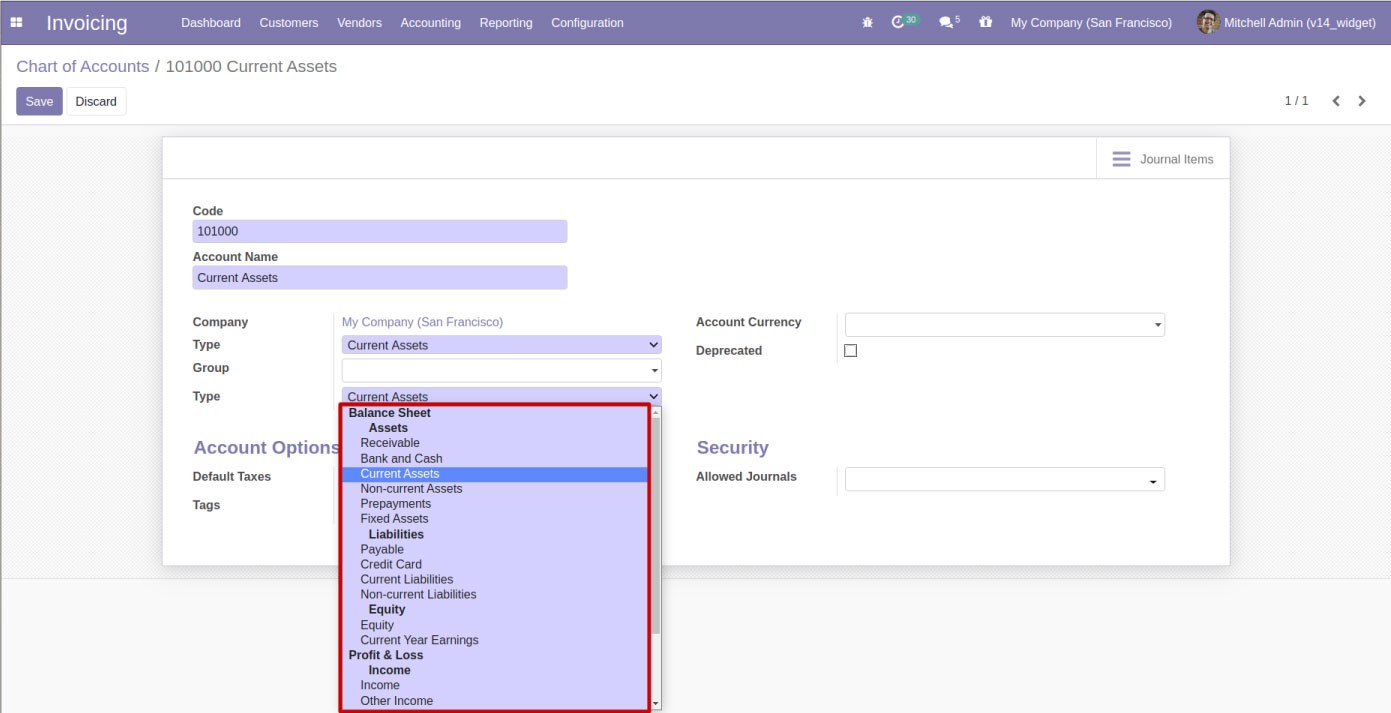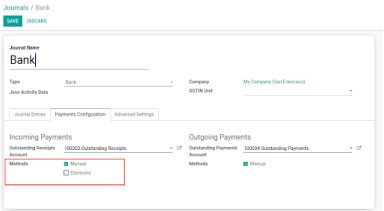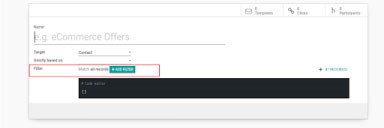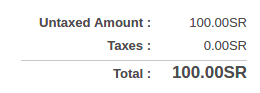ODOO WIDGETS – AN OVERVIEW | Widgets in Odoo 15

Widgets in Odoo can be considered as an element which helps to display information or provides a specific way for the user to interact with the interface.
Odoo is known for its easy to use, attractive and user-friendly interface. There are various widgets for different purposes or uses, which helps with the simplification of the operations. Each widget is unique in its appearance and functionality.
We can also create custom widgets.
In this blog, we will look into some of the most commonly used Widgets in Odoo, along with the type of fields they are used with and their examples.
1. Ribbon widget
a. This is generally used in form view. It displays a ribbon on the top right corner of the form. You can specify the text and color on the ribbon.
b. Example –
<widget name=”web_ribbon” text=”PAID” bg_color=”bg-success” />
2. Badge
a. This is generally used in list view.
b. Field types – Many2one, Selection
c. Example –
<field name=”state_id” widget=”badge” />
3. Remaining days
a. This widget automatically calculates the remaining days based on a datetime field.
b. Field type – Datetime
c. Example –
<field name=”deadline_date” widget=”remaining_days”/>
4. Color_picker
a. Field type – Integer
b. Example –
<field name=”color” widget=”color_
5. char_emojis / text_emojis
a. This widget helps you to add emoticons to the char/text field.
b. Field type – Char, Text
c. Example –
<field name=”subject” string=”Subject” widget=”char_emojis”/>
6. Forecast_widget
a. This widget is generally used with product fields to check their availability.
b. Field type – Float
c. Example –
<field name=”forecast_availability” widget=”forecast_widget”/>
7. Many2one_avatar_user
a. This widget is generally used with ‘res.user’ field.
b. This widget
will show the name of the user along with their avatar photos.
c. Fieldwidget
type – Many2one
d. Example –
<field name=”user_id” widget=”many2one_avatar_user”/>
8. Priority
a. This widget is used with a selection field to give an attractive experience to the interface.
b. Field type – Selection
c. Example –
<field name=”priority” widget=”priority”/>
9. List_activity
a. This is generally used in list view with activity field.
b. Field types – One2many
c. Example –
<field name=”activity_ids”
widget=”list_activity”/>
10. Popover_widget
a. This is generally used in list view.
b. Field types – Char
c. Example –
<field name=”json_lead_days_popover” widget=”popover_widget”/>
11. Many2manyattendee
a. This widget is generally used with ‘res.partner’ or res.user’ fields.
b. Field types – Many2many
c. Example –
<field name=”partner_ids”
widget=”many2manyattendee” class=”oe_inline”/>
12. Boolean_toggle
a. This widget is used with a boolean field to give an attractive look in the form of toggle keys.
b. Field types – Boolean
c. Example –
<field name=”active” widget=”boolean_toggle”/>
13. Website_urls
a. This widget is generally used to display char fields which store details about websites.
b. Field types – Char
c. Example –
<field name=”regex_url” widget=”website_urls”/>
14. Percentage
a. This widget adds a ‘%’ sign after the float field.
b. Field types – Float
c. Example –
<field name=”percentage” widget=”percentage” />
15. Boolean_favorite
a. This widget is used with a boolean field giving it an attractive look in the form of a star.
b. Field types – Boolean
c. Example –
<field name=”is_favorite” widget=”boolean_favorite” nolabel=”1″/>
16. Task_with_hours
a. This widget is generally used with fields that have hours/duration associated with it, such as project tasks. It shows the remaining hours along with the name of the field.
b. Field types – Many2one
c. Example –
<field name=”task_id” widget=”task_
17. Timesheet_uom_timer
a. This widget is used to display time fields.
b. Field types – Float
c. Example –
<field name=”unit_amount” widget=”timesheet_uom_timer”/>
18. Kanban_activity Widgets in Odoo
a. This widget is used in the kanban view.
b. Field types – One2many
c. Example –
<field name=”activity_ids” widget=”kanban_activity”/>
19. Grouped_view_Widgets in Odoo
a. Field types – Text
b. Example –
<field name=”preview_move_data” widget=”grouped_view_widget”/>
20. Mrp_should_consume Widgest in Odoo
a. This widget is generally used to display the total item to be consumed from the total allotted items. This is generally used in manufacturing modules.
b. Field types – Float
c. Example –
<field name=”product_uom_qty” widget=”mrp_should_consume”/>
21. Kanban_vat_activity
a. Field types – Boolean
b. Example –
<field name=”json_activity_data” widget=”kanban_vat_activity”/>
22. Text Widgets in Odoo
a. This widget adds a text box to enter the details.
b. Field types – Char, Text
c. Example –
<field name=”description” widget=”text”/>
23. Account_hierarchy_selection
a. This widget is used to display accounts in a hierarchical format.
b. Field types – Many2one
c. Example –
<field name=”user_type_id” widget=”account_hierarchy_selection”/>
24. Many2many_checkboxes
a. This widget adds a checkbox for many2many fields.
b. Field types – Many2many
c. Example –
<field name=”inbound_payment_method_ids” widget=”many2many_checkboxes”/>
25. Domain
a. Field types – Many2many
b. Example –
<field name=”filter_domain” widget=”domain”/>
26. Statusbar
a. This widget is generally used to display the ‘state’ field. It appears on the top right side of the form.
b. Field types – Selection
c. Example –
<field name=”state” widget=”statusbar”/>
27. Radio
a. This widget gives another look to selection fields in the form of radio buttons.
b. Field types – Selection
c. Example –
<field name=”max_attendees” widget=”radio”/>
28. Monetary
a. This widget is generally used with fields that are associated with currency. It shows the currency symbol next to the float/integer value.
b. Field types – Float, Integer
c. Example –
<field name=”total_amount” widget=”monetary”/>
Apart from the above mentioned widgets, there are more widgets in Odoo that can be used as per the requirement, which eventually helps in achieving a more user-friendly experience.
If you plan a new ERP Software implementation and you have heard about Odoo and got attracted by the Odoo ERP platform, decided to use it but don’t have time, resources, or knowledge to manage this yourself, thereby looking for professional assistance, then you have come to a right place. Bassam Infotech has implemented scores of Odoo ERP all around the world. In addition, we have also developed and delivered our own customized Odoo applications with minimal Odoo implementation cost.
DOWNLOAD ERP
Bassam Infotech is a company of Official Odoo Certified Experts with 24 years of expertise. We are a one-stop shop for all your business needs, including Odoo Implementation, customization, integration, and support. We’re available by phone or email, with a 24-hour response time in case you need immediate Odoo ERP support. For more details, Call us on +91 88912 49995 or +91 70250 75566 email us at info@bassaminfotech.com or fill out the form to get a free consultation
"Unlock the Full Potential of Your Business with Odoo ERP!"
"Get a Cost Estimate for Your ERP Project, Absolutely FREE!"
Get a Free Quote