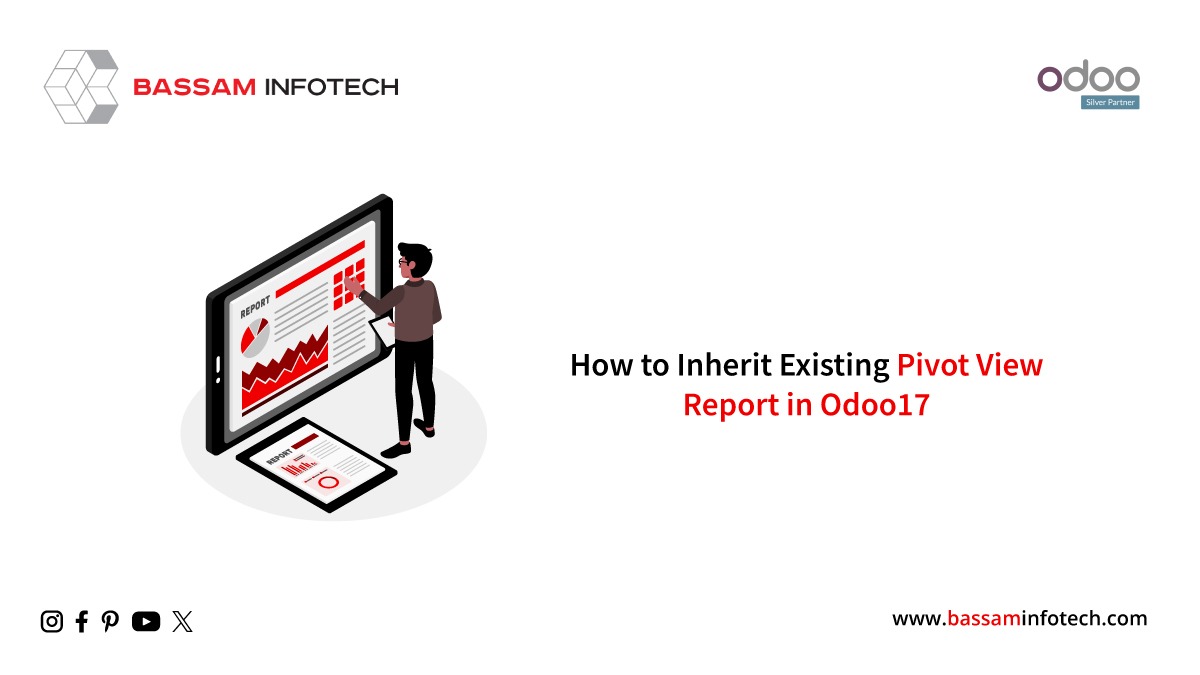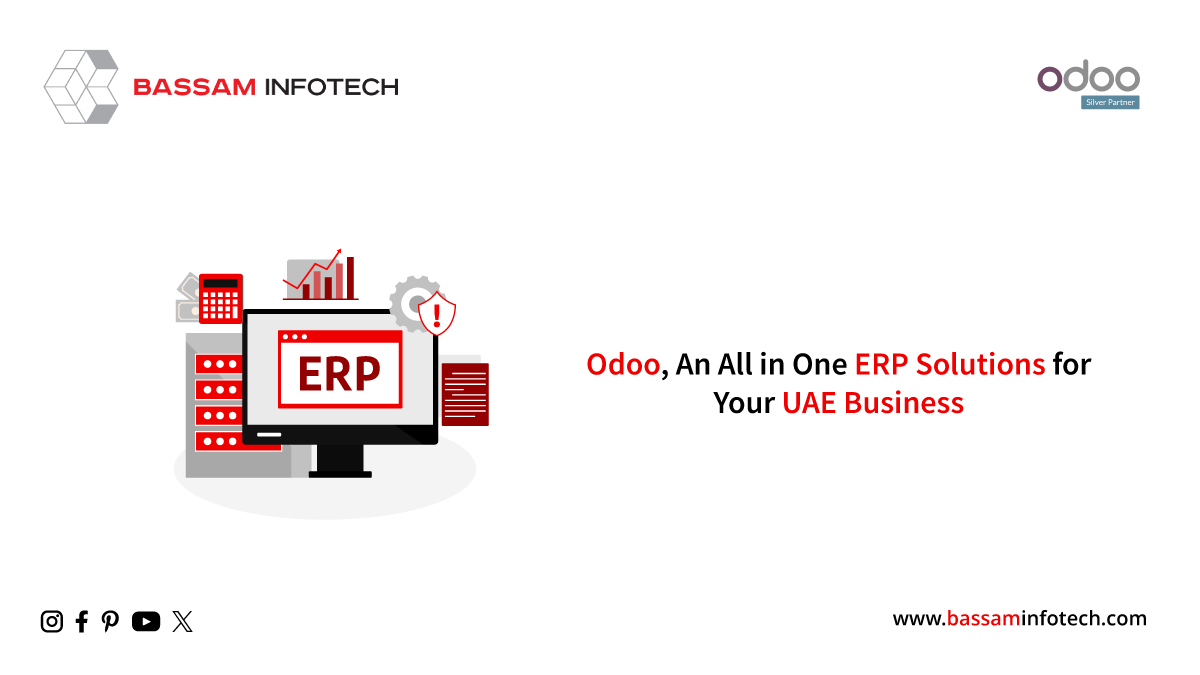10 Browser Extensions for Odoo 16 Users
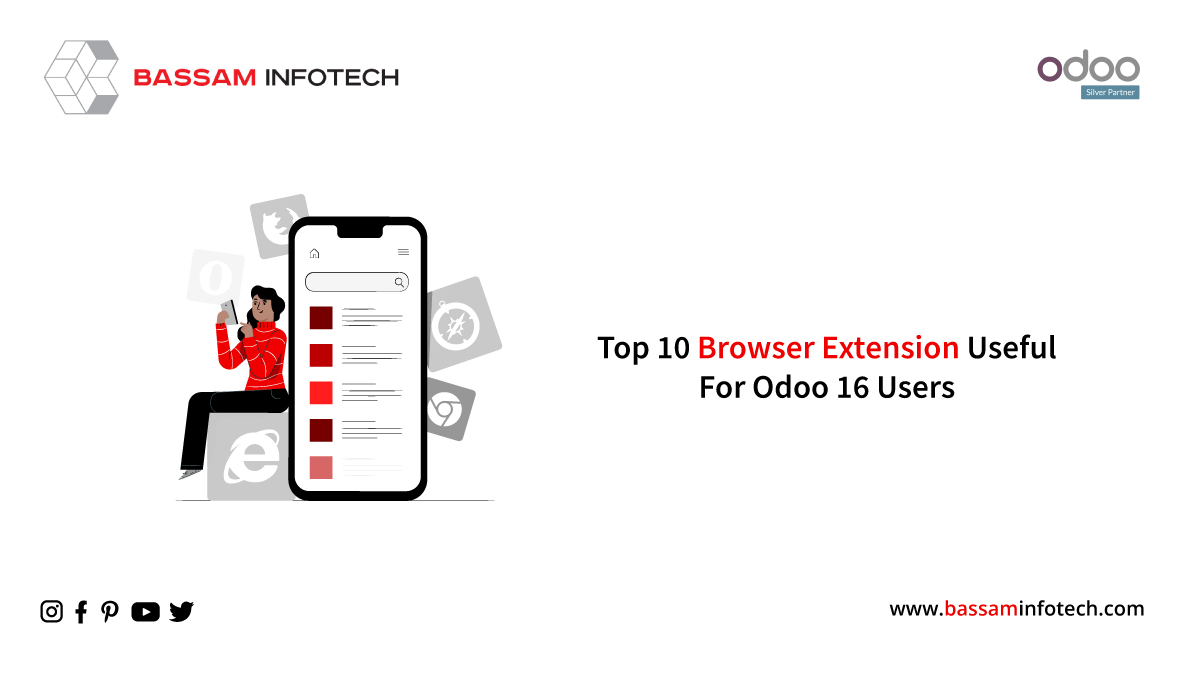
Browser extensions are computer programs that increase a web browser’s functionality by adding particular buttons and useful features. They will alter the operation of the default browser. A few browser extensions are produced by the browser’s creators, but most of them are created by outside developers. For developers, there are various kinds of browser extensions that are available. We will examine helpful add-ons for Odoo users and developers in this blog.
1. Odoo Debug Extension
This addon makes it simple to switch Odoo’s debug mode on and off. Shortcuts on the keyboard and mouse can be used to operate it. Using the mouse to click on this plugin will start Odoo in debug mode. It will switch to the debug with assets mode when double-clicked. For this extension, the keyboard shortcuts are Ctrl +. for debug mode and Ctrl +. +. for debugging with Assets mode (hold Ctrl while pressing. twice).
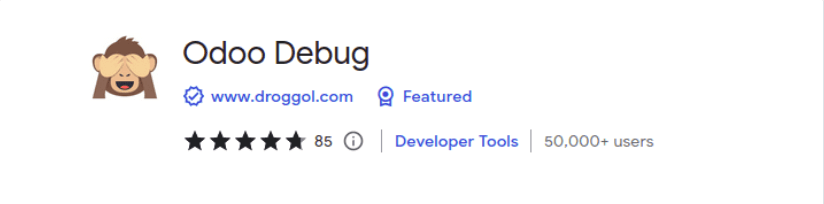
2. Odoo Debug Pro
Similar to the Odoo Debug Chrome plugin, Odoo Debug Pro aids in switching Odoo’s debug mode.
A single click will engage developer mode, and a double click will enable developer mode with assets. For this extension, there are also keyboard shortcuts available. Input (ctrl +.) for normal debug mode and Press (ctrl + shift + .) for debug mode with assets.
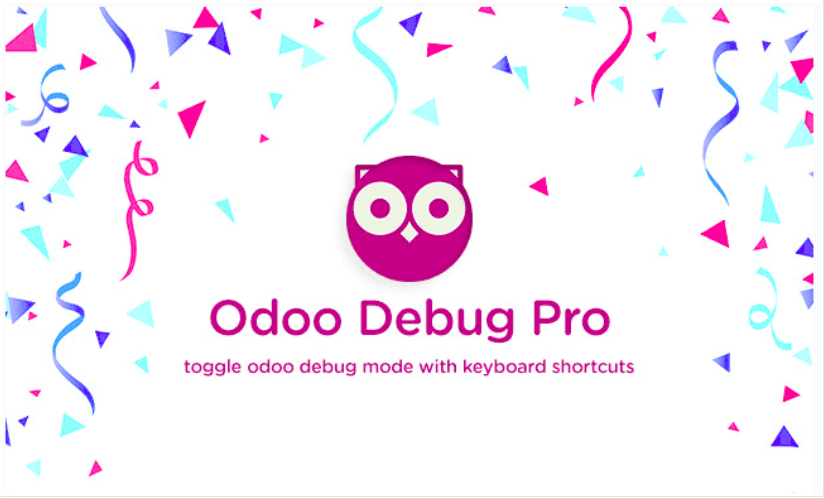
3 Odoo Terminal Extension
This add-on gives Odoo a terminal where we can enter different commands for various tasks like viewing, searching, creating and deleting records, reloading, etc.
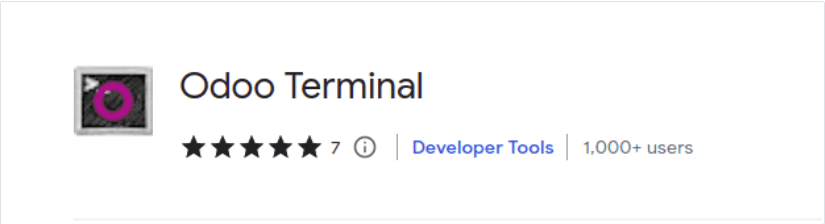

We can read all commands pertaining to various operations by opening this terminal and using the “help” command.
4. Odoo Manager Database
We can redirect to the Database Selector/Manager Odoo website with the aid of this extension. A mouse or keyboard can be used to control this addon.
If you click once with the mouse, it will take you to the database selector; if you click twice, it will take you to the database manager page. Press Ctrl + M for the database selector page and Ctrl + M + M for the database manager page when using a keyboard shortcut.
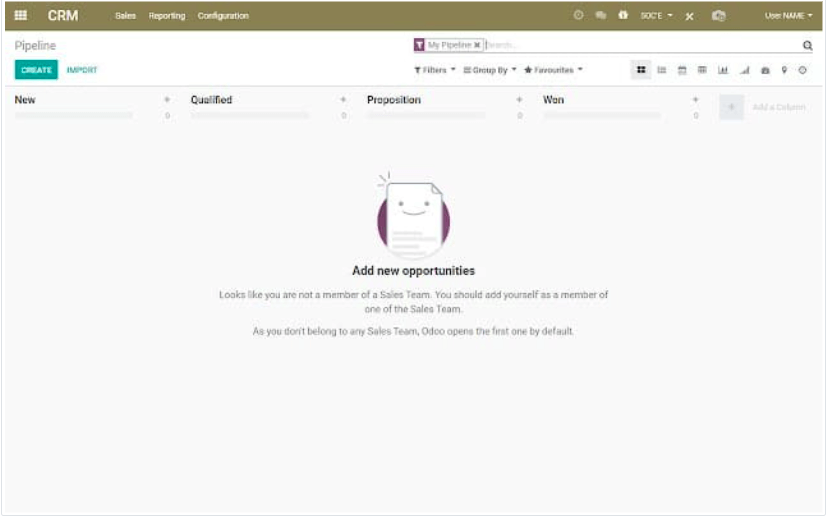
5. Odoo Utility
We may save time by using the basic shortcuts provided by this plugin for the Odoo Forum, Documentation, Runbot, App Store, etc.

The settings icon in this extension wizard allows us to customize various options, such as quick navigation buttons, light/dark schemes, etc.

6. Awesome Timesheet
The outstanding Timesheet is a straightforward time-tracking addon that can be used to keep track of activities, offer statistics on work completed, synchronize data between devices and invoices, track project time, and more.
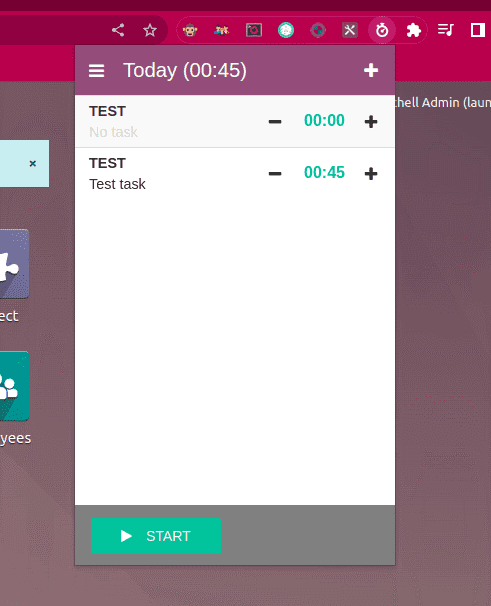
7. MultiLogin
A Chrome plugin called MultiLogin makes it possible to utilize numerous accounts on the same website at once. For instance, an Odoo user can simultaneously log into several accounts in various tabs inside the same Odoo installation.
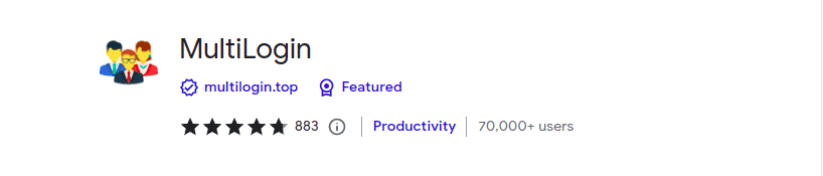
After installing this extension, users can open the accounts by just clicking on the icon, which will open a new tab.
8. Odoo Barcode
A Chrome plugin called Odoo Barcode makes it easier to test the Odoo Barcode module. Without the use of a real barcode scanner or printed labels.
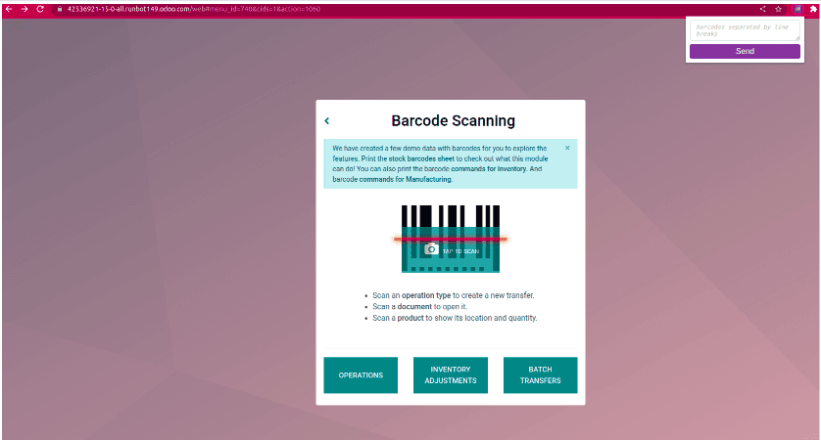
When the user clicks the extension, a window with a text area will appear, allowing them to enter several barcodes that are separated by commas.
9. ODOO TopBar color
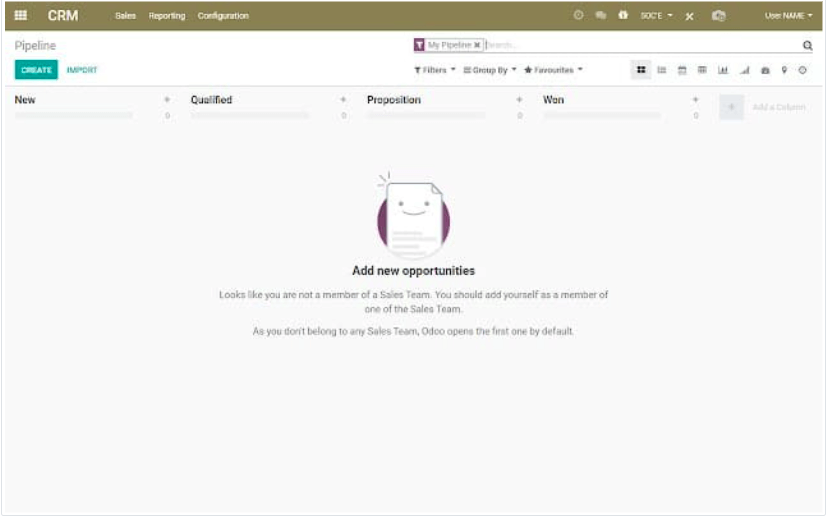
Depending on the current company, this Chrome extension enables you to alter the topbar’s color on websites hosted by odoo.com.

The user can select the preferred top bar color for each firm by selecting “Options” from the context menu when right-clicking on the ODOO TopBar color extension.
10. Owl dev tools
Odoo developers will find the Owl dev tools extension to be quite helpful as it will give them details on the Owl framework’s components, contents, and application lifecycle.
When we click the owl icon, an information pop-up appears, allowing us to determine whether the owl is loaded in the current tab or not. The extension icon itself can also be used to determine this; if it is upside down, the owl is not loaded in the current tab.
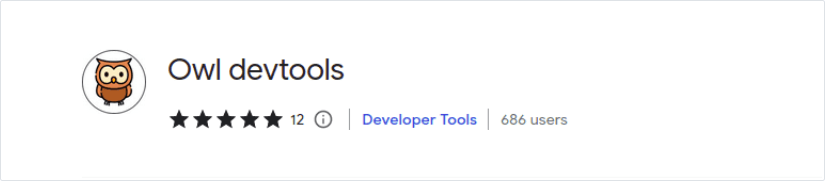
DOWNLOAD ERP
"Unlock the Full Potential of Your Business with Odoo ERP!"
"Get a Cost Estimate for Your ERP Project, Absolutely FREE!"
Get a Free Quote