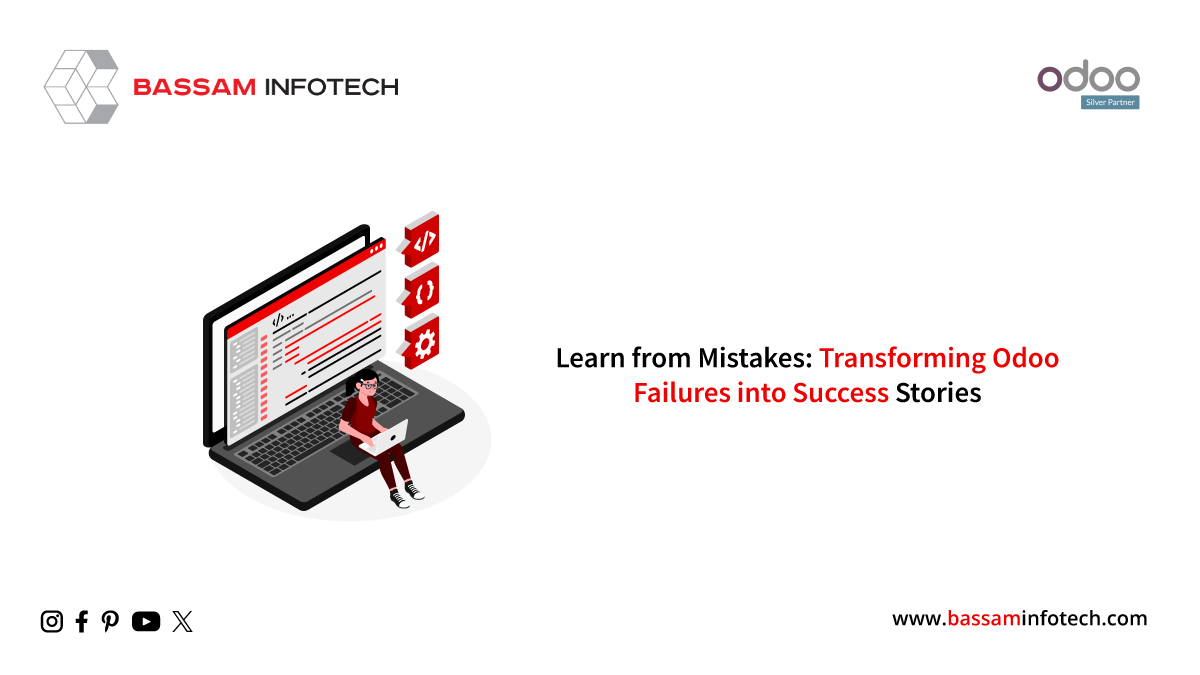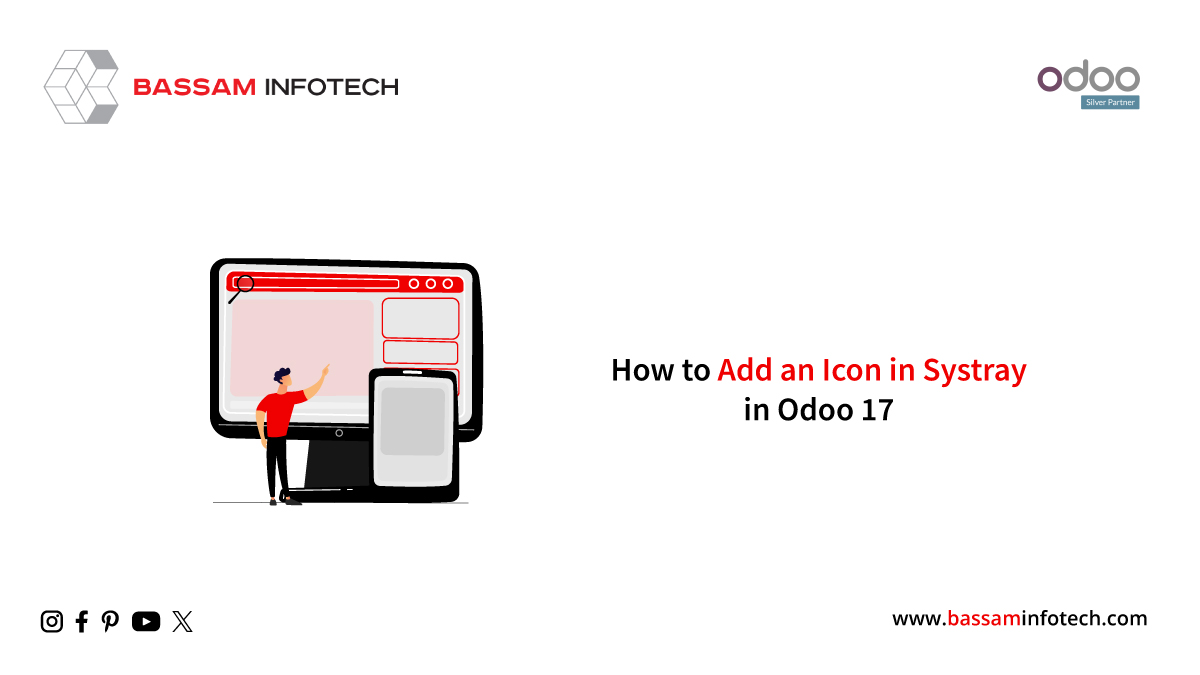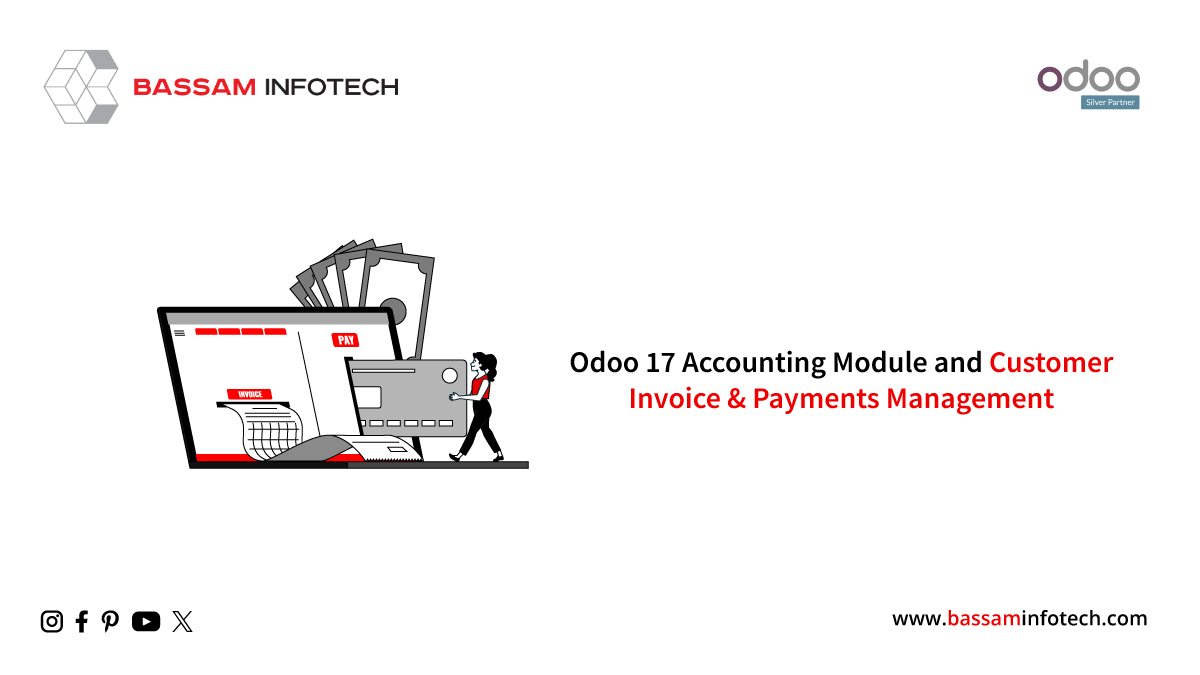Import Leads into Odoo 17 CRM
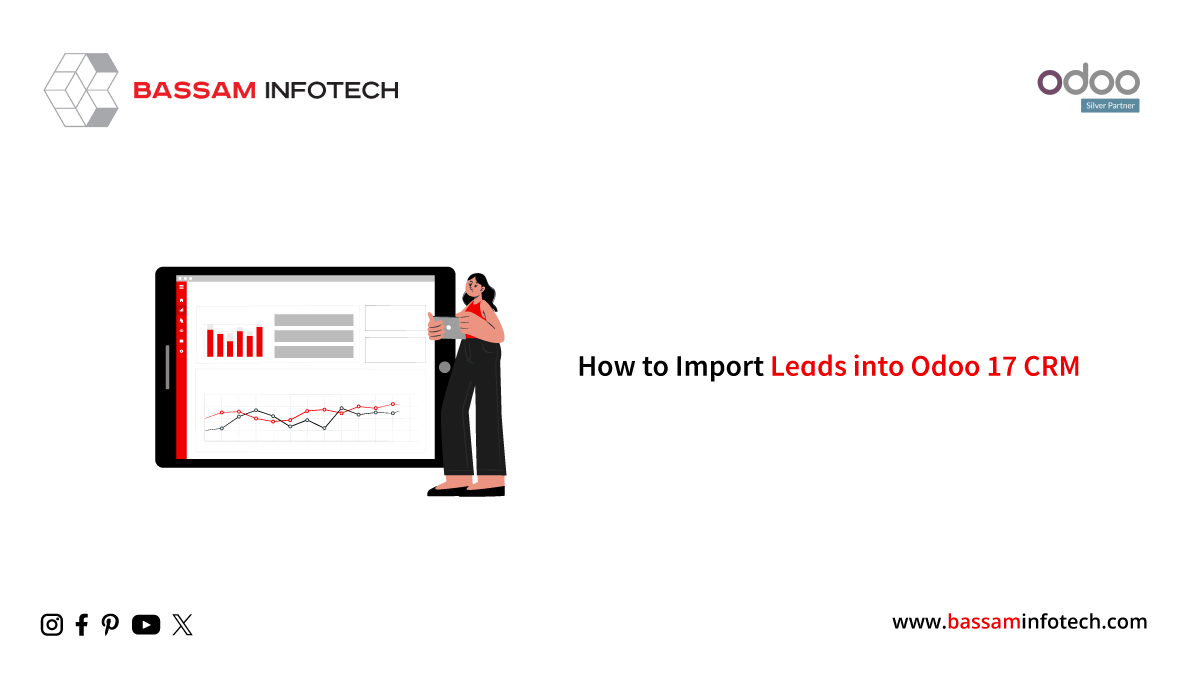
Combining data that is uploaded from an external website with analytics-collected information is known as data importing. Similarly, users can import data into specific lead fields by using the import lead technique. Moving leads is made easier for a business by using ERP software. Your data is securely maintained in precise statistics thanks to Odoo 17. Leads may be swiftly imported and moved using Odoo 17 CRM. Leads or data must be imported for various business needs. Accurate data transfer with ERP assistance can alleviate several data-related issues.
We may manage Quotations, Customers, Pipelines, Stages, tags, and more with the aid of the Odoo CRM application. Data may be imported and exported into and out of the Odoo ERP in formats like CSV and Excel. You can use the Odoo 17 CRM module to move leads fast. Now let us examine the process of importing a lead into Odoo 17’s CRM system.
We need to start by creating a lead that can be imported for business purposes. To accomplish that, choose the Leads tab.
The newly created lead record will appear, as seen in the screenshot below.
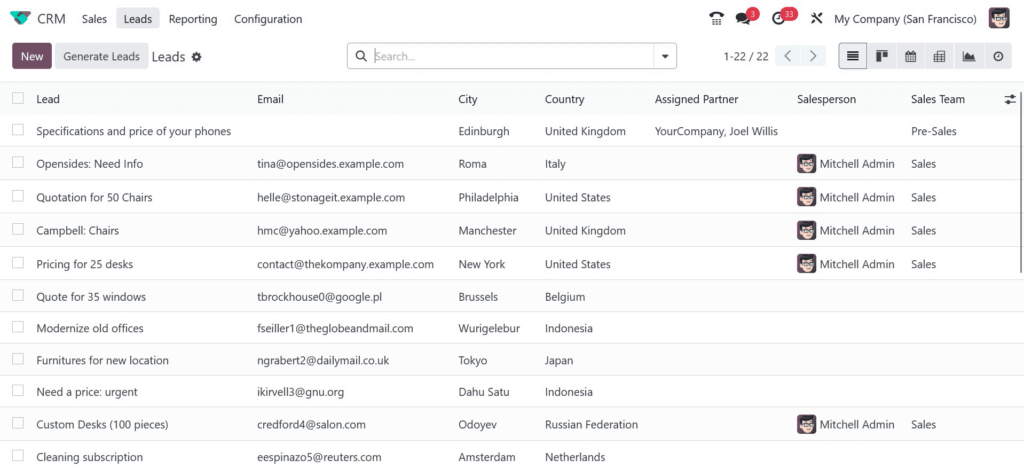
Lead details, including Salesperson, City, Email, Sale Stream, Company, Phone, and more, are displayed on the main leads page. To create a new lead, click the CREATE icon, as seen in the screenshot above. Let’s now use Design Software to create a lead. Add the lead name “Design Software” and enter a percentage in the Probability area, as indicated in the screenshot below.
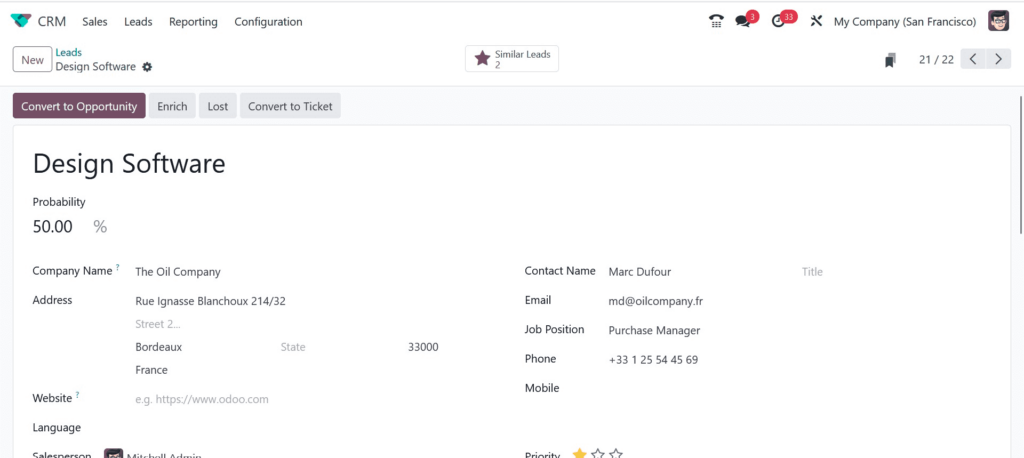
After choosing them, you may examine the customer’s related Company Name and Address right away.
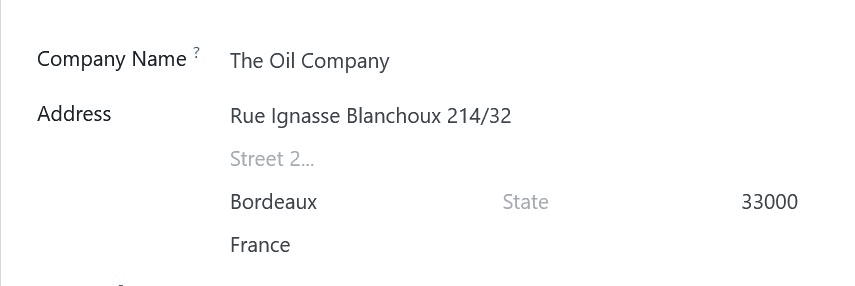
In the Website section, you may add the contact details for a website and choose your salesperson for the lead. Next, choose your lead team in the Sales Team section, as indicated in the screenshot below.
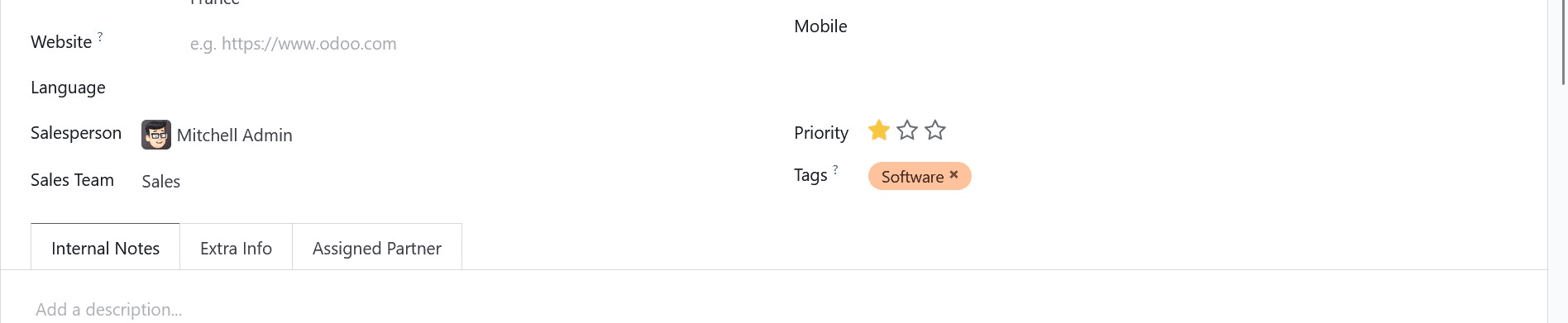
Users can mark a lead as the prior one by checking the star icon in the Priority field and adding any pertinent tags, as demonstrated in the example above. Once entered, each piece of data is saved in the Leads window. We can view the created lead in the main Leads window, as shown in the screenshot below.
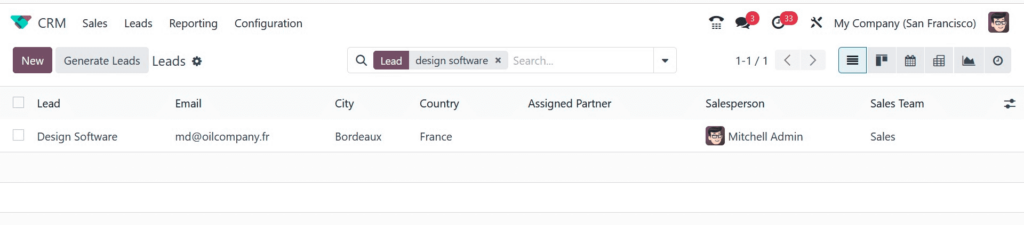
Users can import a variety of files, including contacts, bank statements, journal entries, and more, into Odoo ERP. Several lead types can be simply imported for commercial use in the Odoo 17 CRM module.
Select the Lead tab to accomplish it.
As seen in the screenshot below, the Favorites option will show up in the Lead window.
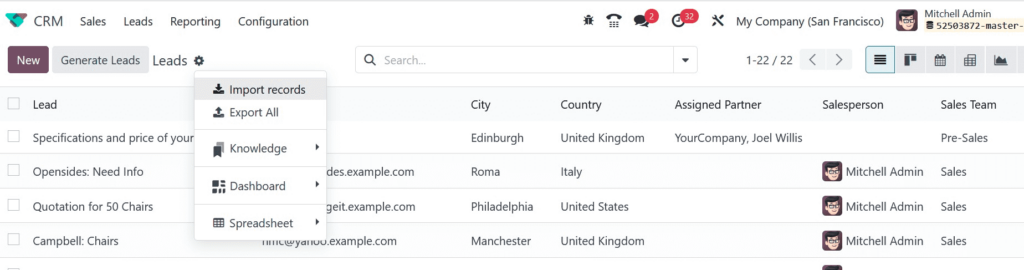
If you choose the Import Records menu, which is found beneath the settings icon, a new window will emerge. To import the file, the user must upload it in Excel or CSV format.
Furthermore, you need to create an exact Excel template for the lead, as can be seen in the screenshot below.
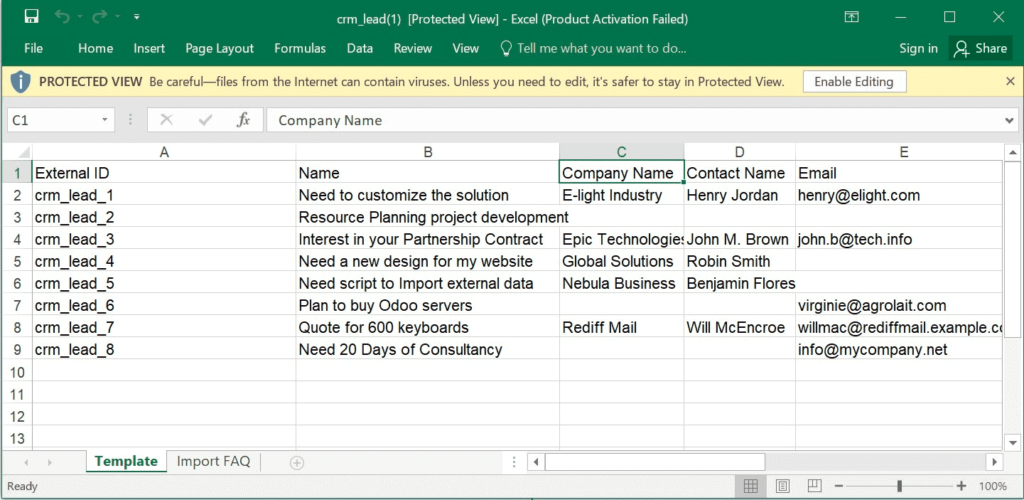
We provide the lead data needed to import an Excel file. Next, select the UPLOAD FILE button from the Import a File window, as indicated in the screenshot below.
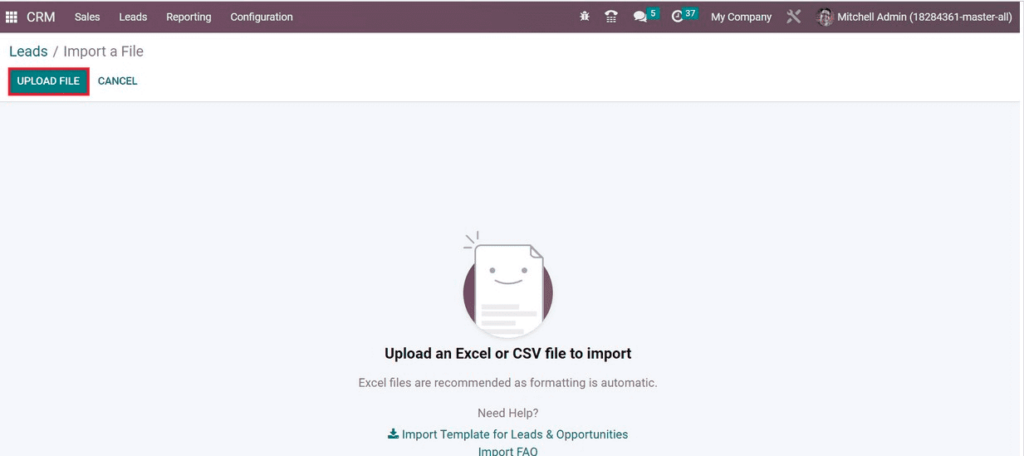
Once the file is uploaded, Odoo instantly modifies the lead details in the Import a File interface. Users can access data such as File Column, Odoo Field, and Comment. Based on the File Column, we may choose the relevant Odoo Field, as seen in the screenshot below.
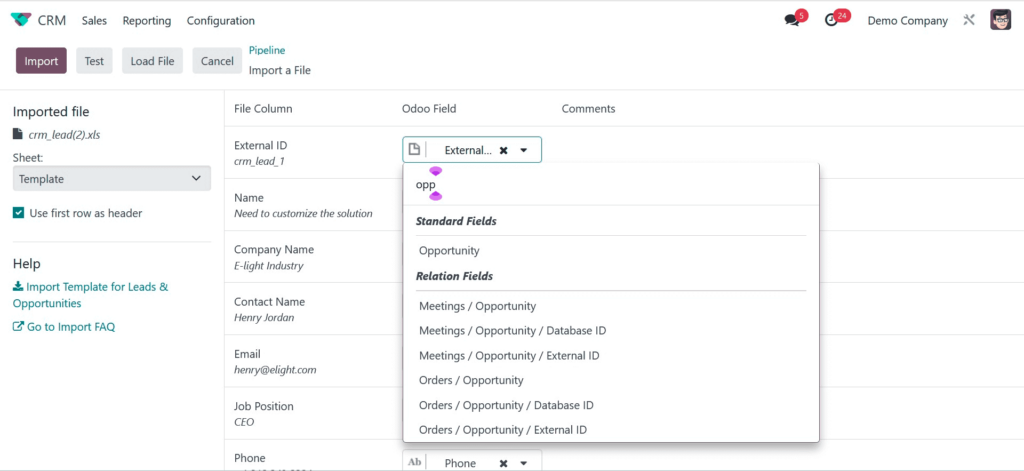
Users have the option to use the first row as a header by turning this option on. Use the first row as a header under the Imported file section, like in the example below.
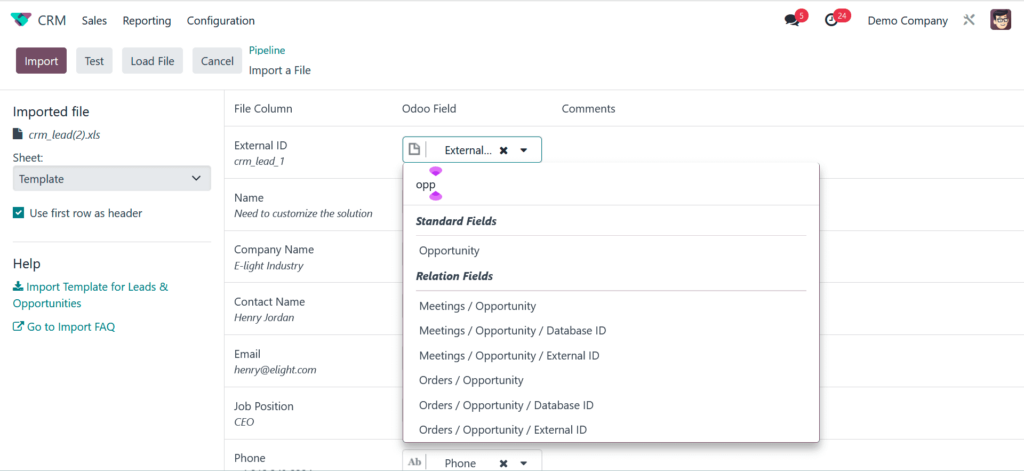
We may inspect the errors in the imported data by selecting the TEST icon, as seen in the screenshot below.
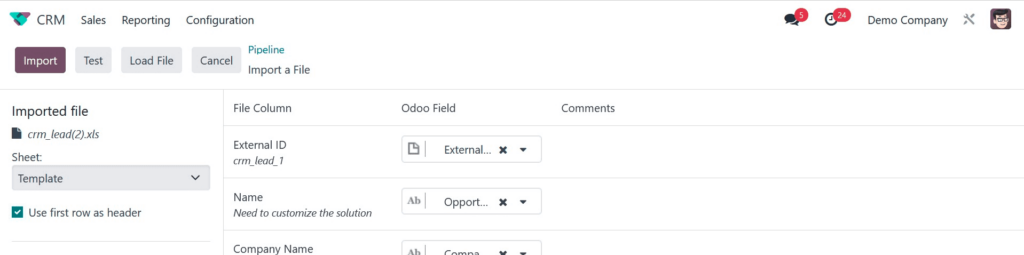
After testing, you can see that the lead data is authentic; you can review everything and it seems normal when a message shows up.
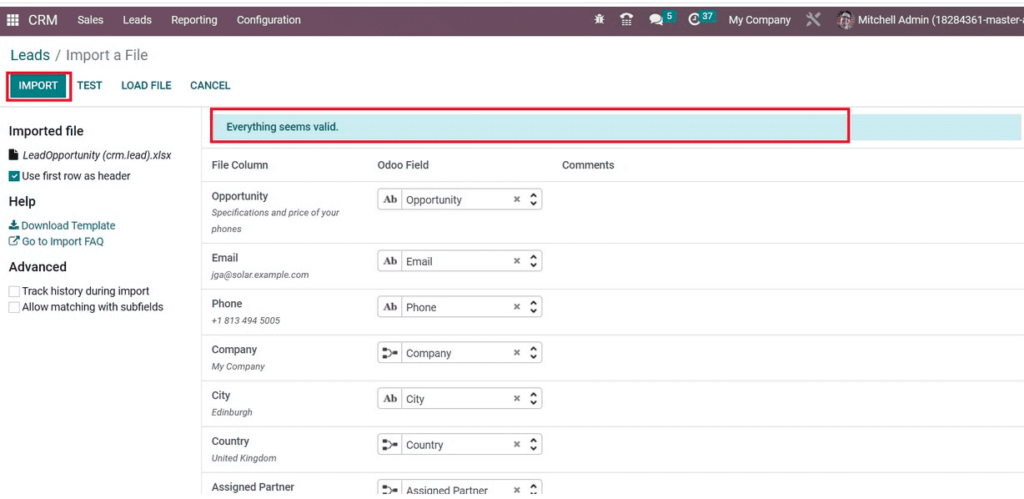
Next, by choosing the IMPORT button in the Import a File box, we may transfer leads, as seen in the screenshot above. Consequently, all of your records are imported into the Leads window, as can be seen in the screenshot below.
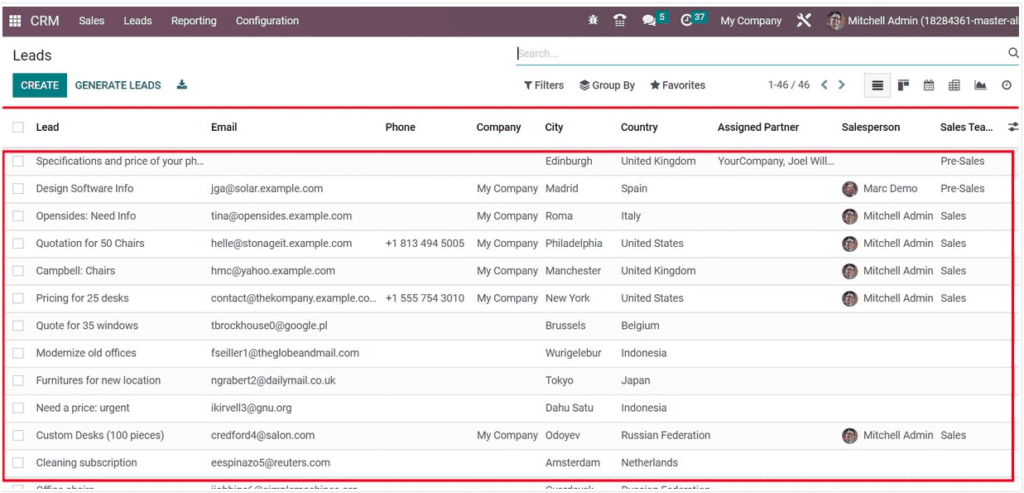
Numerous lead files can be easily imported into the Odoo 17 CRM module using this way.
"Unlock the Full Potential of Your Business with Odoo ERP!"
"Get a Cost Estimate for Your ERP Project, Absolutely FREE!"
Get a Free Quote