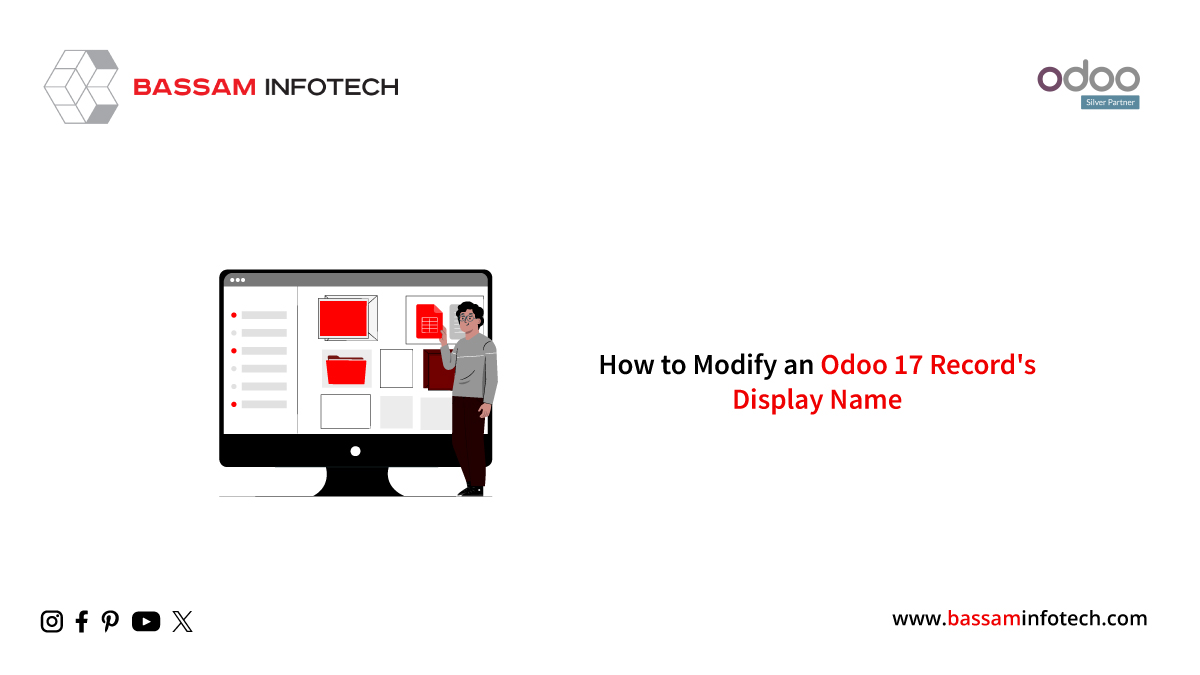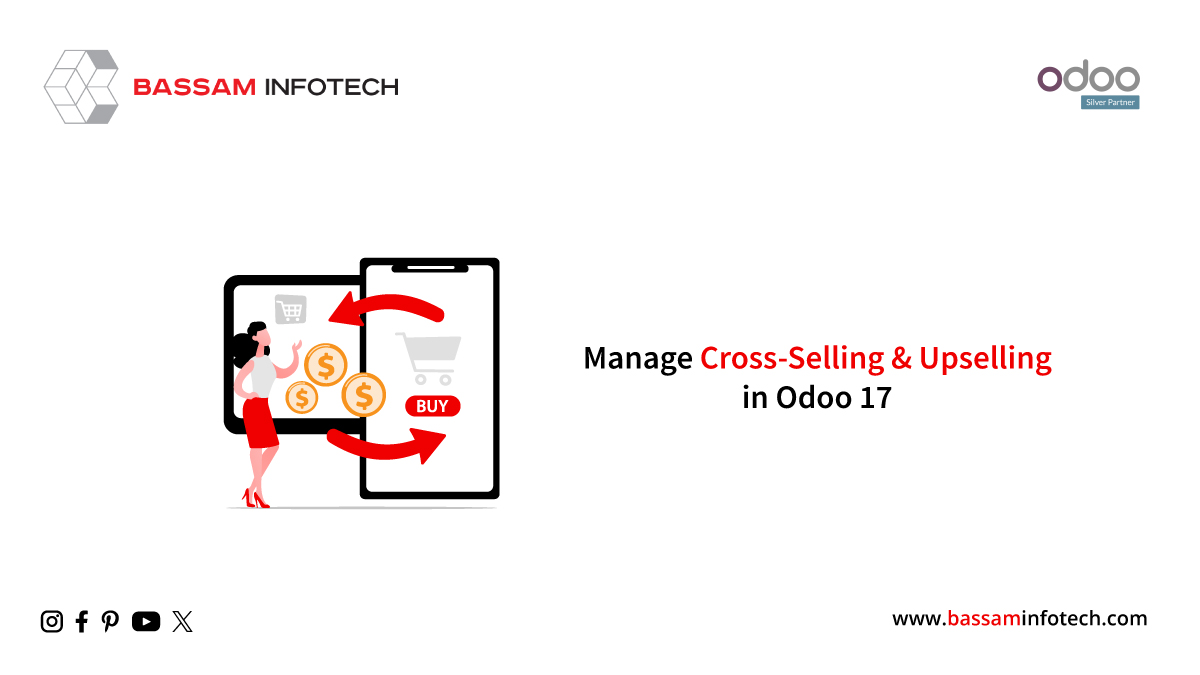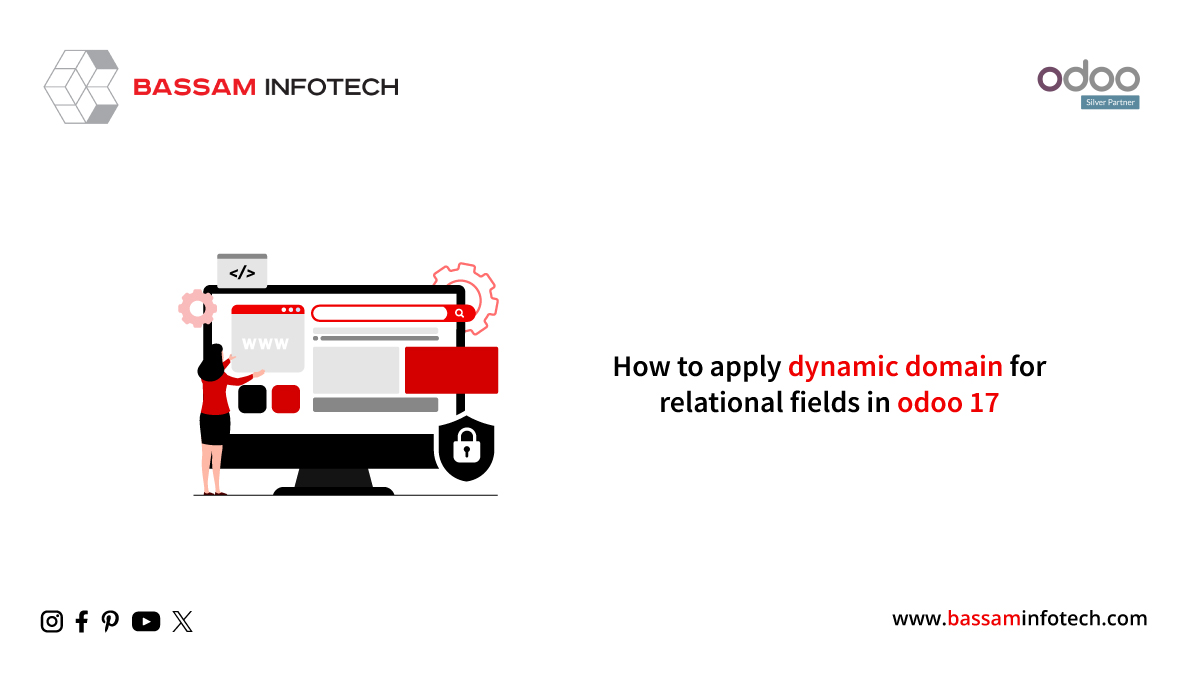MTO or Replenish on Order Feature in Odoo
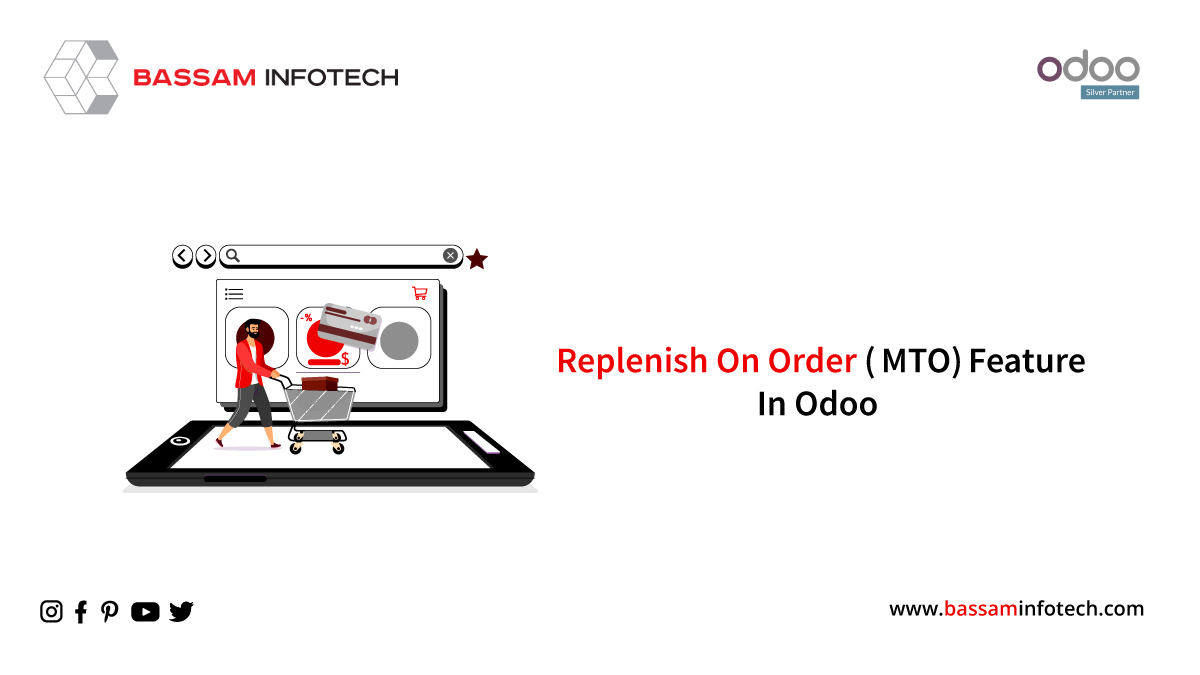
MTO (Make Order) or Replenish on Order method is employed when a specific product variant is shipped to the customer, Within the Odoo system, the MTO functionality triggers the creation of a manufacturing or purchasing order immediately upon confirmation of a sales order.
Unarchive the Replenish on Order (MTO) route
1. First of all go to the inventory app and select the configuration button. In the configuration button select the option Routes. i.e Inventory ‣ Configuration ‣ Routes
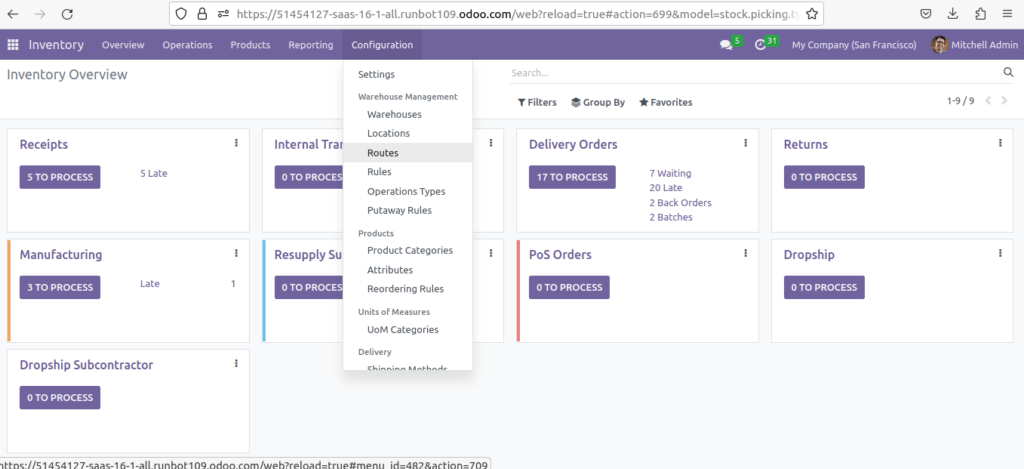
2. Once you select that option you’ll get to see some routes that happening within the warehouse. Since Replenish on Order (MTO) is in the archived list we can’t see it in the current list. To make it visible in the current route click on the Filter option and then click on the archived option.
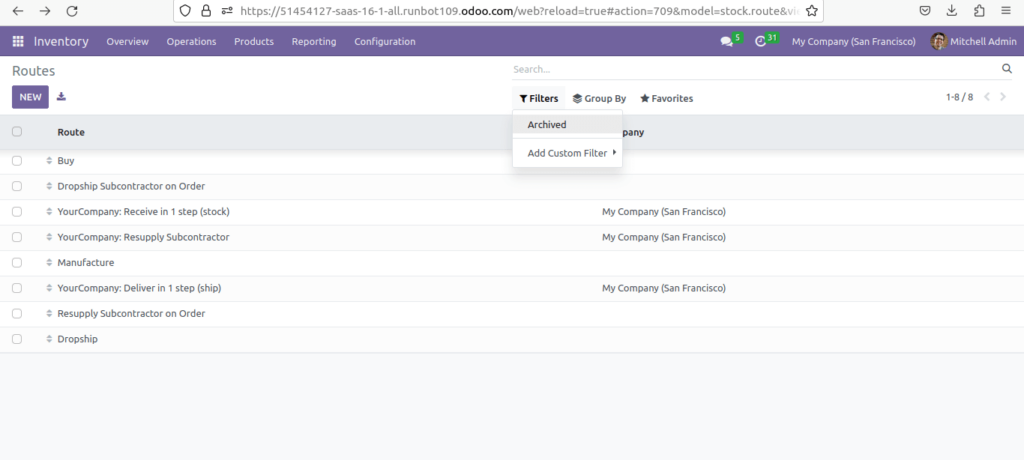
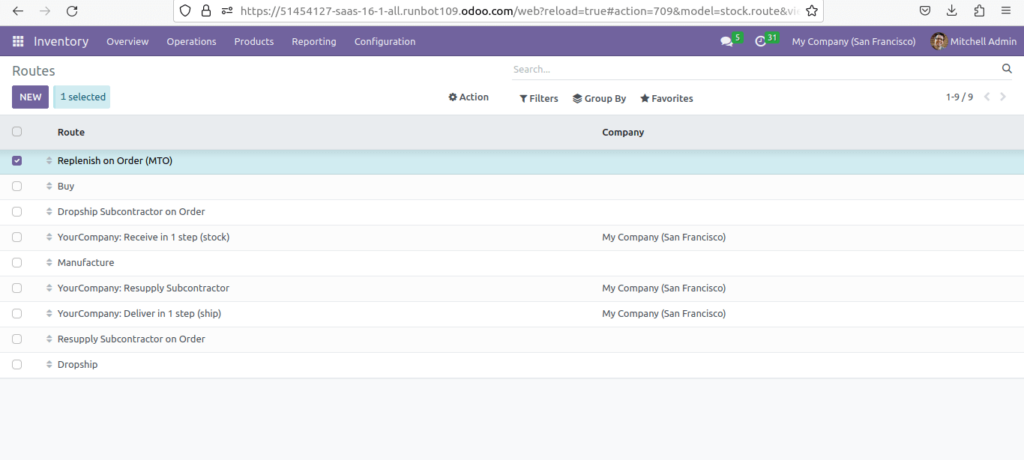
3. This shows all routes that are currently archived. Enable the checkbox next to Replenish on Order (MTO), then click the Action button to reveal a drop-down menu. From the drop-down menu, select Unarchive.
Request Your Free Quote4. The Routes page will now show all available routes, including Replenish on Order (MTO), which is now selectable on the inventory tab of each product page in Odoo.
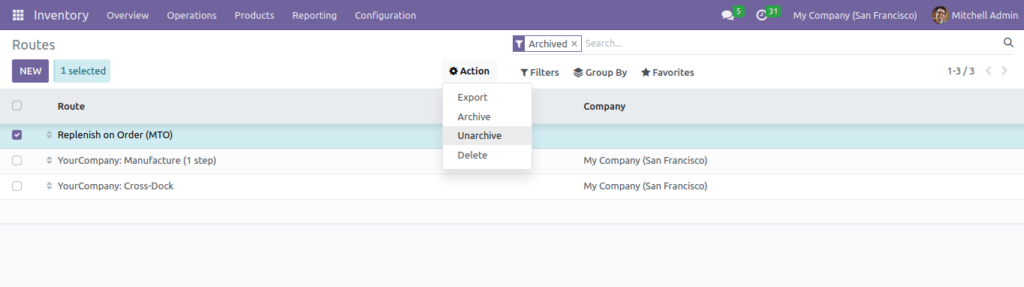
Activate MTO Route for a Product.
- With the MTO method, unarchived Products can now be appropriately set up for replenishment upon order. To do so go to the Inventory ‣ Products ‣ Products, then select an existing product, or click Create to configure a new one.

2. For the time being from the products option I am going to select the product Acoustic Bloc Screens
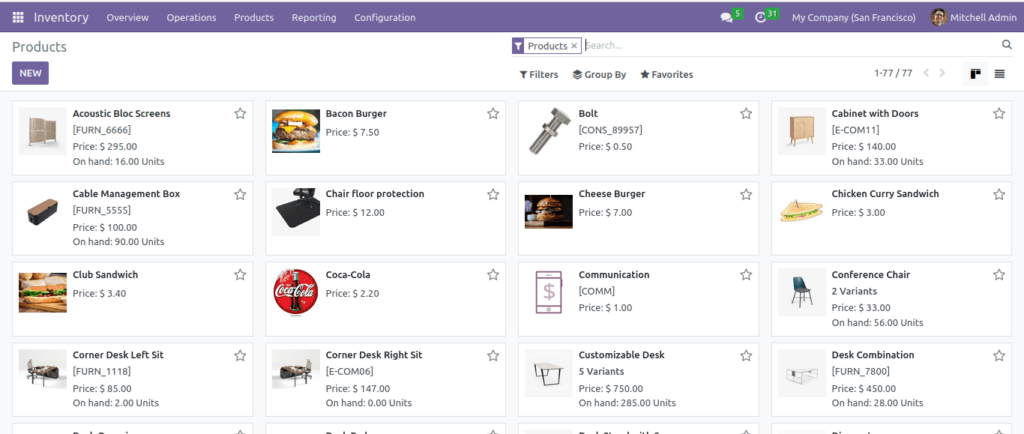
3. On the product page, select the Inventory tab and enable the Replenish on Order (MTO) route in the Routes section, along with one other route.

4. If the product is purchased from a vendor to fulfill sales orders, enable the Can be Purchased checkbox under the product name. Doing so makes the Purchase tab appear alongside the other settings tabs below. Select the Purchase tab and specify a Vendor and the Price they sell the product for.
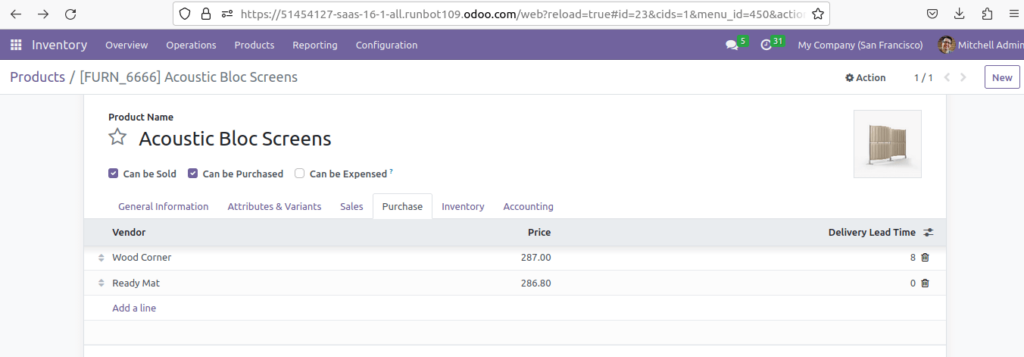
In summary, enabling the MTO route for a product in Odoo triggers the automatic creation of replenishment orders upon sales order confirmation, regardless of existing stock levels. This approach is designed to maintain a just-in-time inventory strategy, where products are produced or procured precisely when there’s customer demand, helping you optimize inventory and reduce carrying costs.
DOWNLOAD ERP
"Unlock the Full Potential of Your Business with Odoo ERP!"
"Get a Cost Estimate for Your ERP Project, Absolutely FREE!"
Get a Free Quote