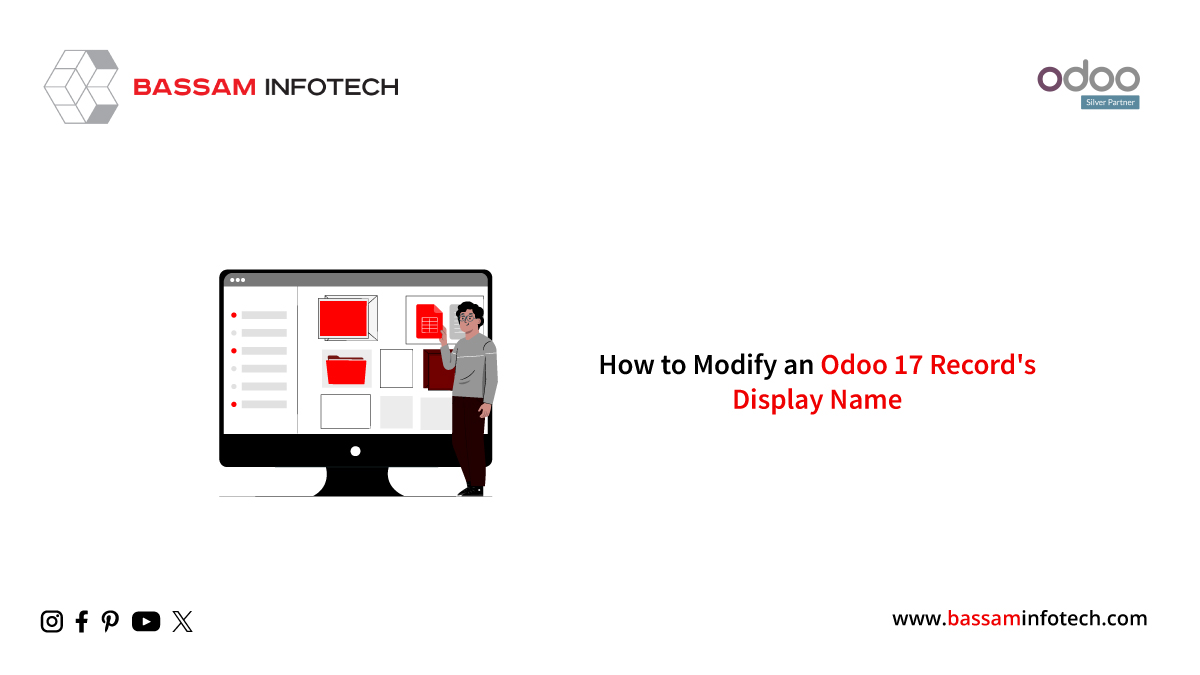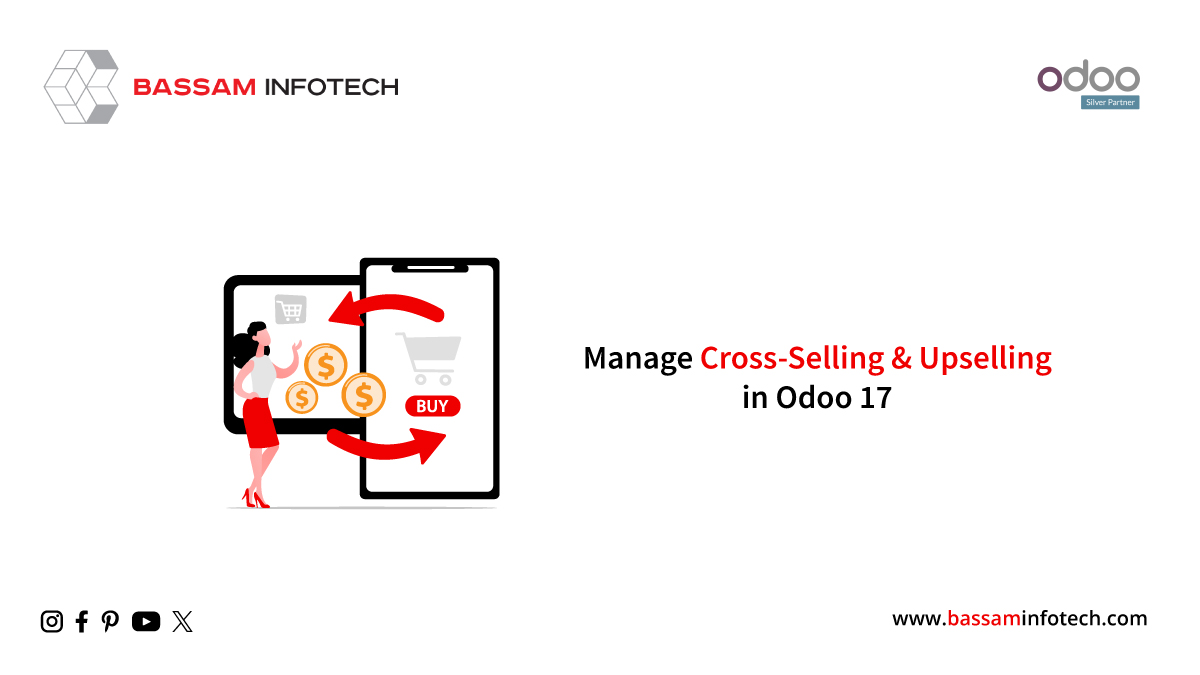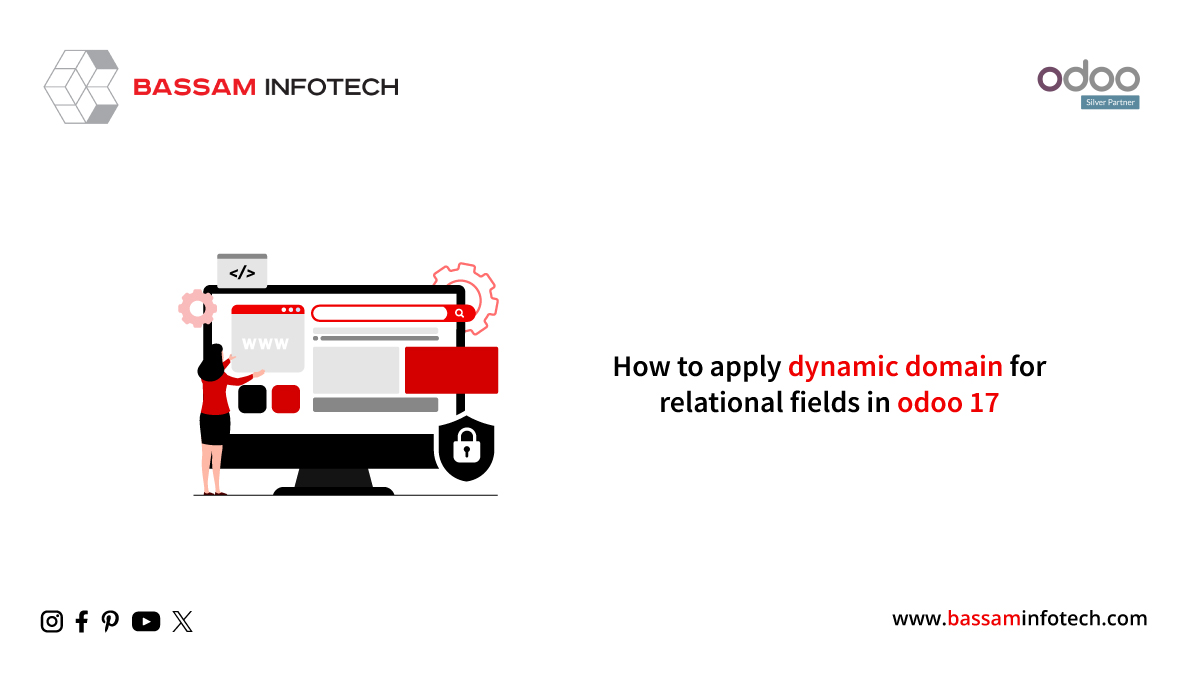Configure Taxes in Odoo 16 Accounting
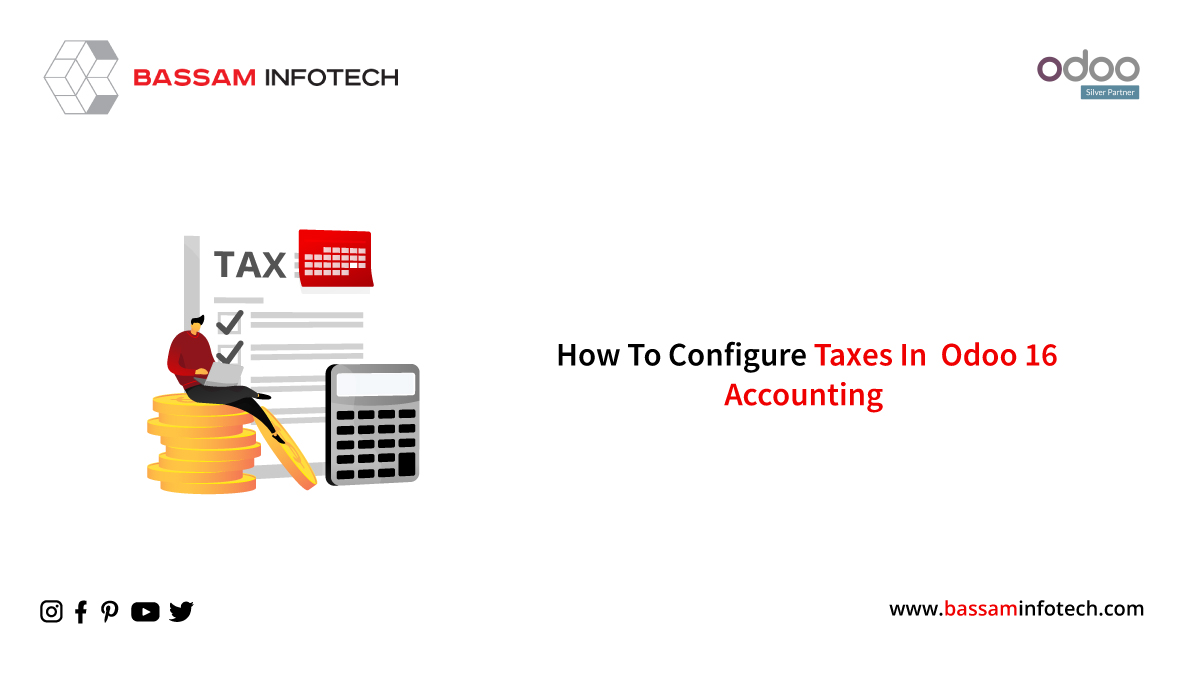
An important part of accounting management is tax calculation, which requires accuracy in operation. The Odoo 16 Accounting module has made tax computation a breeze. Even a small error can put your company at risk. It is now possible to manage sales and purchase taxes from the Configuration menu of the module.
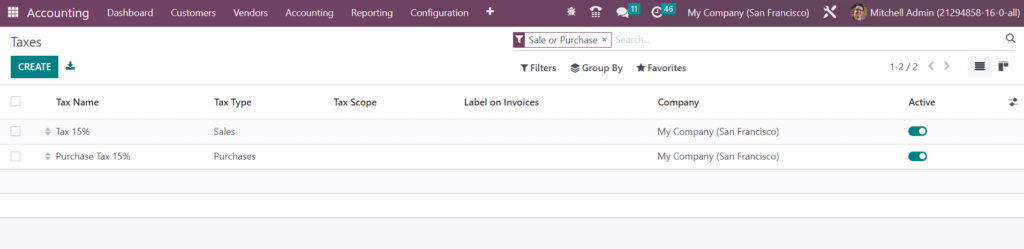
Sales, Purchases, Services, Goods, Active, and Inactive taxes can be filtered by Sales, Purchases, Services, Goods, Active, and Inactive taxes. You can group them by Company, Tax Type, and Tax Scope. The user will have customized options in the Filters and Group By options.
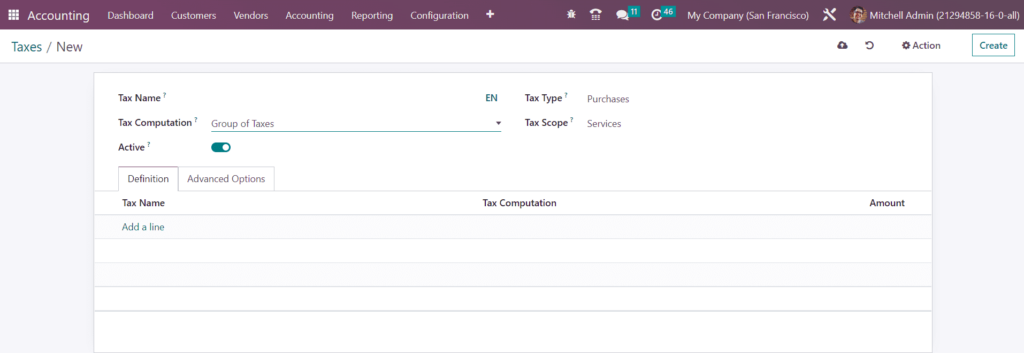
In the Tax Name field, give the new tax a name. You can choose the Tax Type as Sales or Purchases. The Tax Type determines where the tax will appear. In the Tax Scope field, you can select the appropriate option to restrict the use of taxes to a type of product. ‘None’ means that the tax cannot be used alone, but it can still be used in a group. When you set the Active setting to false, you will be able to hide the tax without removing it. In the Tax Computation field, you will have the options Group of Taxes, Fixed, Percentage of Price, Percentage of Price Tax Included, and Python Code to choose from.
Taxes in the Group of Taxes are composed of sub-taxes, and the final tax is calculated by calculating the sub-taxes.
Using the Add a Line button under the Definition tab, you can add sub-taxes one by one.
The Company and Country details can be found under the Advanced Options tab.
In the Percentage of Price method, the tax amount can be set as a percentage of the actual price, regardless of the price. Selecting Tax Computation as Fixed keeps the tax amount the same, regardless of the price. When using the Percentage of Price Tax Included method, the tax amount will be a division of the actual price. By using the Python Code option, you can calculate the tax in Python. These methods have the same configuration options.
It is possible to assign the amount computed by this tax to the same analytical account as the invoice line by activating the Include in Analytic Cost option. It is possible to view the details of the Company and Country (for which this tax applies) by clicking on the respective fields. The Included in Price field should be enabled if this tax is included in the product and invoice price.
Efficient Tax Handling
If you activate the Affect Base of Subsequent Taxes feature, you’ll be able to affect taxes with a higher sequence. If you enable the Base Affected by Previous Taxes feature, you’ll be able to affect taxes with a lower sequence. Based on Invoice and Based on Payment options are available in the Tax Eligibility field. If you select the Based on Invoice option, you will be required to pay tax the moment the invoice is validated
If you choose the Based on Invoice option, you will be required to pay tax as soon as the invoice has been validated and If you select the Based on Payment option, you will be required to pay tax as soon as the invoice has been paid. This feature will only be available once the Cash Basis is activated in the Accounting module’s Settings menu.
These taxes can be applied to products, services, vendors, companies, and accounts based on your company’s operations.
You can see the available list of Tax Groups in Odoo 16 from the Configuration menu of the Accounting module.
"Unlock the Full Potential of Your Business with Odoo ERP!"
"Get a Cost Estimate for Your ERP Project, Absolutely FREE!"
Get a Free Quote