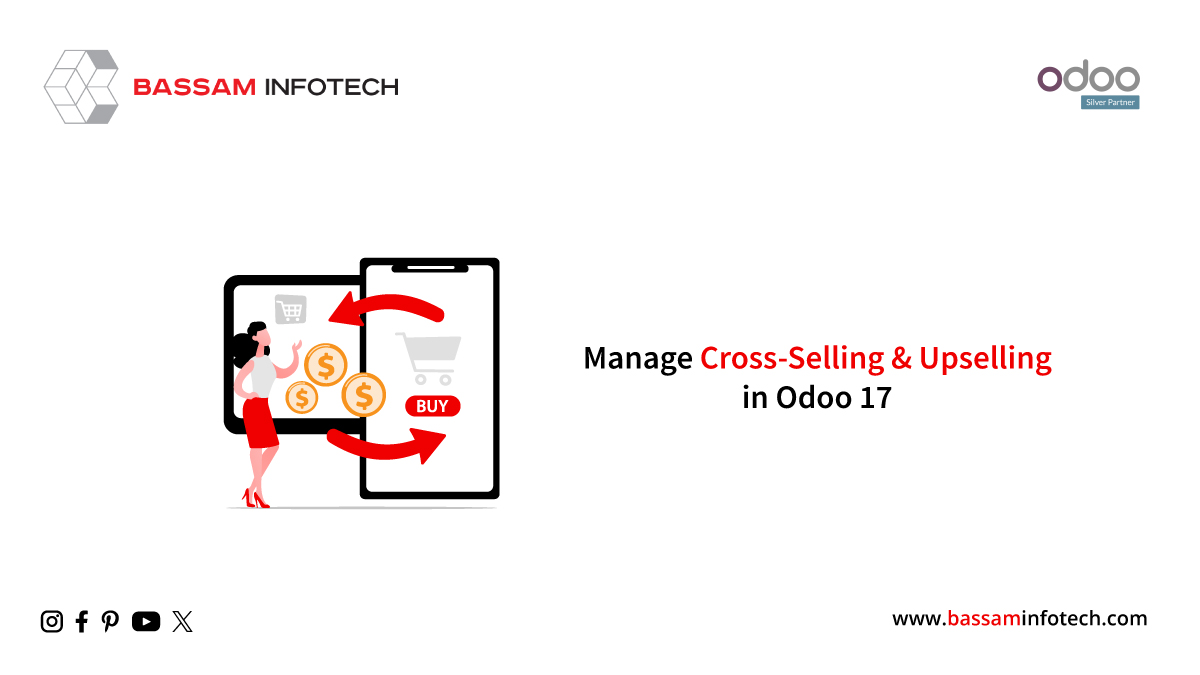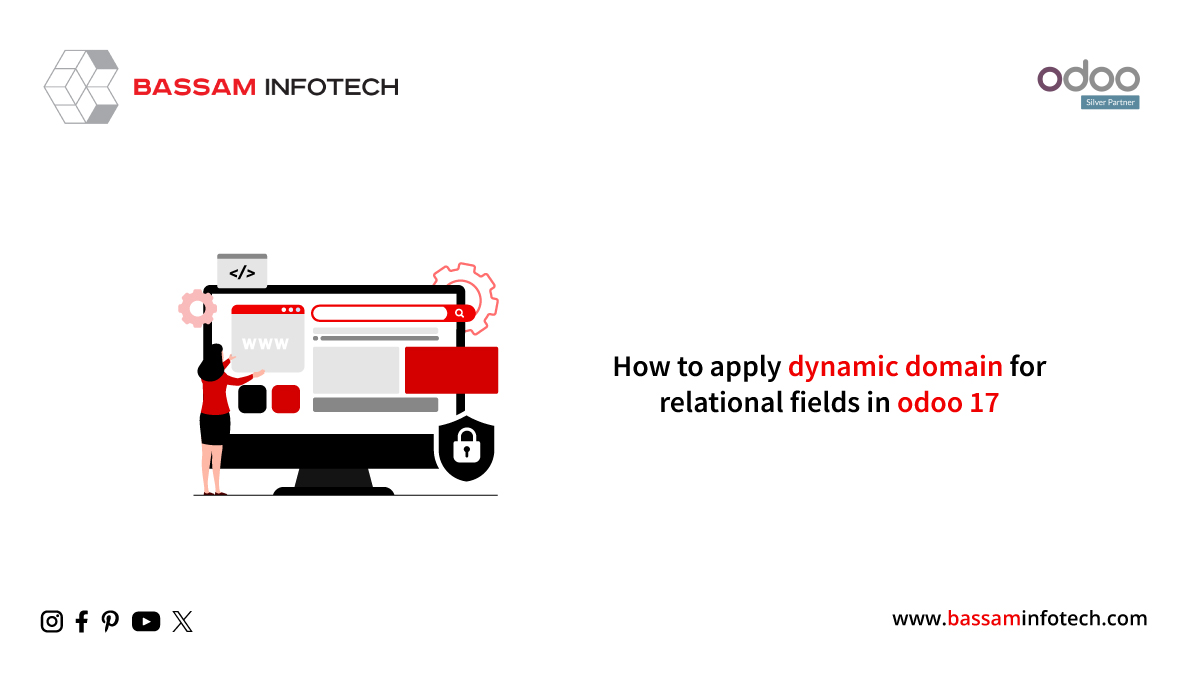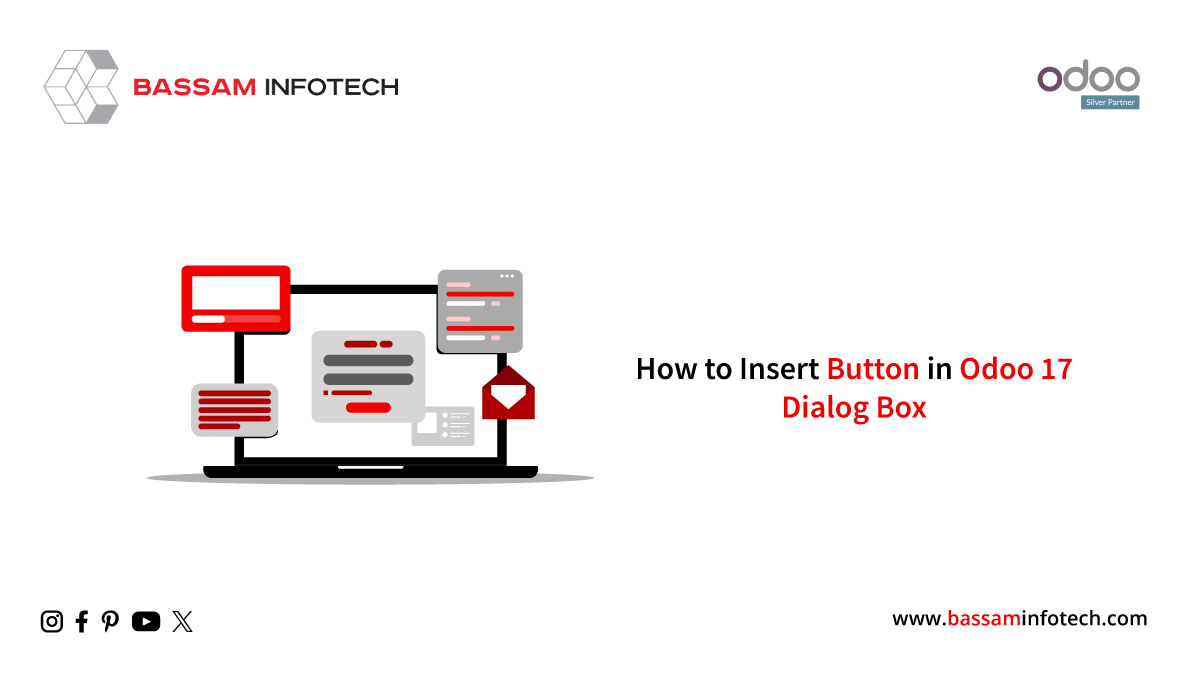Field Parameters in Odoo 17
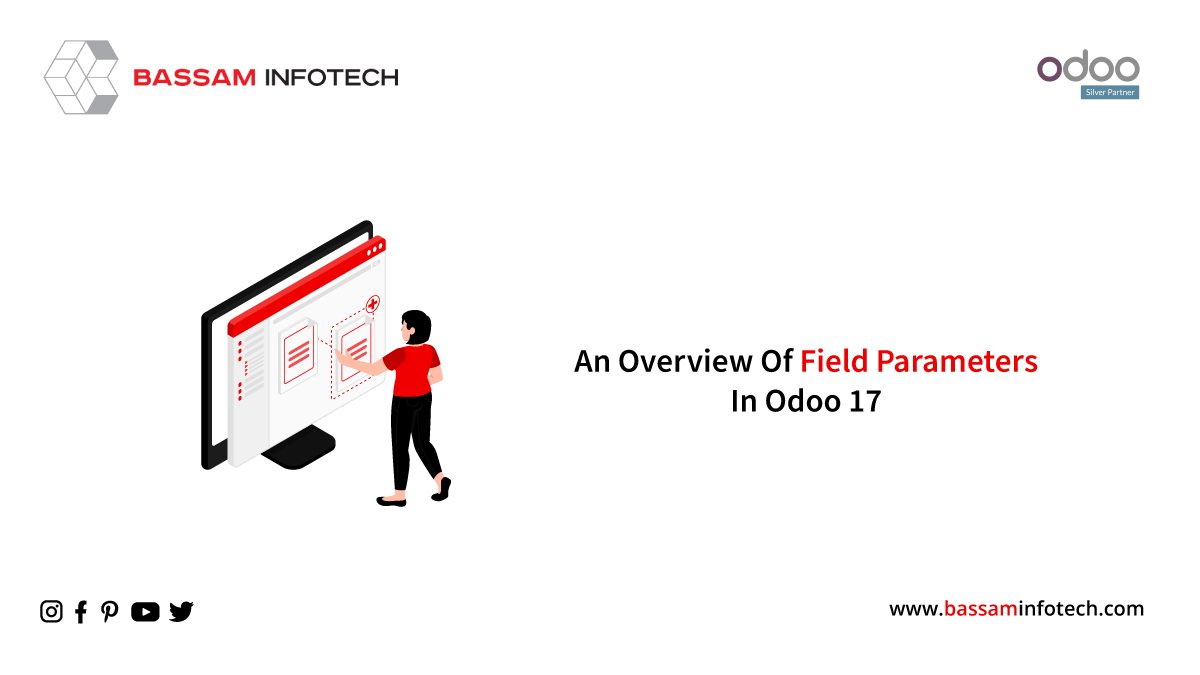
An extensive range of tools and features are available in Odoo, a potent open-source company management program, to help you personalize and optimize your business operations. Field parameters are one of its many flexible features; they let you customize the way your data is handled, viewed, and saved in the system.
In the fascinating world of Odoo 17, there are these cool things called field parameters. They’re like the characteristics that define how your fields in models behave. Imagine them as the personality traits of your fields—deciding when they show up on the screen, how they behave in the database, and all that jazz. So, let’s break down these field parameters in simpler terms:
1. String
Think of it as the name tag for your field. You can make it all friendly, and if you don’t bother, Odoo will just use the field’s name as its default label.
For example:
name = fields.Char(string="Name of the field")
2. Help
This one is like leaving little helpful notes for users. You can add a “Help” note to tell them what a particular field is all about.
For example:
name = fields.Char(string="Name", help="Enter the Name")
3. Translate
Want your field to speak different languages? Turn on “Translate,” and it becomes language-friendly and handy when your app speaks many tongues.
For example:
name = fields.Char(string="Name", translate=True)
4. Readonly
If you want your field to be like a poster on the wall (look but don’t touch), set “Readonly” to True. The default is False, though.
For example:
name = fields.Char(string="Name", readonly=True)
5. Required
This one’s like saying, “Hey, you gotta fill this in!” If a field is “Required,” users can’t escape giving it some input.
name = fields.Char(string="Field name", required=True)
6. Store
Does your field want to live in the database or just be a free spirit? “Store” decides that. By default, most fields get stored unless they’re super special.
7. Copy
“Copy” decides if your field is the adventurous type that likes to be duplicated when records are copied. Standard fields usually say, “Sure, copy me!”
8. Groups
This one’s like having a VIP area. You can use “Groups” to decide which users get access to your field. Security first!
For example:
name = fields.Char(string='Name', groups="base.group_user")
9. Index
In Odoo 17, indexing is a crucial technique that is essential to optimizing database performance. It entails building customized database indexes on particular fields, which greatly improves database query efficiency—particularly when working with big datasets. To put it simply, indexing acts as a systematic catalog, speeding up the process of filtering, sorting, and searching for information inside your Odoo application. Let’s examine the various facets of indexing.
In Odoo, the default index type for many-to-one relationships is True, or “tree”. It offers these relationships effective indexing.
For example:
field_name = fields.Many2one('model.name', index=True)
“btree_not_null”: This index type does not include NULL values; it is comparable to the “btree” index. It is beneficial when a sizable portion of the field’s values are NULL or when searching for NULL values is infrequent.
For example:
field_name = fields.Char(index="btree_not_null")
“gin” or “trigram”: These index kinds work best for full-text searches because they make use of Generalised Inverted Indexing (GIN) with trigrams. They greatly enhance the efficiency of searches on textual data.
For example:
field_name = fields.Text(index=”gin”)
False or None: When the “index” attribute is set to False or None, it means that the field shouldn’t have an index applied to it. When the “index” attribute is left unknown, Odoo will operate automatically in this manner.
field_name = fields.Integer(index=False)
10. Default
Ever set a default ringtone on your phone? Well, the “Default” thing for fields in Odoo is kinda like that. It’s the go-to setting, the starting point. You can either pick a fixed value or get a bit fancy and use some logic to decide the default value.
For example:
Let’s say you’re creating a field for “Age.” You want it to kick off at 18, right?
field_name = fields.Integer(string="Age", default=18)
11. States
Think of “States” like a superhero, with powers based on the situation. It can be read only when required or even invisible depending on the record’s status.
Here’s a cool example; Imagine having a field called “State” with options such as ‘Draft’ and ‘Confirmed,’. Done.’ You decide it should only be read when in the ‘Confirmed’ or ‘Done’ state;
For example:
state = fields.Selection([('draft' 'Draft') ,('confirmed' 'Confirmed'), ('done' 'Done')] string='State',default='draft' ,states={'confirmed'; [('readonly':True)] 'done'; [('readonly':True)]})
12. Compute
Now let’s talk about something! The “Compute” attribute is like teaching your field some tricks. It allows you to specify fields that can automatically perform calculations or follow a formula.
13. Selection
This parameter defines a list of potential values for a field. These values can be specified as model methods, method names, or pairs (value, label).
14. Selection_add
“Selection_add” expands the selection list in the event of an overridden field by adding new values to the current selection in a predetermined order.
15. Ondelete
A fallback procedure for fields with “Selection_add” that have been overridden is specified by the “Undelete” parameter. For handling these values during deletion, you can define actions such as’set null,’ ‘cascade,” set default,” set VALUE,’ or a custom callable.
The field parameters available, in Odoo 17 offer a deal of flexibility in managing your data. By utilizing these parameters you can also customize your application to meet the specific needs of your company. Whether it’s controlling field visibility, ensuring data integrity, or improving database performance the field parameters in Odoo provide the tools to achieve these goals. Given their importance, in configuring and personalizing Odoo applications it is essential for developers and administrators to fully understand and make use of these field parameters.
You can use the key field parameters in Odoo 17 to create more customized and powerful applications that meet your business needs now that you have a firm grasp of them.
"Unlock the Full Potential of Your Business with Odoo ERP!"
"Get a Cost Estimate for Your ERP Project, Absolutely FREE!"
Get a Free Quote