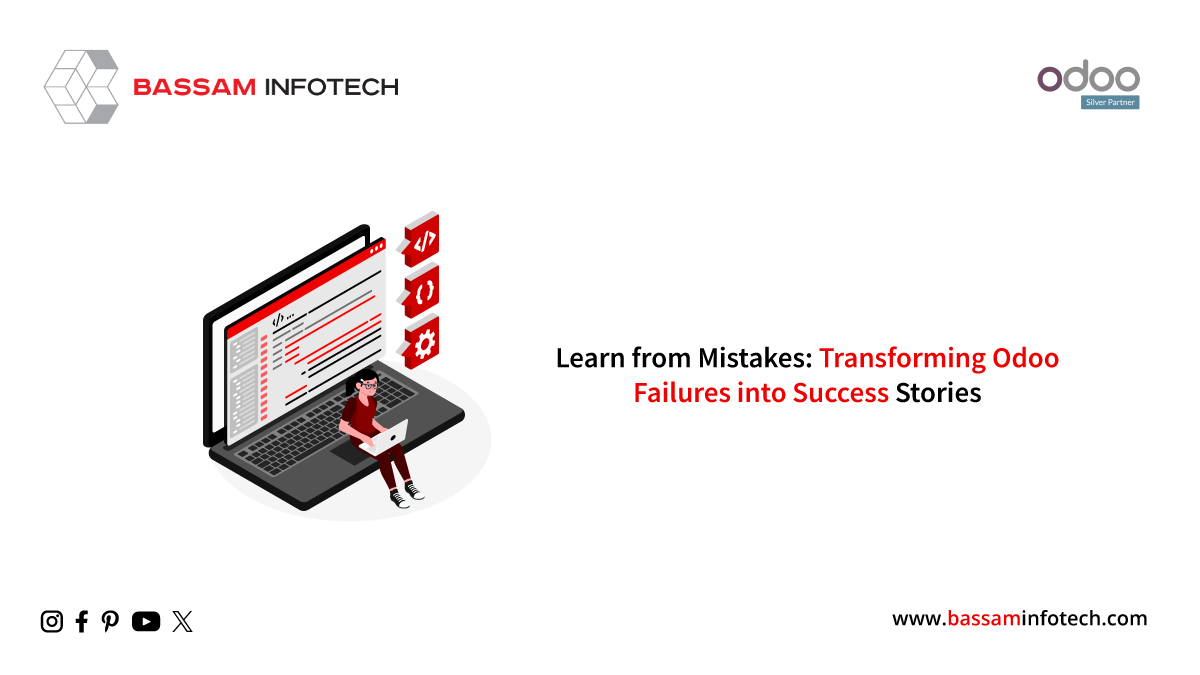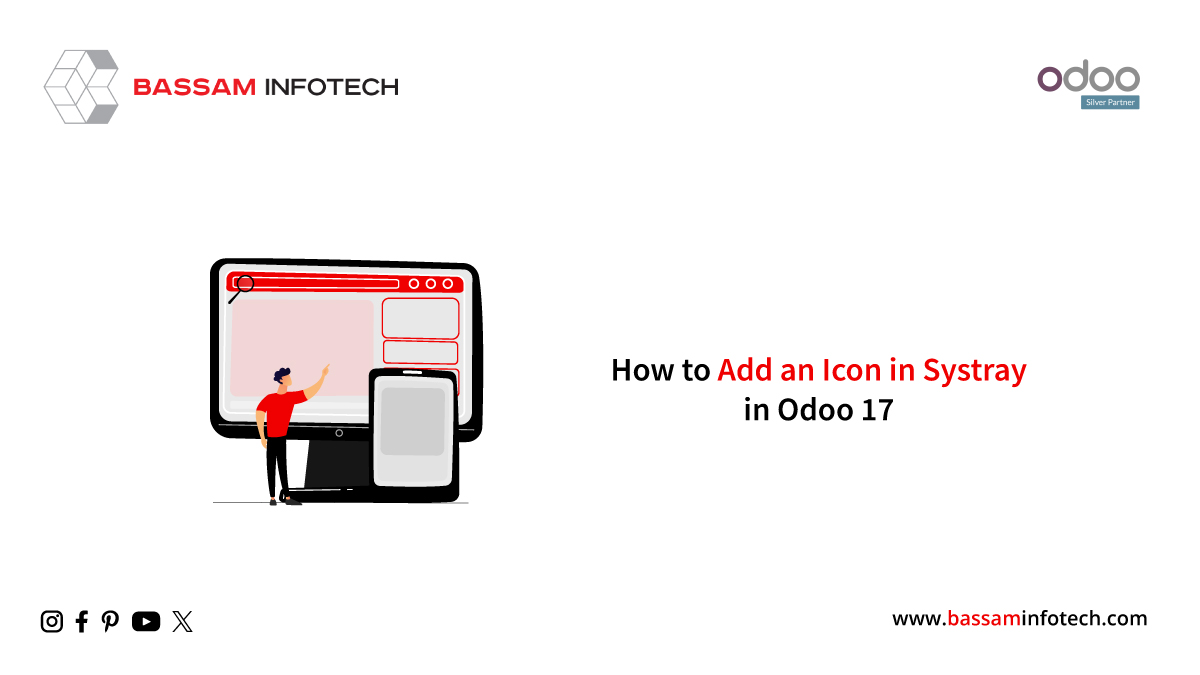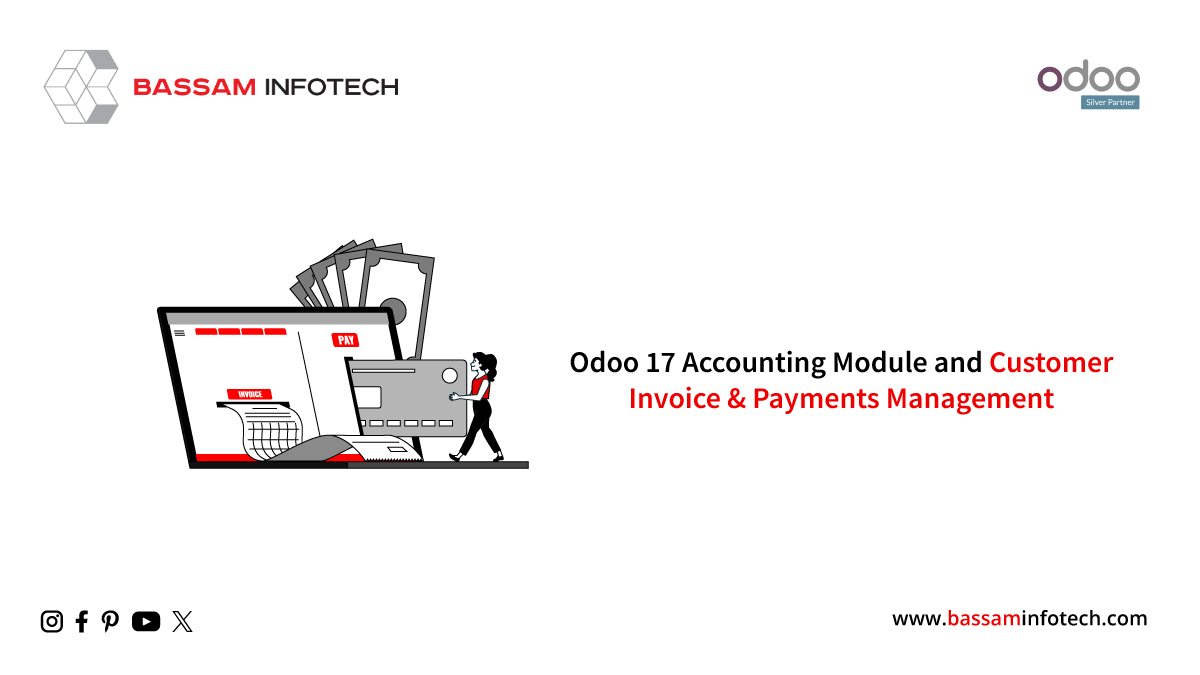Odoo 17 CRM Features | Best CRM Solutions
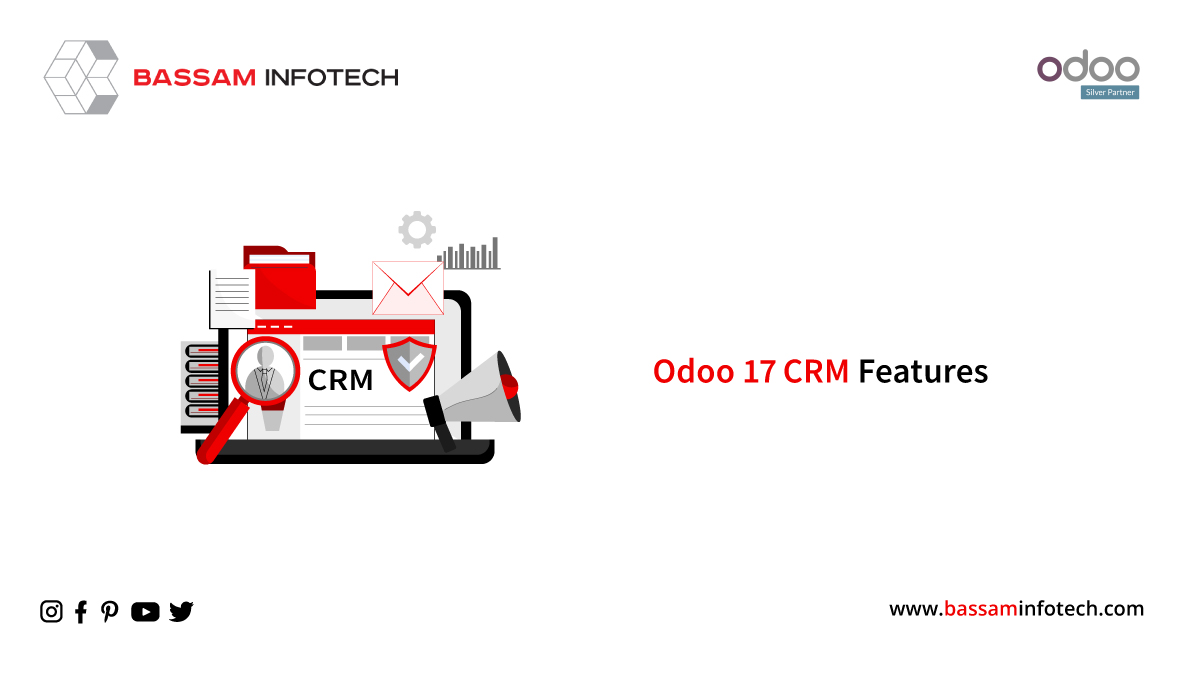
Known for its user-friendly interface and features such as lead nurturing, lead scoring, online acquisition, geoIP detection, live chat, lead deduplication, assignment rules, call-to-actions, and URL tracking, Odoo 17 CRM was designed with businesses in mind. With its drag-and-drop interface, opportunities can be managed easily, meetings can be scheduled, next steps can be planned, and phone calls can be logged. Address books, preferences, and multiple addresses make it easy to get in touch with customers. With the platform, sales team KPIs can be easily visualized through a dashboard for quick analysis, a complete history of customer activities, email templates, gateways, and VoIP, and a full history of customer interactions.
New User Interface
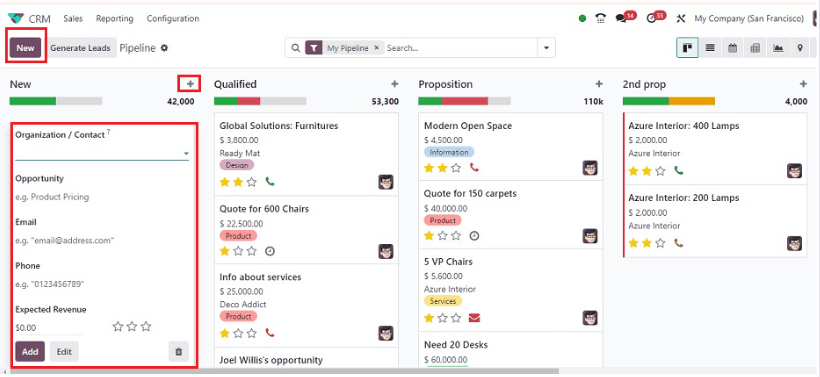
In this window, all Pipelines created within the CRM database are displayed in a dashboard. The pipelines available are organized based on which stage they are at, such as “New,” “Qualified,” “Proposal,” and “Won.” By clicking the “+Stage” button, you can create new stages, and by clicking “New”, you can create pipelines, and by pressing “Generate Leads,” you can generate leads.
Add pipelines to spreadsheets, articles, dashboards
Within Odoo’s new user interface, an “Action” menu has been replaced. On the “My Pipelines” dashboard, you’ll find an icon named “Pipelines” for the action menu. You can import records, view knowledge, create dashboards, and work with spreadsheets by clicking the “Pipelines” settings icon. Pipeline data can be downloaded by clicking the “Import records” button.
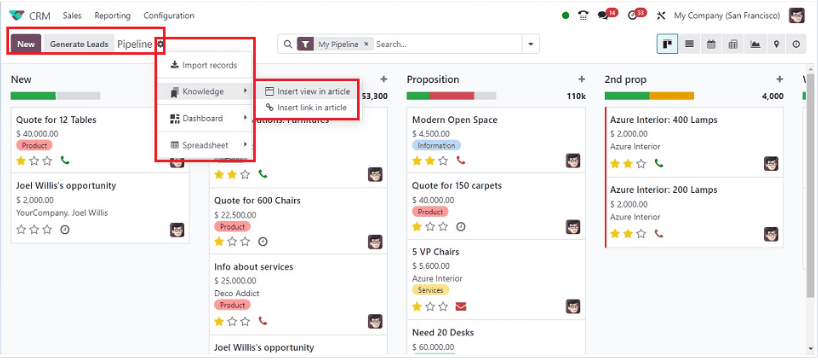
Add Pipelines to an article.
By using the “Knowledge” option, users can insert Pipeline data or view an article, and by using the “Insert view in article” and “Insert link in article” options, you can add a page view and a link to an article. An article can be added to a page view by clicking the “Insert view in article” button. This will open a pop-up window.
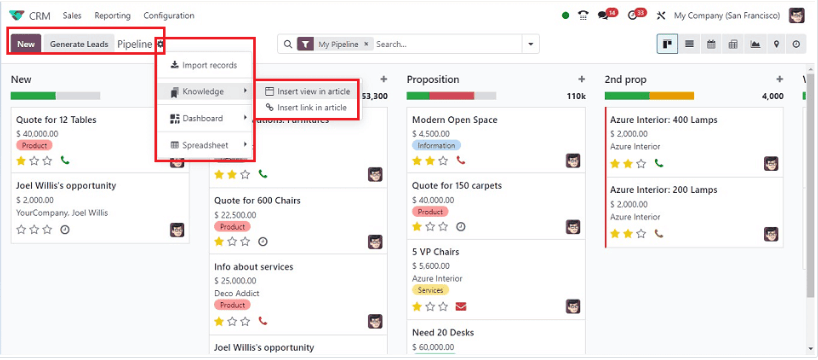
Using the “New” option, you can create a new article or choose one from the existing collection. You will be able to view a screenshot of the specified page view by doing so. With this feature, you can create any article, notes, references, etc.
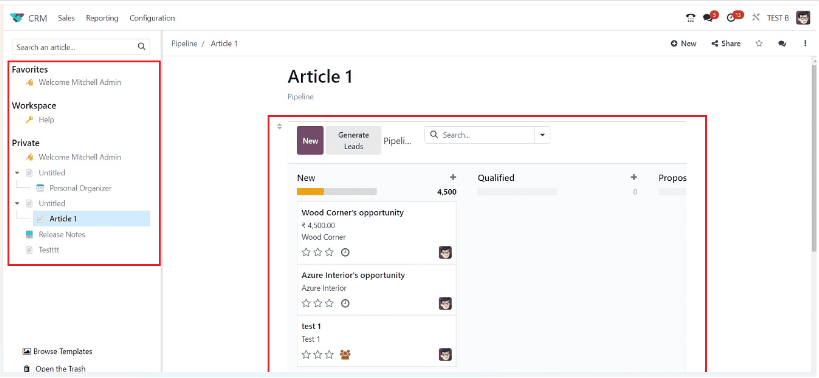
Through Odoo’s “Share” feature, you can share a particular article via e-mail and the Web.
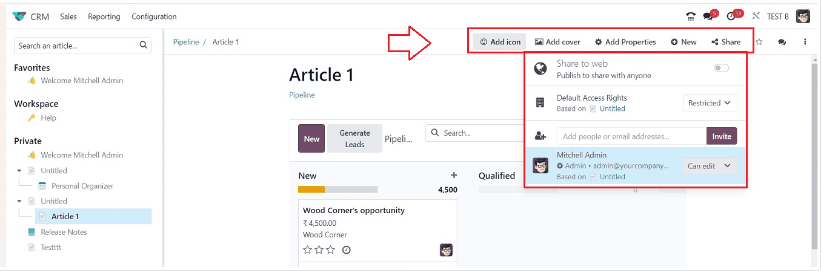
Through Odoo’s “Share” feature, you can also share a particular article via e-mail and the Web. It is also possible to insert a link in an article using the same method as previously shown.
Spreadsheet and Dashboard
By selecting “Dashboard” from the main menu, you can also add specific pipelines to the dashboard; once added, you’ll need to refresh the window afterward. When you click on the Spreadsheet option, you will be able to download the spreadsheet containing pipeline data easily.
Search view and filters
According to Odoo 17, the search view is now located in the center of the screen. A new “Search” tab has been added to the most recent version of the software which consolidates the filtering, grouping, and favorites options into one tab. This simplifies the search process and also gives the new interface a more professional appearance.
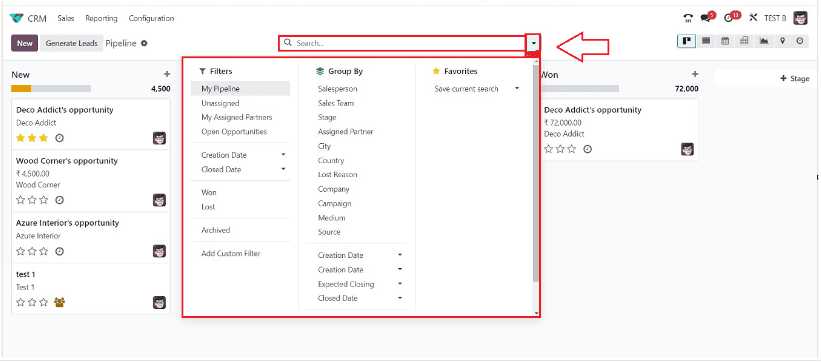
By clicking on the respective icons on the top right corner of the window, you can also switch between a List, Calendar, Pivot, Map, and Activity view.
Sales Menu
There are four submenus found under the “Sales” menu in the Odoo 17 CRM Module: “My Pipelines,” “My Activities,” “My Quotations,” and “Teams.”
My Pipelines and Creating New Pipelines/Stages
It is possible to edit or create Pipelines using the “New” button in the upper left corner of the page, and here I am simply enabling Dark Mode for the window.
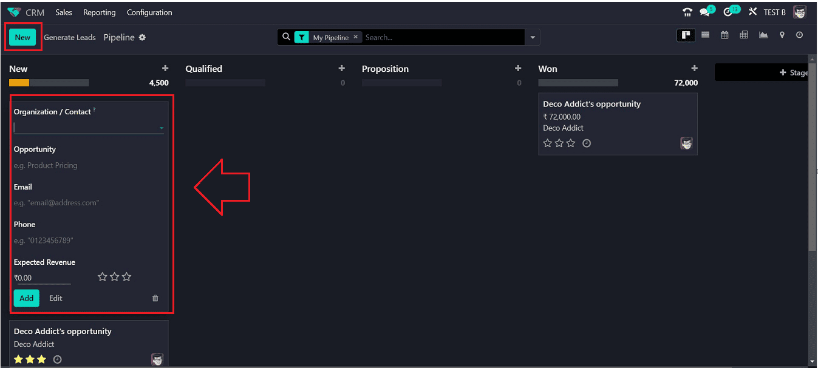
You can specify the Organisation or Contact information from the dropdown list displayed under the “New” button. There are several options to customize the opportunity by adding the name of the opportunity, and the expected revenue, assigning an “Email ID” and a “Phone” number, and indicating the priority by selecting the three stars respectively. You can perform the corresponding tasks by clicking the “Add,” “Edit,” or “Delete” buttons.
Adding a new stage is as simple as clicking on the “+Stage’ button and entering the stage’s name in the editing field.
My activities menu
In the “My Activities” window, the allocated leads and opportunities are the only items shown, as shown below.

In a similar fashion to the “Dashboard,” they will show the name of the opportunity, the contact’s name, their e-mail address, and their anticipated revenue. Along with the “Generate Leads” button, Odoo provides a “My Activities” menu that lets you Import Data, Export Data, Create Articles, Add to Dashboards, and open Spreadsheets, as we discussed earlier. The “New” button allows you to create a new Activity and the “Generate Lead” button allows you to generate leads.
New Form Features
You can see the form fields when you open a new Activity Configuration form, including Customer Name, Email, Phone, and Tags. It’s obvious that the Smart tab area has been relocated near the Pipeline Stages tab at the top of the page. The “Save” icon will be replaced by a new “My Activity” button after the form fields have been filled in. Odoo 16 platform features were previously included in this section under the “Activity” button. Among the form functions you can perform here are Archiving, Deleting, Duplicating, Dashboard, Adding Properties, Marking Lost, Sending Email, Sending SMS, Forwarding to Partners, and Enriching. “Internal Notes,” “Extra Information,” and “Assigned Partner” remain the same on the form tab.
It is now possible to send notifications or messages through WhatsApp in the Live Chat session of the Odoo window. Instead of email and SMS notifications, you also use WhatsApp messages to notify customers about Pipelines and Opportunities.
My Quotation Menu
There is a window here that shows all quotations that have been created by the user. Various data are displayed in this window, including the quotation’s number, creation date, customer, website, and salesperson.
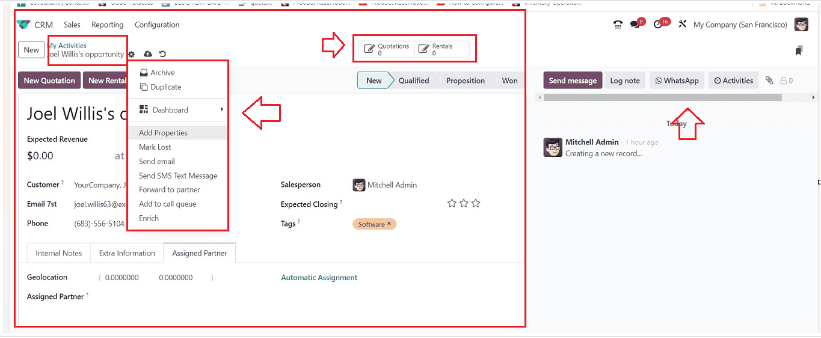
A brand-new quotation can be created by launching the configuration form, as shown below.
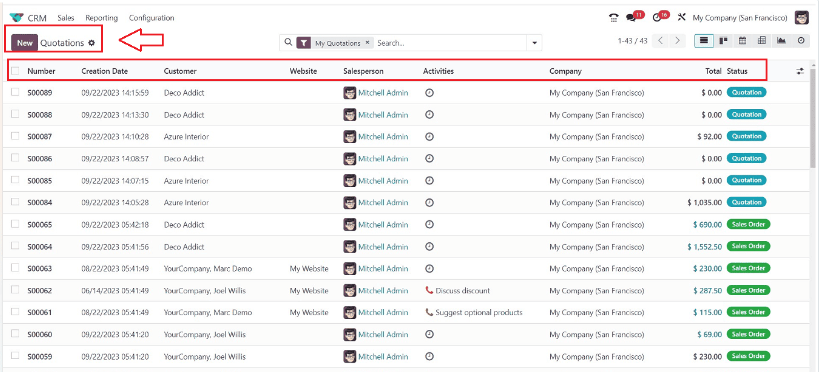
From the catalog, add products:
Users of Odoo are now able to add products directly from the Products catalog in the Odoo database by using the “Catalog” feature in the “Order lines.” A “Products” window allows users to select products from Kanban Cards by clicking the “Add” button, search and filter by clicking on the “Search” bar, and return to the configuration form by clicking the “Back to Quotation” button.
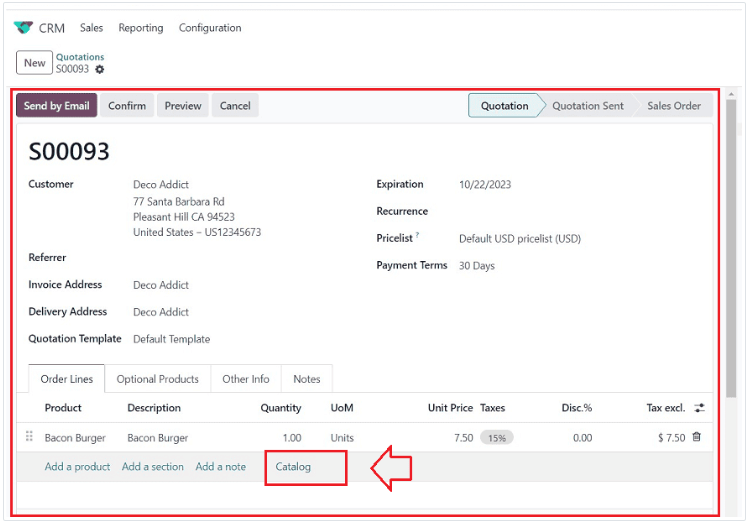
Team Menu
In the Odoo 17 CRM module’s “Sales” menu, the “Teams” option allows access to the platform to manage all sales teams for lead and opportunity management, as well as other CRM-related tasks.
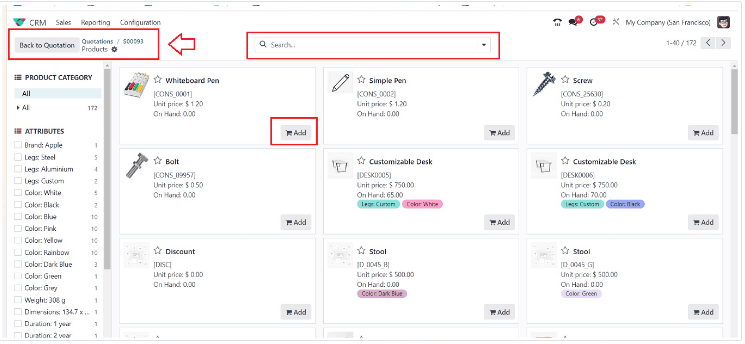
As well as displaying the corresponding estimated revenues, the Kanban preview displays the total number of Open Opportunities, Unassigned Leads, Quotations, and Orders to Invoice. You can also access Opportunities, Sales Orders, and Invoices assigned to a particular team using the vertical menu available on each Kanban View.
"Unlock the Full Potential of Your Business with Odoo ERP!"
"Get a Cost Estimate for Your ERP Project, Absolutely FREE!"
Get a Free Quote