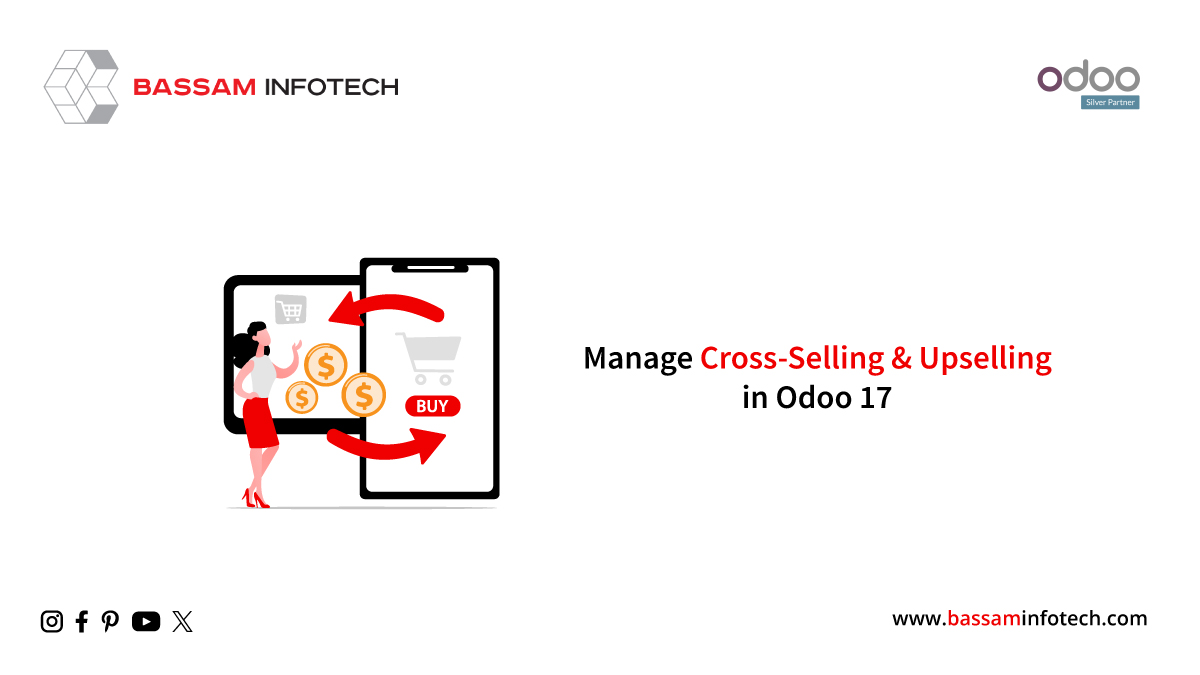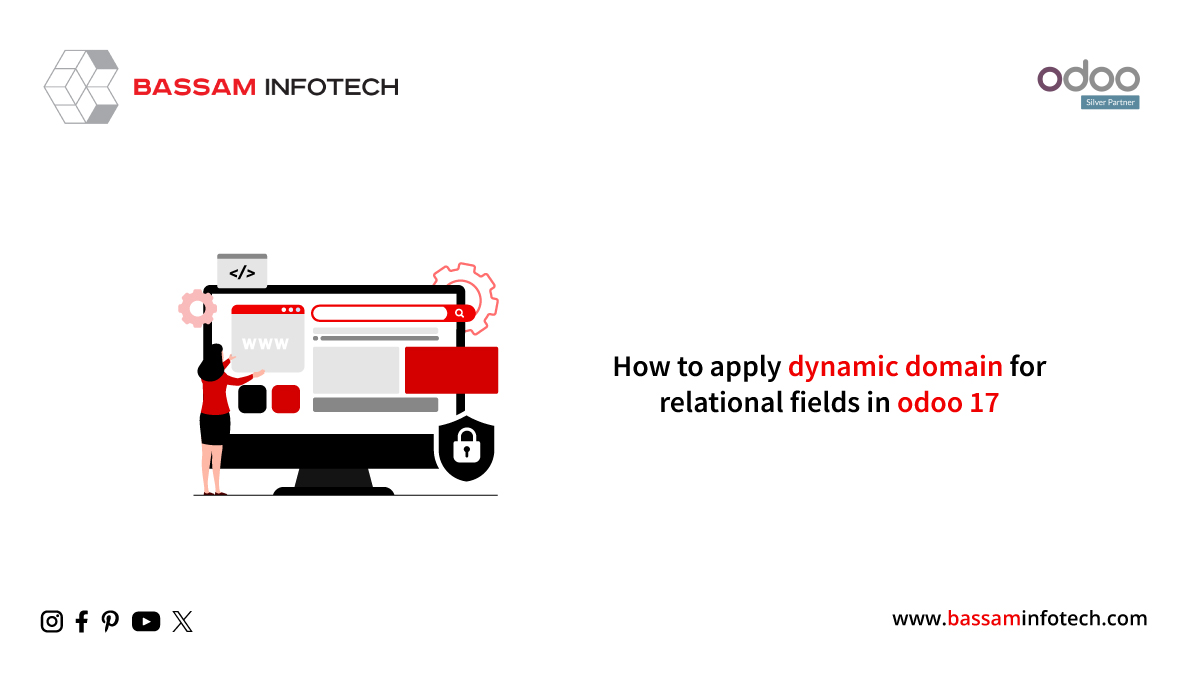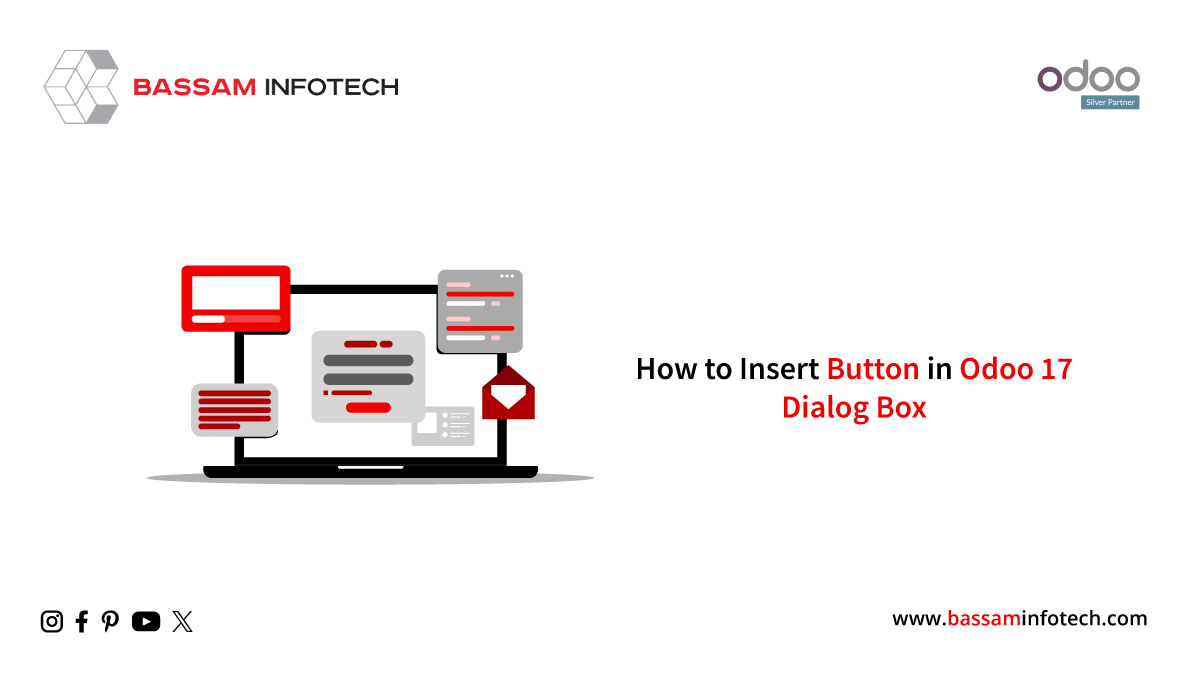Odoo 17 Installation Guide
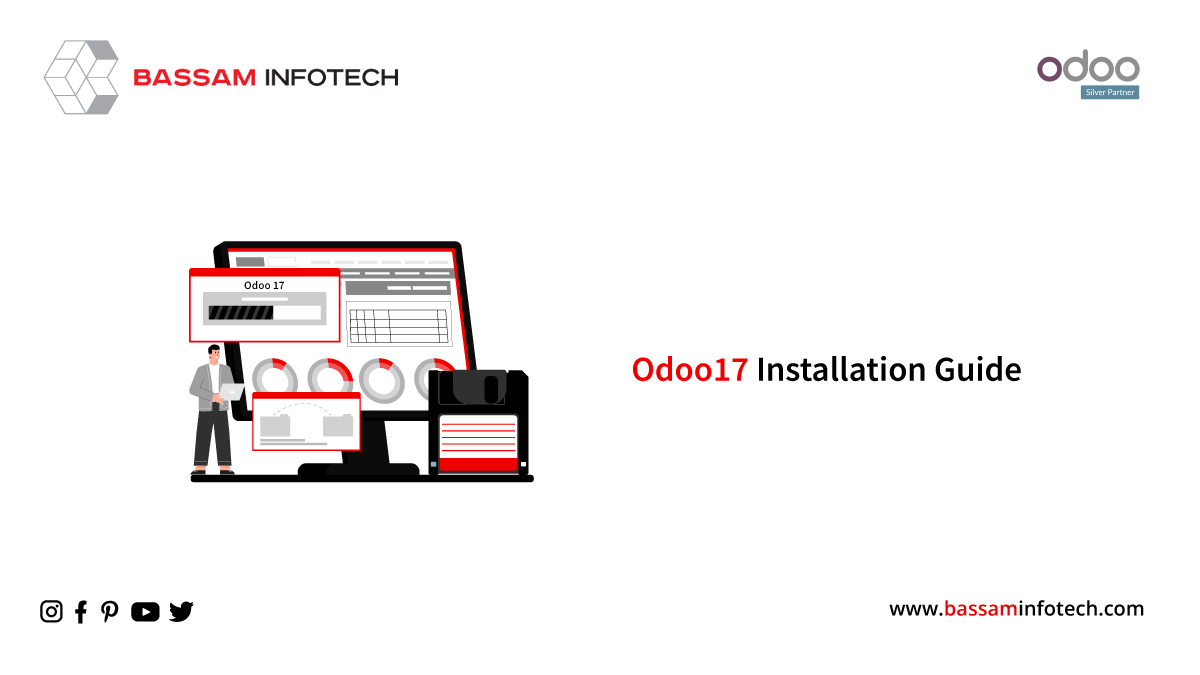
What is the Odoo 17 Installation Guide?
Odoo is a versatile and powerful Enterprise Resource Planning (ERP) software that can streamline business operations, and installing it is relatively straightforward. To install Odoo, begin by downloading the latest compatible version for your platform, which could be Windows or Linux. After downloading the installer, follow the installation wizard, and configure settings like language, database connection, and installation location. Once the installation is complete, you can access the Odoo system through a web browser and start customizing it to suit your business needs. Additionally, you can explore and install various apps from the Odoo app store to extend its functionality.
When installing Odoo, it’s important to consider the security aspects, such as configuring PostgreSQL database credentials and ensuring a strong username and password to safeguard your data. The flexibility of Odoo allows you to integrate it with your existing systems, making it an ideal choice for businesses of all sizes. With an intuitive user interface and a wide range of modules, Odoo simplifies tasks like customer relationship management, sales, project management, accounting, and more. Whether you’re looking to optimize business processes or enhance efficiency, Odoo provides a comprehensive solution, and its installation guide will help you get started smoothly.
If you’re considering installing Odoo 17 on the Windows platform, you’re in the right place. Odoo, a widely recognized and trusted Enterprise Resource Planning (ERP) software, performs exceptionally well on Windows. In this guide, we will walk you through the steps to install Odoo 17 on a Windows system, highlighting its simplicity and ease of use.
Why Choose Odoo for Windows?
The combination of Odoo and Windows is an excellent choice for businesses of all sizes. Notably, you can access the Odoo community version for Windows free of cost. Compared to installing Odoo on Ubuntu, the Windows installation process is more straightforward, with well-defined steps.
Step-by-Step Guide
Let’s get started with the installation:
Download Odoo: Begin by downloading the latest Odoo version compatible with the Windows Operating System. You can easily access the download link on the official website and complete the download process.
Fill Out the Form: On the website, you’ll find a form where you can specify your requirements and download the desired Odoo edition. Both the community and enterprise editions are available. The community edition is free, while the enterprise edition requires a license code and registration.
Download File: Once the download is complete, you’ll find the downloaded file in your download folder. The installation process of Odoo is simple and easy to grasp.
Language Selection: The installation process will prompt you to choose your preferred language. Select the desired language and click “OK.” Then, proceed to the next step.
Agree to Terms: Accepting the terms and conditions is a necessary step. You’ll be prompted to choose the installation type. Select “Custom” and make sure to mark “Odoo server” for installation.
Configure PostgreSQL Connection: Configuring the PostgreSQL connection is essential. Here, you’ll need to provide details such as the hostname, port, username, and password for the PostgreSQL connection.
Select Installation Location: Choose the destination location for the installation. With minimal effort, we can complete this simple step.
Install Odoo: Once you’ve configured all the settings, click the “Install” button. The installation process will begin, and you can follow the progress. When it’s complete, click “Next.”
Login and Explore: After the installation is finished, you can start exploring Odoo 17. Log in to access the unique dashboard and start installing the software of your choice.
Using Custom Modules
Odoo 17 offers a wide range of applications in its app store. Before installation, you may need to copy the corresponding app to your system. After copying the module folder, restart Odoo 17 to activate the modules. You can easily locate these modules on the services page in Windows. Additionally, you can enable Odoo’s debugging mode for more advanced customization.
Installation of Other Apps
Installing additional apps to meet your specific business needs is straightforward. Head to the “Apps” section, update the apps list, and search for the desired app. You can easily install your preferred app without any complications.
The Charm of Odoo
Odoo is an open-source suite of essential business modules and applications that simplifies various business functions, including relationship management, sales pipeline, project management, accounting, invoicing, e-commerce, and inventory management. With 34 core applications designed by Odoo professionals and over 5,500 developed by the community, Odoo caters to a wide range of business needs.
Security Considerations
During the installation of Odoo 17, pay special attention to PostgreSQL information. It’s crucial to reset the default username and password for security reasons. This will help protect your data and ensure a secure system.
Installing Odoo on Windows using an all-in-one product is a breeze. A simple double-click is all it takes to initiate the installation. By following this step we can streamline this process.
For further assistance with your Odoo installation, consider reaching out to experienced Odoo implementers like Bassam, who can provide expert guidance and support throughout the process. Enjoy the benefits of Odoo 17 on Windows by installing the ERP solution following this Guide.
Why choose Bassam for Odoo 17 Installation?
Bassam, as a leading Odoo implementation company, can provide invaluable assistance in the installation of Odoo. With their expertise and experience, they can guide you through the entire installation process, ensuring a smooth and efficient setup tailored to your business’s specific needs. Bassam can help with everything from choosing the right Odoo edition and configuring the system to integrating custom modules, securing your database, and optimizing performance. Their deep knowledge of Odoo and best practices can save you time, prevent common pitfalls, and ensure that your Odoo installation is up and running effectively, allowing you to make the most of this powerful ERP solution for your business.
If you need any assistance with installing and managing Odoo, you can approach our team. We are always ready to help you. Our team will guide you on installing, customizing, and migrating ERP services. Get in touch with us to manage all your businesses the Odoo Way.
"Unlock the Full Potential of Your Business with Odoo ERP!"
"Get a Cost Estimate for Your ERP Project, Absolutely FREE!"
Get a Free Quote