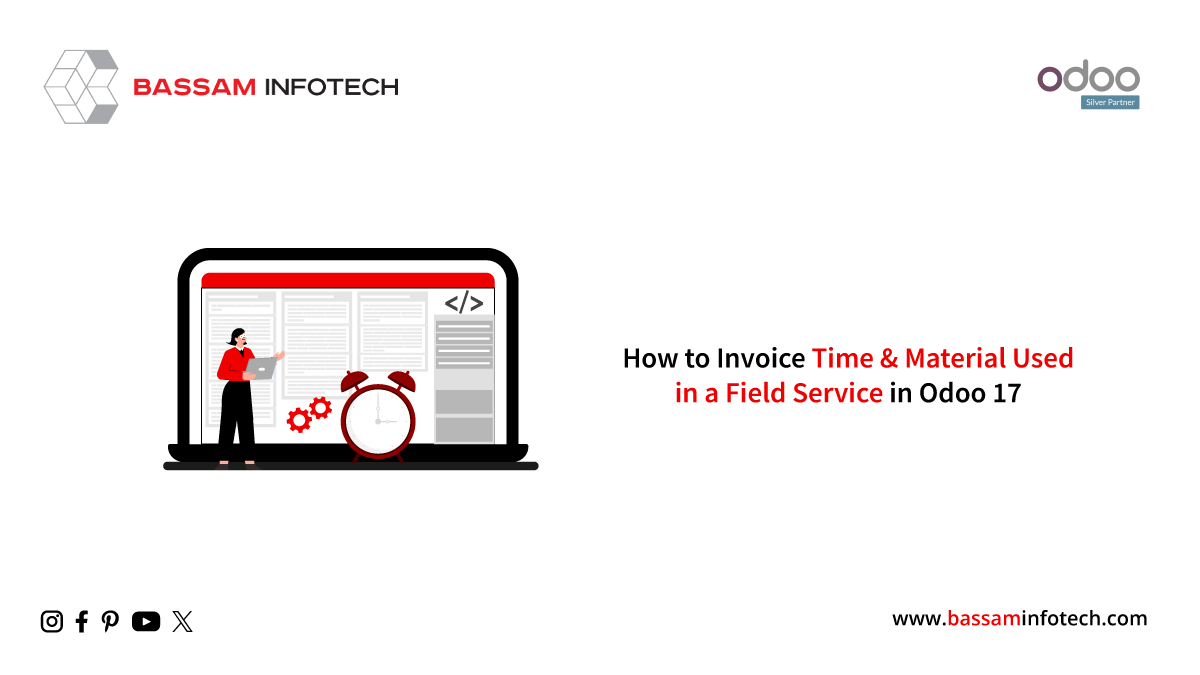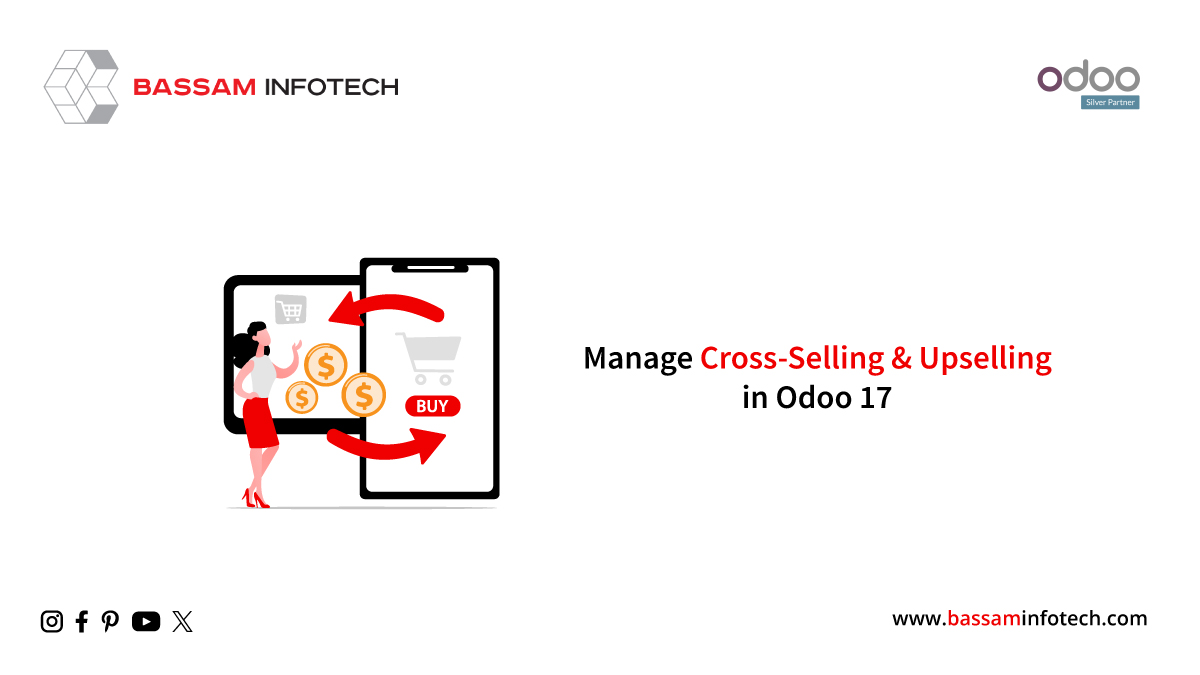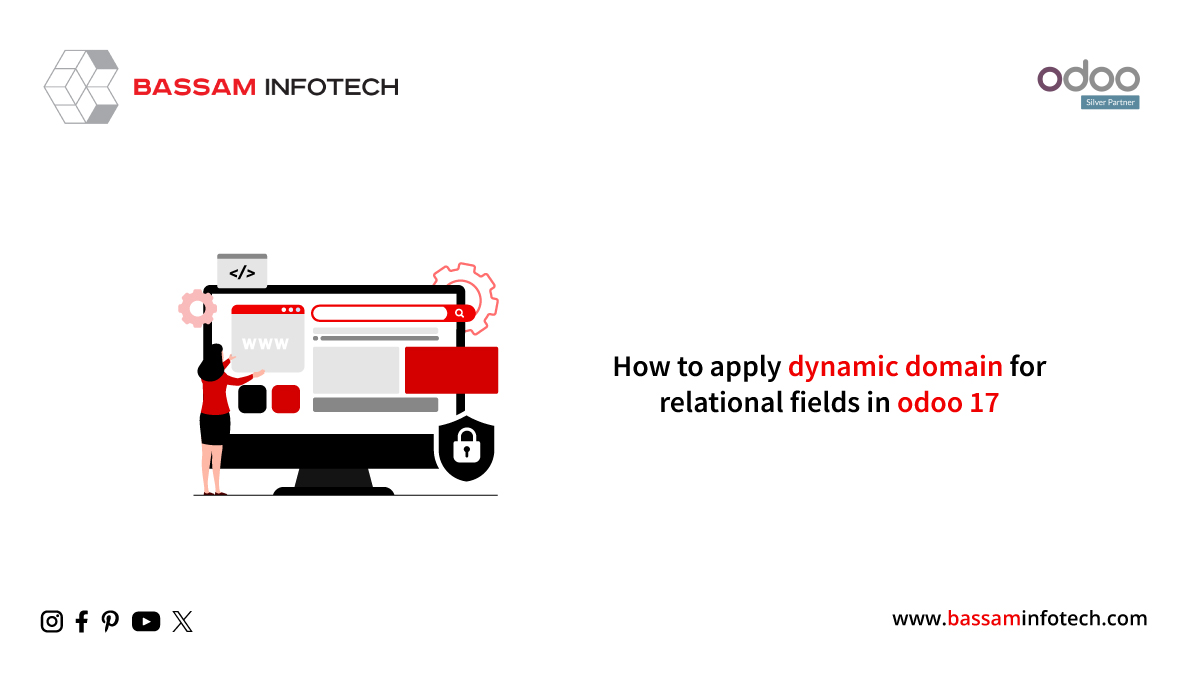Use Odoo 17 Accounting to Handle Cash Roundings
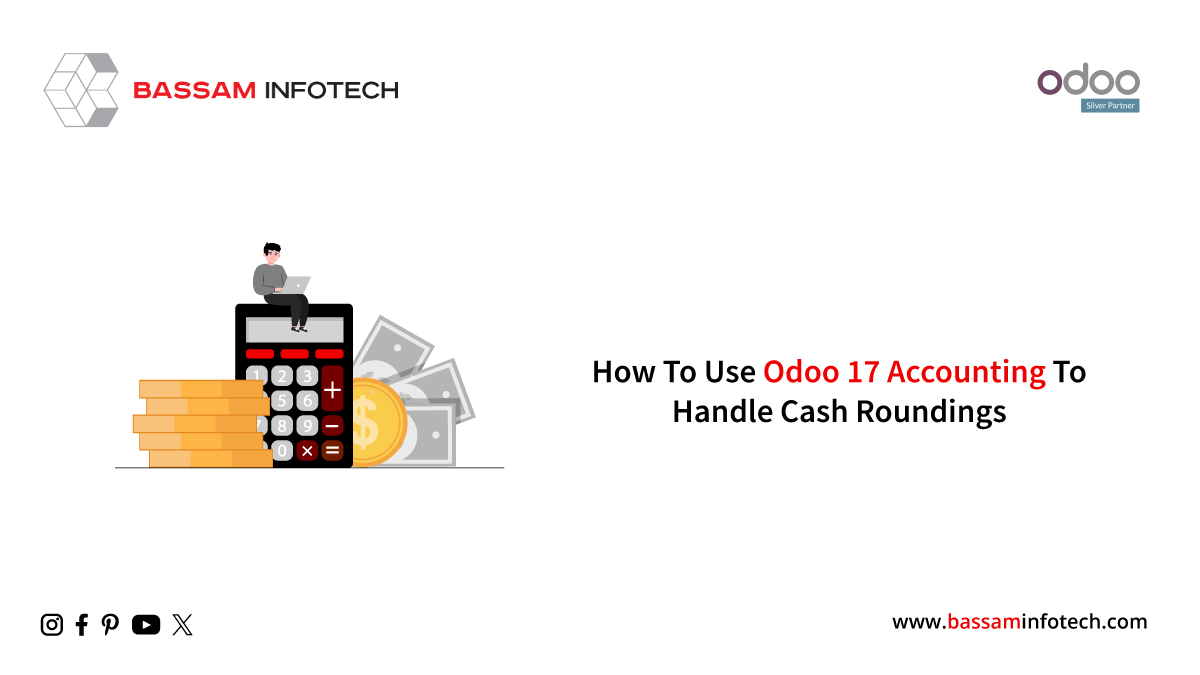
The smallest coin with the lowest denomination is greater than the minimum account unit when it comes to currency rounding. The tiny quantity might occasionally make transactions difficult. When coins are not available for transactions at the correct price, businesses round up their cash. ERP software can assist you in managing daily cash rounding in a variety of transactions. It enhances the speed and accuracy of the cash rounding procedures. The cash rounding feature of the Odoo 17 Accounting module allows users to run commercial enterprises.
You may add a bank account, check taxes, and set up accounting periods with Odoo 17 Accounting. Cash rounding allows sellers to round off charges after receiving payment in cash. The Odoo 17 Accounting module might be used to efficiently handle cash rounding for several countries. For example, certain companies in a given country round up the invoice amount to five cents after receiving payment in cash. Now let’s look at how to use Odoo ERP to set up cash rounding in a US corporation.
To Enable Cash Rounding in Odoo 17’s Accounting Settings:
Cash rounding assists users in rounding a company’s total bill amount by utilizing the Odoo database. The settings panel in the Accounting module must be activated to use this feature. Users can examine the Customer Invoices portion of the Settings menu by selecting the Configuration tab. When making a cash payment, activate the Cash Rounding feature to account for the smallest coin in the currency. This is depicted in the screenshot below.
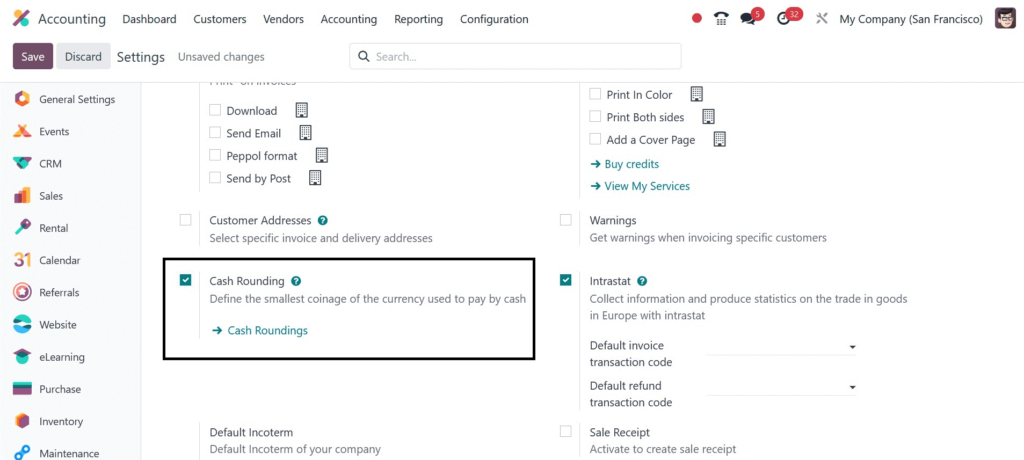
In Odoo 17 Accounting, click the SAVE symbol to activate cash rounding. Then, for a specific situation, we might generate a cash rounding.
Odoo supports two rounding options: adjusting the tax amount and adding a rounding line. You have to specify cash roundings for certain account entries in this circumstance. The add-a-rounding line approach is a rounding line applied to an invoice. Another is to modify the tax amount rounded to the nearest whole number applied to the tax section.
Now let’s look at the details of each plan.
We need to build a cash rounding before we can use the add-a-rounding line technique. Select the Cash Roundings menu on the Configuration tab, then click the NEW button as indicated in the screenshot below.
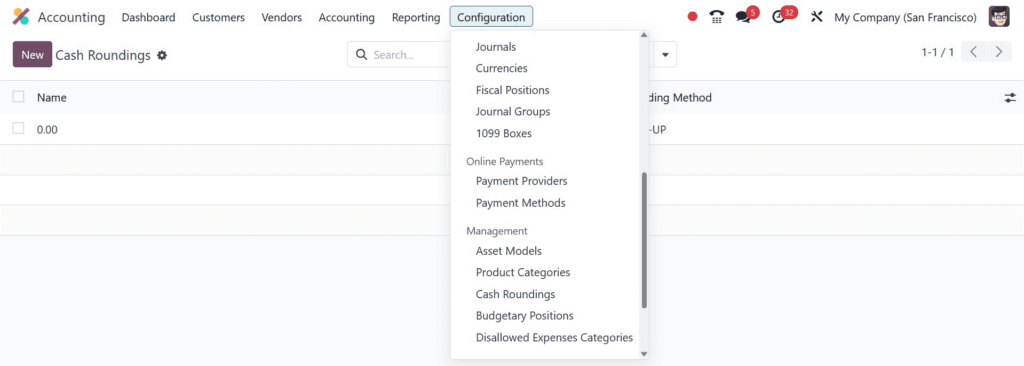
Enter Rounding 0.10 as the rounding name in the Name field of the new window. As can be seen in the screenshot below, rounding precision is the value of the smallest coin that is not zero.
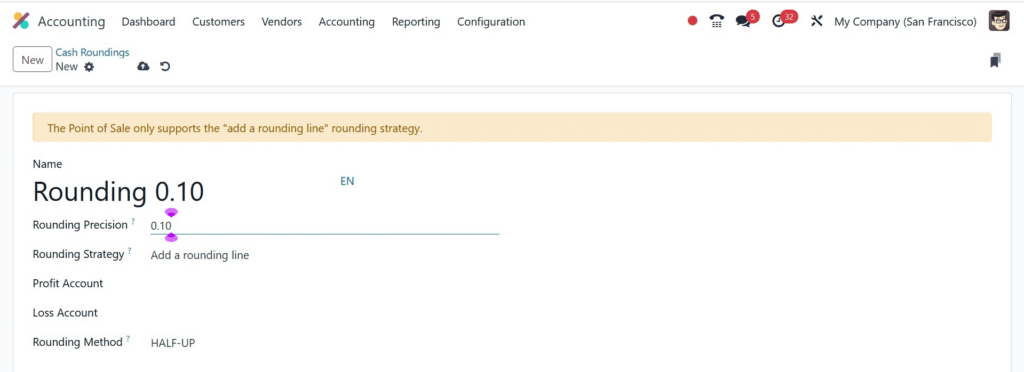
A precision number is indicated by a numerical value that contains the digits to the right and left of any decimal points. Changing the tax amount and adding a rounding line are the two ways to round cash. Next, you can add a rounding line option to assist you in rounding the invoice amounts, as seen in the screenshot below.
After that, you can enter any of these methods in the Rounding Strategy section.
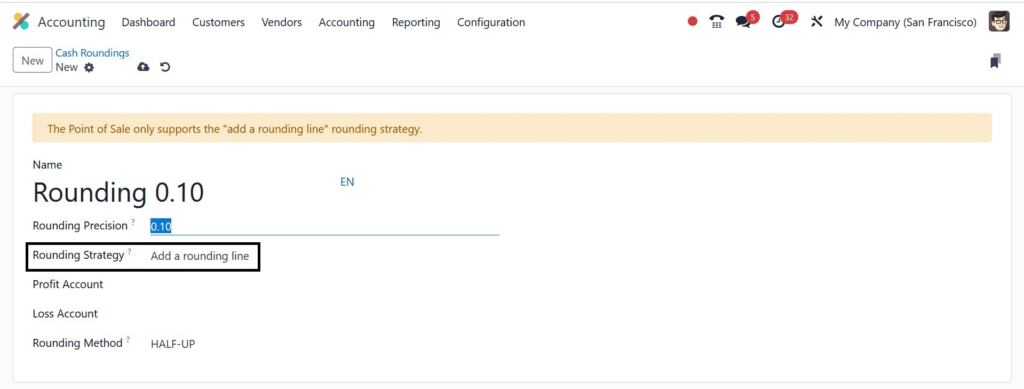
An account for profit and loss might be chosen for a company’s cash roundings.
The values set for these accounts are specific to the company, as the screenshot below demonstrates.

Three distinct cash rounding strategies are offered in Odoo. The round value for plus infinity is first calculated using the UP method and the rounding precision. The other is DOWN, which represents the lowest amount rounded to the level of rounding accuracy. Finally, a value of 0.5 or higher is regarded as HALF-UP. The Rounding Method for the specific cash rounding displayed in the screenshot below is set to UP.

After the data has been saved, you can view the constructed rounding in the Cash Roundings window, which displays information such as Name, Rounding Method, and Rounding Precision.

In Odoo 17, let us generate a client invoice for the Add a rounding line strategy. Choose the Invoices option after clicking the Customers tab. This is where you can find all of your company’s invoices, as the screenshot below illustrates.

The invoices pane shows the specifics of each invoice, such as the customer, tax excluded, total, status, invoice date, and more. You can apply a new invoice for a customer by clicking the NEW button, as seen in the screenshot above. The address of your most recent customer will show up immediately in the Delivery Address form when you enter it as a US corporation in the new Invoices box, as seen in the screenshot below.

In the Due Day area, select the day you expect to receive your bill, and later on, select the official record date of the transaction.

Next, you can choose the cash rounding method by clicking on the Other Info tab. As shown in the screenshot below, choose Rounding 0.10 in the Cash Rounding Method area under the Accounting section.

Users can also add items for client billing under the Invoice Lines tab. By selecting the Add a Line button found under the Invoice Lines menu, you can quickly add additional commodity details to the invoice.

The way the untaxed amount was rounded up to the resultant amount is seen in the screenshot above. We can adjust the Rounding Method to DOWN to see the difference in amount. Turn the Rounding Method down in the Cash Rounding Method window.

Upon saving the method, you will see a negative infinity on the product’s added rounding when you see the total amount beneath the Invoice Lines tab.

In this case, rounding from top to bottom produced the final price by applying the DOWN approach. After deciding on your favorite rounding method, you can store the invoice for a customer. We select the UP rounding method for a particular US customer organization, and we validate it by selecting the CONFIRM button in the Invoices window.

Consequently, it is easy to check invoices and round up invoice amounts using the cash rounding approach. It is advantageous for a business to regulate the number of decimal currency units.
Modify Tax Amount
One method of cash rounding is the Modify Tax Amount rounding to a tax section. Users must create a cash rounding from the Cash Roundings panel by utilizing the Modify Tax Amount method. Choose the UP rounding approach and the Modify Tax Amount rounding strategy.

Use the SAVE sign to have access to the Modify Tax amount rounding technique for cash rounding in your company. We may now process a client invoice with a tax from the Customers page. To use the rounding technique, first select a product and view its tax.

Then, choose your chosen method of rounding cash in the section underneath Other Info.

The Cash Rounding feature may then be viewed by choosing the Invoice Lines tab. The tax amount can be seen by the user by choosing the cash rounding technique.

Now that we are using the DOWN approach instead of the rounded method, we can see a change. Press the SAVE icon after choosing DOWN as your rounding method to accomplish that.

The screenshot below shows how selecting the Invoice Lines tab lowers the tax percentage.
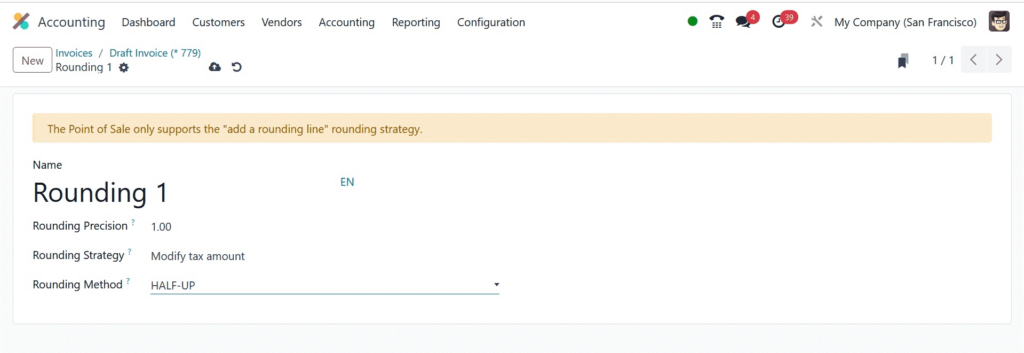
After that, we can use the HALF-UP process to precisely round up your funds. In the Rounding Method box on the Cash Rounding Method page, select HALF-UP.

Look at the Invoice Lines tab; you’ll see that the tax rate is rounded to the nearest whole number.
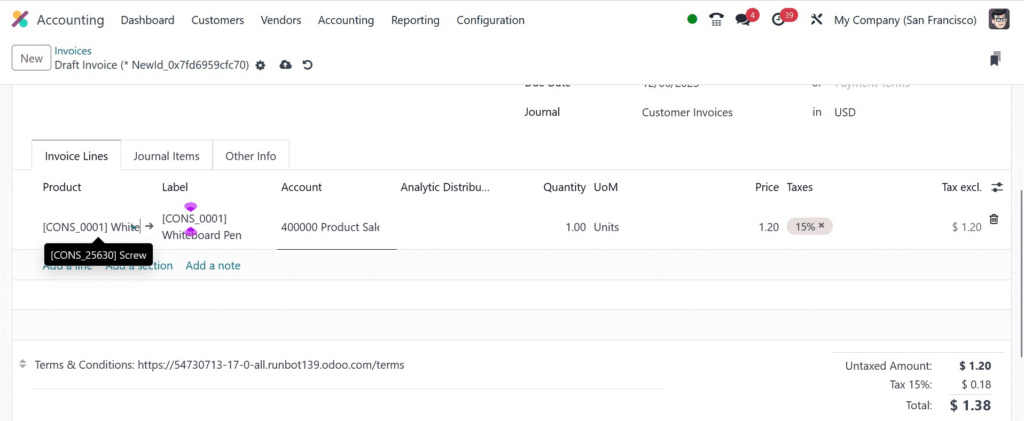
In this instance, the rounding approach you have chosen rounds the tax amount on the invoice up to the maximum tax amount.
You may set up cash rounding for multiple purposes in your business with the aid of the Odoo 17 Accounting module. Handling cash rounding methods such as UP, DOWN, and HALF-UP is easy when it comes to the cash rounding result.
"Unlock the Full Potential of Your Business with Odoo ERP!"
"Get a Cost Estimate for Your ERP Project, Absolutely FREE!"
Get a Free Quote