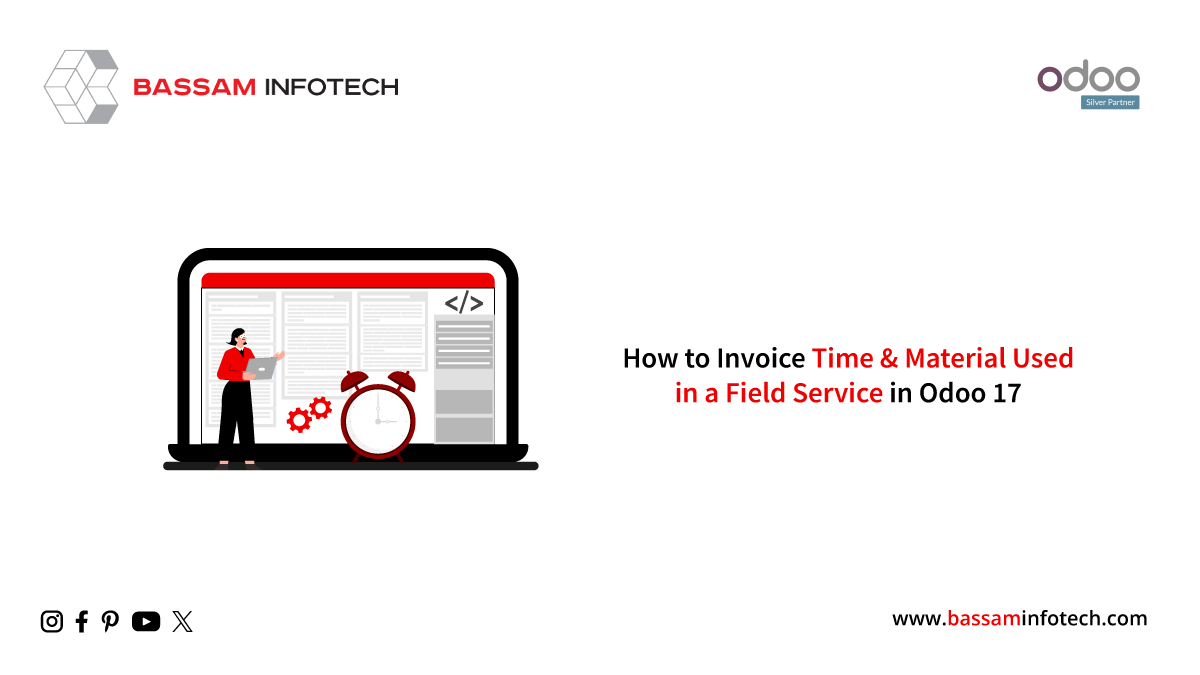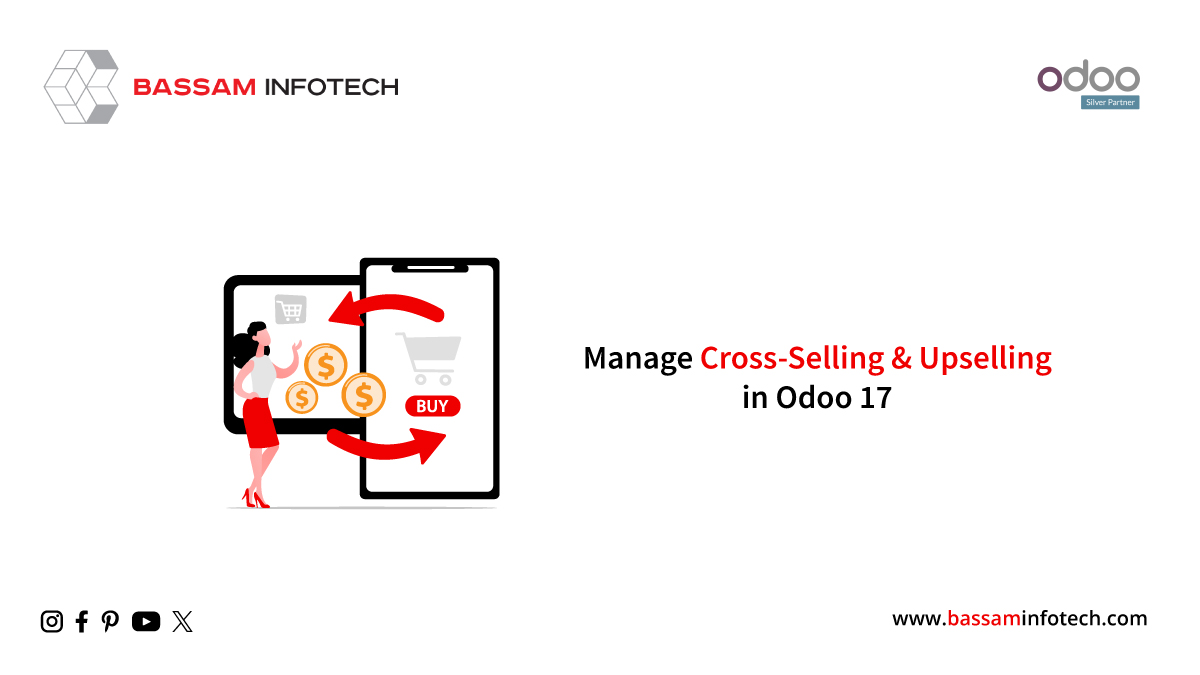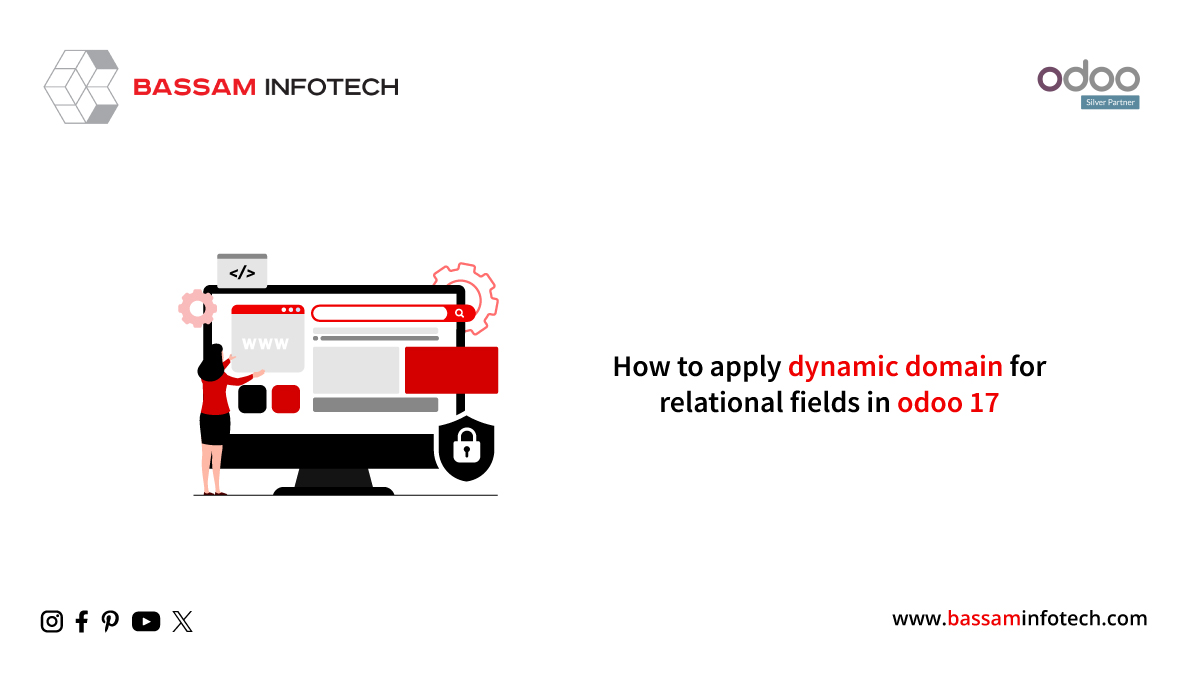What you need to know about importing databases in Odoo SH
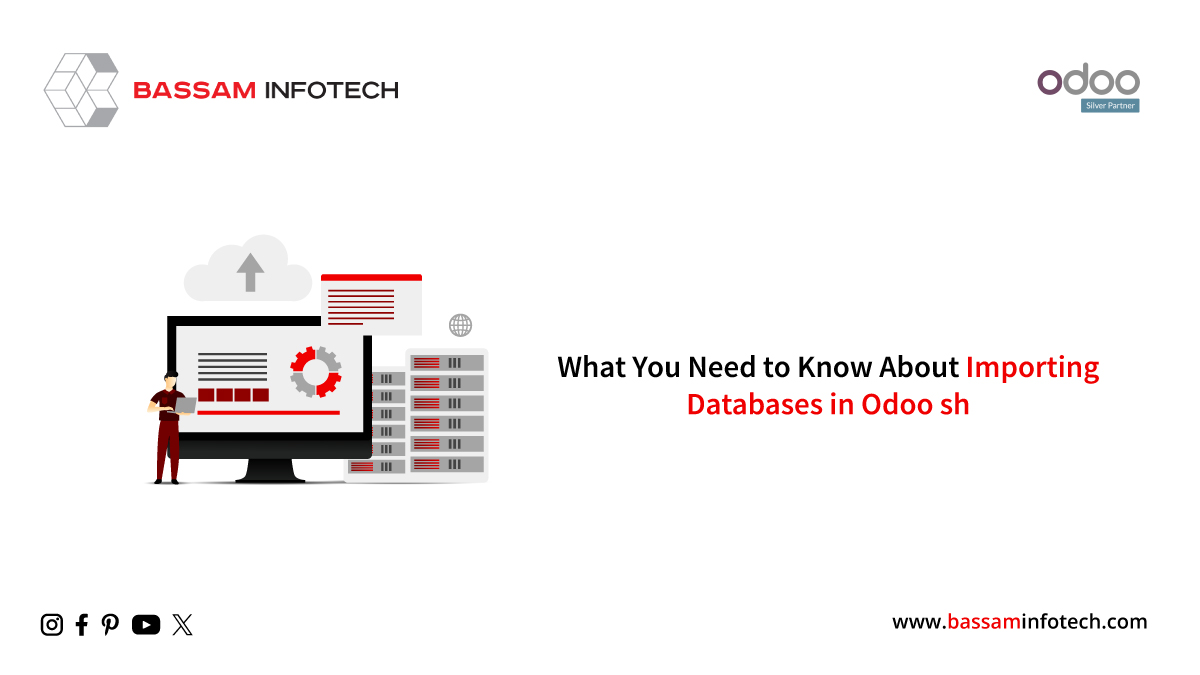
Smooth business operations in Odoo need to have an efficient database management system. For users who are interested in seamlessly transitioning between versions or safeguarding their data, uploading and importing backups is an essential part of the Odoo SH database management process. As long as users follow well-defined steps, starting with accessing the backups tab and choosing options according to dump size, they can successfully import data.
An extensive tutorial on how to load databases into Odoo SH can be found on this blog. This thorough tutorial not only clarifies the difficulties associated with importing databases and uploading backups but also emphasizes how crucial a methodical and secure approach is. Odoo SH users may securely manage their application data and create a robust, well-maintained environment by following these steps.
Upload the backup
You can import the backup you just downloaded by selecting the backups tab on your production branch.
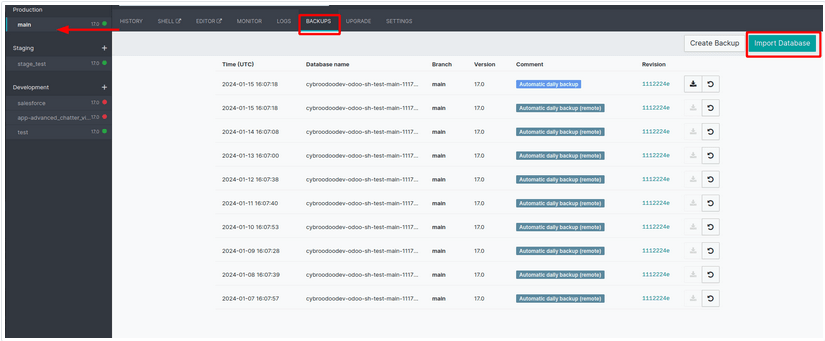
You will be presented with two options when you click “Import Database”.
Using your browser (easier for smaller dumps).
Using SSH (for dumps larger than 2GB).
Through your Browser
Make sure your internet connection is stable after selecting the first option. Click the import button at the bottom once you have selected the file and clicked the browse button.
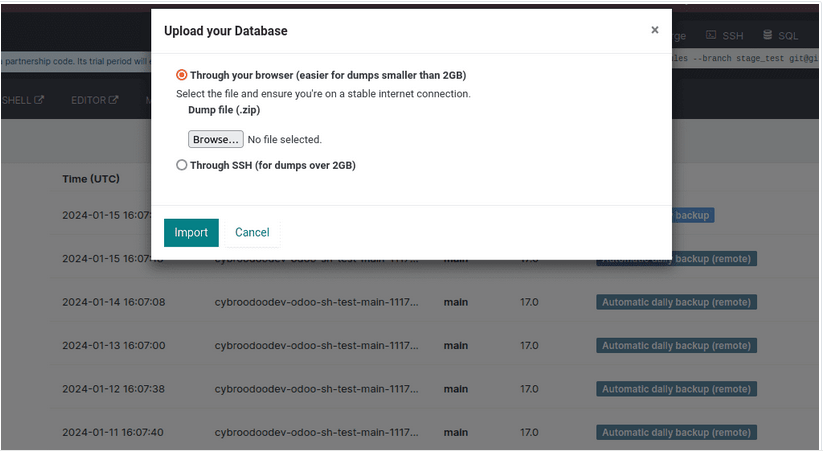
Using SSH
If the dumps exceed 2 GB, we can import using the second option.
Encouraging Others to View Your Profile
On your local computer, generate a new SSH key. After it’s generated, update your profile with the public key. Launch the terminal, copy the text below, and enter your GitHub email address instead of the example email.
ssh-keygen -t ed25519 -C “your_email@example.com”
To accept the default file location when asked to “Enter a file in which to save the key,” just hit Enter.
To paste the SSH key under your profile, navigate to the location where you saved the public key, copy the key, and then paste it there.

following the public key’s addition to your profile. Using SSH, you can use the following command to import the database:
rsync -P –inplace <zip_dump_file>
<build_id>@<domain>:/home/odoo/odoosh_import_dump.zip
After the rsync upload is finished, click the Import button to start the procedure.

Once the backup has been imported, click the Connect button in the branch history to gain database access.

The browser technique is more straightforward for smaller dumps, but the secure and effective SSH route is required for huge dumps greater than 2GB. Adding an access key to the user profile improves security while importing data. A safe and easy approach to generating, storing, and adding the SSH key is provided by the step-by-step instructions.
The next step, whether via SSH or the browser, is to click the Import button to start the data transfer. Users can access their imported database by clicking the Connect button in the branch history once the rsync upload is finished.
"Unlock the Full Potential of Your Business with Odoo ERP!"
"Get a Cost Estimate for Your ERP Project, Absolutely FREE!"
Get a Free Quote