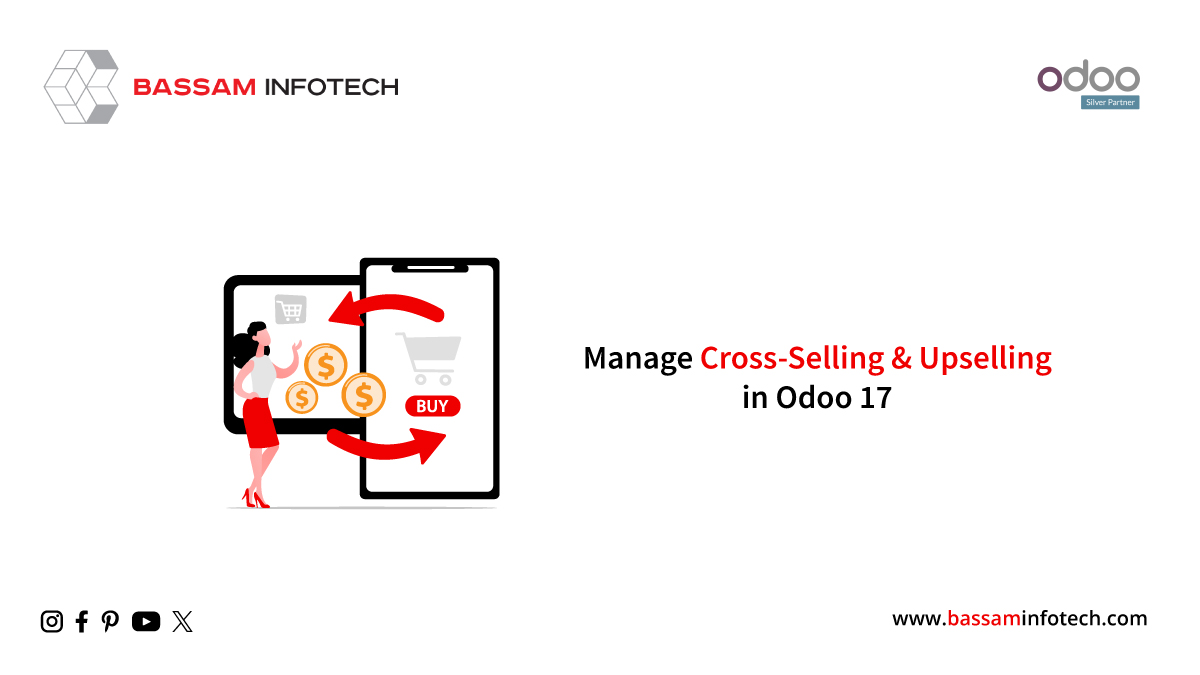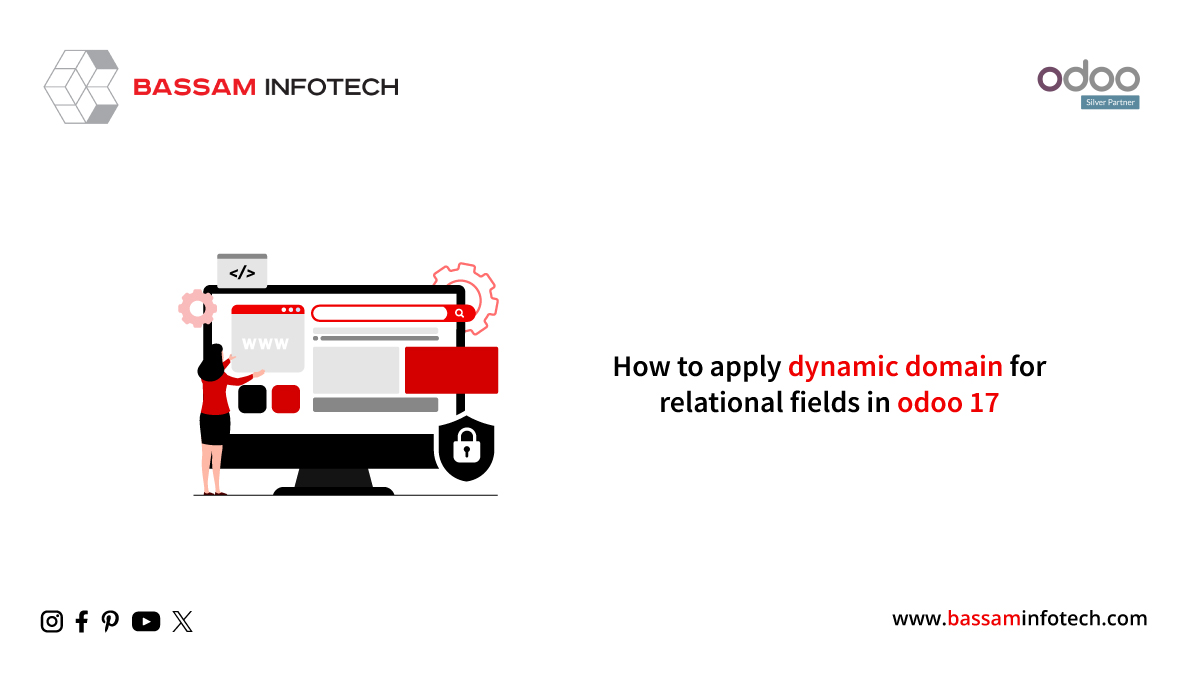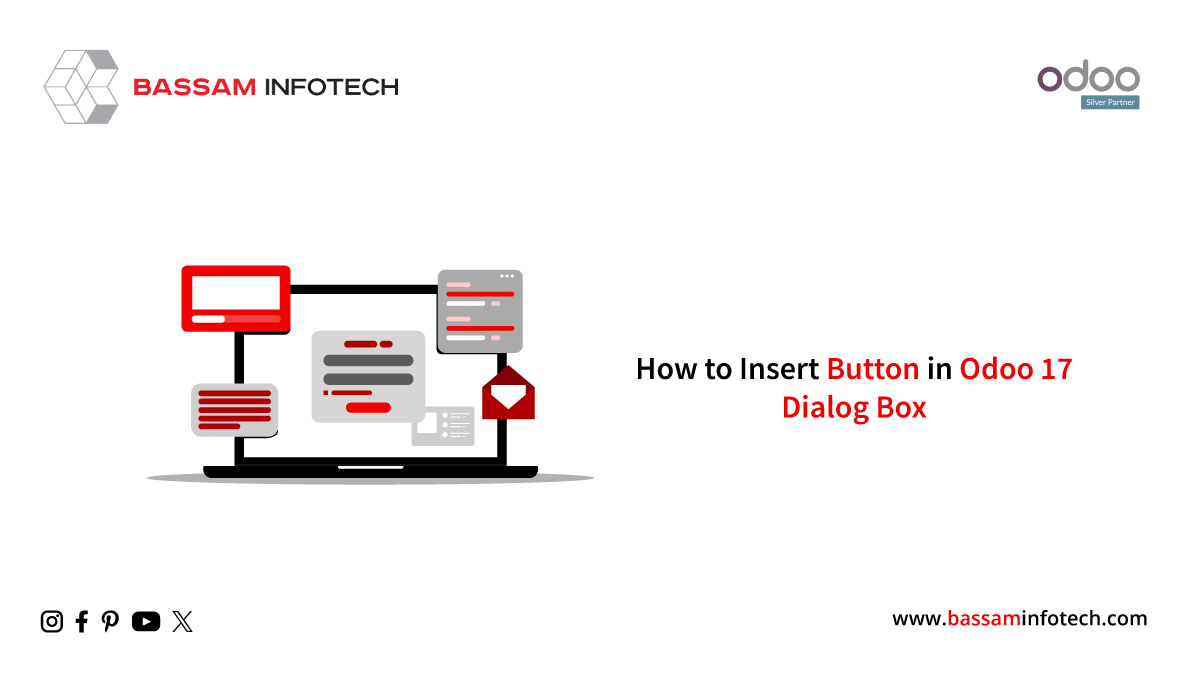Accounting Reports Customisation in Odoo 16
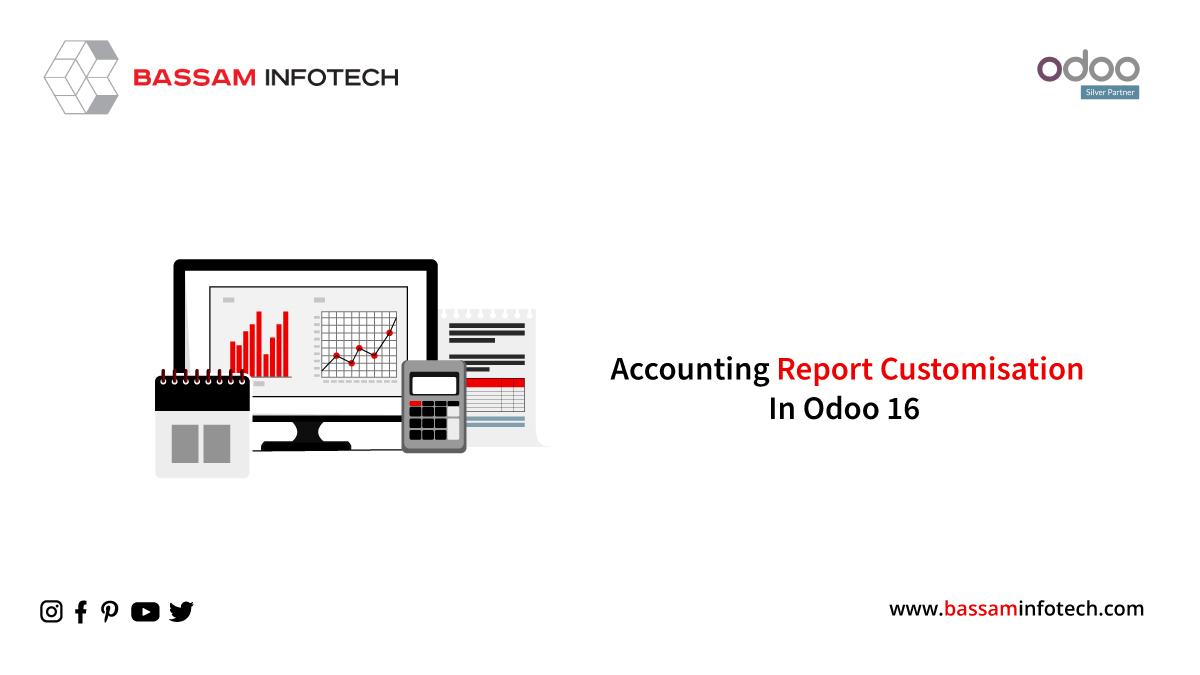
Reports on Accounts
Odoo has a new tool that allows you to customize your accounting reports, making the reports easier to read and comprehend. Go to the Accounting Reports option located under the Configuration menu of the Accounting module if you would like to alter your company’s accounting reports to meet your needs. You can create reports with this platform that are tailored to your needs. By choosing the appropriate report from the provided list, as indicated below, you may also modify the configuration of reports that are currently in place.
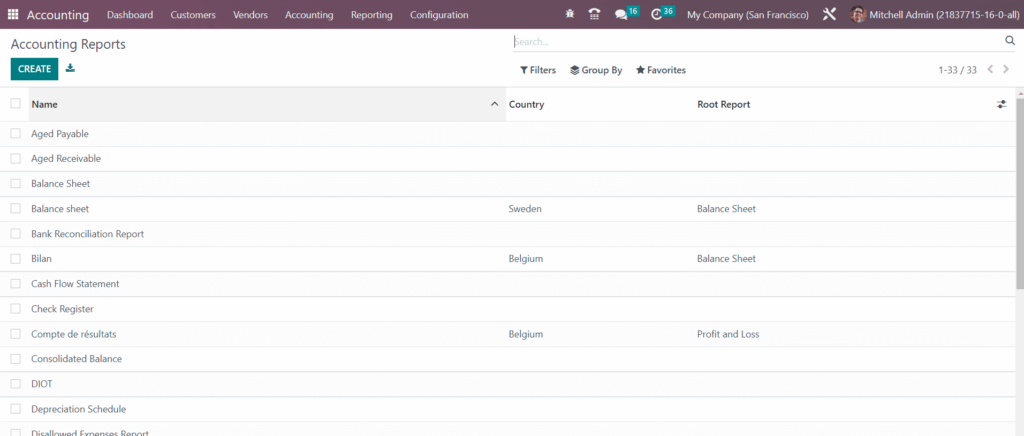
Let’s use an example to better explain this functionality. We will now personalize the Aged Receivable report.
You can choose the Aged Receivable from the list in order to do this.
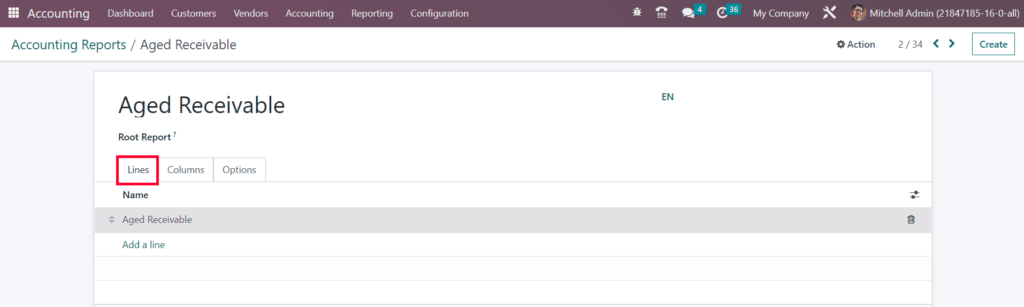
This is where you may find the report’s name. You can specify the root report in the Root Report field, and the current report will be a variable of the root report that you specified. The Add a Line button under the Lines tab allows you to specify new report lines. A pop-up window allowing you to customize the new report line’s details will appear.

In this instance, we are adding an Aged Receivable report line to our financial report. You can enter this reporting line’s partner ID in the Partner Line. By stating the keys in the Group By field, an additional list of fields will show up in the report line. You can utilize the Action field to make the report line into a link. This report line’s hierarchical level will be displayed in the Level field. In the Code area, you can give this line a unique identifier. To fold this line, activate the Foldable field. This will cause a folding button to appear on the report. Everything that follows will be printed on the new page once the Print on New Page button is pressed on a fresh tab.
Odoo will automatically hide the line when all of its columns are zero if the Hide if Zero option is enabled. You can designate the Label, Computation Engine, Formula, and subnormal by clicking the Add a Line button.
The Aged Receivable report displays the new reporting line as it has been created, as seen below.
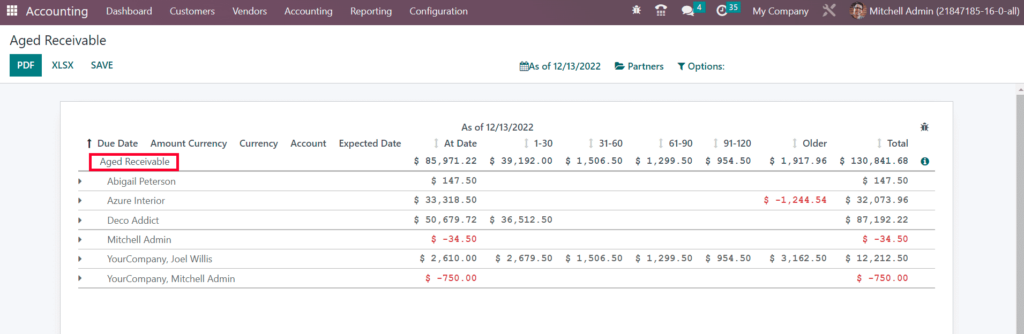
Let’s now add a fresh column to the report. By selecting the Add a Line button on the Column tab, you can add new columns to the Aged Receivable report.

To our report, we are now adding the column Currency. The Name, Express Label, and Figure Type can all be mentioned in the appropriate fields. You can activate the Sortable and Blank if Zero fields as needed.
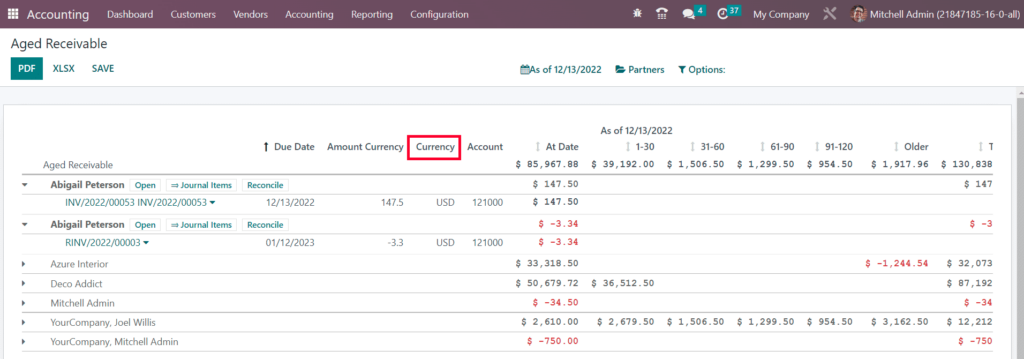
The Aged Receivable report will now include the new column Currency, as seen in the image above.
You can further customize the report using the options tab’s advanced customization options.
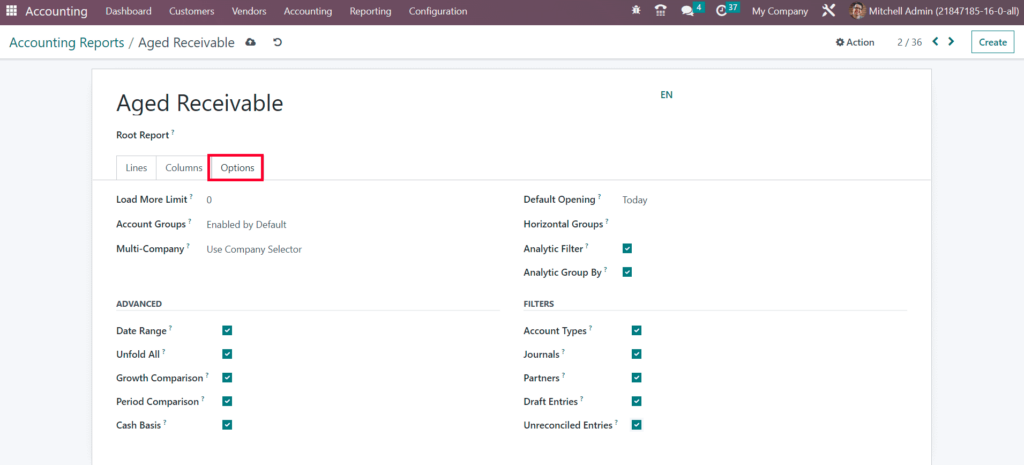
The Load More Limit field is where you can set the limit value. The Account Groups feature has three settings: Always, Optional, and Enabled by Default. You can modify the Multi-Company filter according to the Use Tax Unit or Use Company Selector. If you want to turn off the Multi-Company filter option, set the field to Disabled. When opening an older adult’s Receivable report in Odoo. The report for the selected time period can be displayed by default by setting a time period in the Default Opening field. In the available space, the necessary Horizontal Groups can be added. If you want to give your reports more sorting options, you can enable the Analytic Filter and Analytic Group By options.
You can also activate the corresponding fields from the Advanced session if you want to display the Date Range, Unfold All, Growth Comparison, and Period Comparison features on the older adults’ Receivable report. The option to switch to cash basis mode will appear when the Cash Basis field is activated. You can enable the Account Types, Journals, Partners, Draft Entries, and Unreconciled Entries filters from the Filters session in order. To add more filters to the report, you can see corresponding changes in the reporting platform. As depicted in the image below after making the necessary adjustments to the settings of older adults’ Receivable report.
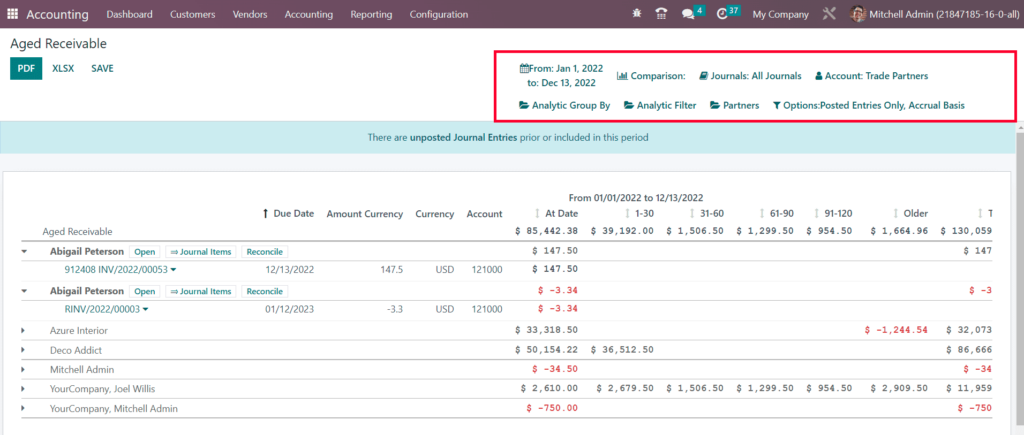
You can also modify your financial reports to make them more useful. And perform a great analysis of the financial operations carried out in your company by using the specific Accounting Reports feature.
"Unlock the Full Potential of Your Business with Odoo ERP!"
"Get a Cost Estimate for Your ERP Project, Absolutely FREE!"
Get a Free Quote