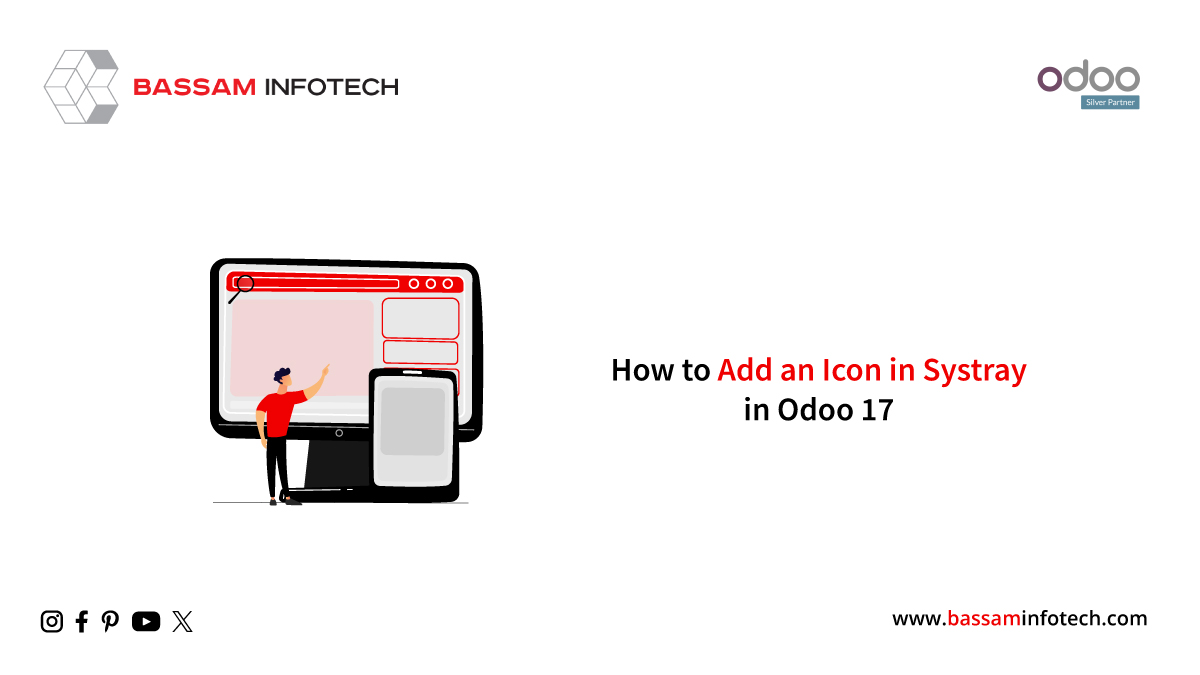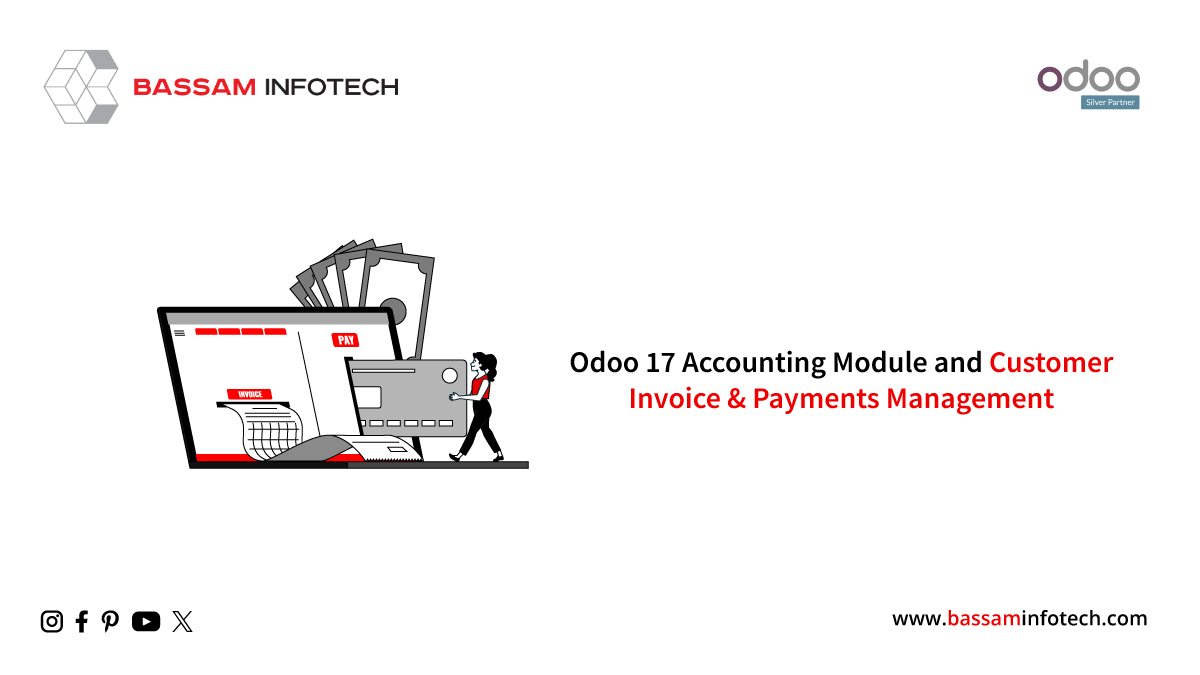Accrual Plans in Odoo 16 Time Off Module
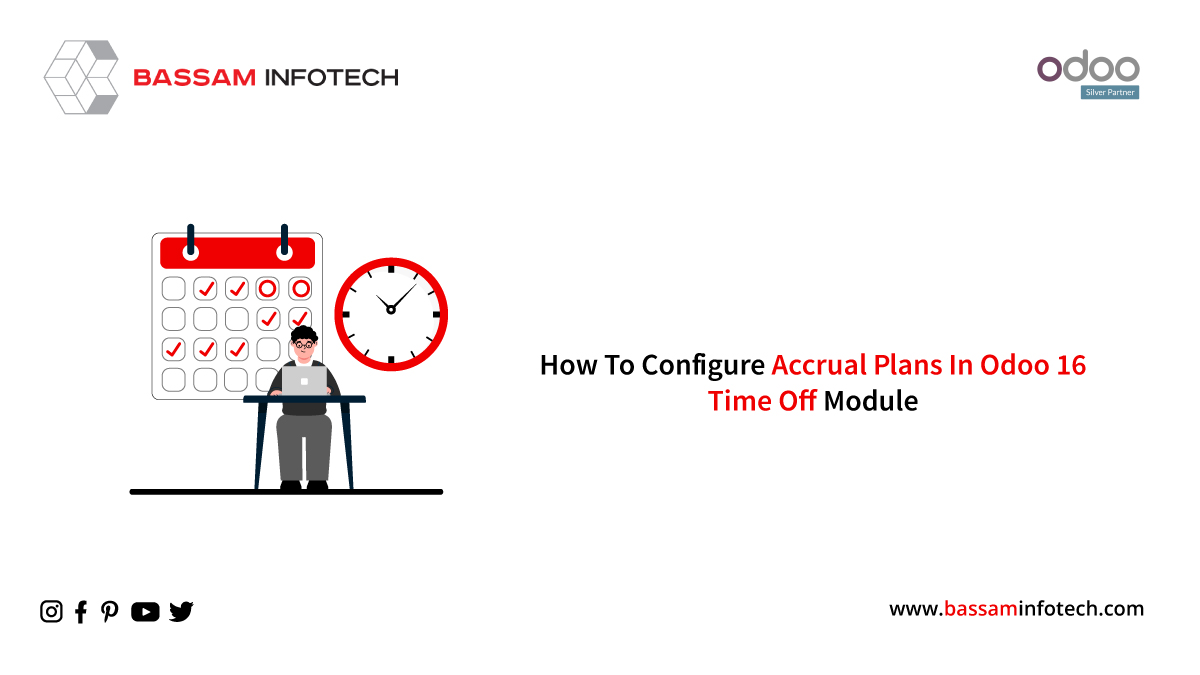
Qualified workers can accrue paid time off (PTO) through accrual programs, which they can use for sick or vacation days each year. Usually expressed in hours, we award accrual leave to employees in minutes for each hour of work. Although some businesses might restrict usage, it can be utilized for any purpose.
The capacity of an employee to accrue leave for a specific month or pay period varies based on the company’s overall leave policy. A variety of factors may influence policies regarding vacation accrual, including tenure, position within the company, and industry standards.
To decide how much leave is suitable for each month or pay period, companies create policies. By allowing employees to accrue leave, employers lessen the stress of having to work to use up all of their vacation time by encouraging workers to take the required time off. Setting sufficient accrual plans for accrual-type allocations in the Time Off module is crucial. Employees will gain from these schemes by accruing paid time off. Through accrual programs, the employee will obtain additional time off allotment depending on predetermined parameters.
The Advantages Of Accrual Plan
* Businesses can ensure that paid time off is distributed equitably and transparently by keeping an eye on accruals. This removes the possibility of unanticipated increases in labor costs resulting from many excessive leaves taken concurrently.
* Verify that business policy is in line with the rate by reviewing accrual records to prevent potential issues like discrimination or disproportionate rewards for employees at different levels.
* Entitlement tracking is crucial for businesses to guarantee equitable compliance with accrual rules, ethical paid time off utilization, and decreased unplanned leave costs.
Setting up a Novel Accrual Scheme in Odoo 16 Time off
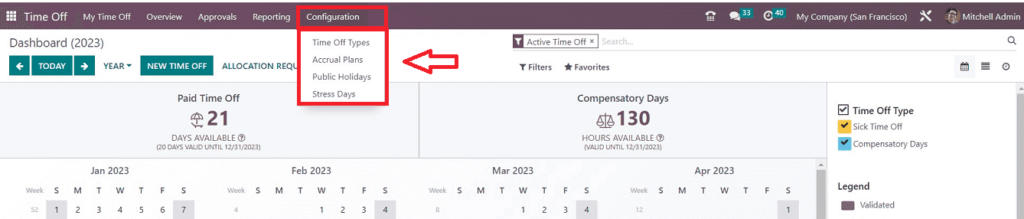
Choosing the “Accrual Plans” option from the “Configuration menu” of the Time Off module in the Odoo 16 platform will allow you to configure a new accrual plan. With this setting, you can automate the accrual allocation for every employee by defining particular rules.
Selecting “Accrual Plans” will open the respective window, which contains a dashboard of the accrual plan Name, Levels, Time Off Type, and Employees arranged in list format. The “New button makes it simple to make new accrual plans.
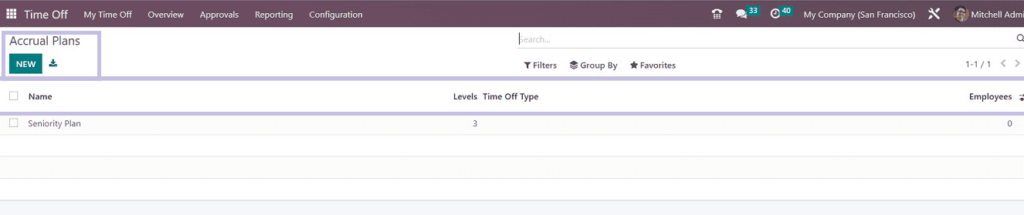
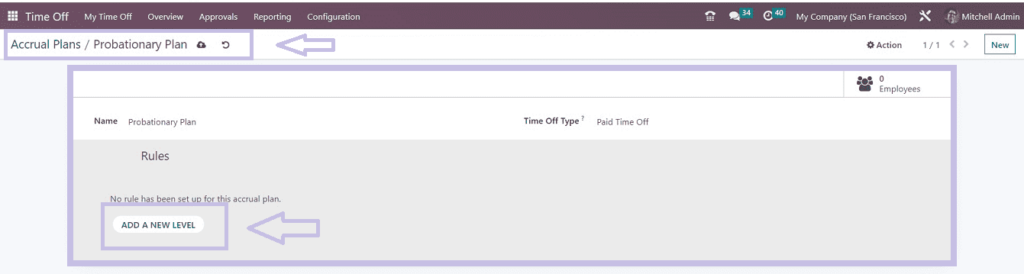
The form view that appears after clicking the New button is seen in the screenshot below.
In the “Name” field, we can enter a suitable name for our new accrual plan
Choose a “Time Off Type” from the list of options provided in the corresponding field. This list includes paid, sick, unpaid, compensatory, extra hours, extra-legal, extra time off, and more. By choosing the “ADD A NEW LEVEL” button, you can now change the levels of the accrual plan. Odoo will immediately start the new pop-up, as seen below when you click on this button.
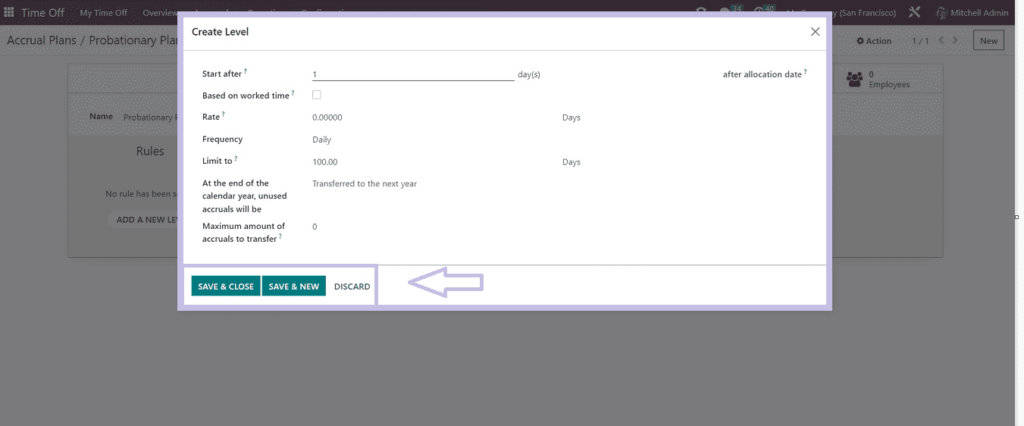
You can enter a specific time period in the “Start after” field. Following the time frame specified above, the accrual plan will begin on the date of allocation. If “Based on Worked Time” is enabled and the type is set to Working Time, the settings will prorate the rate based on the time of the type. You can enter the rate on the “Rate” line, and it will be multiplied by hours or days and added to the chosen type of time off for the duration.
From the given drop-down menu, select the relevant “Frequency” (daily, weekly, twice a month, monthly, etc.). Next, establish a cap for each accrual using the “Limit to” field. The “Maximum amount of accruals to transfer” field allows you to specify the maximum number of accruals that need to be kept at the end of the year. By choosing an option from the “At the end of the calendar year, unused accruals will be” area, you can determine what should happen to any unused accruals at the end of the current fiscal year. Click the “SAVE & CLOSE” icon to save the details of your accrual plan after completing the form. To add another level, you can also use the “SAVE & NEW” button.
The accrual plan setting form that we previously discussed has a new level added to the “LEVEL” section, as shown in the screenshot below.
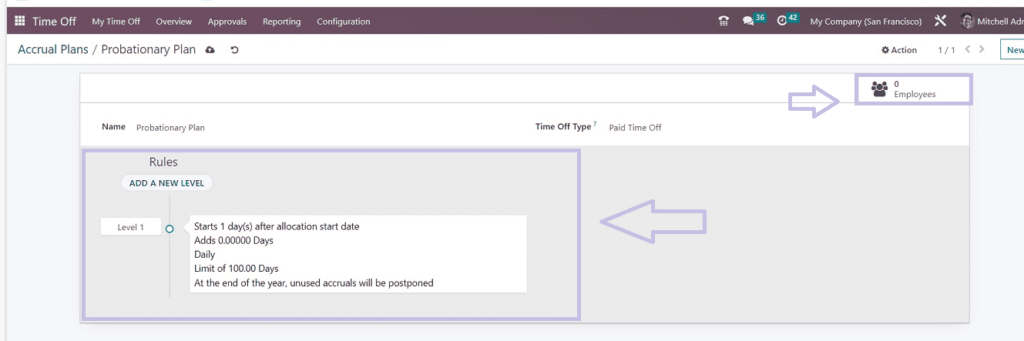
Multiple levels of an accrual plan can be entered using the previously described procedure. After adding the required fields and levels, save your new accrual plan by clicking the save icon located in the upper left corner of the accrual configuration form.
Including Employees in the Accrual Plan
Managers can also view or add individual employees to a specific accrual plan by using the “Employees” smart button, which is situated in the upper right corner of the form.
These are the variables that can be also obtained via the Accrual Plan section of the Odoo 16 Time Off Module. Through accrual programs, the employee will take additional time off under a set of rules. This will help employees maintain a healthy work-life balance and reduce stress after a number of demanding days.
"Unlock the Full Potential of Your Business with Odoo ERP!"
"Get a Cost Estimate for Your ERP Project, Absolutely FREE!"
Get a Free Quote