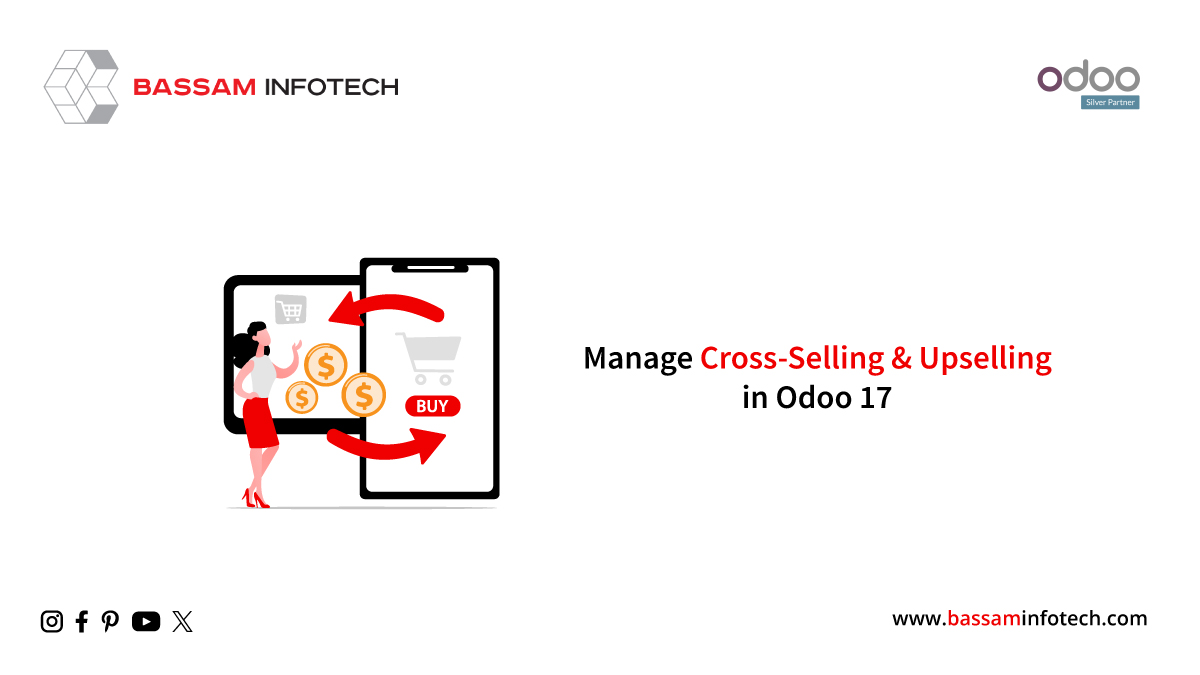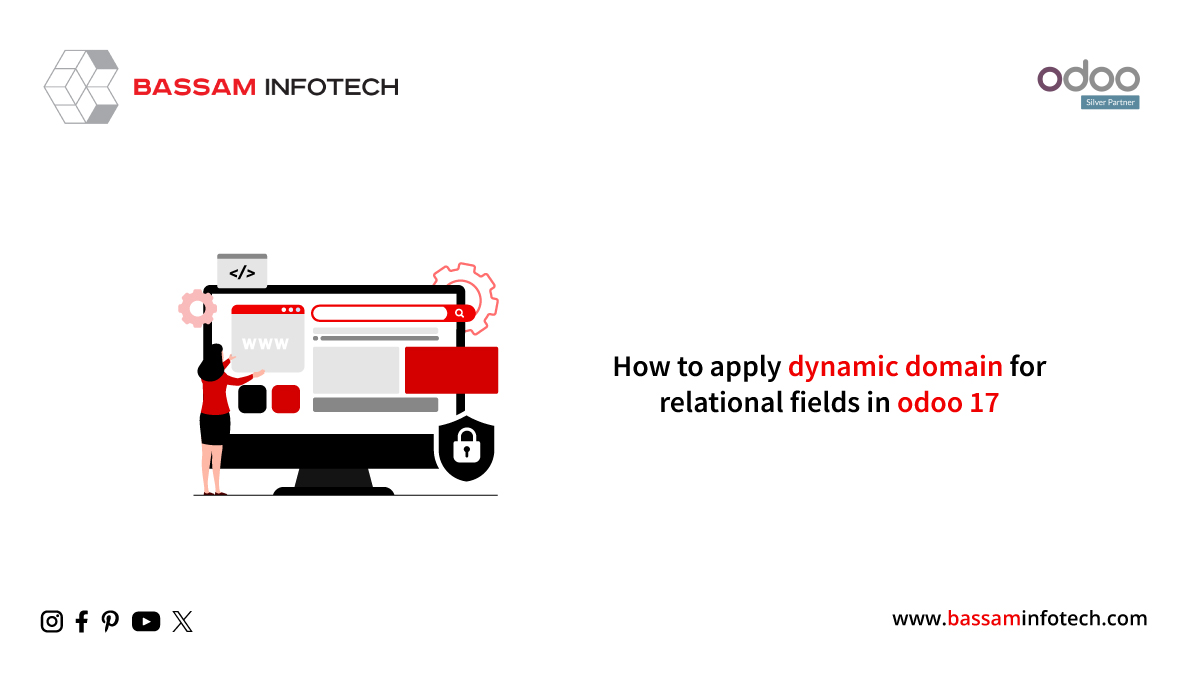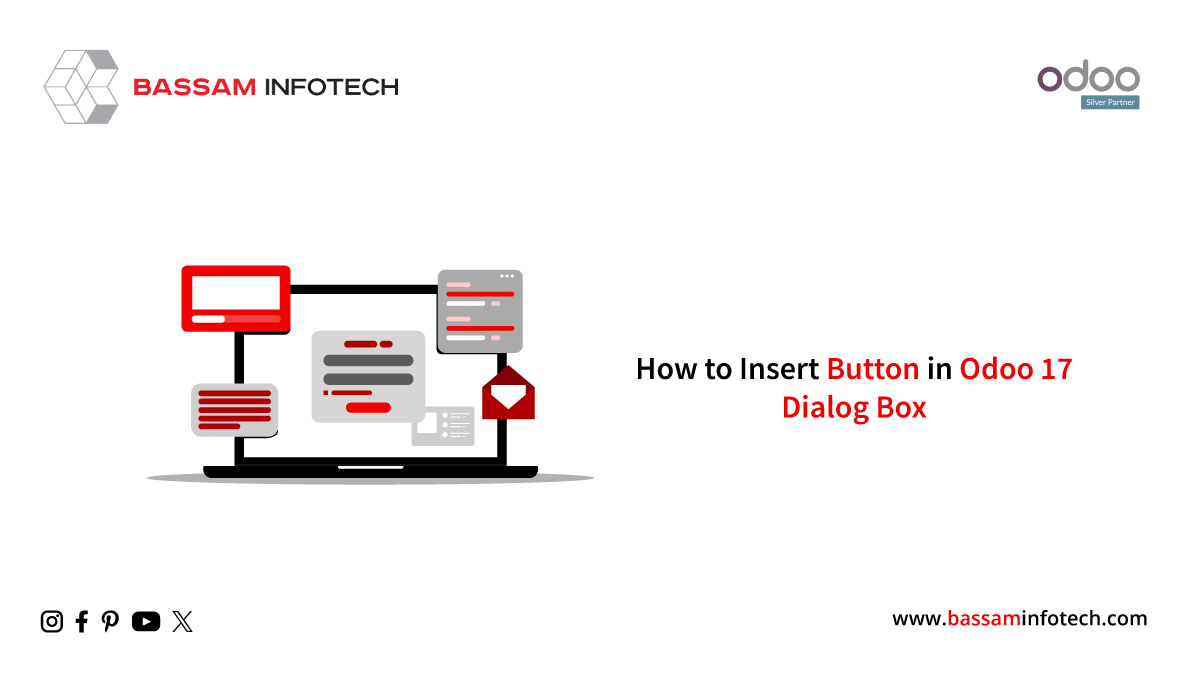Create On-Site Payments & Picking With Odoo 16
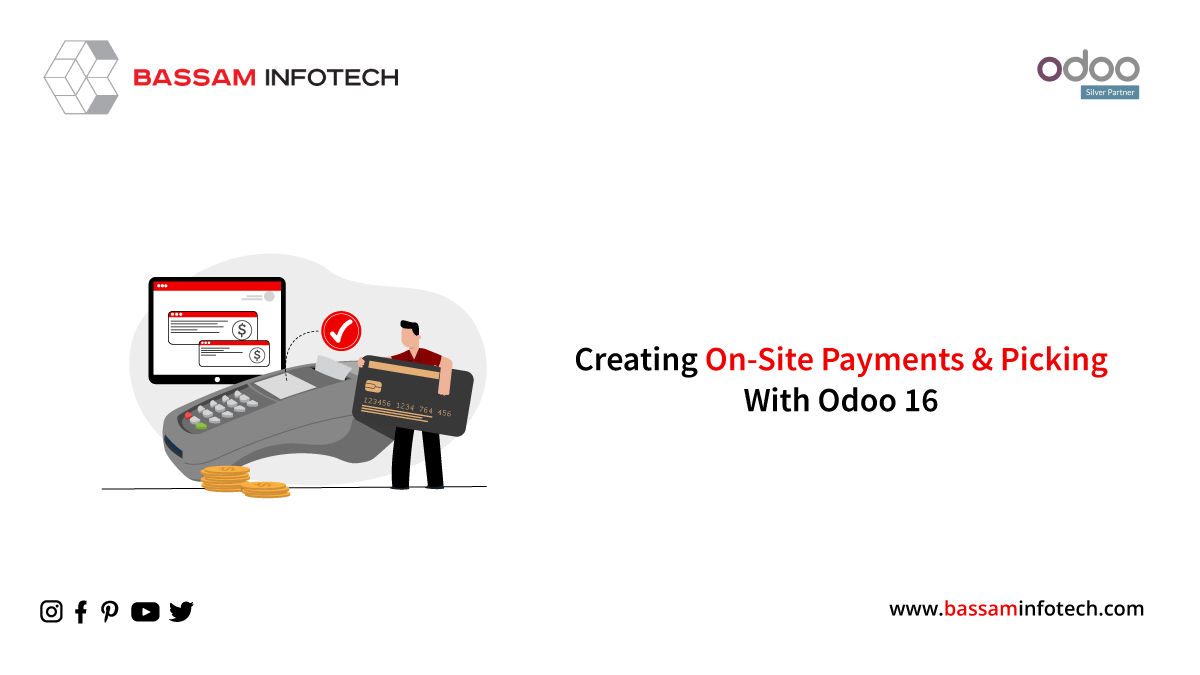
Odoo 16’s ‘On-Site Payments & Picking’ feature lets customers make in-person payments for their online orders at physical store locations. This offers a convenient alternative for customers who prefer not to pay online or do not possess a credit card. This feature of on-site payments & picking enhances the flexibility of your payment options and contributes to cost savings by eliminating the need to ship orders to customers who opt to collect their purchases in-store.

In order to enable this feature, click on the checkbox, On-Site Payments & Picking from the configuration settings of the website module. After checking it, you can configure the payment methods when picking up the products.
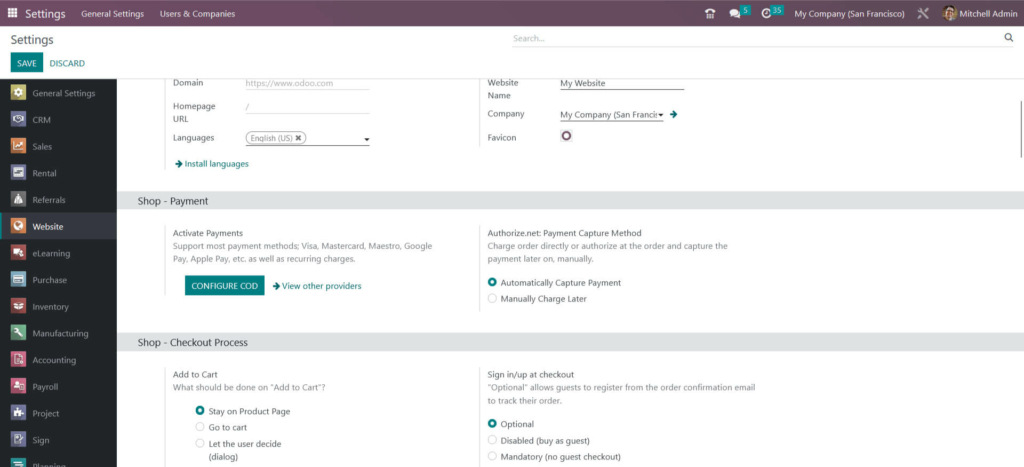
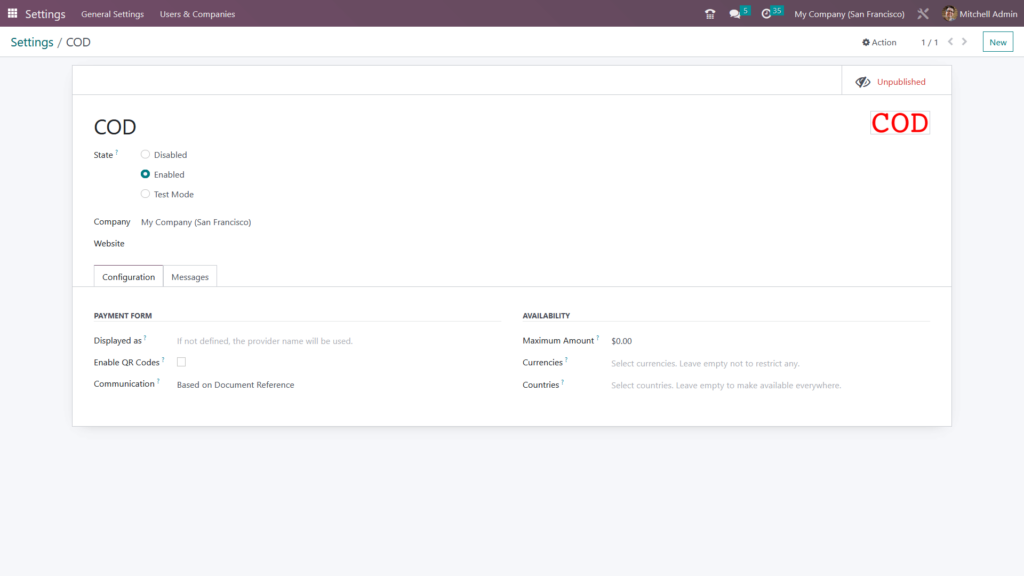
To enable this payment method on your website, start by adjusting the state setting. Also, select the company and website where you intend to use this payment method. On the configuration tab, you have the option to provide a description for this payment provider, which will be displayed to customers during the checkout process. If you want to enable QR code usage for wire transfers, you can do so here. Additionally, you can specify the communication type to be shown on sale orders when customers choose this payment method.
You can set a maximum transaction amount for this payment provider, or leave it blank with no limit. If you want to restrict this payment method to specific countries, you can select those countries or leave it blank to make it available worldwide.
On the Message tab, you can define the message that customers will see on the order confirmation page after selecting this payment method during checkout.
Once you’ve configured the payment method, you can proceed to set up the shipping method for on-site picking. Under the shipping methods, you’ll notice a new method created automatically when you enable On-Site Picking & Payment.
Onsite Picking & Payment

You can access the shipping methods from the configuration menu, and within this section, you will find a shipping method labeled as On-Site Pick. Customize the shipping method according to your preferences. Start by selecting the available website for this shipping method and designate the provider as ‘Pickup in Store,’ which offers various carriers for selection. Additionally, specify the warehouse responsible for product retrieval when this shipping method is chosen.
Next, decide on the action to be taken during order validation, with options to either ‘Get rate’ or ‘Get rate and create a shipment.’ Choose a service product to display in the sale order when this shipping method is utilized.
Two invoicing policies are available: ‘Estimated cost’ bills the customer based on the estimated shipping cost, while ‘Real cost’ invoices the customer for the actual shipping cost, which will be updated on the sale order post-delivery. You can also apply a margin percentage to the shipping price to generate a margin from this shipping method.
Additionally, you can offer free delivery for orders above a specified limit using the provided field. To refine delivery carrier options based on the customer’s delivery address, complete the destination availability form. Lastly, you can furnish instructions and additional details to be displayed in quotations and sale orders in the description field.
Once you’ve configured the payment providers and shipping methods, proceed to the shop page to make a purchase. While purchasing a product, opt for the “On-Site Pick” shipping method, and during checkout, select the on-site payment option.
Request Your Free Quote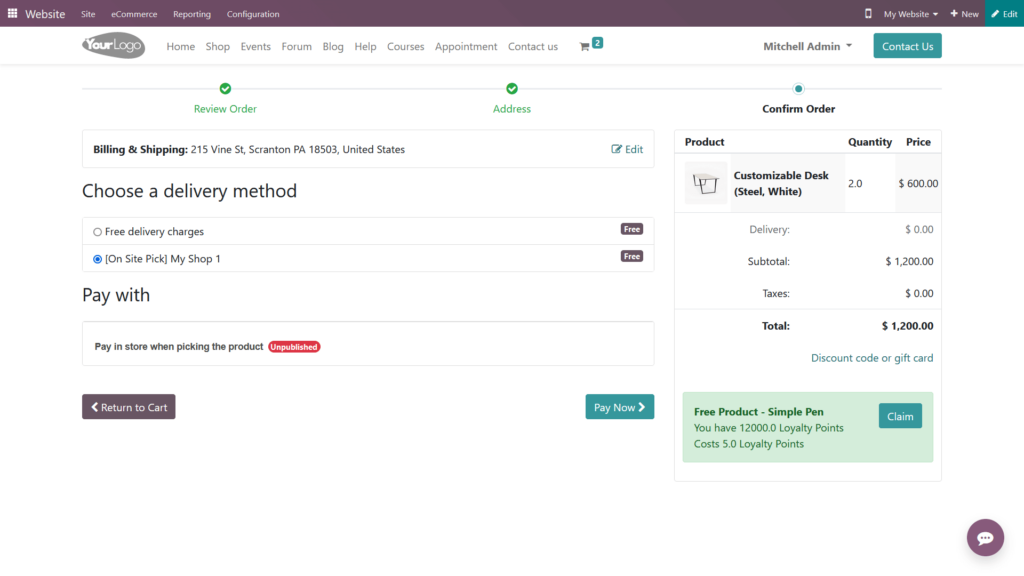
After choosing the delivery method and payment option, click on the “Pay Now” button. It will take you to the order confirmation page.
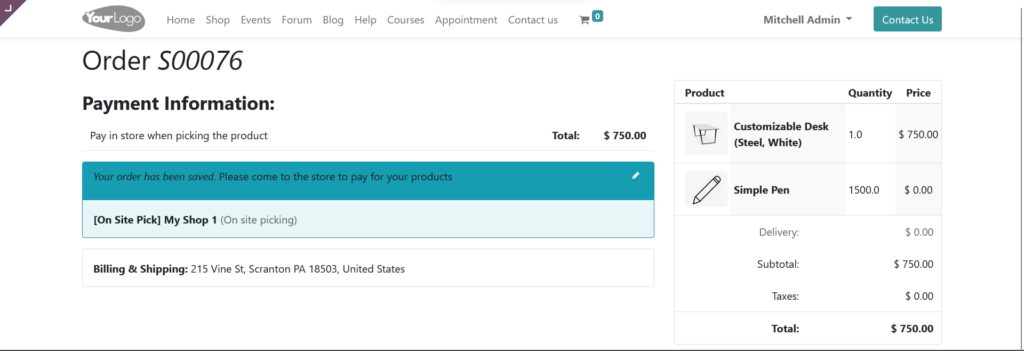
Now, go to the backend and in the Sales quotation, you can view the very order there.
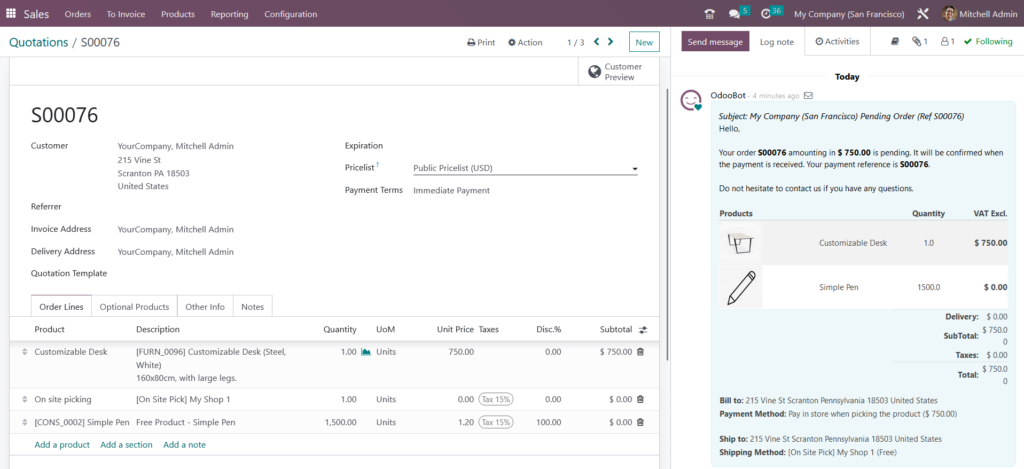
The status of the quotation remains unconfirmed as the payment has not been completed. Once the salesperson receives confirmation from the customer regarding the order, they can proceed to confirm the order and reserve the product for the customer. If the customer were to make the payment in the website checkout by the online method itself, the products for this order will be reserved for the particular customer and can make sure that his items will be available on site. So in this case, the status of the sale order will be Sales Order and the product will be invoiced and reserved. So this is how we can make use of the On-site payment feature in Odoo 16.
DOWNLOAD ERP
"Unlock the Full Potential of Your Business with Odoo ERP!"
"Get a Cost Estimate for Your ERP Project, Absolutely FREE!"
Get a Free Quote