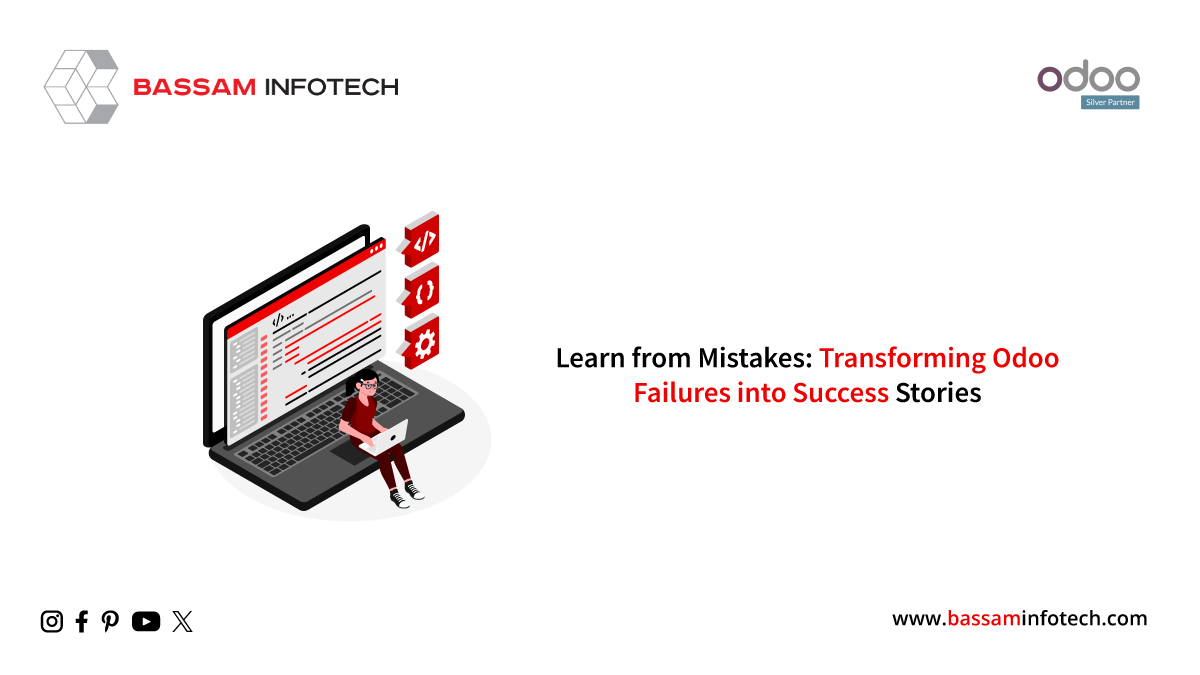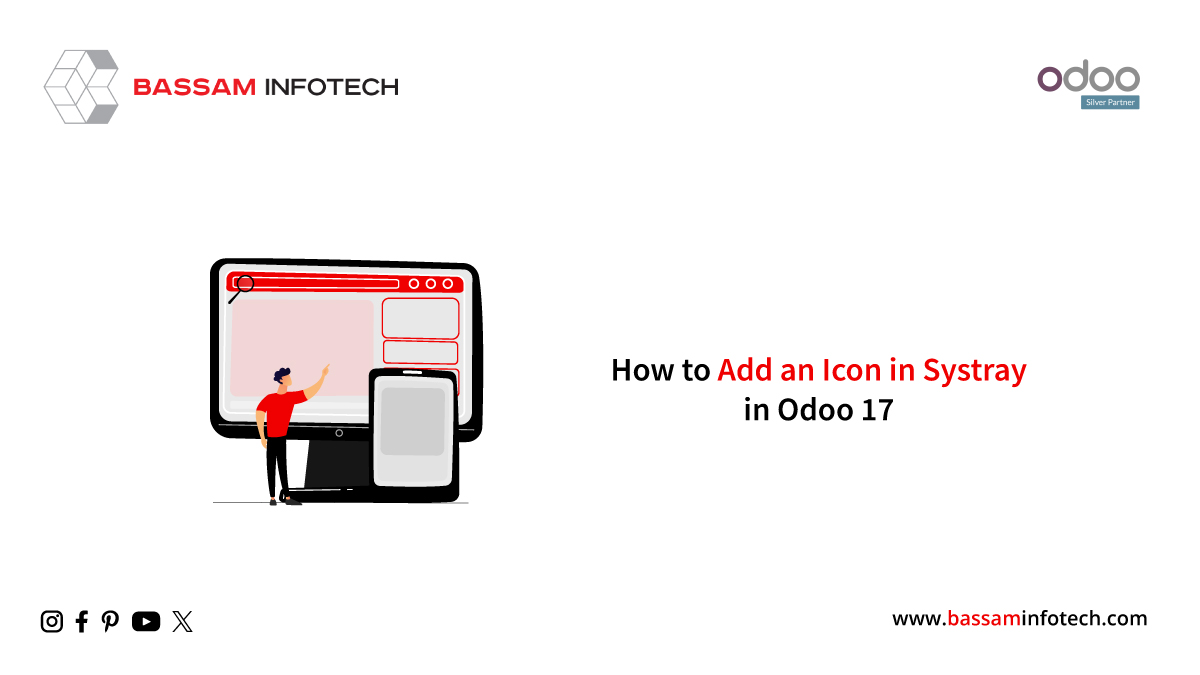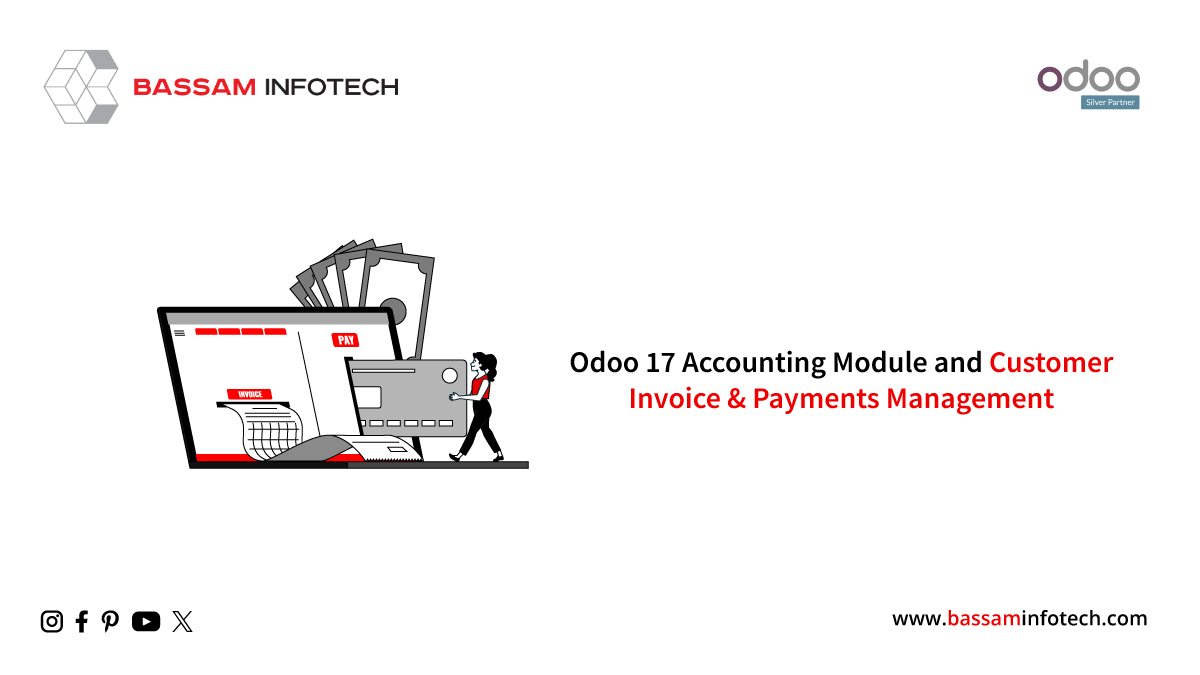Make a Custom Pop-Up in Odoo 17 Point of Sale
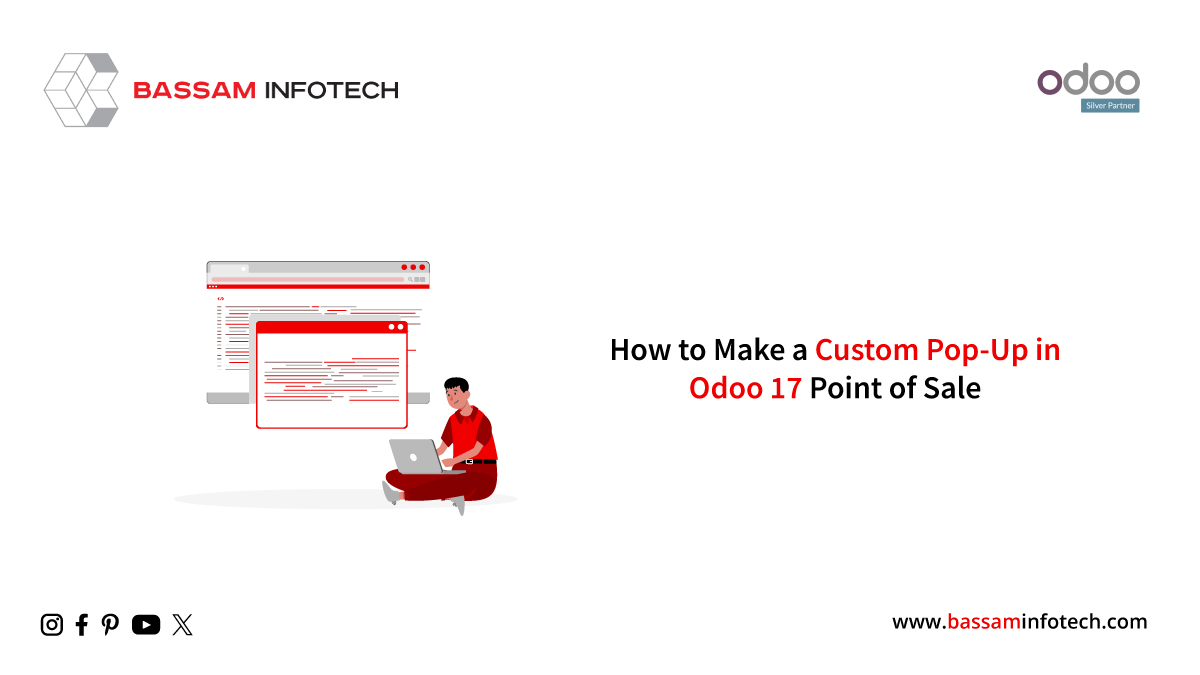
An easy-to-use and straightforward interface is offered by Odoo’s Point of Sale module for managing sales transactions at retail outlets. To satisfy certain business needs, the capability of the POS interface must be expanded to create a custom pop-up in Odoo 17 Point of Sale (POS). A pop-up can be used for many different things, such as alerting users to critical information, gathering more data about our customers, or requesting certain activities from them.
This blog post will walk through how to create a custom popup in Odoo 17 POS using OWL (Odoo Web Library), the most latest javascript framework from Odoo. This will assist you in customizing your POS popup. Initially, a custom module needs to be made. The structure of the custom module is displayed below.
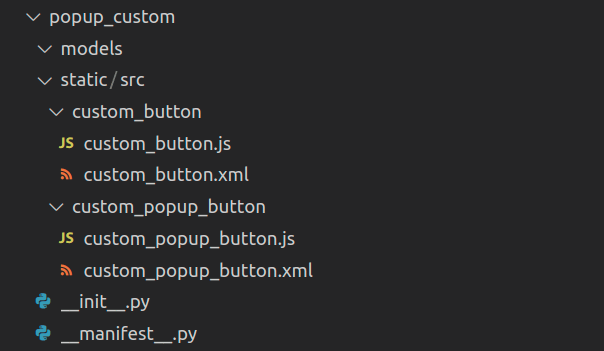
The XML and JS files are then required for the addition of a button.
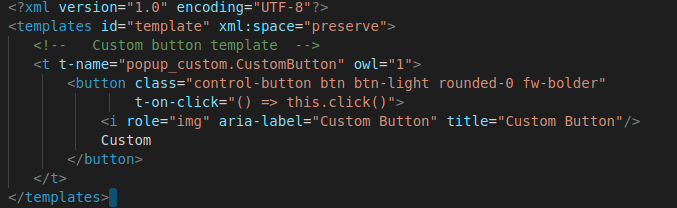
The JS for the custom button:
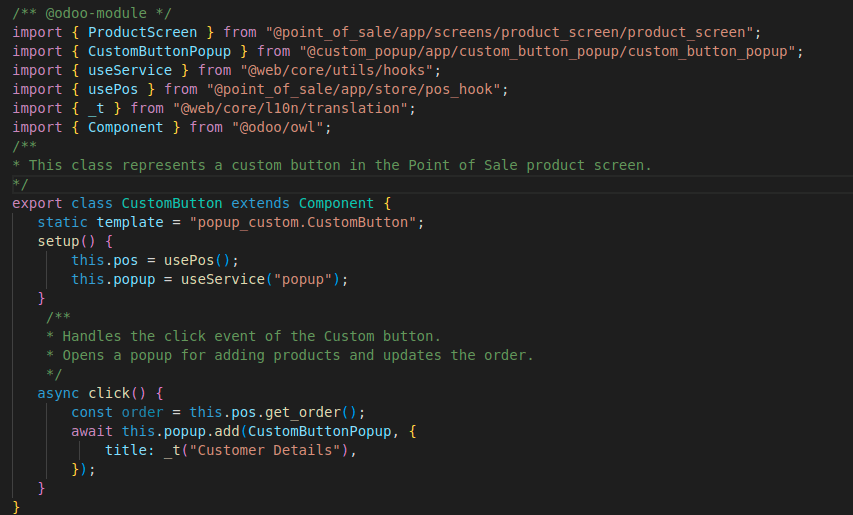

Once the class has been extended, it is necessary to specify which button to click. Next, we specify the contents of the pop-up window that will appear.
To make a popup, you need the JS and XML files.
JS for the window

The XML contains the template for that pop-up window:
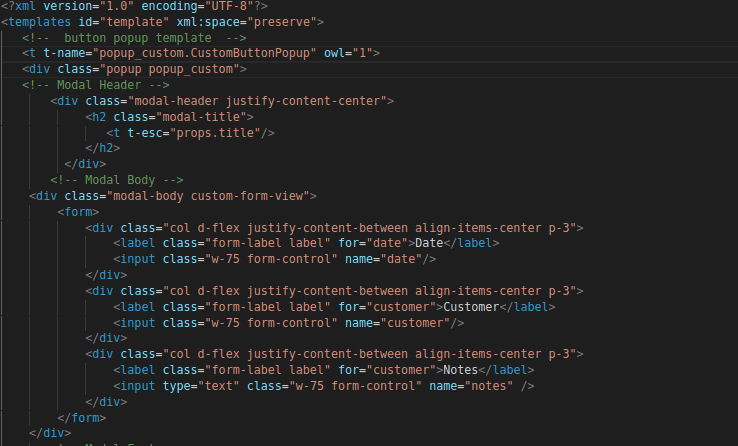
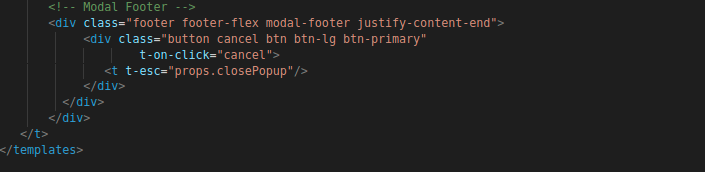
Thus, as soon as you press the button, the popup window will display as follows:
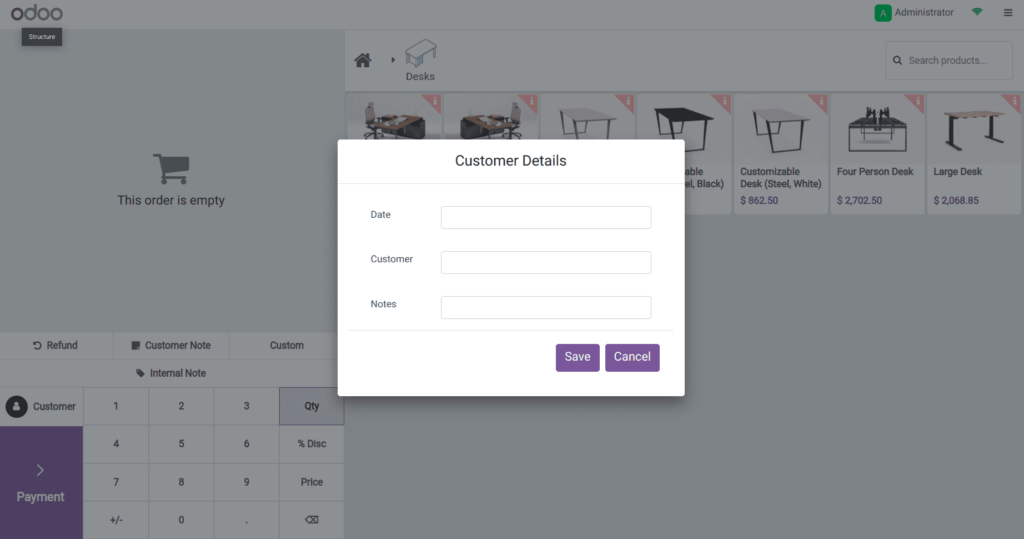
I hope you now know how to click the button to create a personalized pop-up. See our articles on How to Create a Custom Popup in Odoo 15 POS Using OWL and How to Create a Custom Pop-Up in Odoo 16 POS Using OWL for more information. These posts will assist you in creating pop-ups in different versions.
"Unlock the Full Potential of Your Business with Odoo ERP!"
"Get a Cost Estimate for Your ERP Project, Absolutely FREE!"
Get a Free Quote