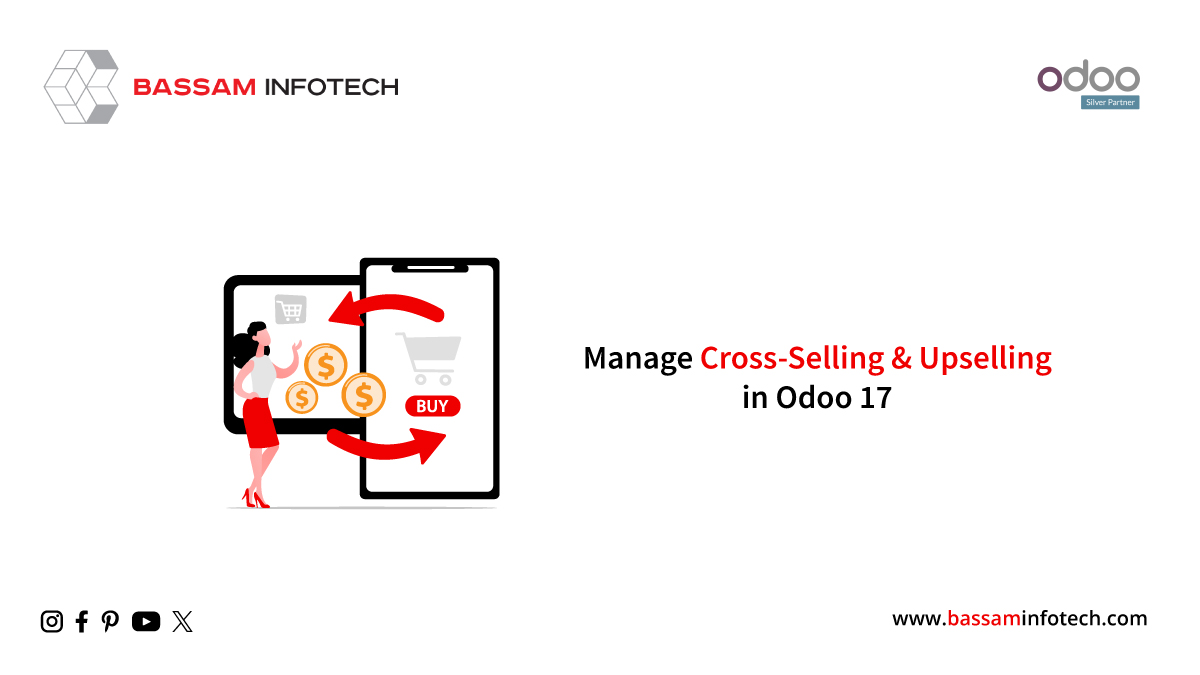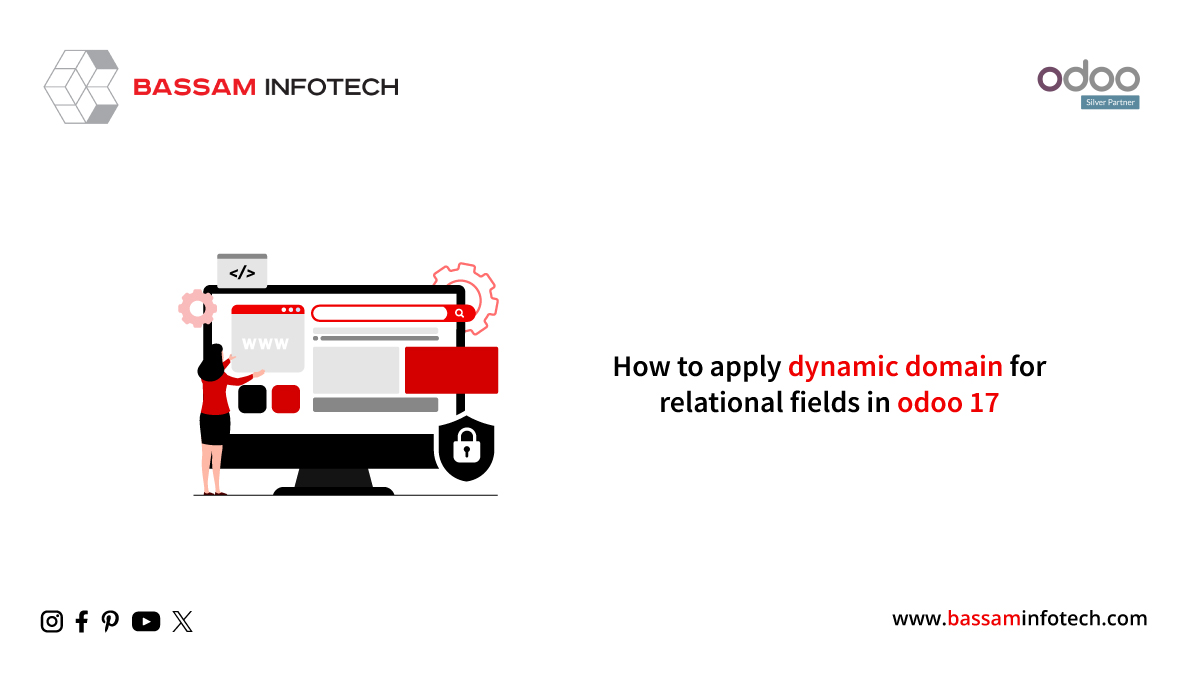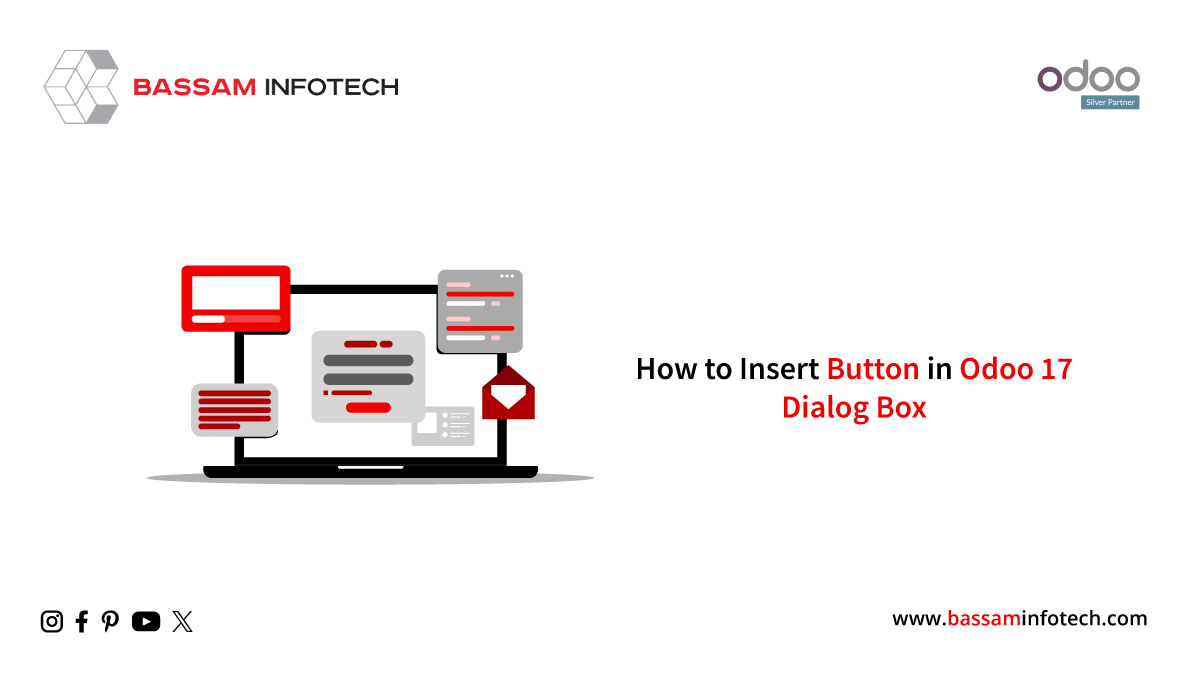Use Security Lead Time in Odoo 17 to Avoid Delays
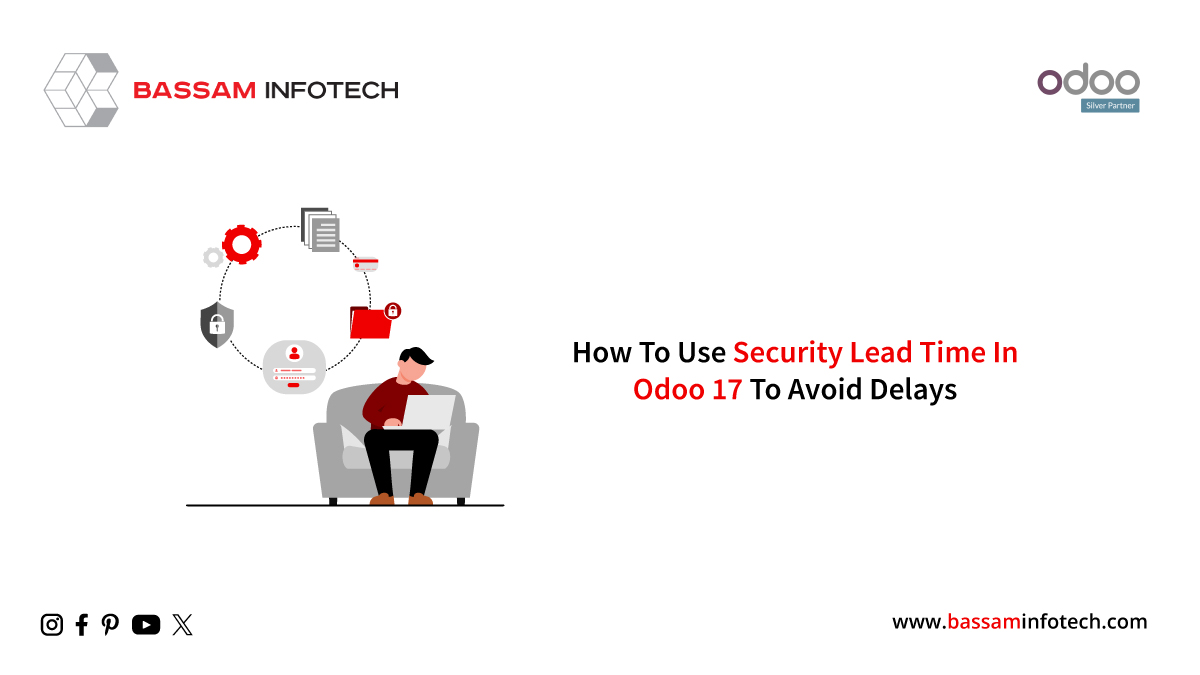
The odoo inventory management package is aimed at efficiently tracking and managing goods and materials. This includes demand forecasting, inventory tracking, Inventory movement control, supplier management, and warehouse optimization. Packages can be customized and synced with other Odoo apps for quick movement and product delivery. Additionally, quality control tools are provided for product inspection. Odoo Lead Time helps businesses manage inventory and meet customer expectations by tracking a product’s journey from the moment of order to delivery through processing, picking, packing, and shipping. Running a successful business requires careful planning of activities such as contract manufacturing, shipping, and receiving. Security lead times account for unforeseen delays and ensure on-time delivery by ensuring that shipments are ready days before the customer-agreed date. This blog post will walk you through the entire process of setting up security lead times for deliveries in Odoo 17 and all its workflow features.
Configuring Security Lead Times
Go to the “Advanced Scheduling” tab of the “Settings” window of the “Configuration” menu available in the Odoo 17 Inventory Module to configure the security lead times for your sales and purchase orders.
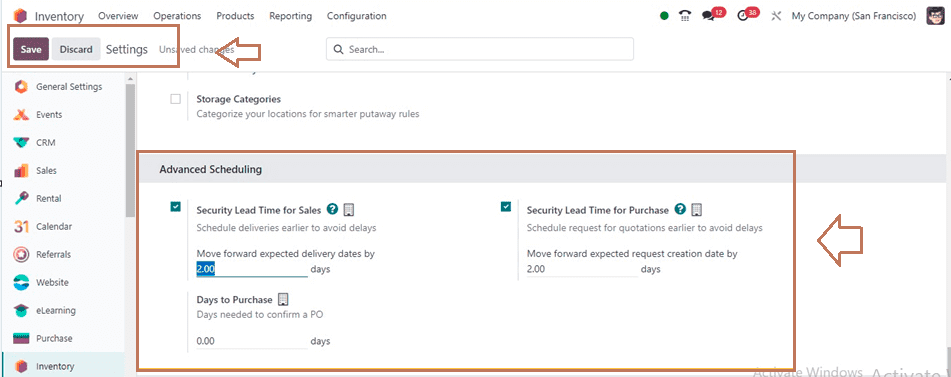
The “Security Lead Time for Sales,” “Security Lead Time for Purchase,” and “Days to Purchase” advanced scheduled features from the tab section must be enabled.
* Security Lead Time for Sales: Simply select the option to defer an order’s delivery date by a predetermined number of days. when two days are selected as the “Security Lead Time for Sales.” A product with a two-day security lead time, for example, should be delivered two days ahead of schedule.
* Security Lead Time for Purchase: To change the security lead time for a purchase, enable the option, enter the necessary number of calendar days, and add a grace period that accommodates potential supplier deliveries. The real delivery date will be advanced by two days if the security lead time is set to two days.
* Days to Purchase: Allow users to designate several calendar days that they should wait to confirm an order after setting up a purchase order from your inventory.
Once these security lead times have been configured, save the changes in the settings window. Next, let’s examine the facility’s operational workflow.
Lead Time for Security in Sales
Using the Odoo 17 sales module, you can first create a new customer order. Then select the Quote window from the Order menu to open or create a sales quote configuration form. We are currently running new sales offers. After changing the offer details in the settings form, save and confirm your order. Once you click the “Confirm” button, a “Smart Delivery” button will appear where you can confirm your sales offer. Click the “Shipping” button to view shipping details. How to use Odoo 17 Security Lead Time to Prevent Cyber System Delays
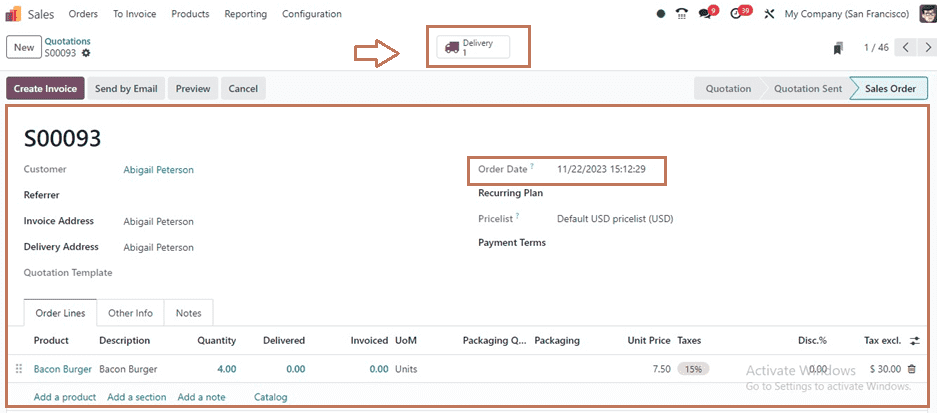
You will be redirected to the shipping order form as shown below. The actual delivery date will be displayed as November 22, 2023, in the “Deadline” field in the form view. His security lead time was previously set to 2 days for him, so his expected delivery date of November 20, 2023 appears under “Estimated Date.”
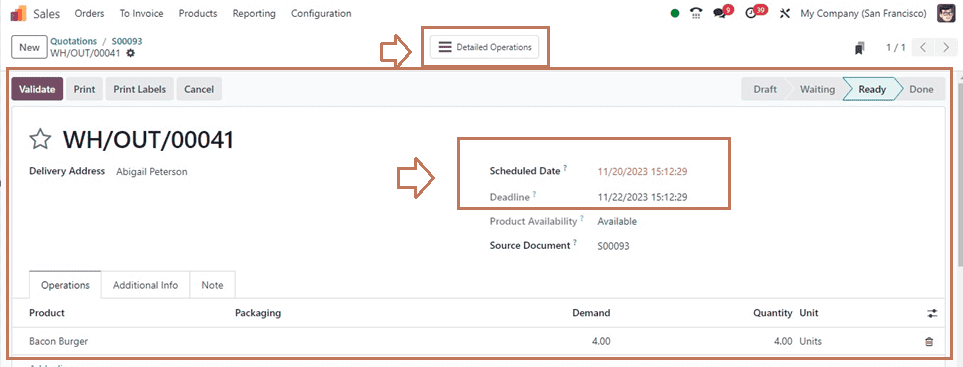
Click the “Confirm” button to confirm your order. A smart ‘Advanced Actions’ tab allows you to track your products and understand your inventory movement. You can then proceed with other sales order steps from the quote setup form.
Safety Lead Time for Purchase Orders
The basic idea behind safety lead times for purchasing and sales is the same, but instead of setting a specific date and accounting for supplier delays, the customer can decide how long it will take the supplier to produce the goods. Track how long it takes.
Choosing a Vendor Lead Time
There is a product configuration form in the inventory database where you can set supplier delivery times. To do this, go to the Products dashboard under the Products menu. I selected the product “Bacon Burger” and opened its configuration form. In the Delivery Time section of the Purchasing tab, set the delivery time for supplier deliveries as well as the supplier’s name, price, and currency.
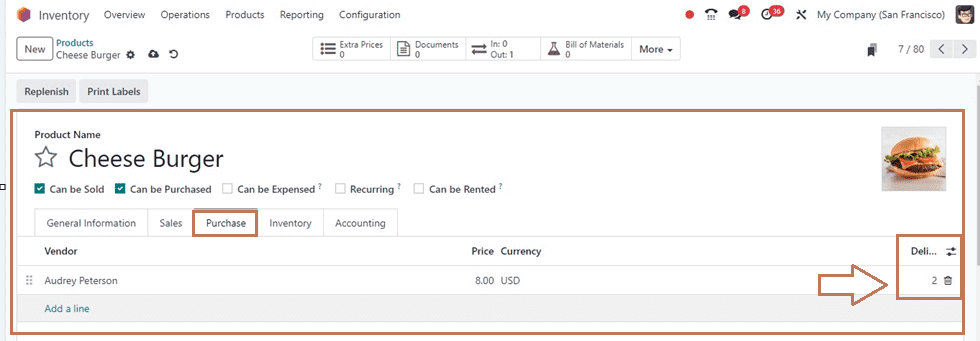
Here we can save the data and set the delivery time to two days. Next, create an order using the Purchasing module in the Orders window of the Orders menu. Fill in the supplier details in the generated form. I select suppliers based on our determined product lead times. To enter the Confirmation Date and Estimated Arrival Date for your order, select Vendor Reference and Blanket Order in the appropriate fields. In addition to filling out the “Additional Information” and “Substitutes” tab sections, you can also add products with supplier delivery times in the “Products” tab section.
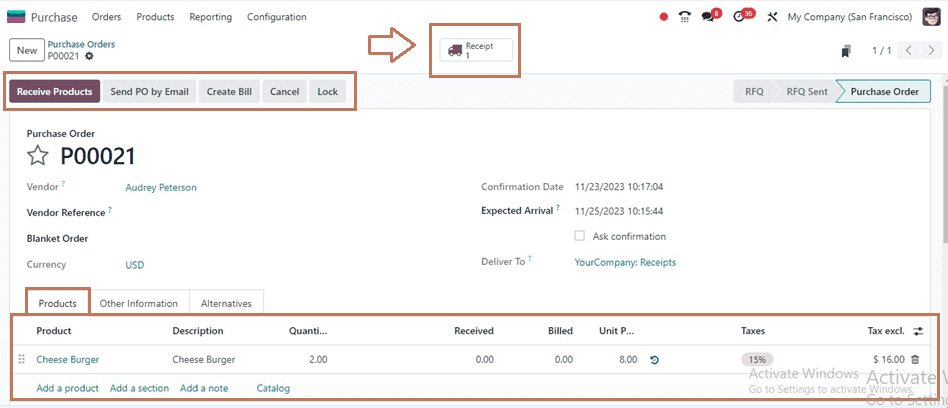
Product transaction details can be viewed in the “Receipt” window, and the order can be confirmed by clicking the button below.
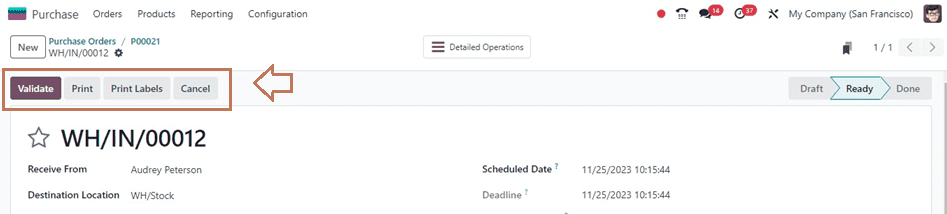
After confirming the order, you can also check the order date in the corresponding fields of “Effective Date” and “Planned Date”. We have confirmed orders for November 23, 2023, and the supplier’s delivery time has been set at two days, so an additional two days will be added to the planned date as shown below.
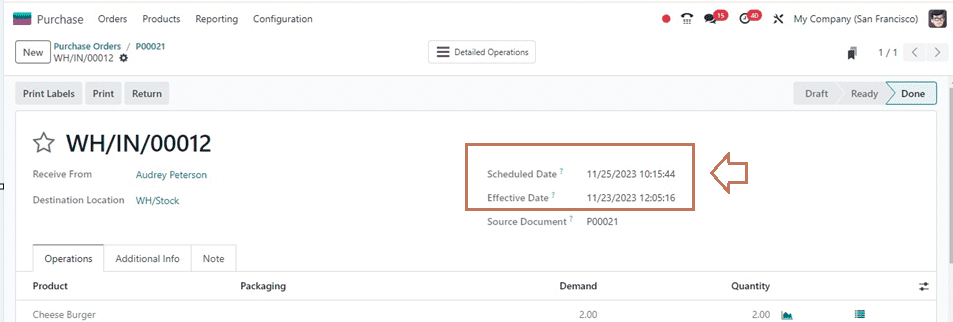
Once the order verification process is complete, you can continue with the following steps. With the Inventory module’s Safe Lead Time feature, customers know when they will receive their order. This feature was demonstrated in the blogging session and is critical to receiving the desired merchandise.
"Unlock the Full Potential of Your Business with Odoo ERP!"
"Get a Cost Estimate for Your ERP Project, Absolutely FREE!"
Get a Free Quote