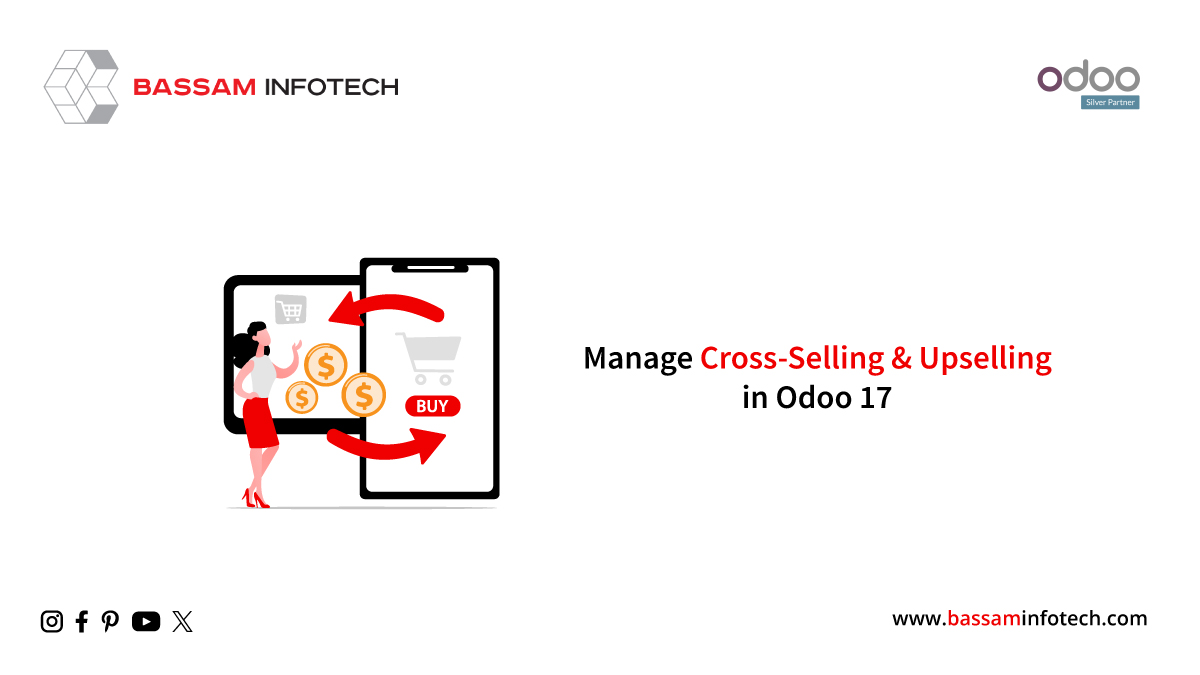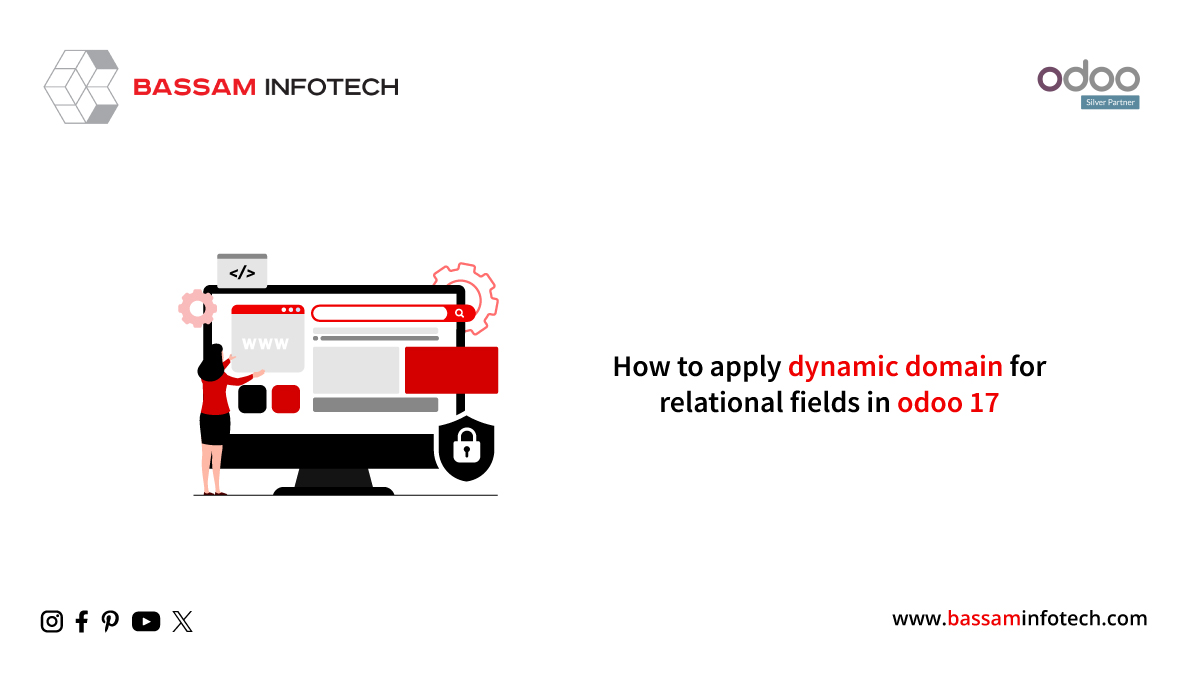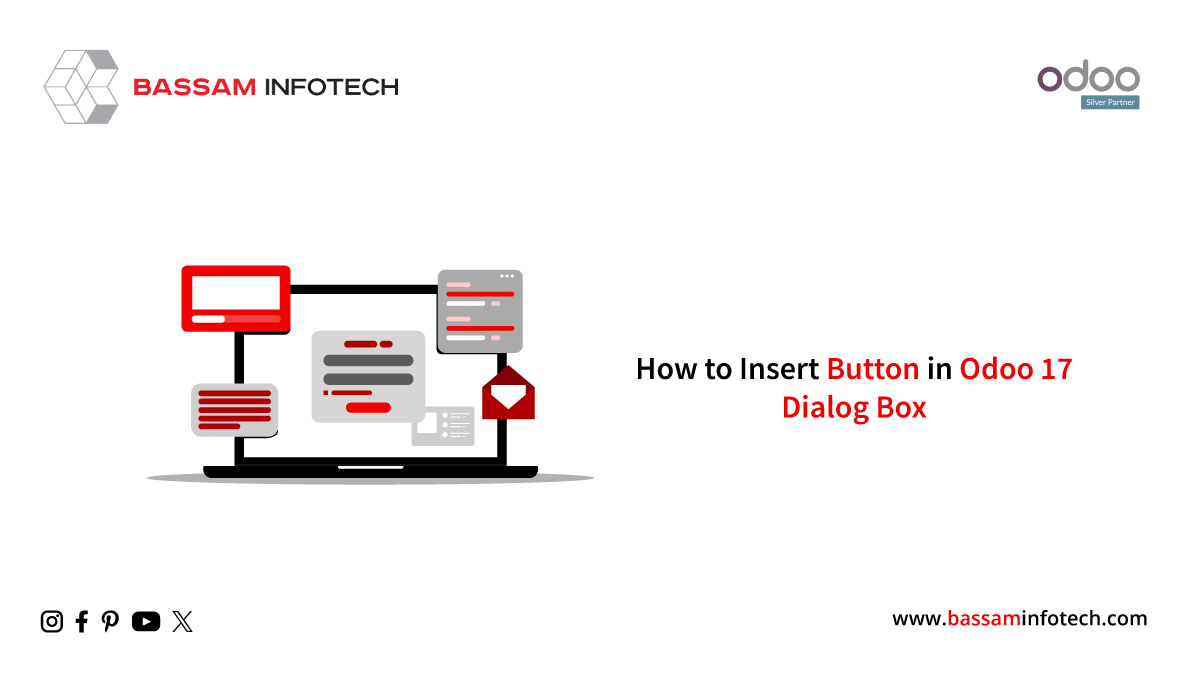Set Warnings while Invoicing Specific Customers in Odoo 17 ERP
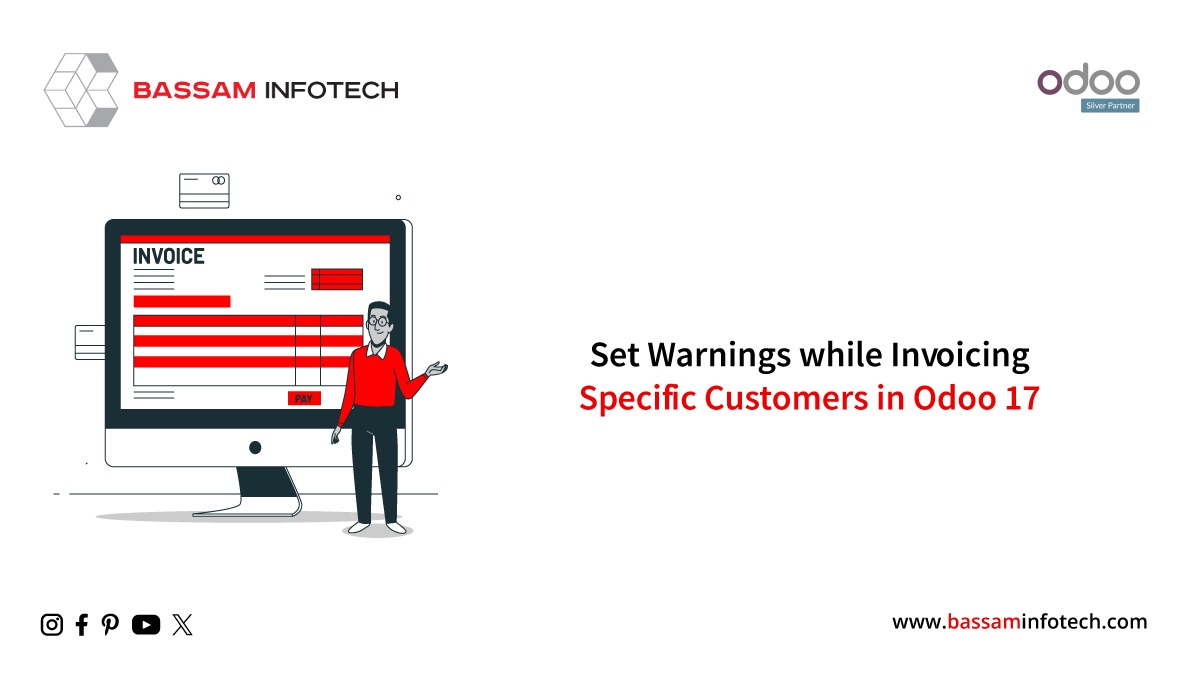
For a business to flourish, apart from expanding its customer reach, it is of utmost importance to maintain a good relationship with all the existing customers. But there may be situations wherein the company needs to be alerted regarding any specific activity such as any accounting transactions for certain customers. This may be required for the business to track a specific customer due to their past activities of not complying with the company’s legal or regulatory requirements, or if they have a history of late payments or non-payment, or any other reason. The Odoo 17 Accounting Module Application in the Odoo 17 ERP Software provides the feature of setting warnings or messages for specific customers during the invoicing process.
In this blog, we will look into the steps involved in setting warnings or messages while creating invoices for specific customers in the Odoo 17 Accounting module.
The image below shows the main user dashboard of the Odoo 17 Accounting Module.

To activate the ‘Warning’ feature of Odoo’s Accounting module, navigate through the following steps and activate the ‘Warnings’ option-
Accounting → Configurations → Settings

After activation of this feature, we can now select or create a customer for which a warning has to be created. To do so, go through the following steps –
Accounting → Customers → Customers →Create a new Customer / Select an existing Customer

Once we select a customer, we can see all the details such as name, contact details, etc. easily maintained in a single record.

We can also see different sections or tabs about Contacts & Addresses, Sales & Purchases, Accounting, Internal Notes, etc. which helps to keep the data organized and efficient way.
The option to enter warning messages can be seen under the ‘Internal Notes’ tab.

The users have an option to select the desired type of warning depending upon the requirement. The options include –
- No message
- Warning
- Blocking Message
No Message – This is the default option for all the customers. For customers who do not need any warning or blocking while invoice creation, this option can be selected.

Warning – If a warning message without affecting the invoice creation is required, then this option can be selected. Once this is selected, you can enter the required warning message which will be displayed when you create an invoice for this particular customer. The user can then decide whether to proceed with the Invoice or cease the processing of the invoice. If we are proceeding with the Invoicing process, we can close or dismiss the warning, confirm the draft invoice created, and register payment as usual.

Blocking Message – If the invoicing process of a customer needs to be blocked, then this option can be selected. Once this is selected, you can enter the required blocking message which will be displayed when you create an invoice for this particular customer. The user will not be able to create the invoice for this particular customer.

After selecting the required type of warning, we can test this feature by creating invoices for the above scenarios.
To do so, I go through the following steps to create an invoice –
Accounting → Customers → Invoices

Click on the ‘New’ button and select the customer. As soon as you select the customer, a warning message or blocking message will automatically pop up that we had previously set in the customer master form as shown in the images below.
No Message – In this case, no message will be displayed during invoice creation and we can proceed with the default invoicing process.

Warning – As mentioned above, in this case, a warning message will be displayed and the user can decide whether to proceed with the invoice creation or not.

Blocking Message -As mentioned above, in this case, a blocking message will be displayed and the user will not be able to create the invoice for this particular customer.
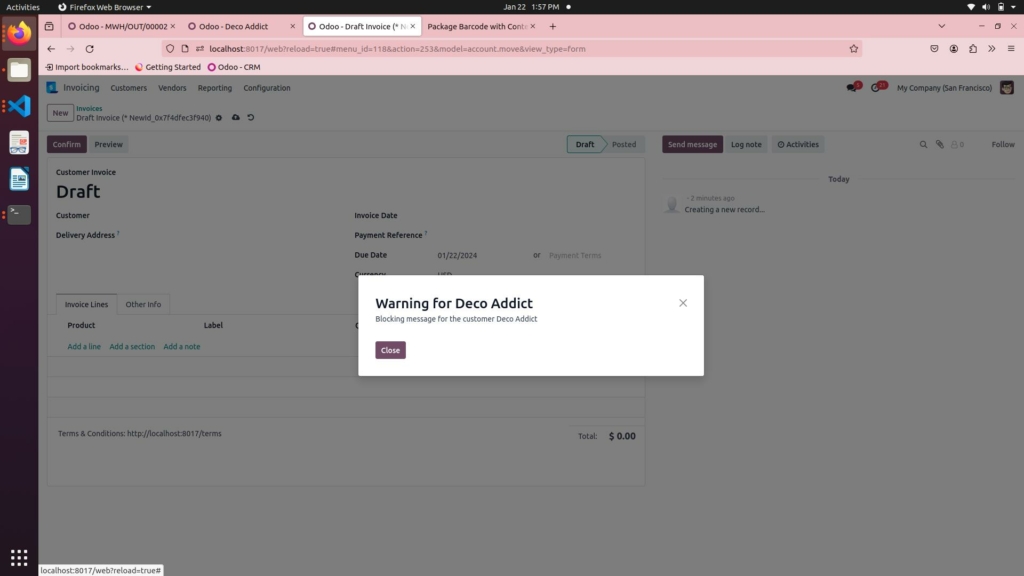
Therefore, by following the above-mentioned steps, one can easily create warnings for various customers as per the requirement using Odoo’s versatile feature of the Accounting Module.
"Unlock the Full Potential of Your Business with Odoo ERP!"
"Get a Cost Estimate for Your ERP Project, Absolutely FREE!"
Get a Free Quote