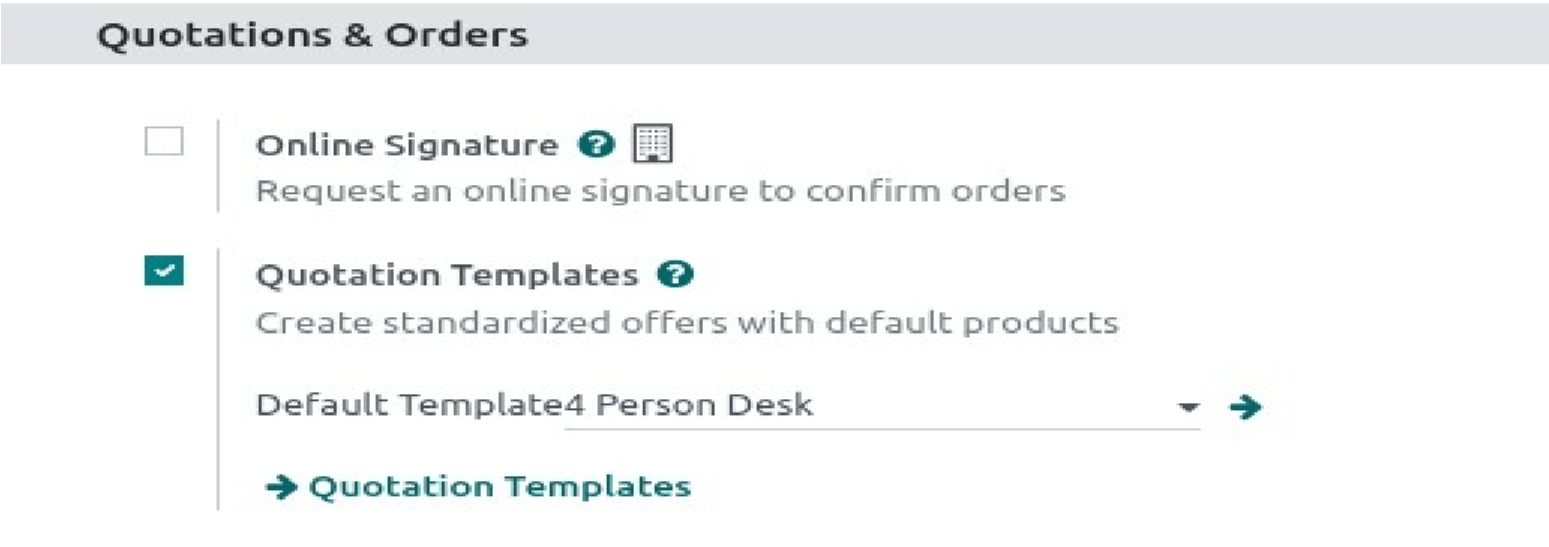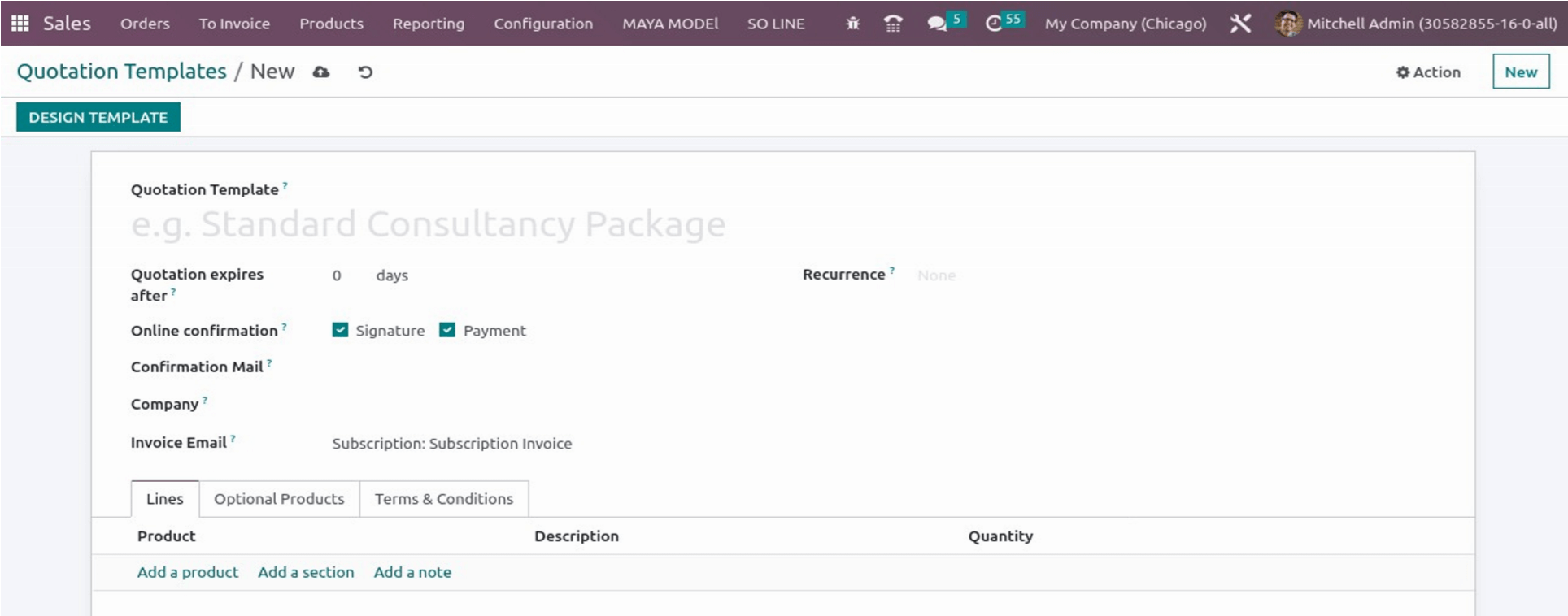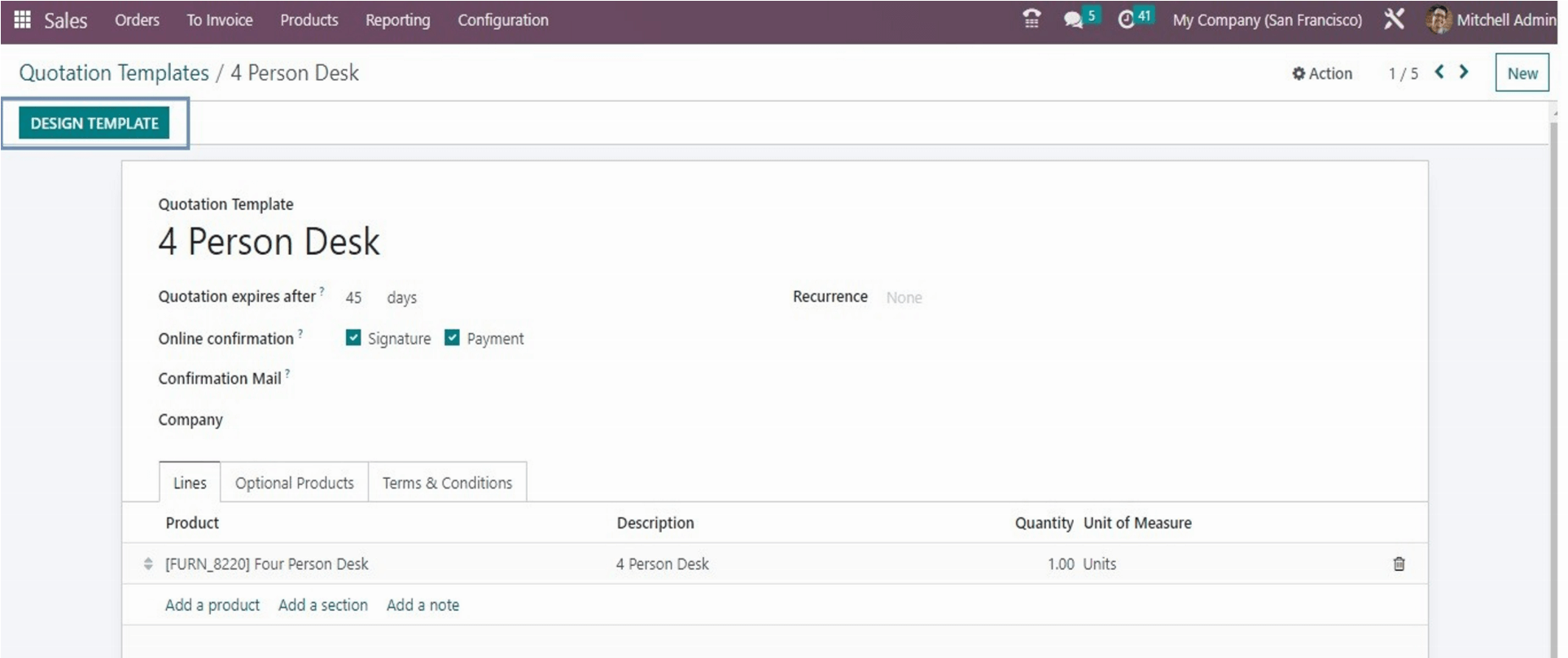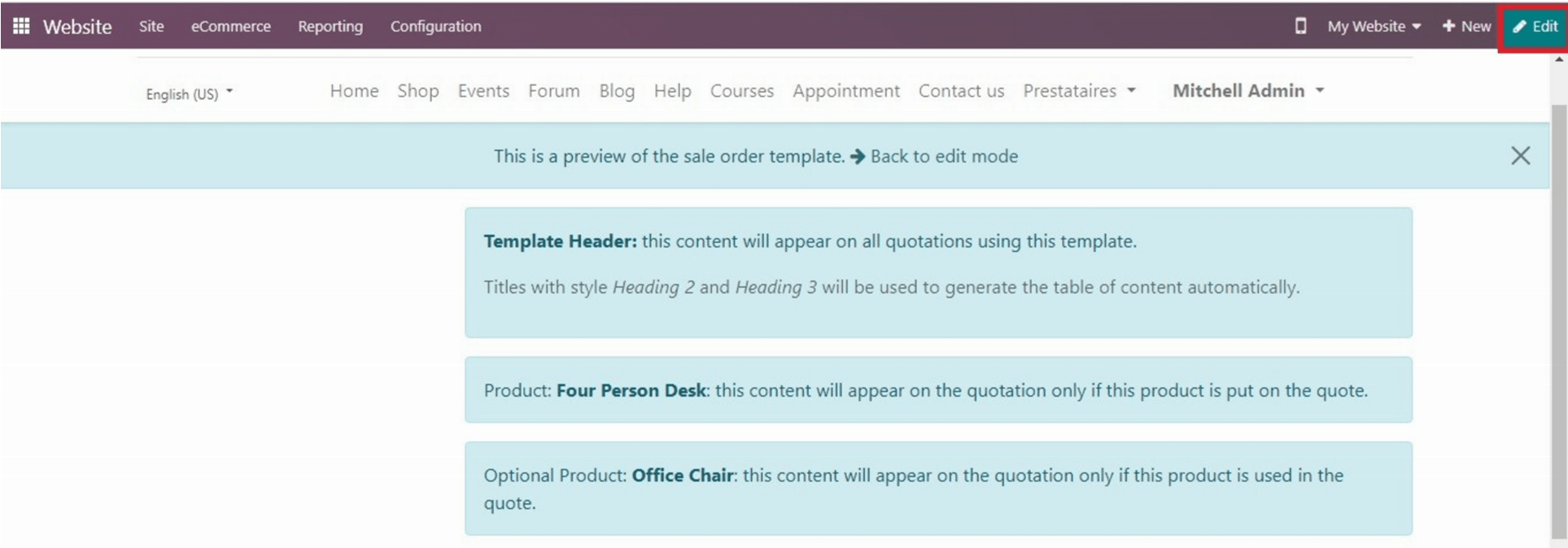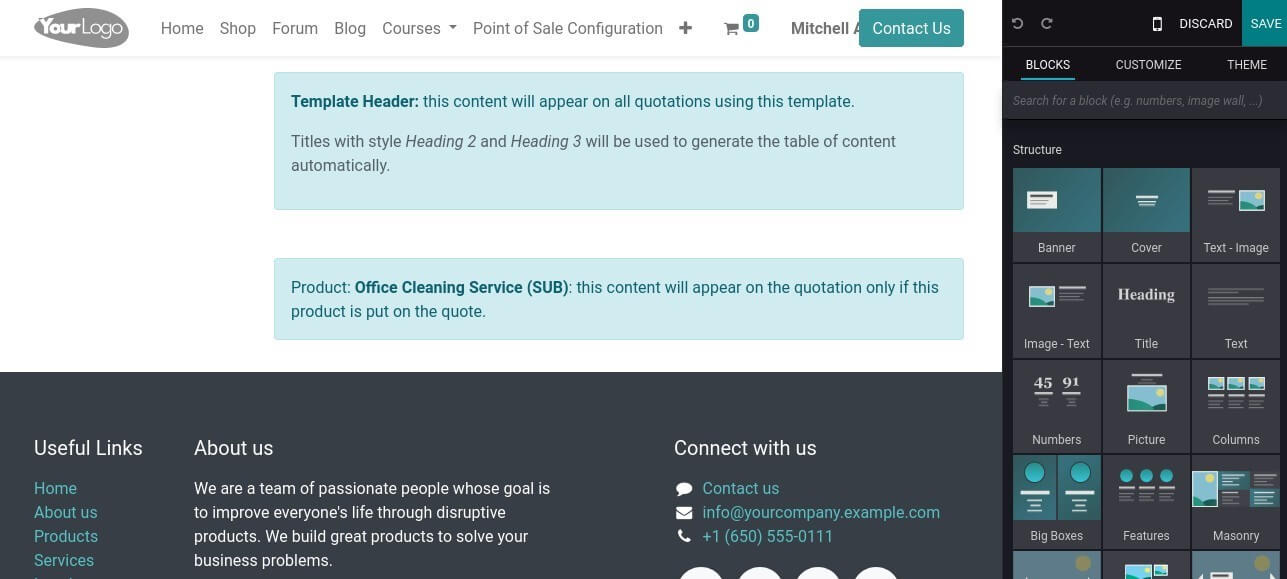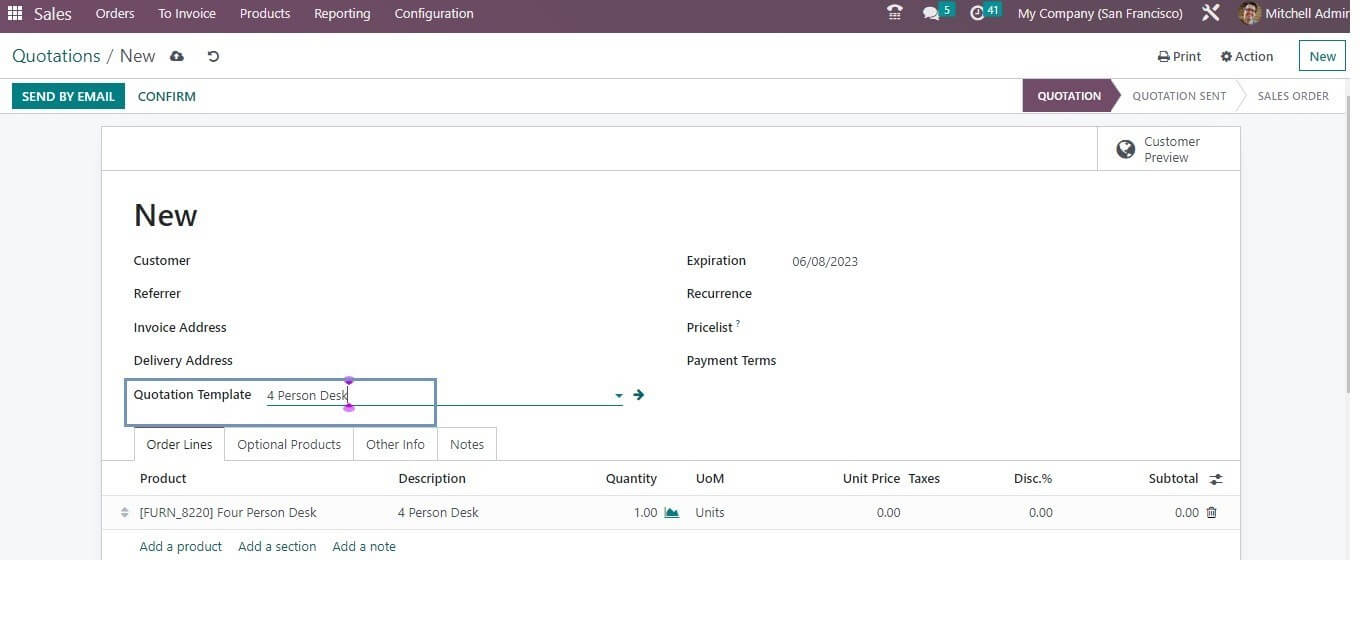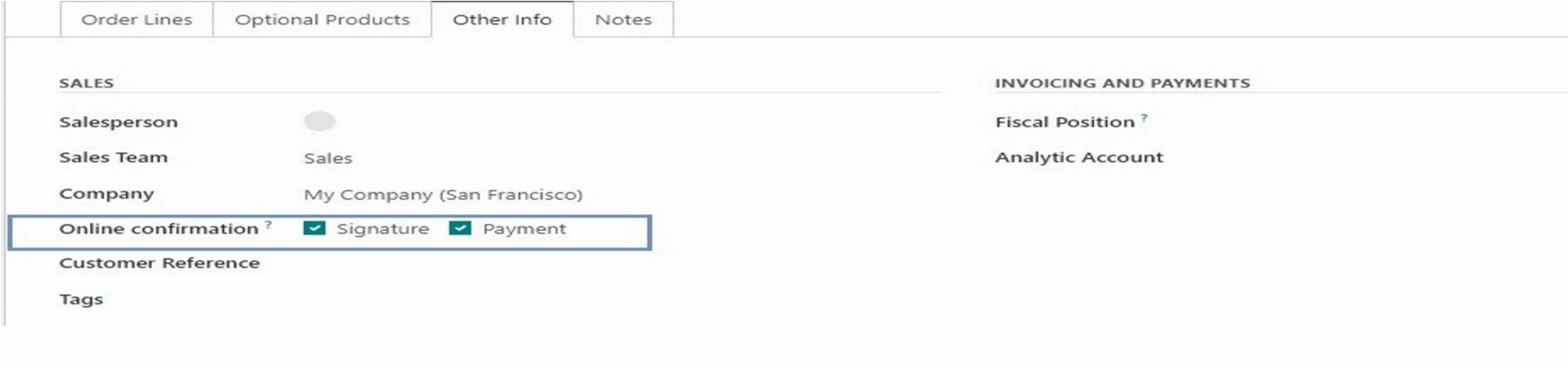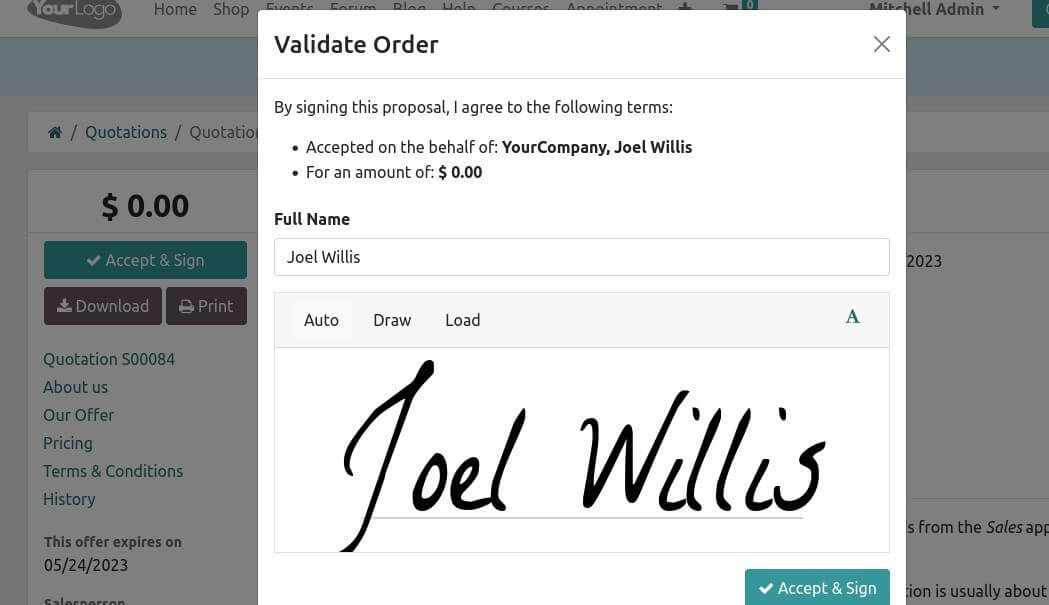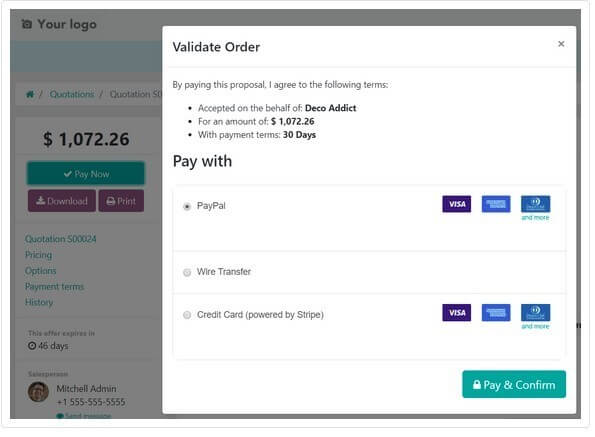Odoo 16 Sales Quotation Template

Odoo ERP is an all-in-one comprehensive suite of applications that has a modular structure and well-integrated modules. It allows the end user to manage every sales activity in the business industry. In sales, effectively track the sales, optimize the sales opportunities, automate every sale process, improve sales efficiency, and helps in attaining the business profitability. Odoo influences all business activities, especially sales management, which tracks all the sales activities from production to successful delivery. The sales module has a quotation template feature, which will aid you to maintain your reports in a superior way. Odoo has various types of in-build templates in the app, admin can select the template and set the company details, logos, and text color, and also can add product descriptions in the corresponding quotation. It is used to customize based on the business requirements.
A sales management software tool allows one to manage the entire sale order process from lead to customer order. Creating a quotation template is not a difficult task using the Odoo sales module. A sales quotation template is a pre-planned format of document used to reply to customer requests for quotation. They are used by companies of all sizes to send their customers quotations based on their requirements. Which includes the relevant information such as company name, address, quantities, rates, possible shipping dates, and salesperson’s Contact Details. These templates increase productivity by reducing time spent trying to develop quotations for each customer separately.
Benefits of quotation templates include,
- These setups will reduce time and increase efficiency
- various report template styles
- Managing styles of all report fields
- Default template for every report
- Fast support
- Handle styles of all report fields
To enable quotation templates,
Go to Sales->Settings->Tick on Quotation Templates under Quotations &Order ->Save
Enable Quotation Template. Then go to Sales->Configuration->Sales Order->Quotation
Template->Create.
Create a quotation Template
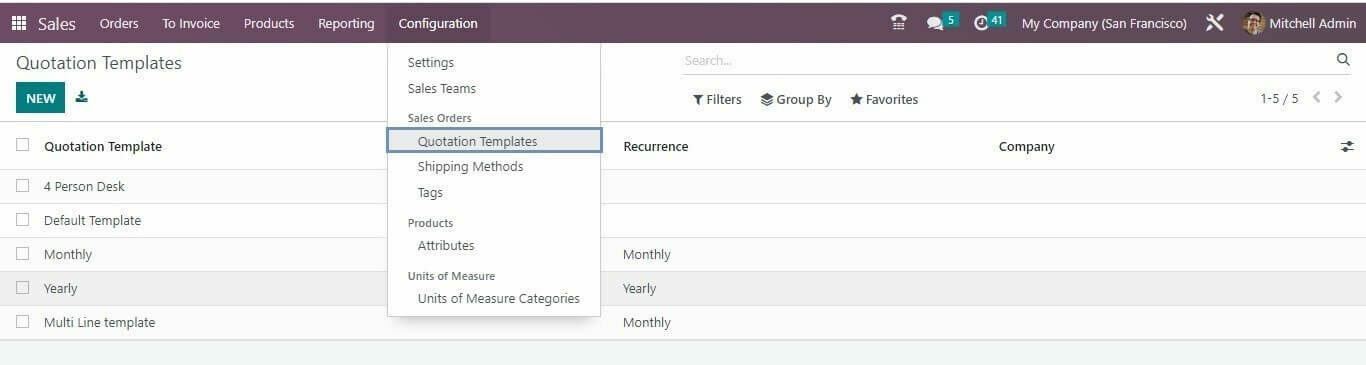
The name of the Quotation Template can be specified in the corresponding field. The number of days for the validity date computation of the quotation can be specified in the Quotation that expires after the field. Then there is an option for Online Confirmation by either Signature or payment. By activating the signature feature, you can request an online signature from the customer in order to confirm the sale order automatically. Enabling the payment field will allow the customer to pay the orders via online payment methods. Also, we can specify an email template that will be sent on confirmation in the Confirmation Mail field. The company name can be specified in the Company field. In the Invoice Email field add the corresponding invoice email template.
Then Under the Lines tab, you can add products using the Add Product button In the Optional Products tab also add the optional product for this sale. The Terms & Conditions tab allows you to enter the terms and conditions related to this quotation template.

Then we can design your template using the option DESIGN TEMPLATE and edit the customer interface in order to manage client views before accepting and paying the quotation.
Then you will describe your company, your services, and your products. You can click on Edit and you will be reached to the quotation builder. Then you click on the edit button, a new editing panel will appear on the screen as shown in the below screenshot.
Each of these building blocks has distinct features which will make your quotation template even better. Then just drag and drop the required snippets from the editing panel to your quotation. Then under the Quotation creation window, we can choose a specific template.
Here we can add a specific quotation template in the Quotation Template field, Also under the other info tab, Odoo enables the option to choose, how an individual prefers to confirm a sale order to launch the delivery process. One can either request a digital signature or a payment.
Use your Signature To Confirm an order
Online signatures are comparable to electronic “fingerprints”.By using an online signature on Odoo, you will complete an automatic order confirmation with your signature. When you send a quotation to clients, they accept and sign it online. When they click on Sign & Pay, they have the option to draw their personal signature, automatically fill in the field with an automated signature or load a file from their computer As shown below.
Once signed, Then you will select the corresponding payment methods when the quotation will be paid and confirmed, a delivery order will be created automatically by Odoo.
Get paid to confirm an order
Usually, online payments are considered a fast and secure substitute for traditional payment methods. It is very useful and efficient for international transactions. With Odoo Sales, you can use online payment to get automatic order confirmation. Online Payments are made quickly, so it’s very. Convenient and saves lots of time in a basic sale process.
Go to Sales->Configuration->Settings and Activate The Online Payment feature. Also, there is an option for Online Signature.
Here we can access directly to the Payment Providers screen. It provides you to select different payment providers such as Paypal and Authorize. Net and others like Credit cards, online payments, etc.
After opening a quotation from their received email, your customers will have different possibilities to make their online payments as shown below.
DOWNLOAD ERP
"Unlock the Full Potential of Your Business with Odoo ERP!"
"Get a Cost Estimate for Your ERP Project, Absolutely FREE!"
Get a Free Quote