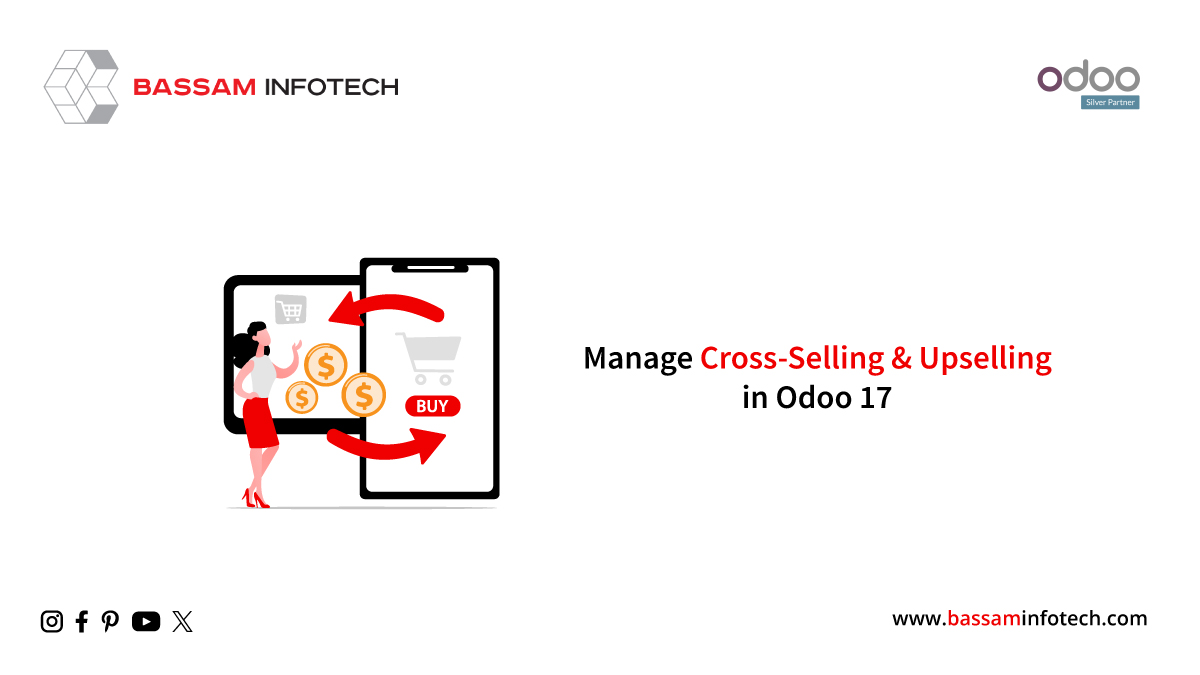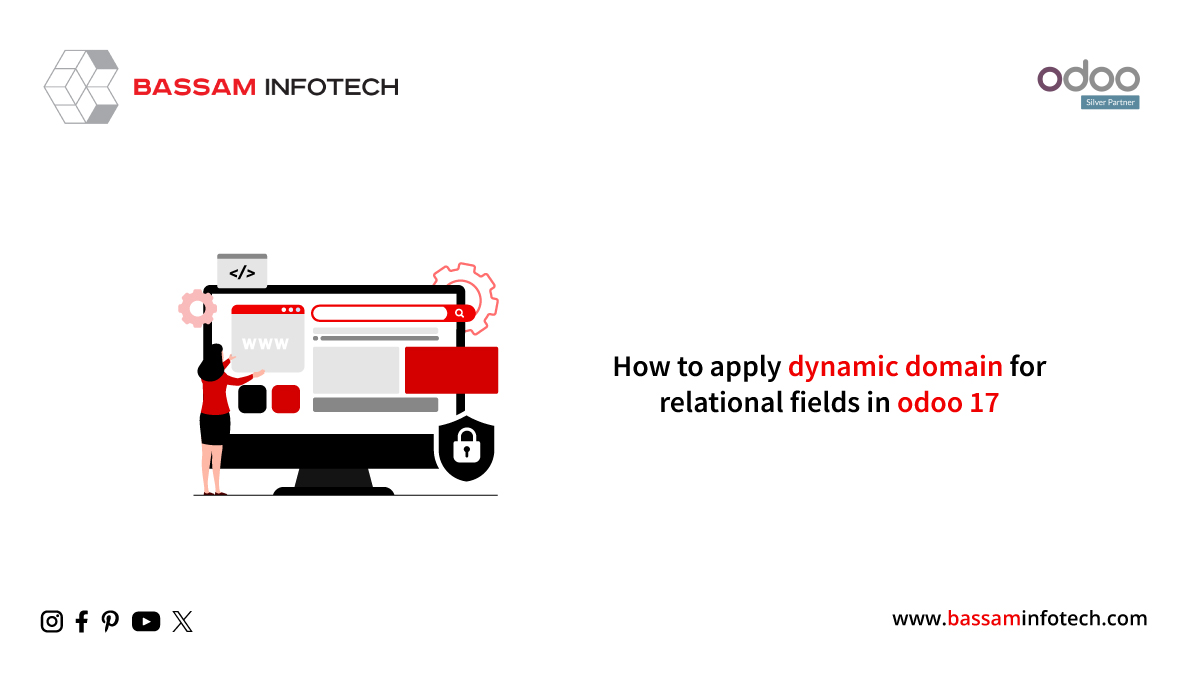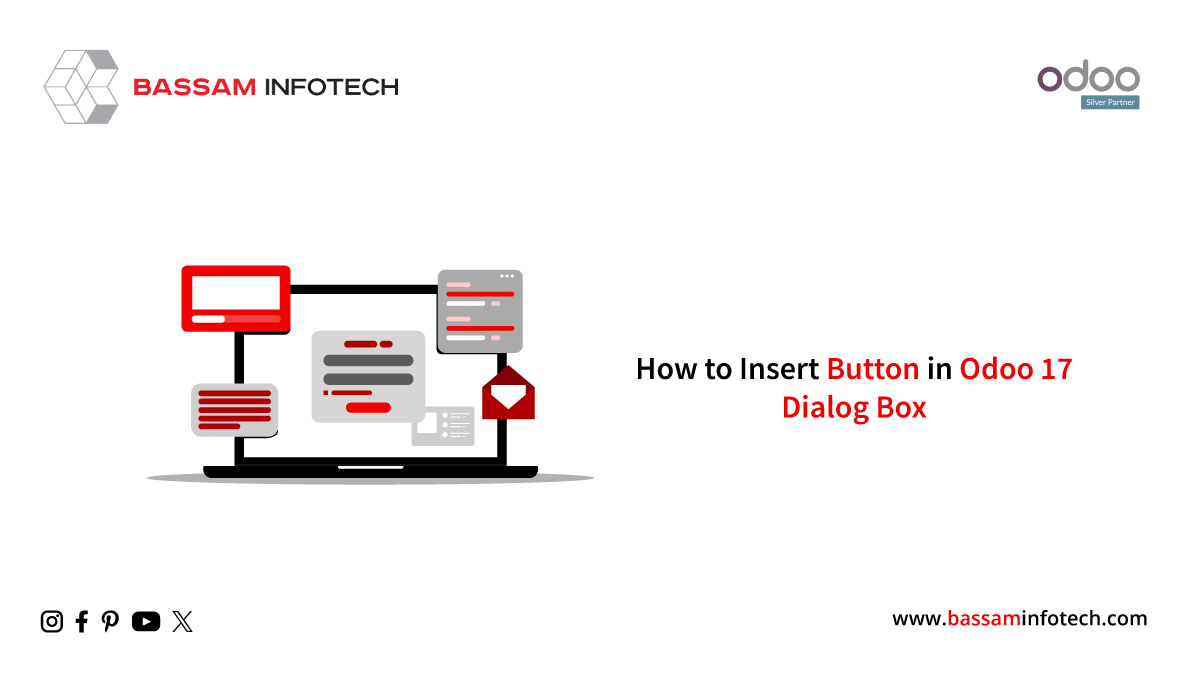Manage Unrealized Loss or Gain in Odoo 17 Accounting
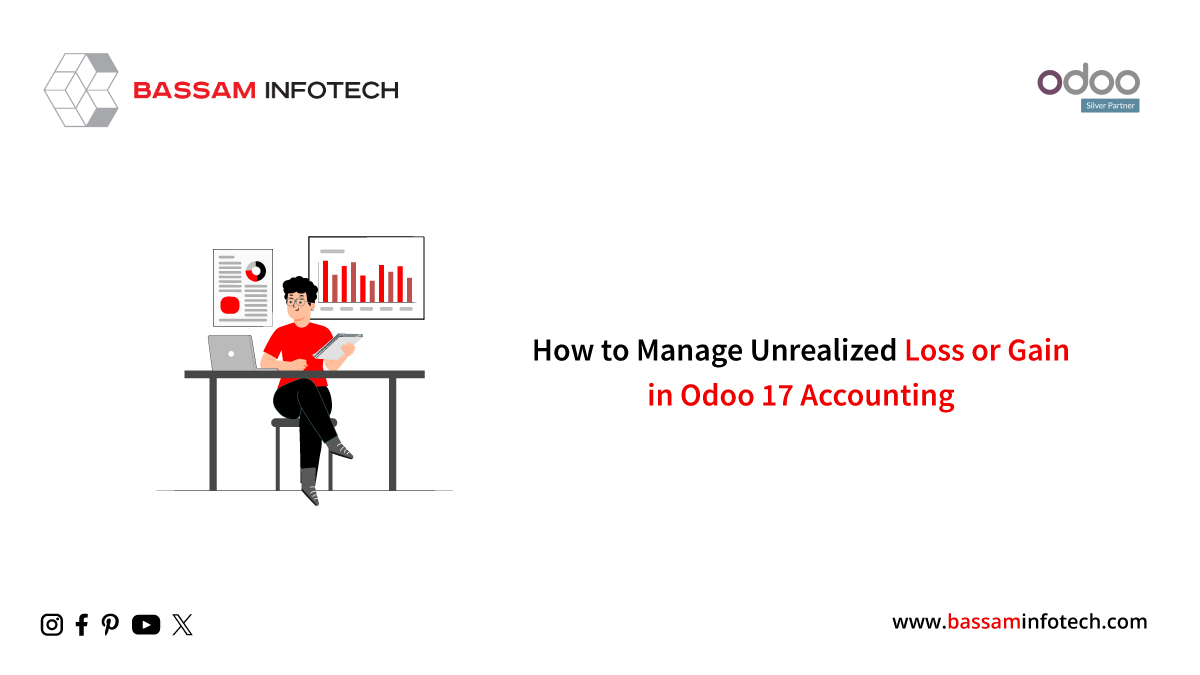
Unrealized concerns include bank accounts, open invoices on your balance sheet, and overdue bills in foreign currencies. These currency rates are subject to constant change based on the company’s decisions after the requirement to revalue the open amounts in the books after the fiscal year. It is critical to calculate the potential profit or loss resulting from the difference in currency rates between the open commodity’s accounting date and the rate after a fiscal period. Though this distinction needs to be made clear, the reporting goal is to provide the most accurate picture of a company’s financial situation at the end of each month. We can use a manual trigger on specific reports in Odoo 17 to achieve this, but the entry will need to be undone at the beginning of the following period.
As soon as we receive the vendor bill, we must exchange it from foreign currency to our own. On the invoicing date, 100 dollars might therefore be worth 95 euros. However, exchange rates are subject to sudden fluctuations, so $100 will not be worth anything when the payment is completed later. The currency gain/loss use case has been partially realized. Unrealized is the exact opposite of a realized cash gain or loss. Now let’s look at how Odoo 17 Accounting’s unrealized gain/loss functions.
The unrealized currency gain/loss report displays the balance sheet’s open balances. Being able to work with numerous currencies and acquire real-time data fast is beneficial for your business. To view the report, select the Unrealized currency gains/losses menu from the Reporting tab. On the new screen, the data is sorted by currency. You can therefore obtain different currencies from your open items.
Users can examine each account’s foreign currency balance as well as the exchange rate and operation rate, as shown in the screenshot below.
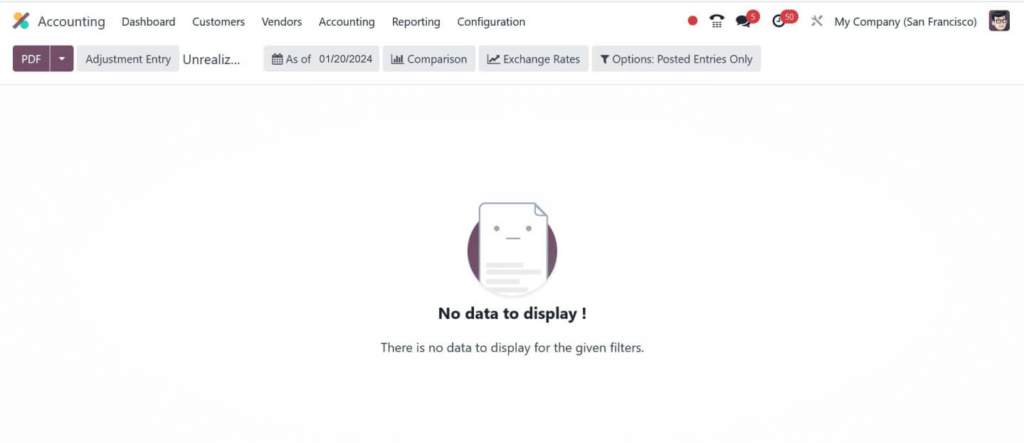
Using the date filter, you can sort the data according to Today, End of Last Quarter, End of Last Financial Year, Custom, and End of Last Month.
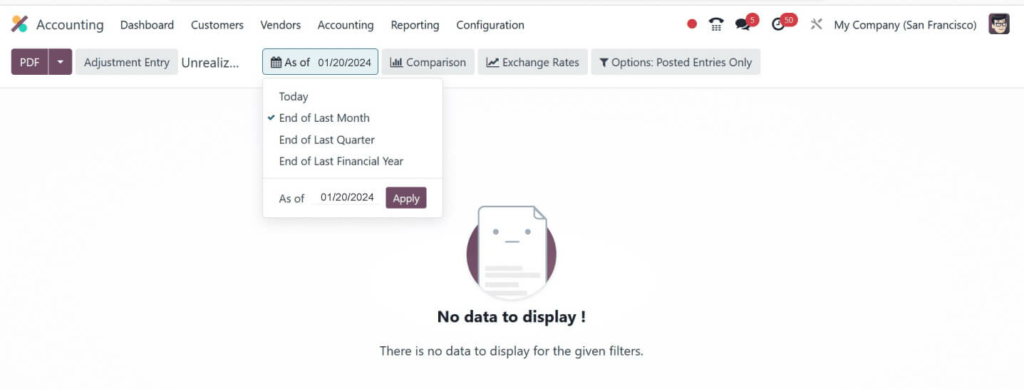
After choosing the Today option as the Filter, the Unrealized Currency Gains/Losses pane shows individual results. To examine currency gains/losses based on a custom date, use the Custom option in the date filter. After entering your date in the End date column, click the APPLY icon (see screenshot below).
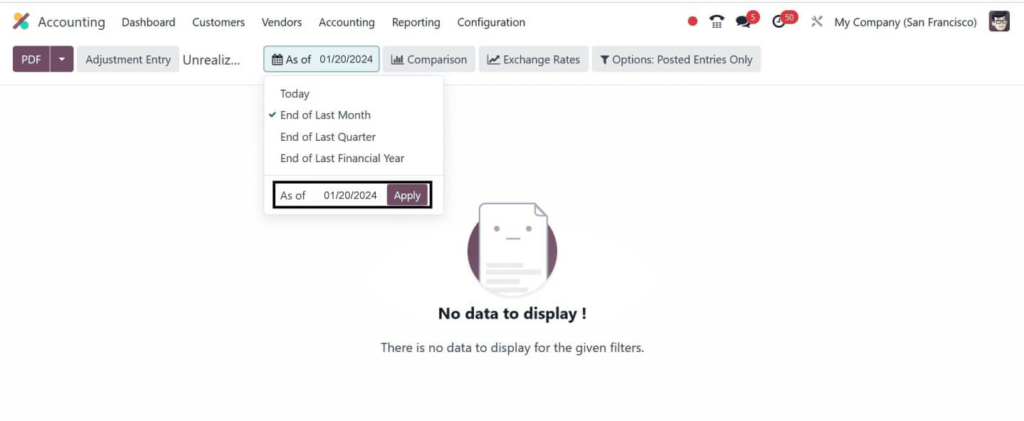
We can thus obtain the unrealized currency gain/loss report according to the desired date. The Comparison symbol allows users to differentiate between currency gains and losses. This comparison is possible because of the previous period, custom, and the same period last year. Let’s examine each one separately in the Unrealized Currency Gains/Losses window. By choosing the Previous Period option from the Comparison menu, you can first add the number of periods.
Click the APPLY icon after applying the period count, as shown in the screenshot below.
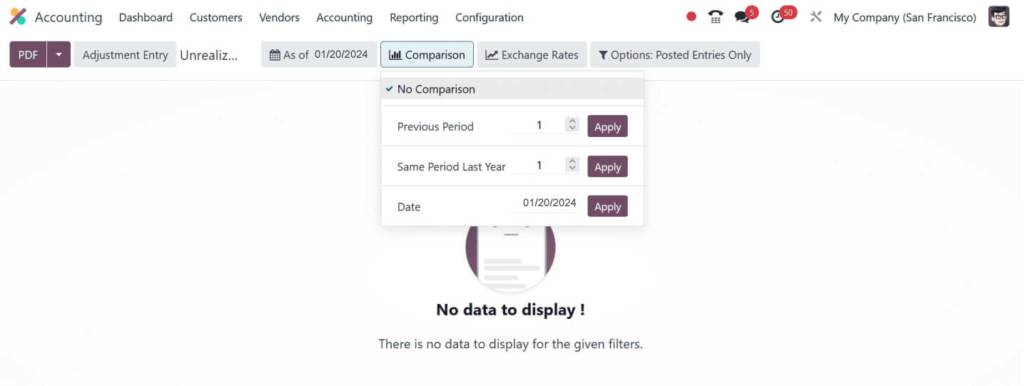
After referencing the comparison from the previous period, the user can see the pertinent statistics in the Unrealized Currency Gains/Loss pane.
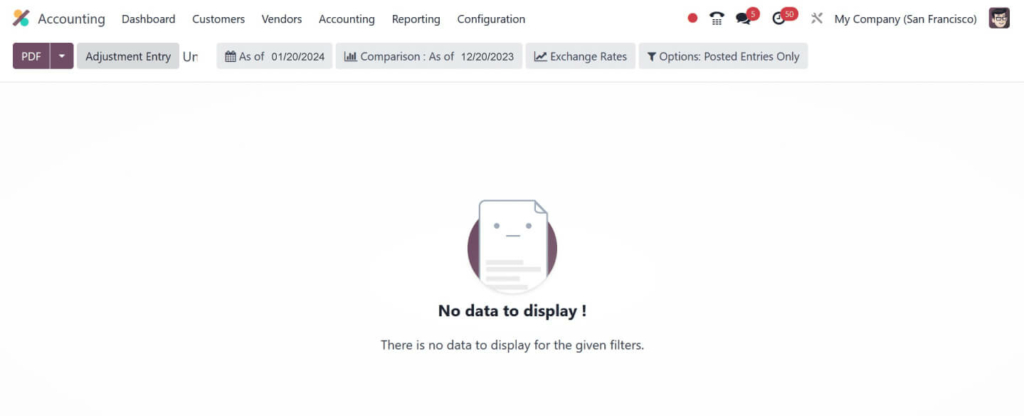
After that, the data can be compared to the same time last year. To do that, select Same Period Last Year from the Comparison menu. The user is given a list of periods to pick from after selecting the Same Period Last year filter.
After adding the desired periods, click the APPLY icon, as seen in the screenshot below.
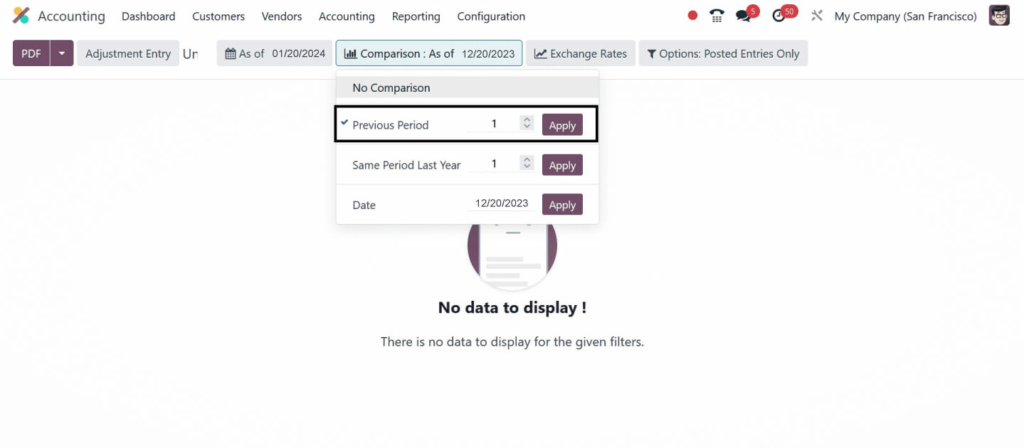
Based on the number of comparable times in the prior year, we can determine the results.
The account data for the same year period is shown in the reports in separate columns.
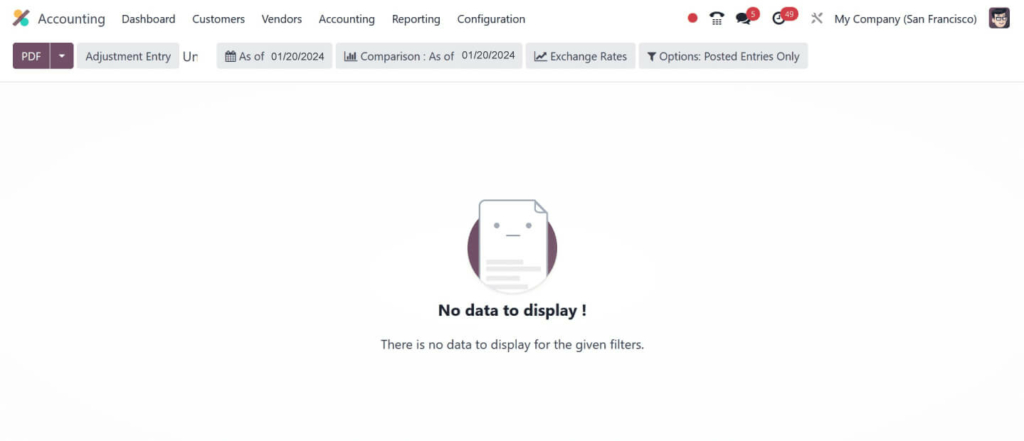
As a result, comparing a company’s unrealized currency gains or losses over time is straightforward. The exchange rates in the Unrealized Currency Gains/Losses can also be changed. By choosing the Exchange Rates menu, the user can add and convert a currency value. Click the APPLY icon after applying your currency rate in the Unrealized currency gain/loss, as seen in the screenshot below.
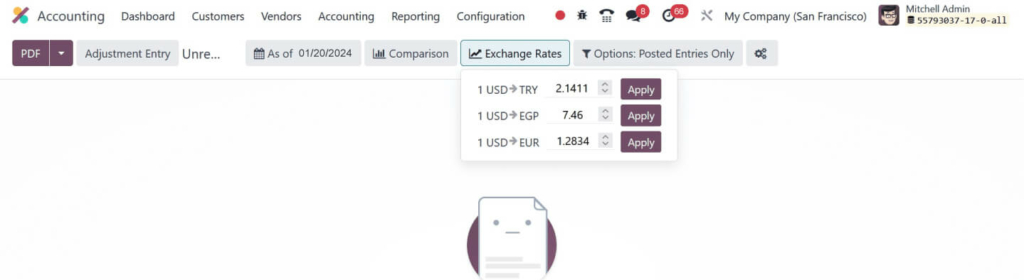
In the designated field, input the exchange rate to convert USD to EUR, then click the APPLY button. To add unposted entries, select the Include Unposted Entries option from the Options: Posted Entries Only menu, as seen in the screenshot below.

The ADJUSTMENT ENTRY sign allows users to make any further changes to their accounts. To get the unrealized currency gain/loss report, click the PDF icon on the Unrealized Currency Gains/Losses box, as indicated in the screenshot below.
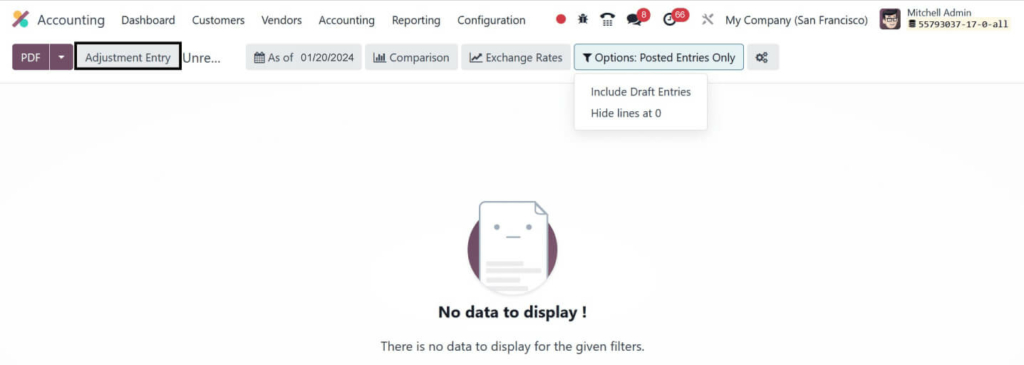
A company’s journal evaluation is simpler to access with Odoo 17 Accounting. A date range can be used to filter out journal reports, such as this month, the previous fiscal year, the previous quarter, customs, and more.
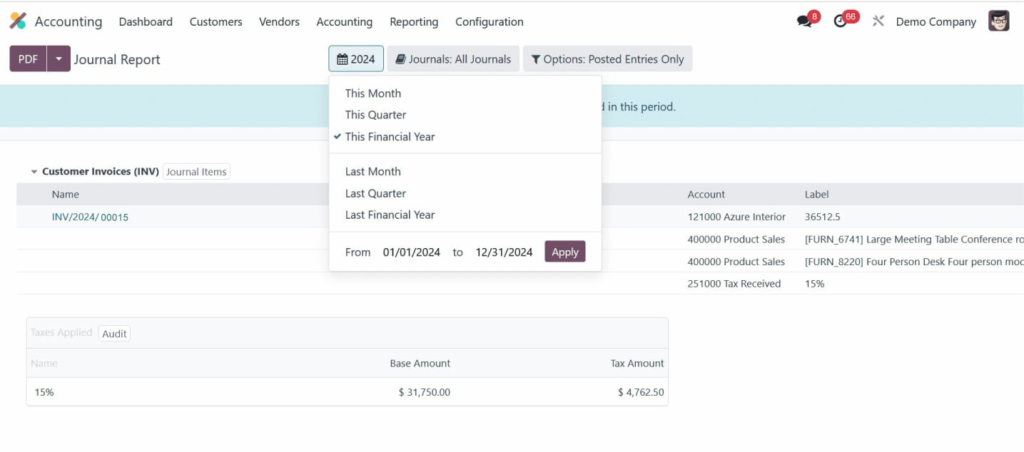
For example, you can examine the journal report for your business’s fiscal year by selecting the This Financial Year option from the 2024 menu. In the Journal Report box, you can also look at the details of each account separately, including Lable, Name, Account, and more. We may interpret the journals based on the bank, cash, vendor invoices, point of sale, salaries, and more by choosing the Journals: BNK1 option, as shown in the screenshot below.
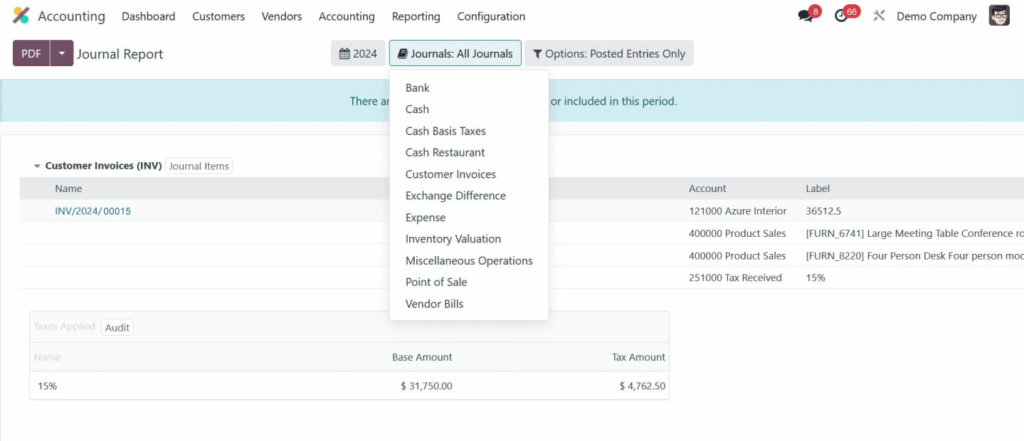
In addition, the report can be sorted by unposted entries, dates, payments, and other parameters. It’s easy to secure the report if you choose to SAVE it. To download the report, click the PDF icon in the Journal Report box (see the screenshot below).
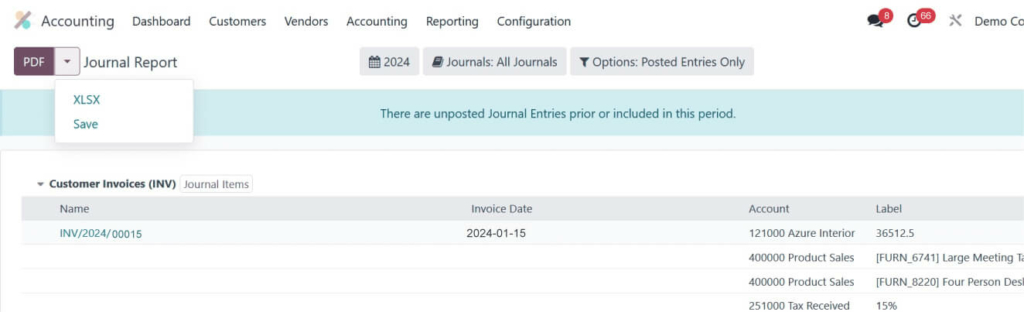
The downloaded journal record of business transactions is available, as may be seen in the screenshot below.
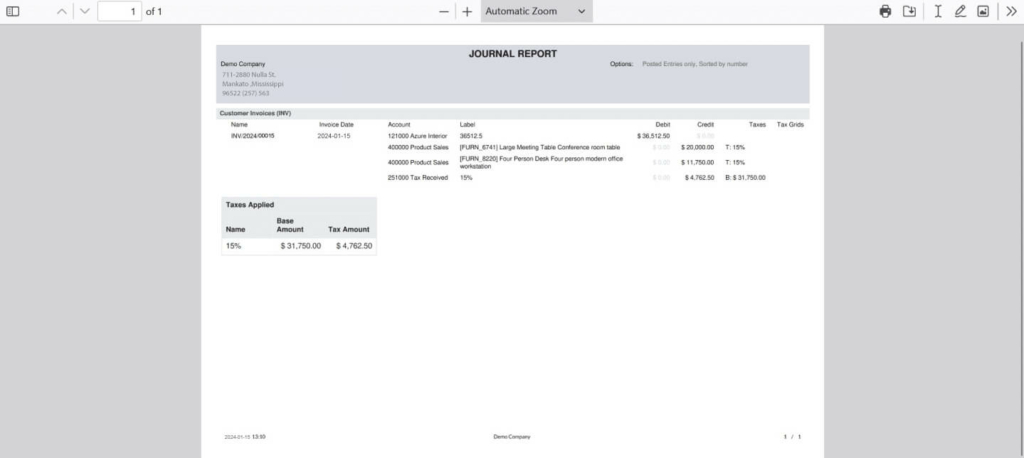
Analyzing journal reports and unrealized currency gains/losses in a business is simpler using Odoo 17 Accounting. Businesses in Odoo 17 can quickly configure transactions associated with accounts by using the Accounting module. It facilitates more efficient marketing and commercial production.
"Unlock the Full Potential of Your Business with Odoo ERP!"
"Get a Cost Estimate for Your ERP Project, Absolutely FREE!"
Get a Free Quote