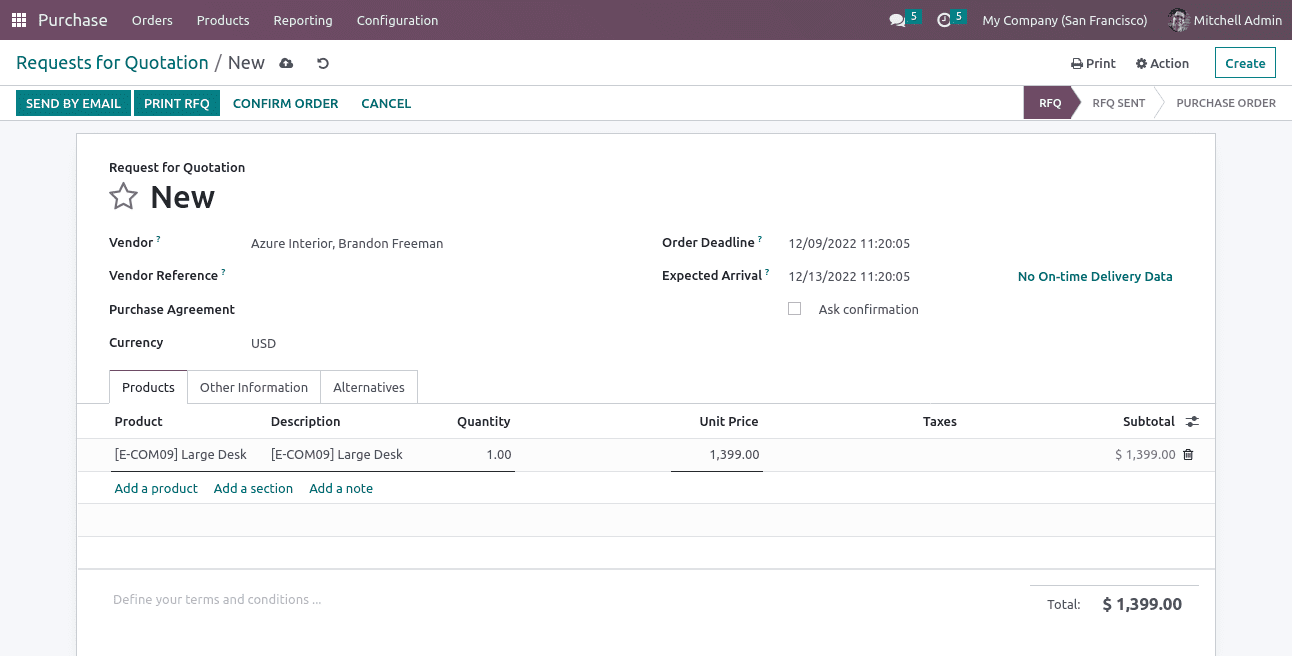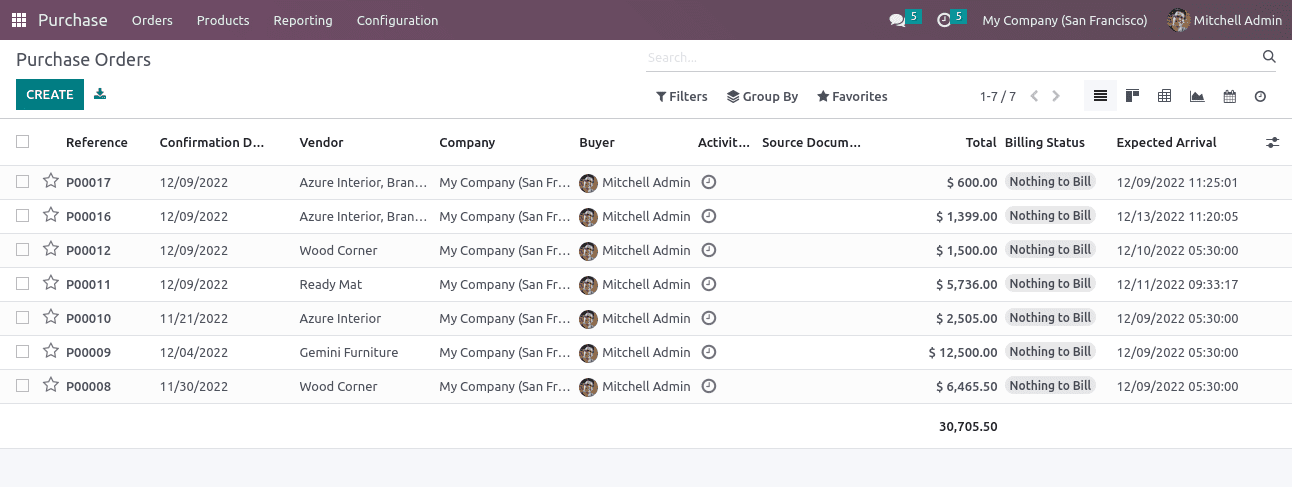Purchase in Odoo 16 | Features of Odoo Purchase Module

Odoo is a suite of open source business apps that cover all your company needs. CRM, eCommerce, accounting, inventory, point of sale, project management, etc. Odoo apps integrate seamlessly to provide a full-featured open-source ERP, but can also be used separately.
Odoo’s unique value proposition is to be easy to use and fully integrated at the same time. Modules extend Odoo internally, but many of its features and data can also be accessed from the outside for external analysis or integration.
Purchasing orders are standard commercial documents used by buyers and sellers to control the purchase of goods and services. With Odoo Purchase Management, you can automate your purchasing process and improve inventory and purchase performance.
The Odoo platform gives so many prominent to manage Purchase Orders. Purchase Orders can be created using the Odoo platform based on the Request For Quotations being addressed. With Odoo, you can validate RFQs and create purchase orders directly from the respective Request For Quotation menu. You can also create purchase orders directly in Odoo without asking for RFQs. This will be useful for your regularized purchasing operations.
Below we are explaining how the purchase order is managed in Odoo.
- Send a request to the supplier to submit their bid for an order.
- Once the supplier has answered the request, we can choose to go ahead with the offer and purchase or to turn down the offer.
- When the Request For Quotation is sent and it was approved, the next step is to create a purchase order. This can be simply done from the Request For Quotation window with no delay.
- After validating the Quotation, we can either confirm the order or can cancel the order. If we have an interest in the purchase, we can confirm the order by clicking on the CONFIRM ORDER button available in the top left corner of the window as shown in the below image.
As shown in the image below, the status of the Purchase order will now show PURCHASE ORDER after clicking CONFIRM ORDER.

The purchase Orders window will depict every validated Purchase Order in the platform, along with the details of the Reference Number, Confirmation Date, Vendor, Company, Receipt Date, Purchase Representative, Next Activity, Source Document, Total amount, Billing Status, and many more details.
DOWNLOAD ERP
"Unlock the Full Potential of Your Business with Odoo ERP!"
"Get a Cost Estimate for Your ERP Project, Absolutely FREE!"
Get a Free Quote