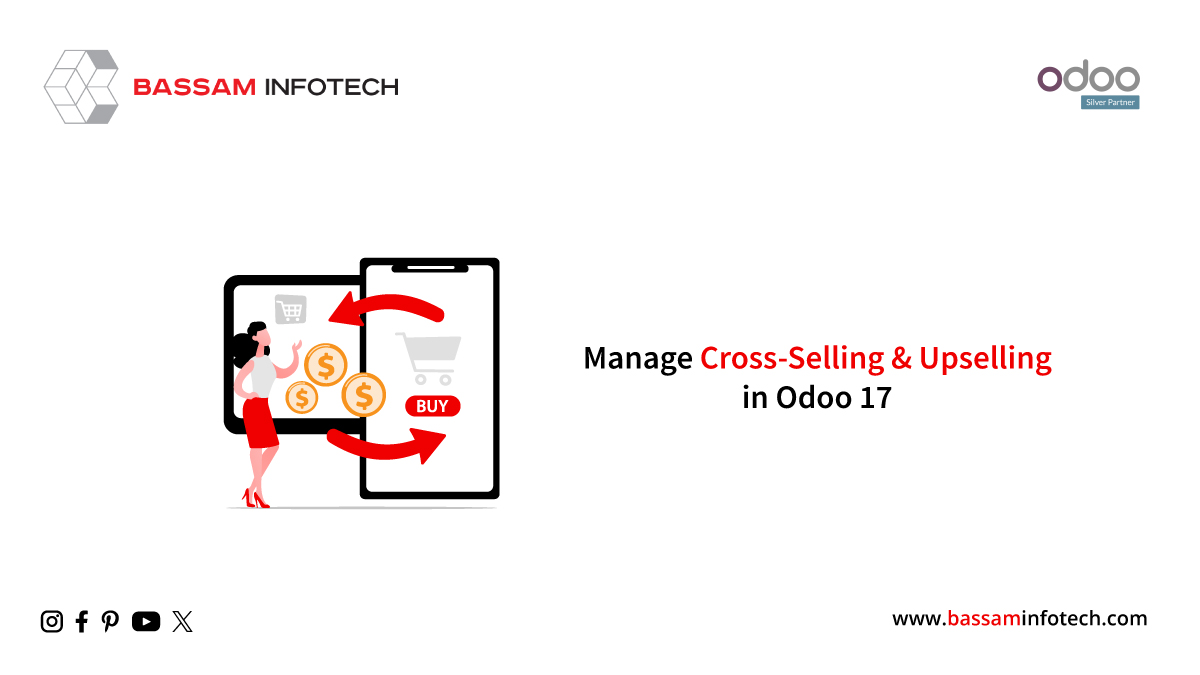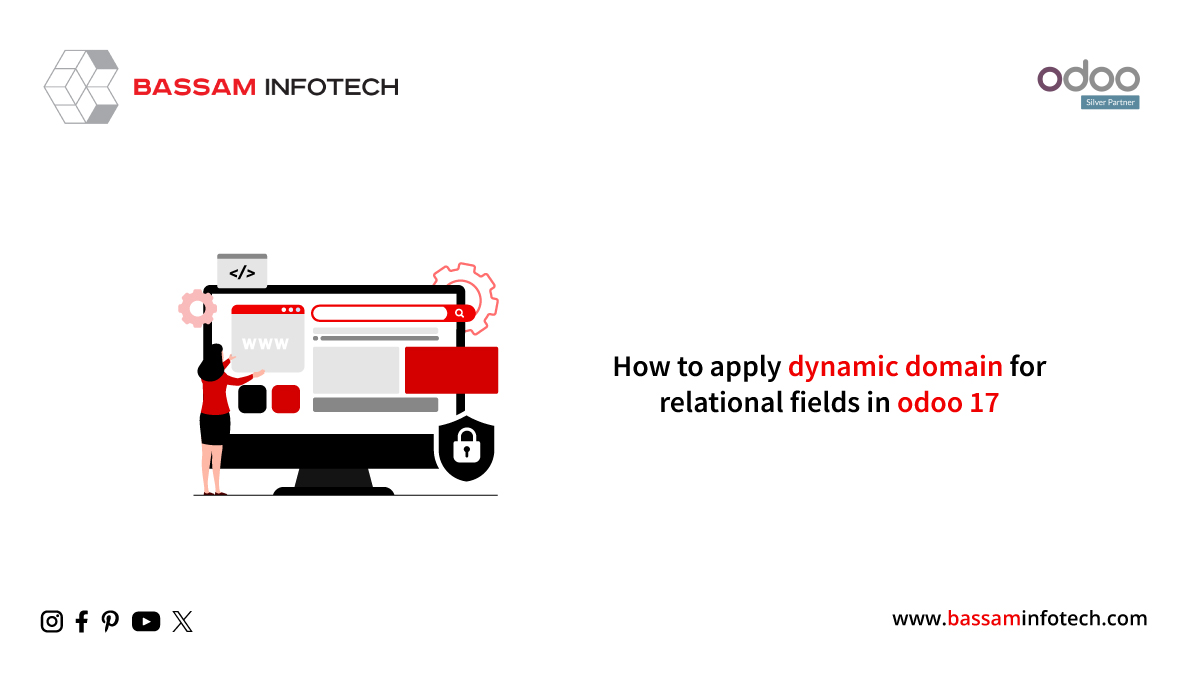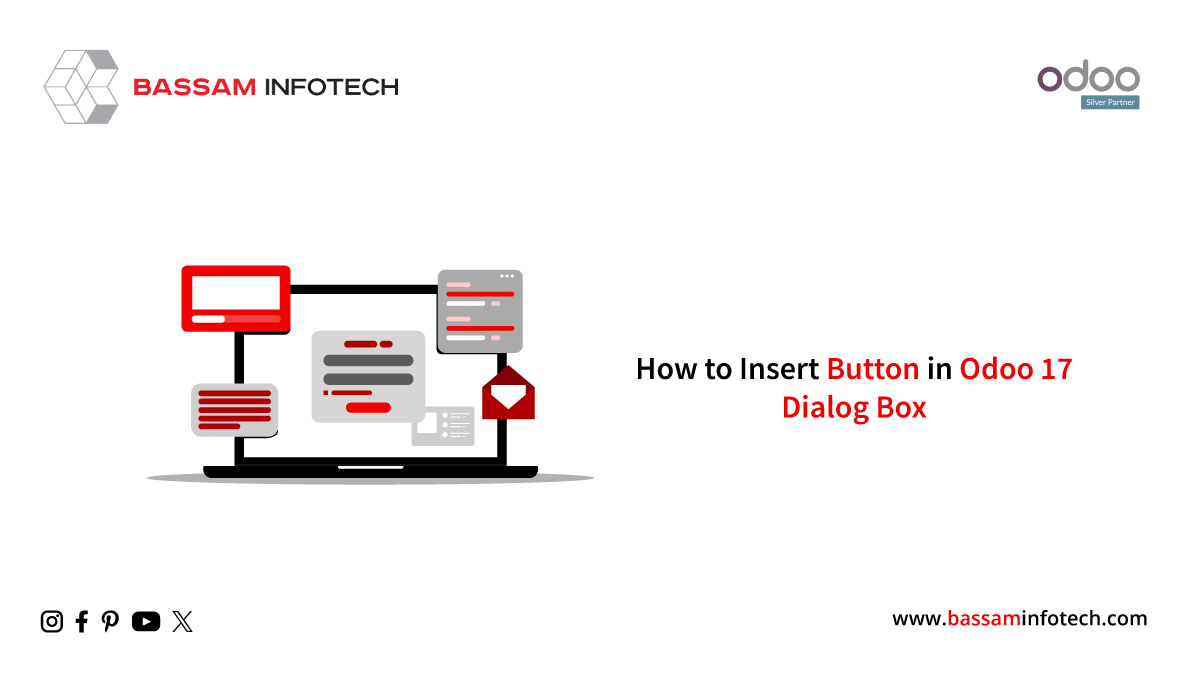Different Types of Access Rights in Odoo 16 Inventory
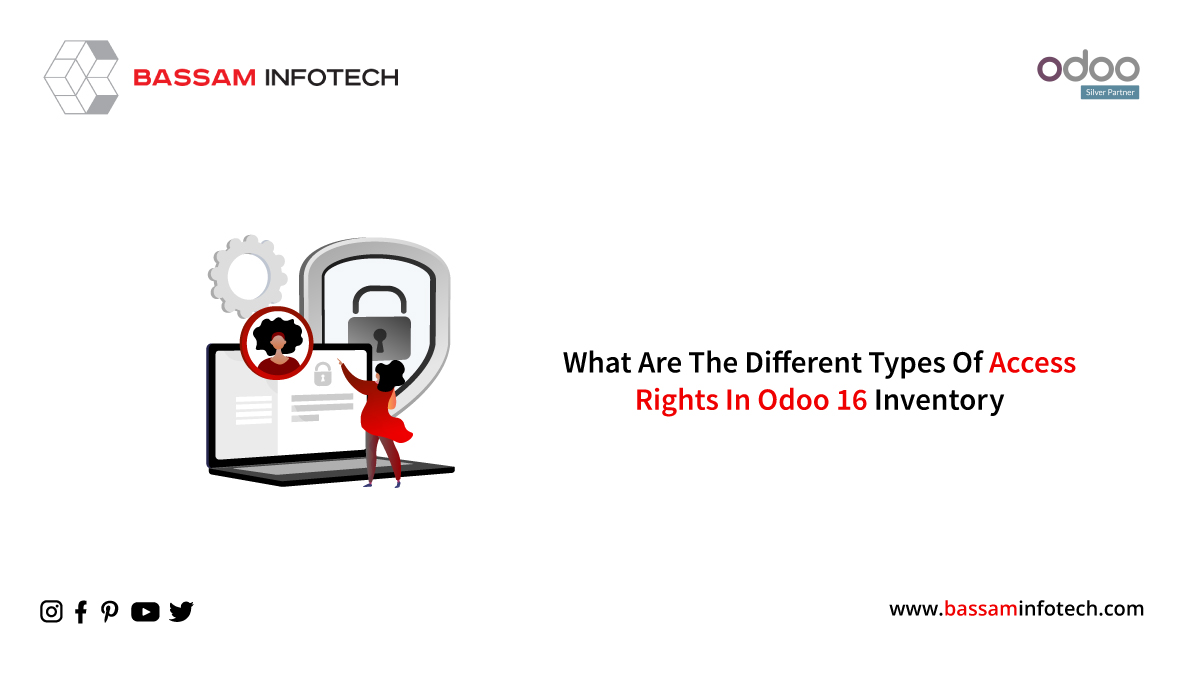
Inventory management is the most crucial component of any business. Sufficient inventory management assistance is needed to run the business flawlessly. Among the best inventory management systems on the market right now is Odoo 16, which you can use without having to shell out a lot of cash for implementation, customization, or integration. All business locations and industries can use the Odoo Inventory module because it was made to work with them. This tool can be utilized by businesses of any size. A firm base for a firm can be laid with Odoo Inventory, an adaptable module necessary for handling all inventory-related operations.
According to Odoo, a user is someone who can access a database to carry out regular duties. Rules can be utilized and as many users as needed can be added.
Internal User: This person can access the back end of Odoo. This kind of user usually works for the company, thus they will create an employee card if needed as well as a contact card.
Portal: A customer is usually the one using the portal. They can communicate, transact, and read their business transaction documents on your website.
Public: This user is an anonymous visitor to your website who is doing so for the sake of the public. All users are public users until they register an account for portal access.
We’ll talk about the various Odoo Inventory module accesses in this blog post depending on the various Odoo user roles.
Navigate to General Settings -> User & Companies -> Users to manage the user role and access permissions.
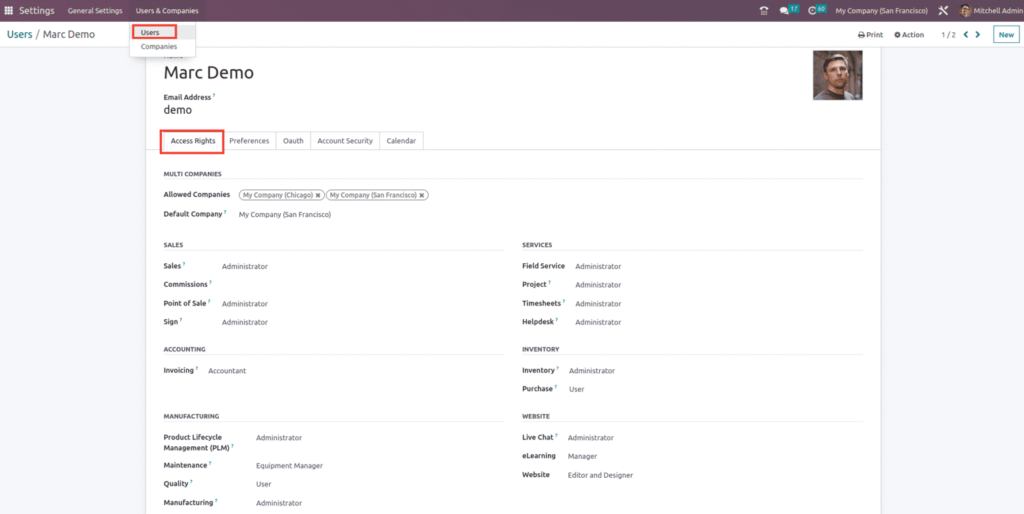
The Allowed Firms box, located beneath the MULTI firms section, allows users to designate which firms they wish to access. Configure the default company for a user in the Default Company field as well, as seen in the screenshot above.
As indicated below, users can specify their inventory access rights in one of three ways: User, Administrator, or none at all.
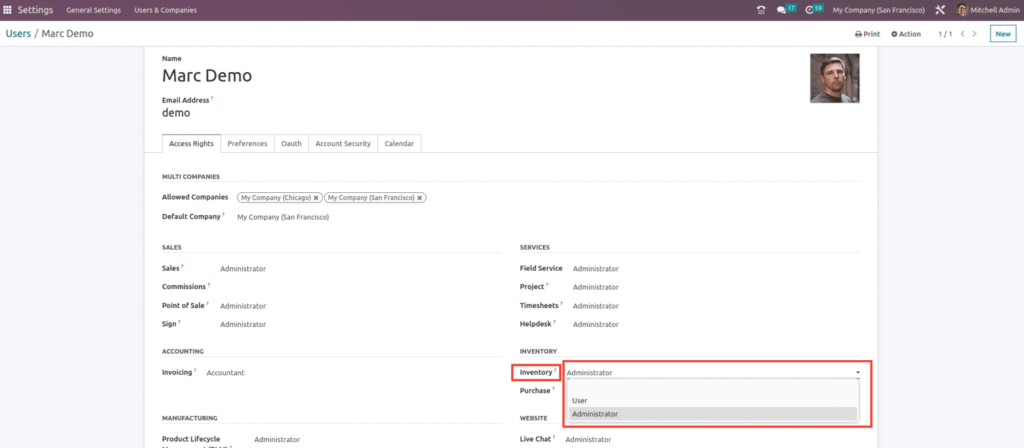
The major benefit of having the Administrator job is that it allows the user to monitor system performance and manage users. The connection of the other modules allows you to compare the User roles and permissions to their performance inside your company or organization. Odoo offers you authority over users; as an administrator, you can manage user configuration. With the Odoo 16 Inventory, you can also check and manage each user’s access privileges within the Odoo system, as well as alter and adjust settings whenever you’d like.
The administrator with the Admin role can access all applications and is responsible for managing inventory, warehouse analysis, transfer management, location and storage creation, inventory adjustments, replenishment and reordering, order delivery, scrap products, and creating custom product routes for automated order transfers between warehouses or locations.
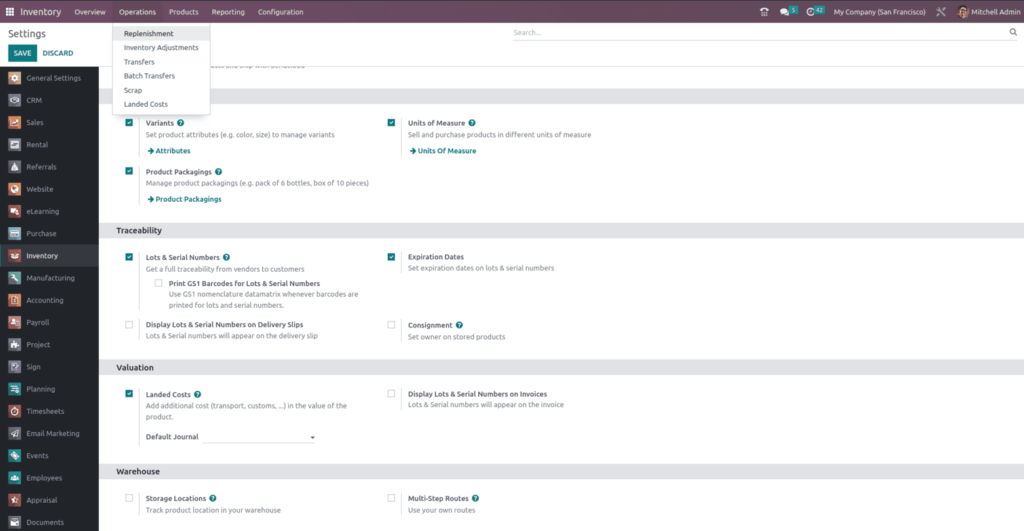
The User is the second type of access role, which restricts the user’s ability to carry out specific tasks. For example, the User may manage the General settings, as seen below.
We can also observe that the configuration menu is not accessible within the inventory module.
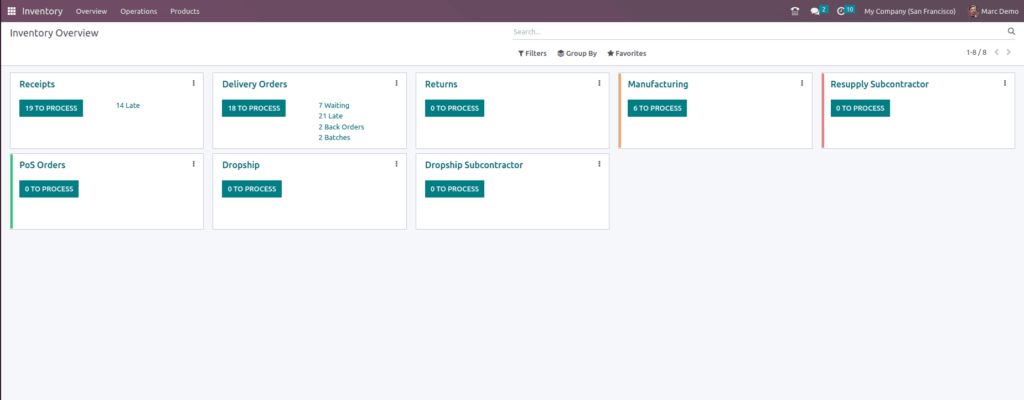
The User role grants them restricted capabilities. The intelligent Odoo system, which analyses their preferences, limits your user’s selections.
The user roles in the Odoo system enable a smooth workflow and significantly increase user productivity because of its highly integrated structure. Users can also access the modules they require with the help of Odoo user security roles, and functions. Inside, those modules can be restricted based on roles and administrative decisions.
The Client’s job has restricted usefulness as to stock changes. In Odoo, “Stock Change” is an urgent device that empowers you to change the item amount via, consequently checking the actual amount, which will straightforwardly affect the item’s stock amount. The Client job gets the choice to make and play out the Stock changes by denoting the counted amounts, yet doesn’t approach setting the changed amounts. It just has the choice to clear and view History, as displayed below.
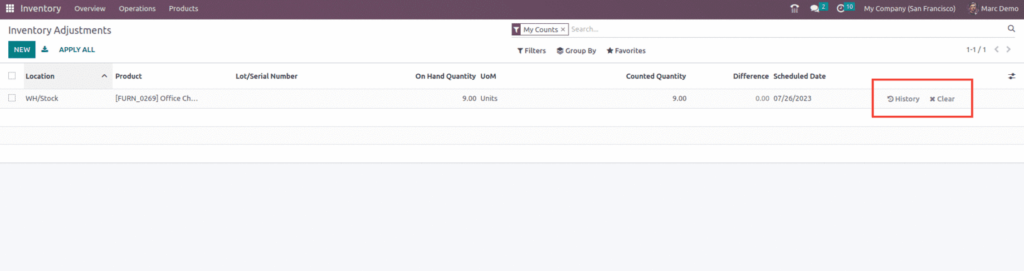
"Unlock the Full Potential of Your Business with Odoo ERP!"
"Get a Cost Estimate for Your ERP Project, Absolutely FREE!"
Get a Free Quote