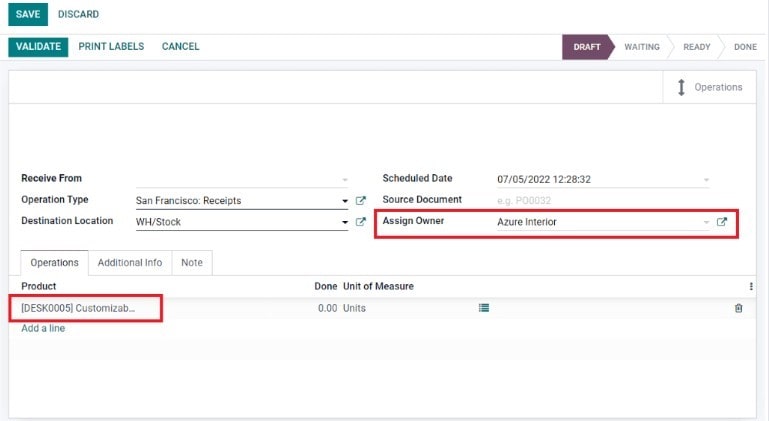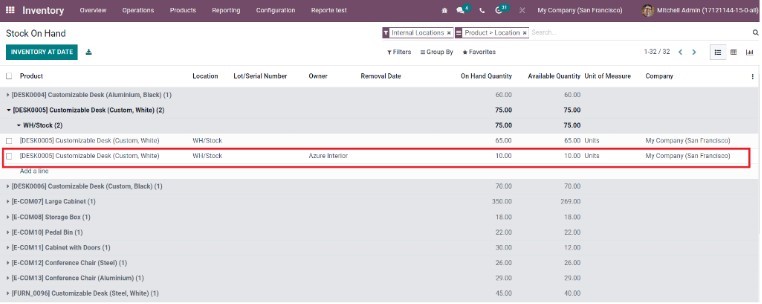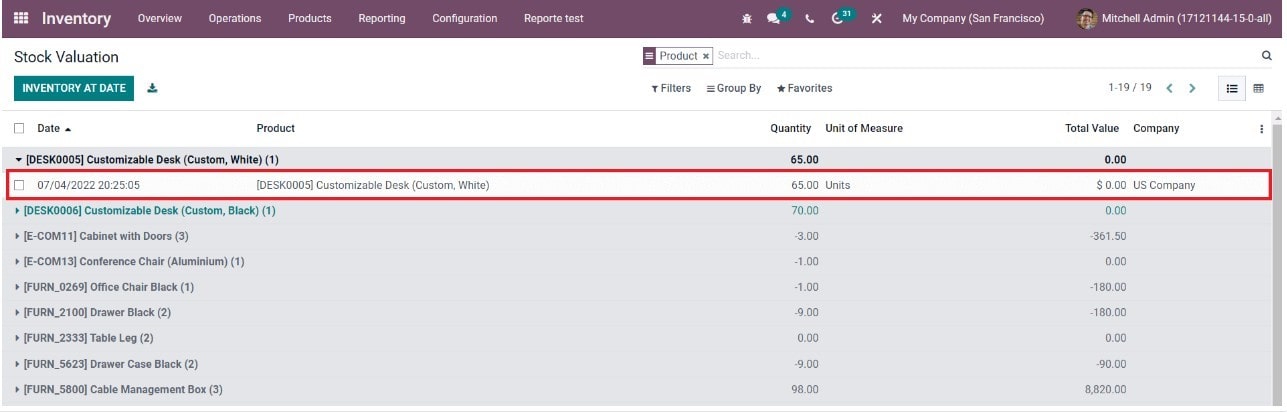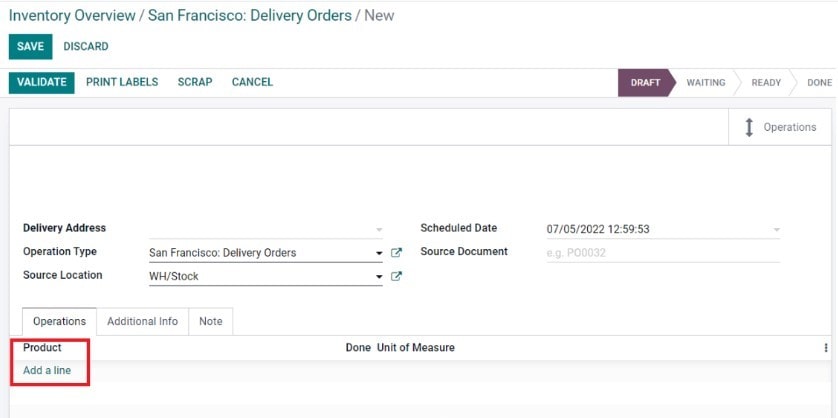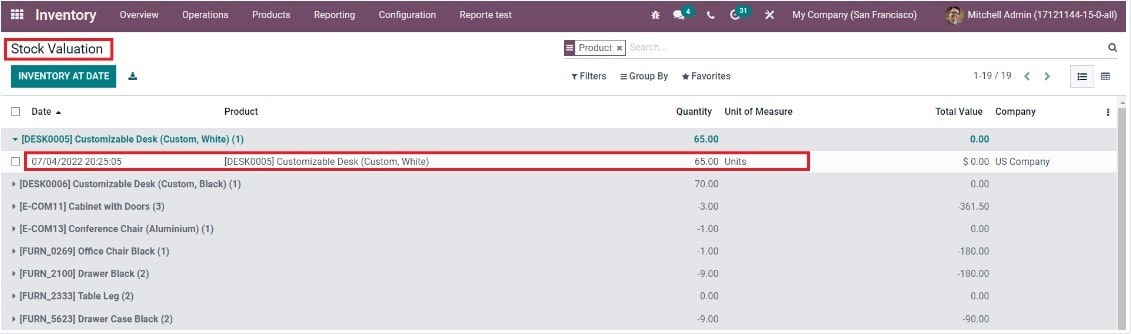Odoo Consignment | Inventory Module
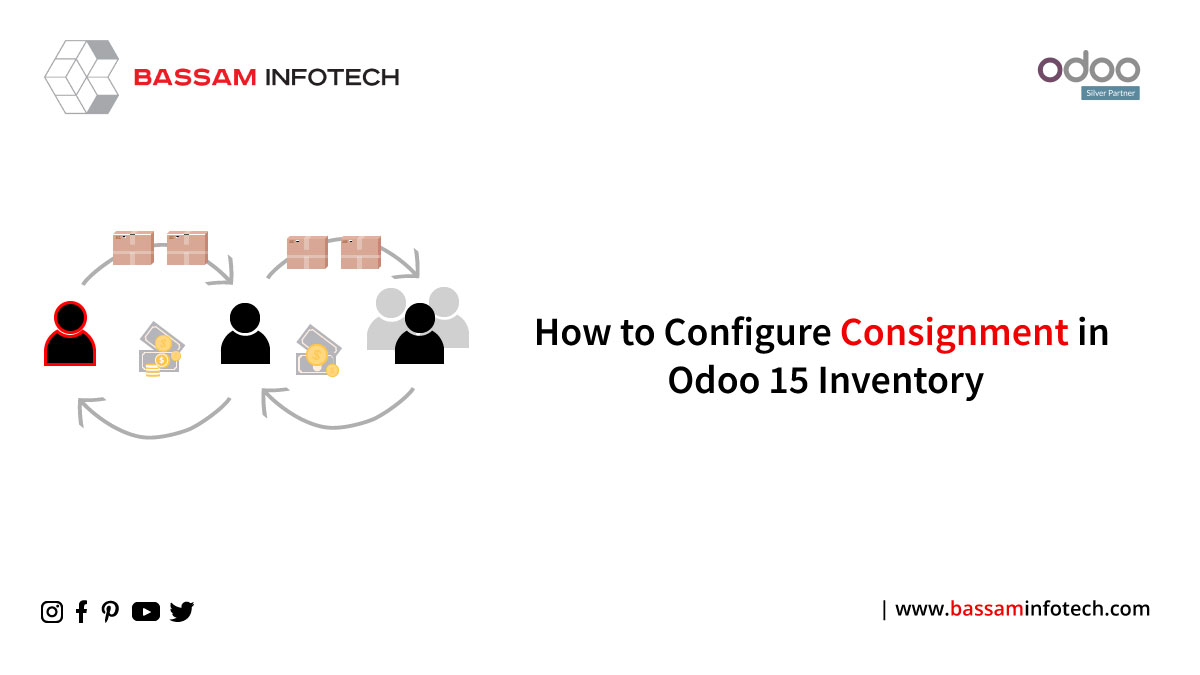
If you are running a retail business, you must be familiar with the term consignment in stock. For those who are unaware of the consignment process in a business. It is a supply chain model in a business where the product is sold by a retailer, but the supplier of the product will hold the ownership until the product has been sold to the customers. This model is used to sell seasonal and perishable products. The advantage of this model is that the unsold stock can be easily returned to the supplier. There is no need to keep a permanent stock of the product by the retailer. When an uncertain customer demand occurs, our consignment model will help the retailer offer a wide variety of products to customers.
Consignment of stock is more profitable for retailers since there is no need to pay for the products until they are sold. The supplier and retailer can create a contract based on some mutually understandable and beneficial measures. In the contract, the supplier is the consigned, and the retailer has usually mentioned the consignee, respectively. They will mention necessary conditions such as the commission charged on sales, the time span to keep unsold products by the consignee, payment intervals, delivery and pickup of products, storage conditions, and so forth.
Odoo is an effective platform
In today’s business area, software to manage and monitor the consignment stock of large, medium, and small business enterprises is available. For the advanced management of the business areas, Odoo will be the primary preference of the majority. Odoo is an also effective platform for the configuration of consignment. Along with the tools for the consignor, contract, tracking inventory, and accounting management of both parties regarding consignment operations.
You will get the details concerning the configuration and management of consignment stock in the Odoo ERP system with the help of this blog.
The Consignment features in Odoo will be available in the Inventory management module.
In order to get access to this feature, you must install the Inventory module into your database from Odoo AppStore. After completing the installation process, go to the Settings menu of the Inventory module.
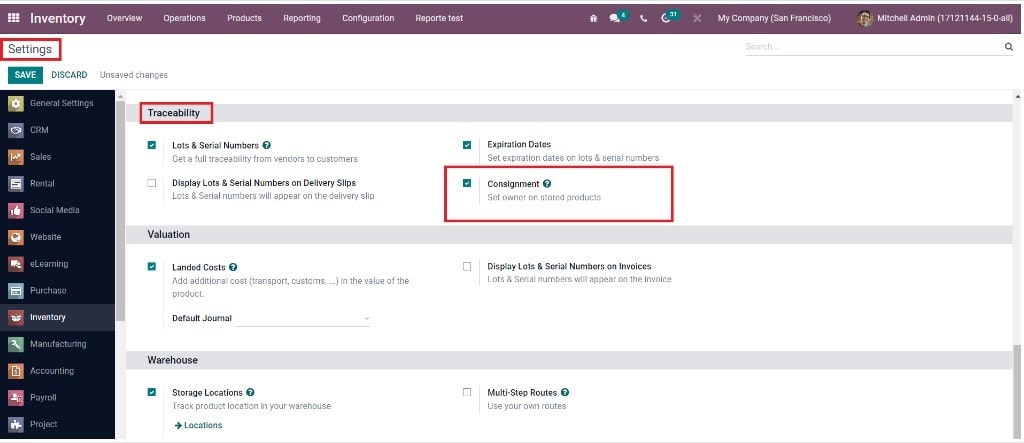
You can now create a recipient stock by generating a receipt for consignment products. When creating a receipt, you will get an additional field to assign the product to a recipient.
As you can see in the image above, in the Assign Owner field. You can specify the owner of the product and its shipping product added in the Operations tab using the Add Row button. Don’t forget to mention the finished quantity in the line next to the product field. You can validate the receipt by clicking on the Validate button. Upon validation of the receipt, the aforementioned quantity of product will allocate to the recipient.
Customizable Desk product
When you look at the Product Inventory report in the Reports menu, you will get the details of the product received as well as the name of the owner and the quantity delivered in the Stock stock list. Here we have assigned ten quantities of the Customizable Desk product to the Azure Interior owner.
If you only want to get the list of delivered products, Odoo consignment offers an advanced group option for that. As you can see in the image below, you can select the Owner option from the Group by menu to group products by assigned owners.
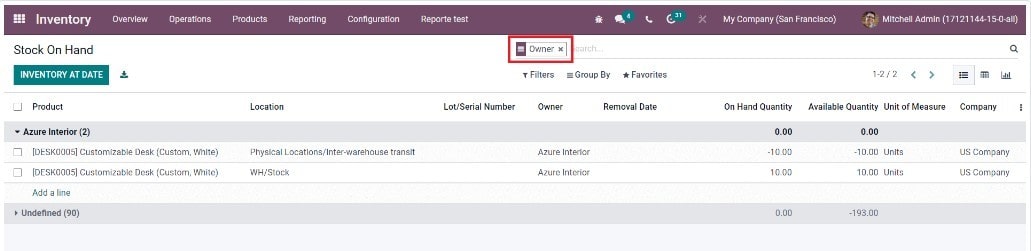
Here, the stock of Customizable Desk is 65 quantities. The stock quantity was 75 before and from that we delivered ten quantities to the owner, Azure interior.
You can now generate purchase orders for shipped products. When validating product delivery orders, you can also mention the owner of the product in the corresponding field. This will be available after mentioning the name of the delivered product in the Operations tab.
Using the Add line button, you can mention the product.
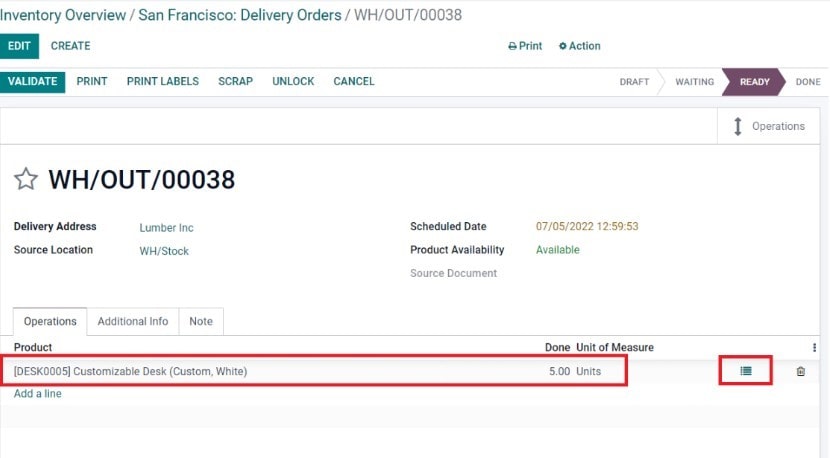
Here, using the Add Row button, you can select the Shipped Product Owner and the Manufactured Quantities. Click on the Confirm button and then on Validate the delivery slip. As you can also see in the image above, we have generated the packing slip for five quantities of the Customizable Desk product.
The current product inventory will remain unchanged as we have selected a delivery product for the packing slip. In the Inventory Valuation window, you can also see the Customizable Desktop quantity at 65 which is not changed.
But, when you view the product inventory report, you can view the stock. Previously we assigned ten quantities to the Azure Interior owner and now it is reduced to 5.

"Unlock the Full Potential of Your Business with Odoo ERP!"
"Get a Cost Estimate for Your ERP Project, Absolutely FREE!"
Get a Free Quote