Manage Exchange Rate in Odoo17
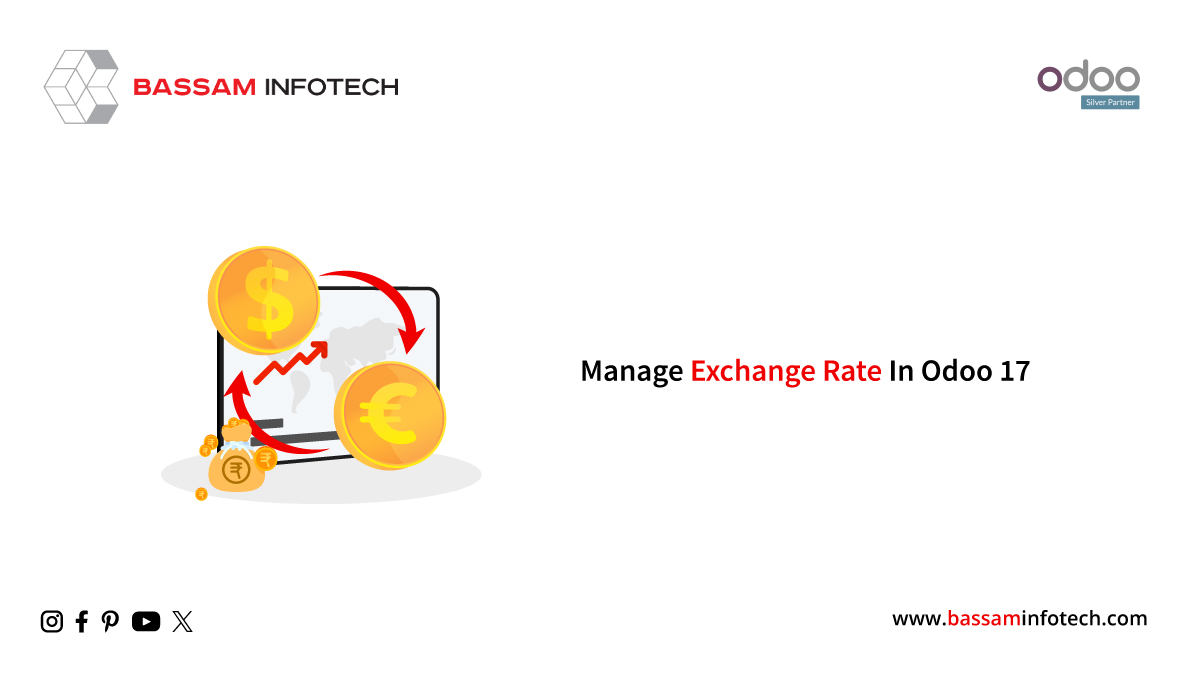
With Odoo multi-currency option, users can send, receive, and send sales invoices, quotes, and purchase orders in a variety of currencies. With this feature, you will be able to conduct transactions in foreign currency, open foreign currency bank accounts, and run foreign currency activity reports.
Configuring Currencies
The primary currency is defined by default based on the nation in which the business is located. You can configure the currency in your accounting module by going to the “Currencies” tab under the “Settings” menu. Under the “Main Currency” field, you can configure the currency.
In the “Configuration” menu, select “Accounting” > “Currencies” to create and manage different currencies.
We can handle additional currencies for your business as well. I have chosen the USD Dollar as our Main Currency here for our Accounting procedures. As seen in the above picture, activate the Automatic Currency Rates field in the Currencies section. Users are also able to update exchange rates automatically with the use of the “Automatic Currency Rates” field.
Creating Multi-currency in Odoo
From the “Configuration” menu, click on the “Currencies” option to manage or create multiple currencies for your accounting platform. In this window, you can view a dashboard showing all the currencies that have been created and are available in your Odoo Accounting Database, with their names, symbols, names, last updates, and current rates.
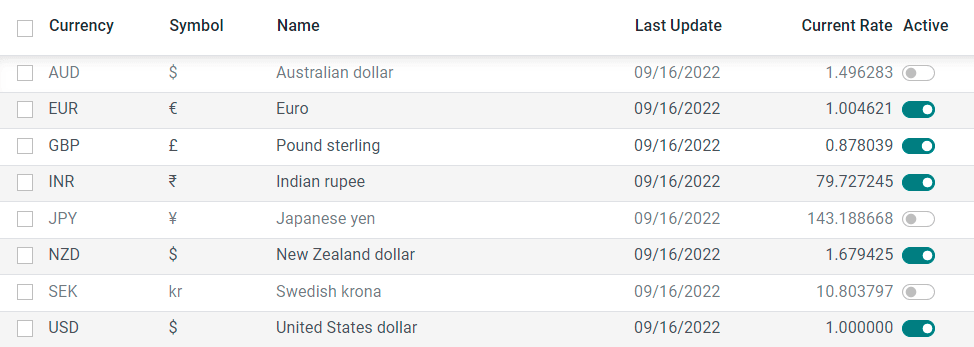
It is possible to enable a currency by clicking the toggle button provided in the “Active” section next to it. Let’s select the USD Currency from the Currencies window, as shown in the screenshot below. Click the “New” button in the Currencies window to create a new one. The configuration form appears like the one below, in which you can enter the details of your new currency.
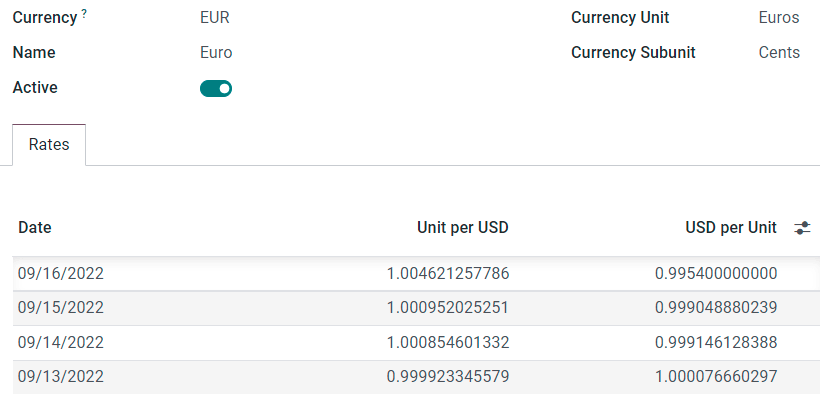
Provide the “Name,” “Symbol,” “Currency Unit,” and “Currency Subunit” in the corresponding fields following the currency prefix in the “Currency” field.
You can set the currency exchange rate for different dates and companies under the “Rates” tab. In addition, you can set how many units you want per USD and how many units you want per USD under the “Unit/USD” section.
Using a dedicated journal, Odoo records exchange differences automatically.
Default accounts can be configured by going to Accounting ‣ Configuration ‣ Settings ‣ Default Accounts and editing the Journal, Gain Account, and Loss Account.
"Unlock the Full Potential of Your Business with Odoo ERP!"
"Get a Cost Estimate for Your ERP Project, Absolutely FREE!"
Get a Free Quote


