Batch code and serial number generation during production reporting |Odoo15
June 13, 2022

Here we are discussing batch code and serial number generation during production reporting. In Odoo implementation, serial & lot numbers are used to track all product movements. We assign the Serial ![]() and Lot/Batch numbers while we are receiving a product from the warehouse.
and Lot/Batch numbers while we are receiving a product from the warehouse.
- Serial number —> altogether a unique number, is assigned to identify a specific product.
- Lot/ Batch number, —> number assigned to items showing the batch or lot.
It helps you track the current location of the item and when the items are moved from one location to another, the system will automatically identify the current location of the item, based on its last movement.
First, you need to enable the Lot/ serial numbers tracking.
- Install the inventory module, then go to configuration ‣ Settings,
- Enable Lots & Serial Numbers and save.
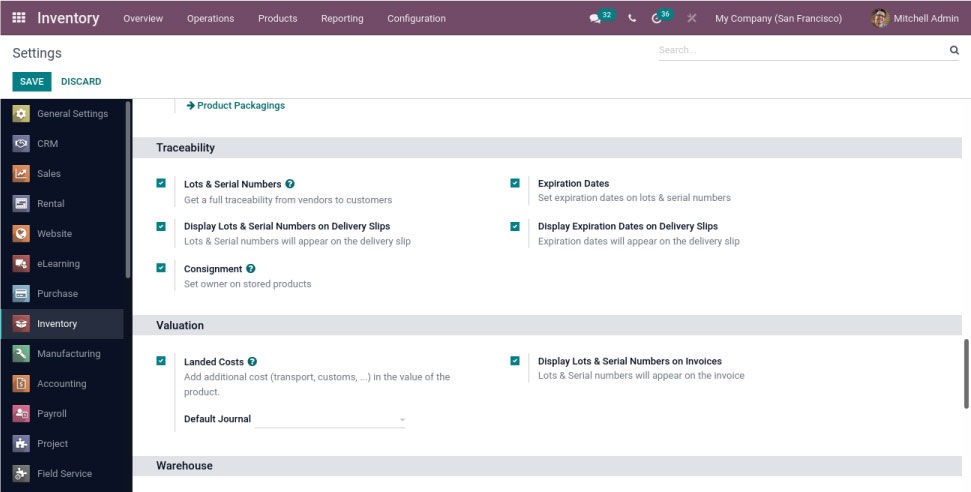
Then click on Products Menu. To create a new product, click on the Create button.
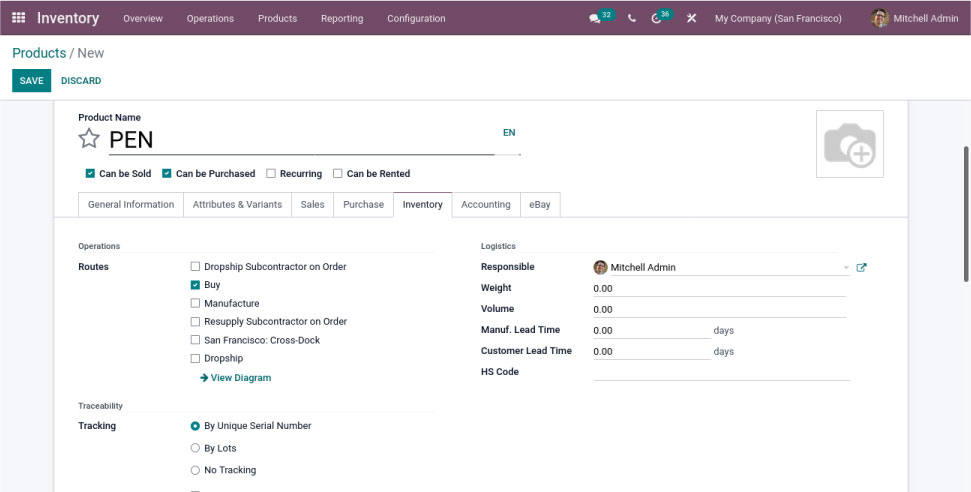
then enter product name, product type, invoicing policy, product category, etc.
Under this Inventory tab, you can see the Traceability group and 3 options.
- By Unique Serial Number
- By Lots
- No Tracking
Lots/Batch Number configuration
- If you want to track products by Lot/Batch number, select the by Lots option and fill in all other required details, then click on the Save button.
- Now the on-hand quantity of product is zero, then you have purchased.
Go to the purchase module. To create a purchase order with this product, fill In all the required details. By clicking the confirm button, your order will be confirmed and your state become changed into a purchase order.
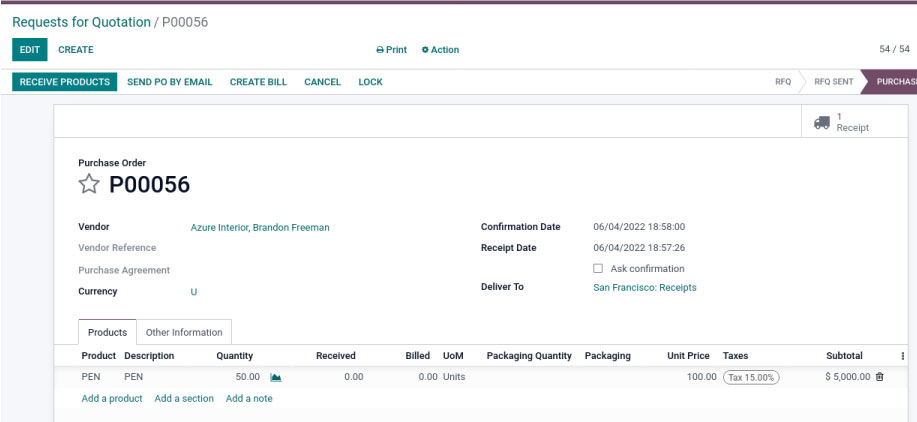
- Click on the Receive Products button on the header of the form and create a picking.
- Your product tracking method is lots
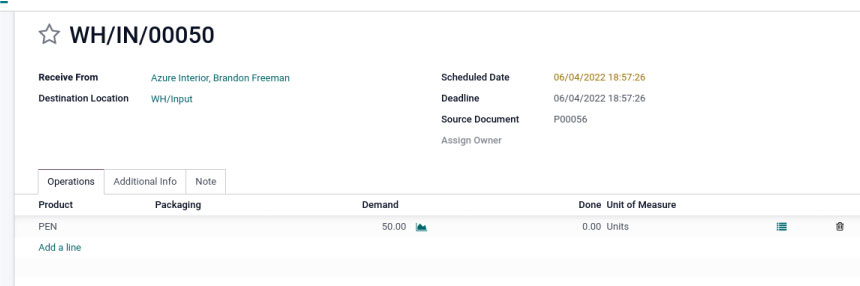
- Then you have to specify the lot number, by clicking the button on the right side of the line, now you will get a detailed operation wizard.
- Here Specify the lot number, location and no of quantity in each lot, here you have to enter more than one lot.
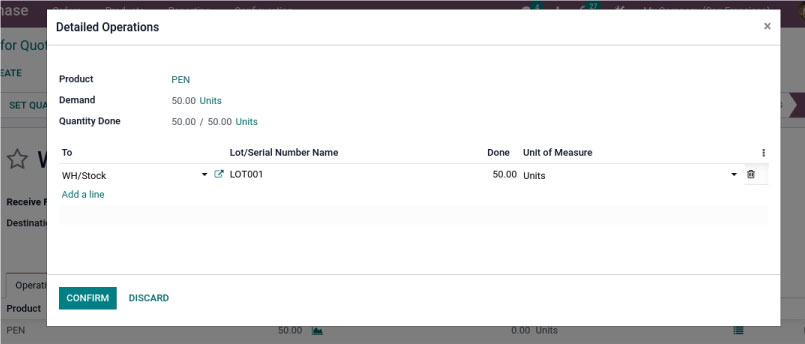
- Click on the confirm button and then validate your picking.
- Then on the Traceability button on the right side of the picking form, now the product on-hand quantity become changed to 50.

here you can see the traceability report, and track products by this lot number
Serial Number generation
Go to Inventory Module, create a new product, enable the By Unique Serial Number option, and fill in all necessary details like name, type, category, etc.
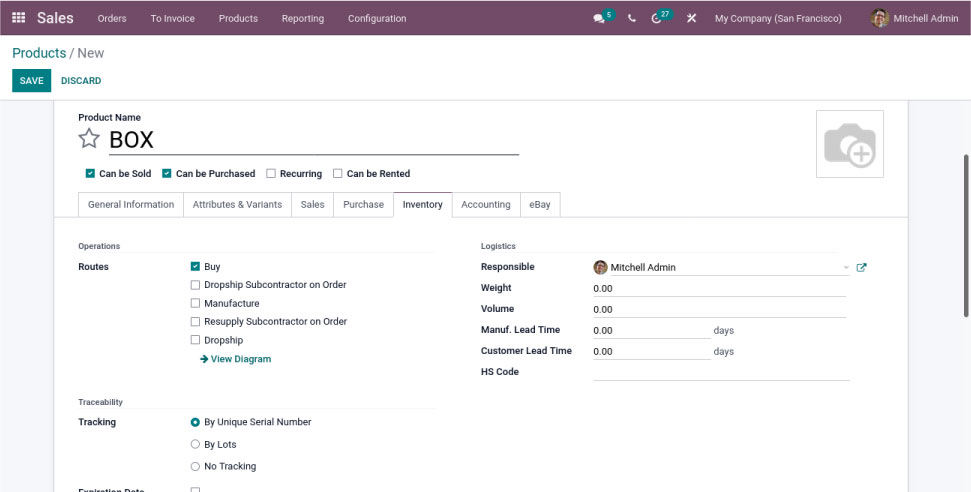
Now the on-hand quantity is zero. To purchase this product, go to Purchase Module, and create a purchase order with this product
- Click on Receive Products Button to create a picking. Specify the serial number in the detailed operation wizard.
You can enter the serial number in 3 ways –>
- By manually entering the serial number, click on assigning a serial number in this wizard or import the serial number
- First Enter starting serial number, then click on Assign serial number button. It will automatically generate a serial number based on entered quantity.so, serial number generation is done.
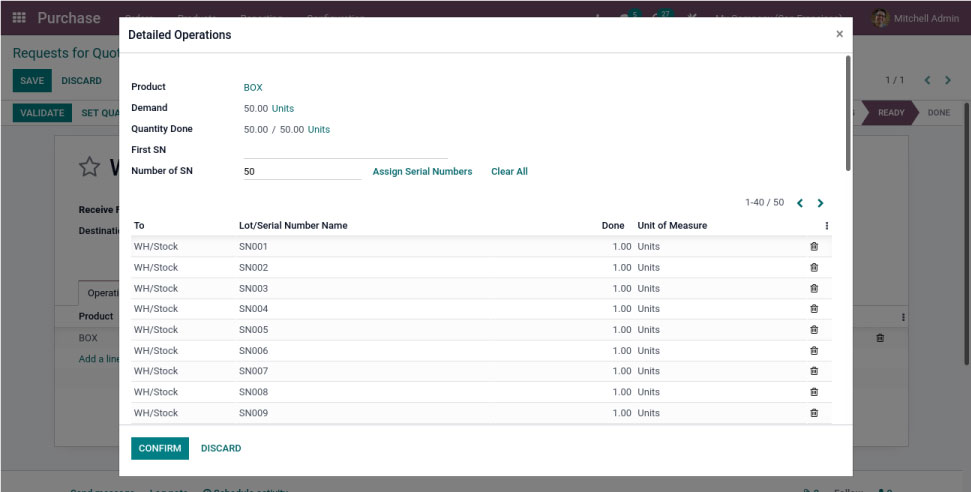
- Click on Confirm button and validate your picking. By clicking the Traceability button, you can see the traceability report.
- Here you see a serial number, from location to location quantity, etc.
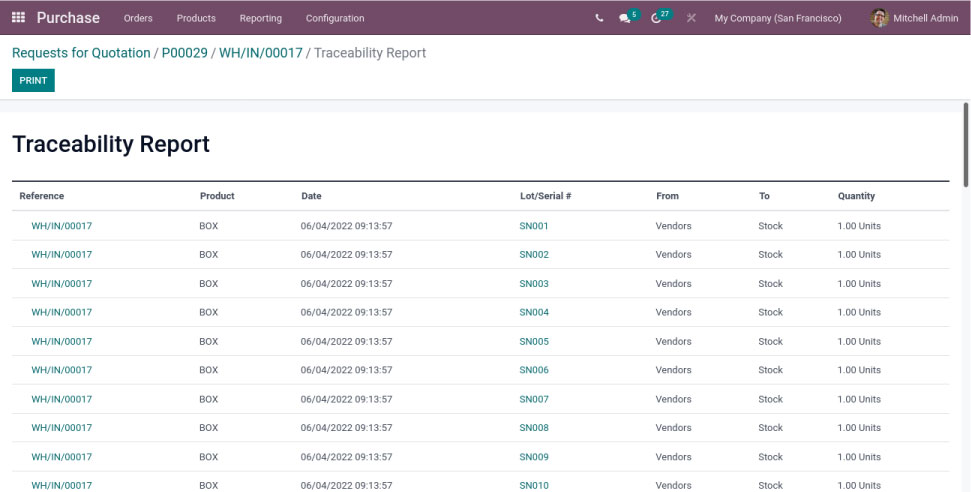
Then you have to track all the movements of the product.
"Unlock the Full Potential of Your Business with Odoo ERP!"
"Get a Cost Estimate for Your ERP Project, Absolutely FREE!"
Get a Free Quote


