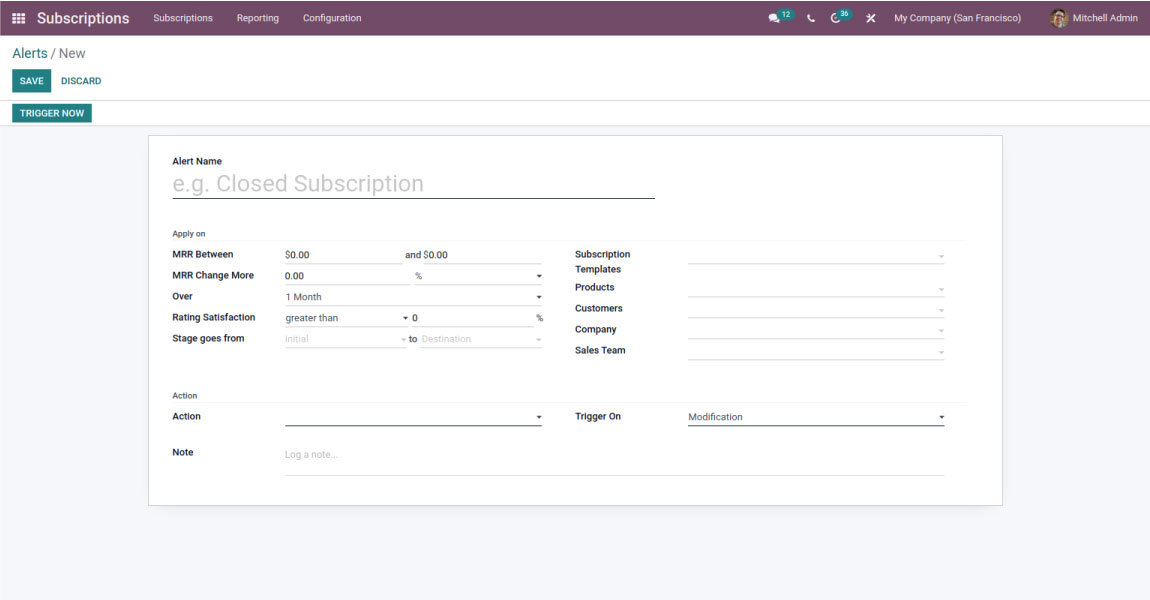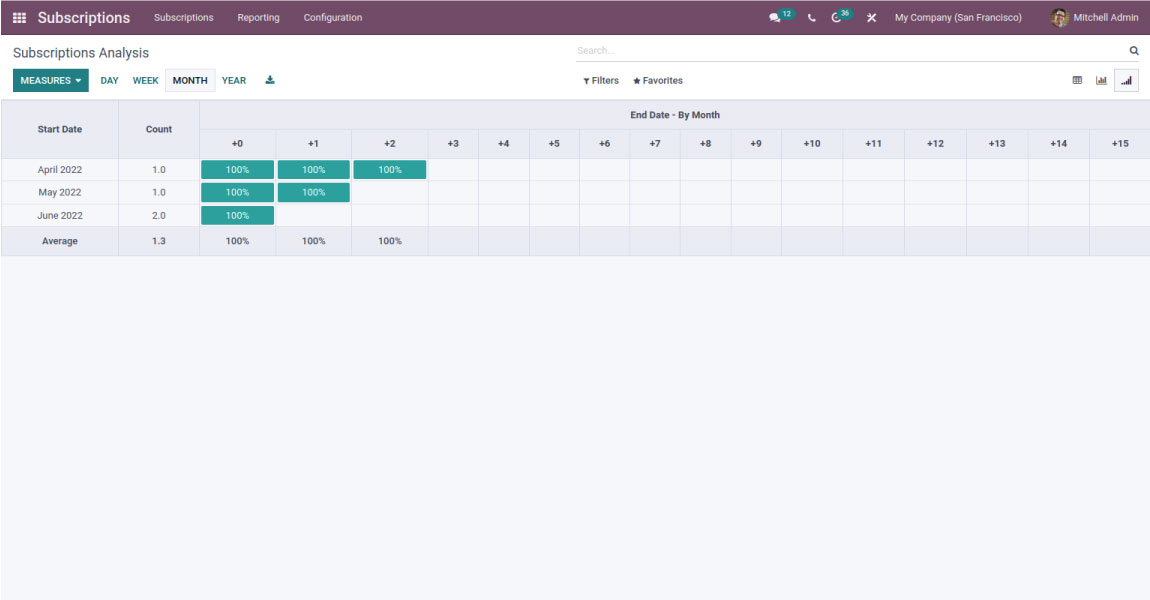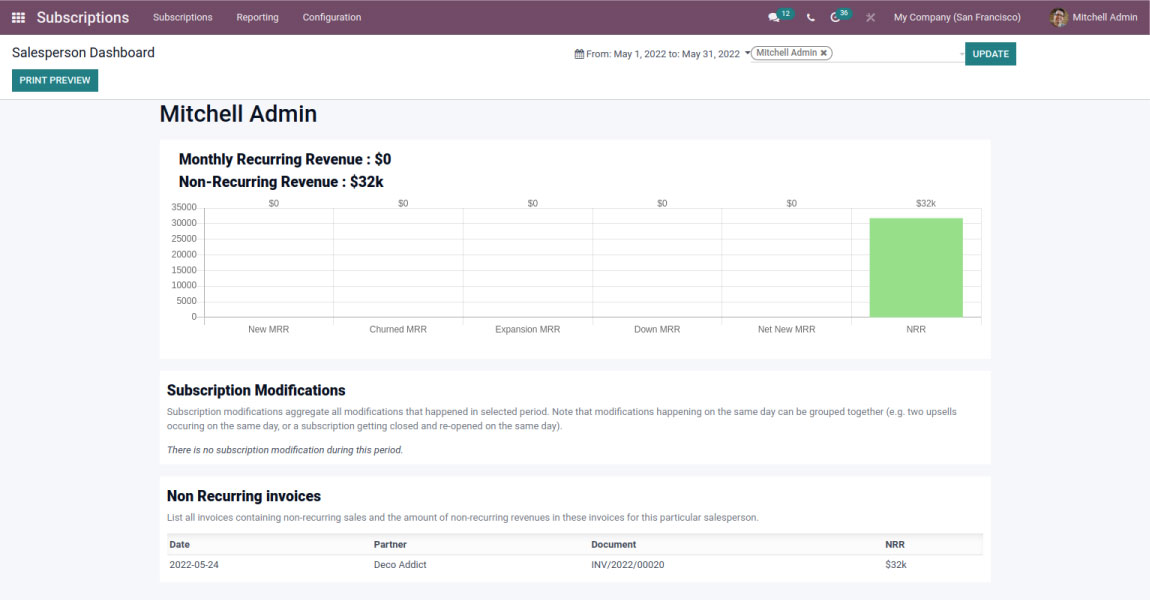Working with ‘Subscriptions’| Odoo Subscription Module
June 10, 2022
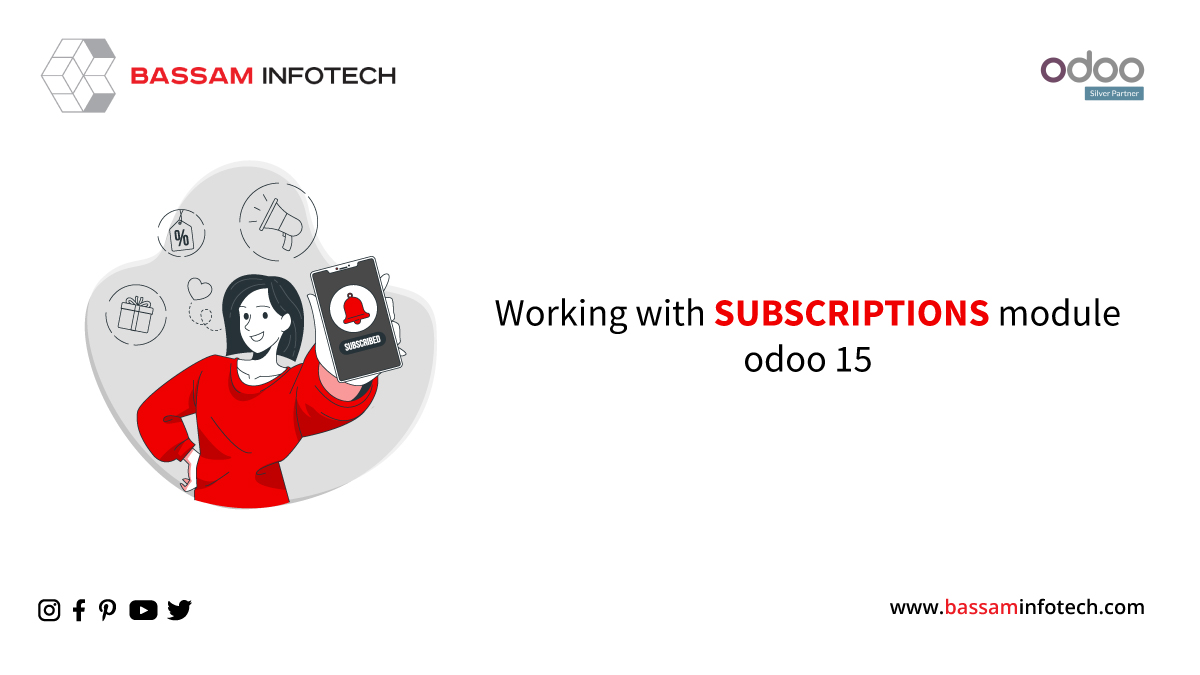
We can use Odoo subscription Module as a marketing tool to maintain good customer relationships because if a customer is a subscriber to your company, then it is most likely he/she will purchase products from you as they have a subscription with you. It helps to keep customers.
Open the Subscriptions app from the main menu and it will greet the user with a dashboard where the user can see subscriptions created by them so that they can see the status of the subscription and, if required, change them.
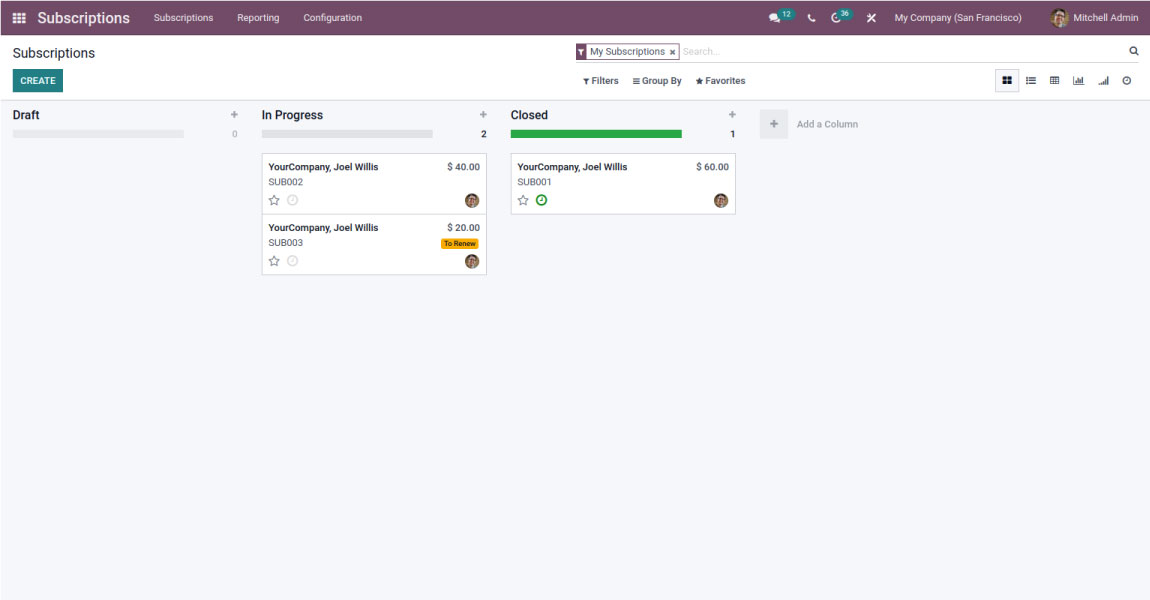
They can sell products to customers using subscription plans and we can do it by creating a subscription template.
Subscription template
To create a new template, click Create.
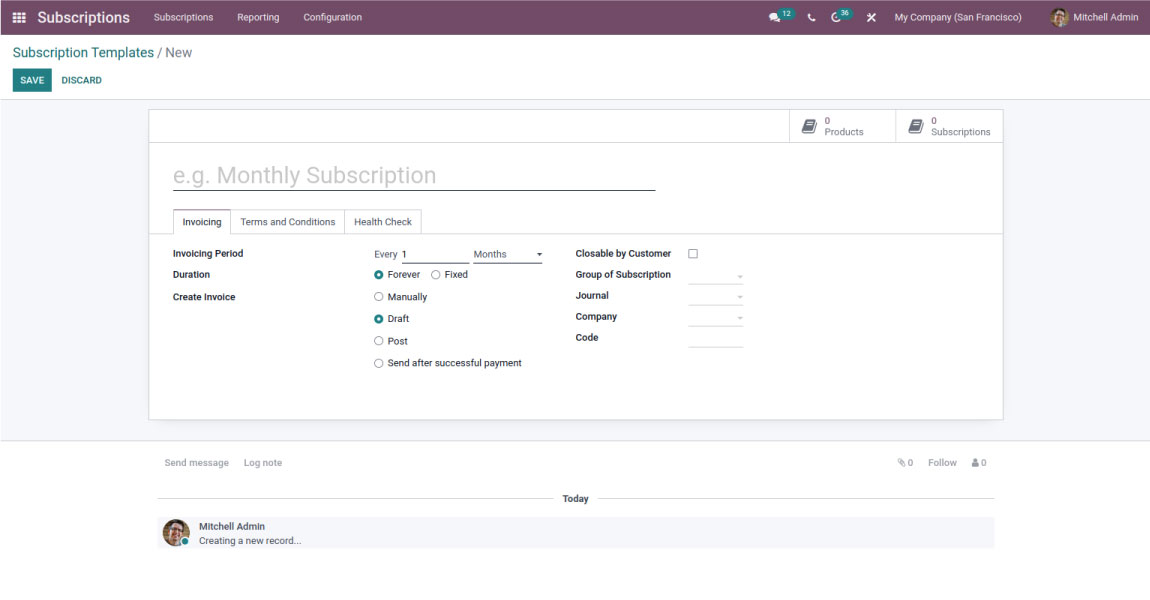
- The user can give a description for the subscriptions and fill in other details like the frequency of the subscription in the Invoice Period. It can be monthly, weekly, daily, or yearly. The duration can be forever or fixed.
- If fixed, then the subscription will be closed after the subscription period.
- When fixed duration selected then the user can specify for how long it is required. Then the user can specify how the invoice should be created.
- The user can mark if the subscription is closable by the customer from his customer portal. It can provide a group of subscriptions, it is a tag used for filtering the subscription in reports.
- We can select the journal under which the invoice is to be created. It can provide terms and conditions as required, which are to be shown to the subscriber. The health check tab lets users set a few conditions based on which we can see if the subscription is in good health or not.
Subscription product
Once all these are set up now, we have to create the subscription product which can be created by clicking the Products smart button on the top right of the subscription form.
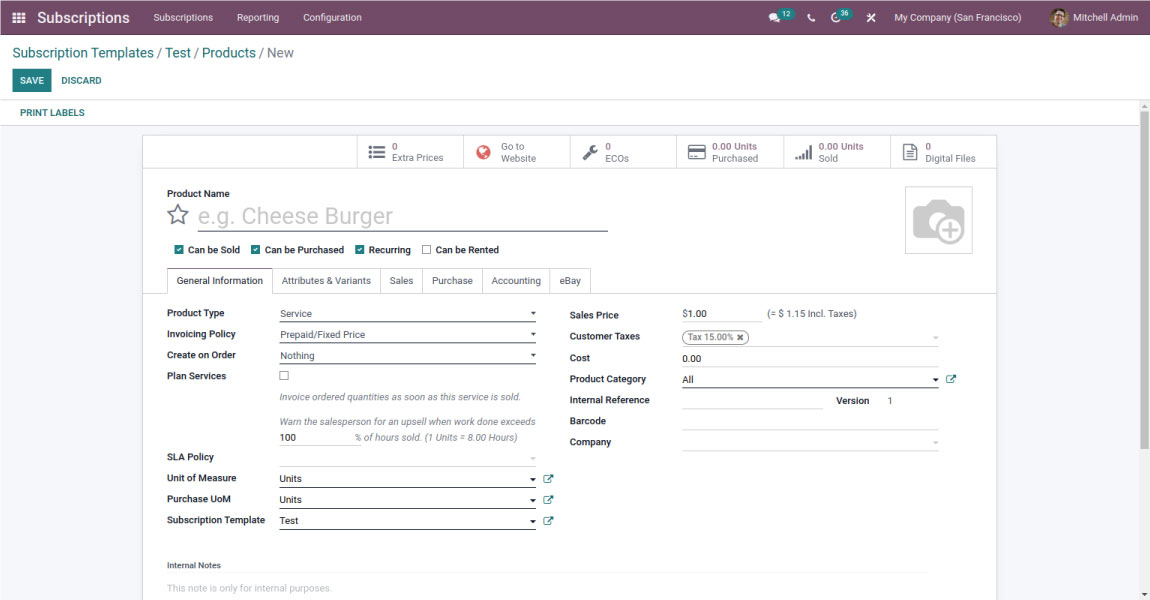
Once the subscription product is created if the user goes back to the subscription form, he can see the subscription
products count on the subscription form.
We can see all the subscription products by navigating to Subscriptions > Subscription Products.
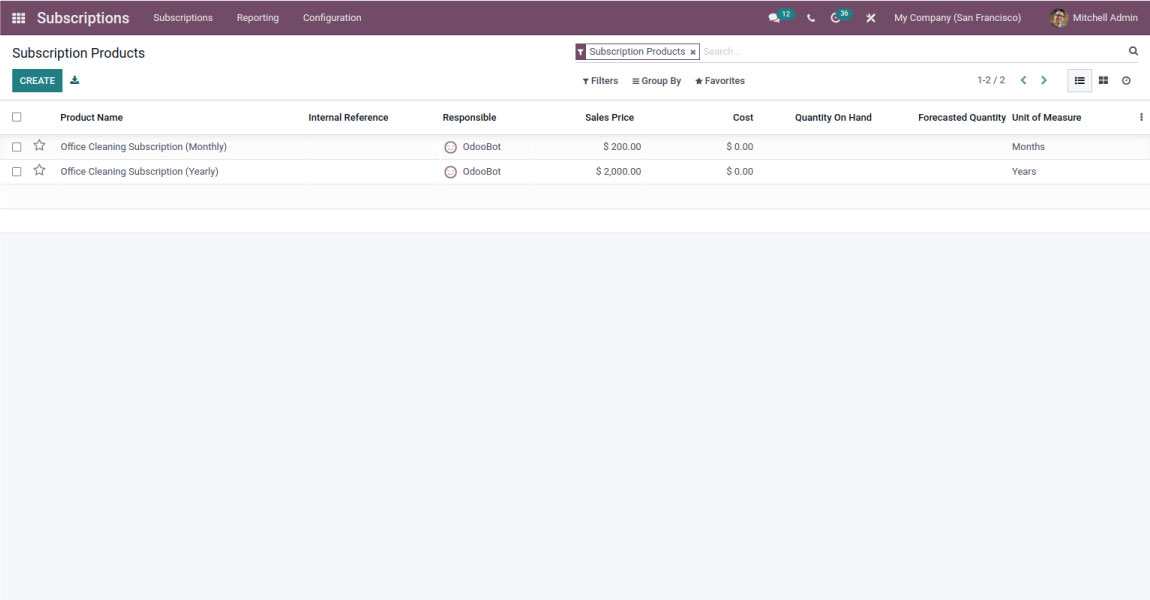
Configure subscription
We can configure subscription stages by going to stages in configurations.
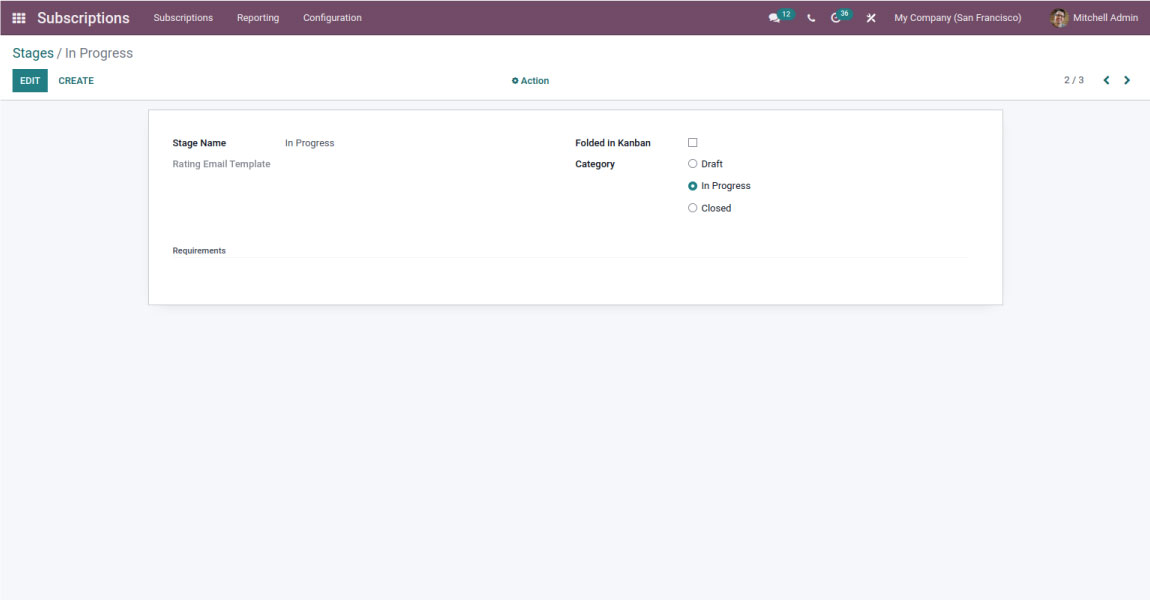
Let’s open Sales and create a quotation. Select the customer and select the subscription product.
Upon confirming the quotation, we can see it automatically created the subscription.
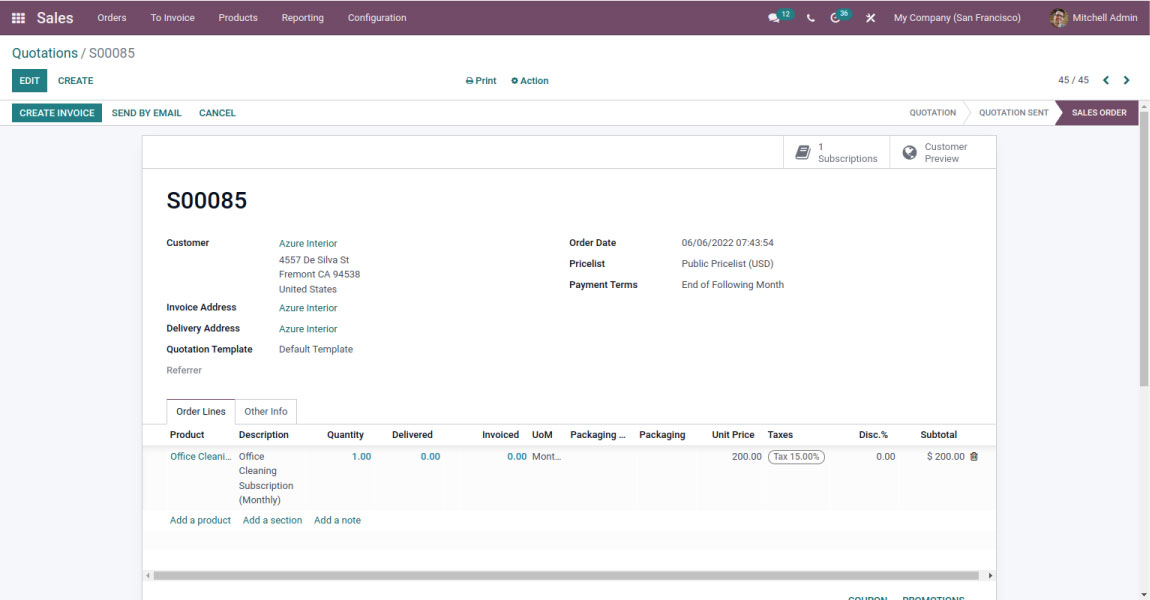
We can view the subscription by clicking the subscription button box. We can see the start date of the subscription.
And the date of the next invoice. Authorized users can change subscriptions as required.
All the changes made can be viewed from the changes tab. From sales, we can create an invoice.
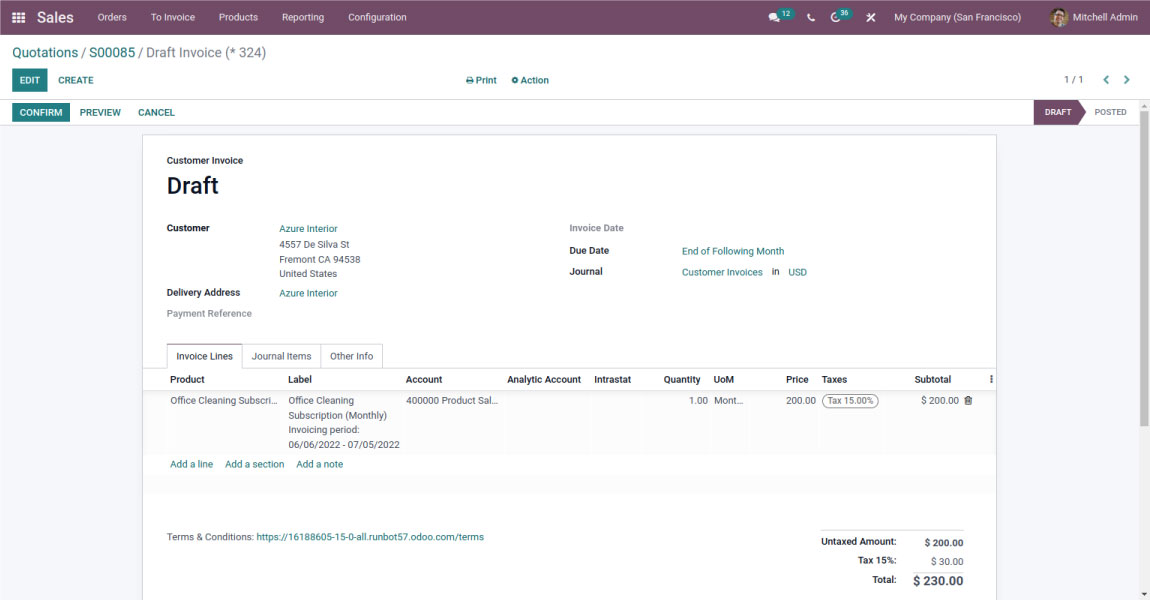
- We can confirm it and register payment. In the subscription, we can see the related invoice.
- If we need to renew the subscription, then we can mark it to renew by clicking the To renew checkbox in the other info tab.
- All the subscriptions to be renewed can be managed by going to Subscriptions > Subscriptions to Renew.
- Users can also upsell from subscriptions. Which has to be confirmed by the partner.
- A subscription can be closed by clicking on the Close button.
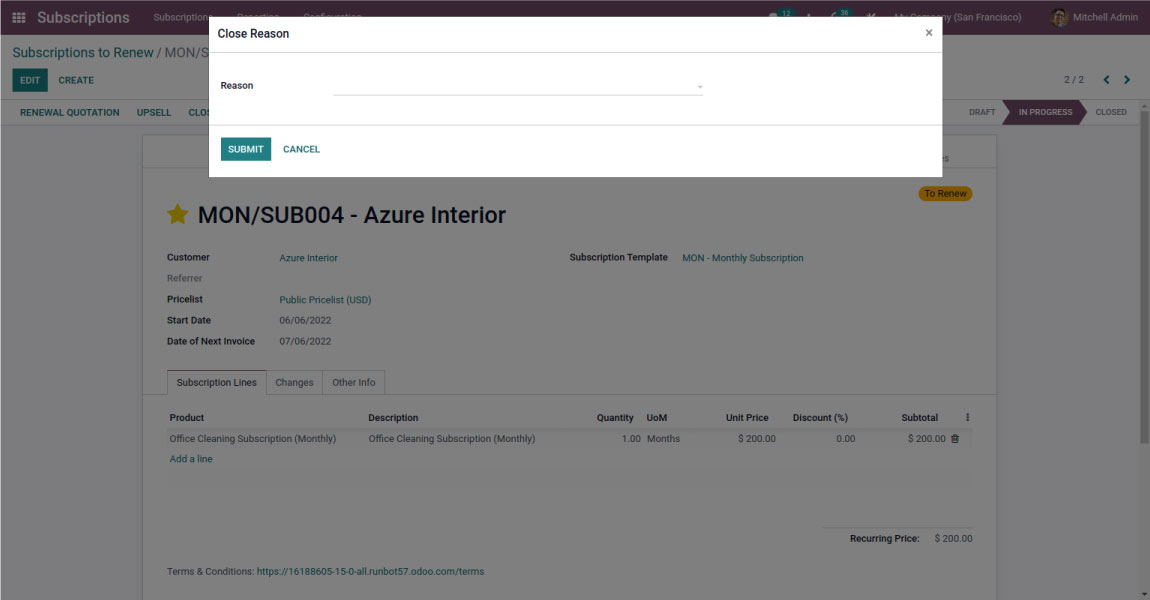
- The reason for closure can specified. The closure reasons are configurable from the configurations menu.
- We can send subscription offers and alerts to customers with subscriptions.
- Navigate to Configuration > Alerts.
- Users can create a new alert and specify the condition when an alert should be sent
Once the user sets up the alert condition, it will work on its own and send an alert to the Customer when conditions are met.
These conditions are mainly based on MRR. Users can also manually send an alert by clicking the trigger now button.
The Odoo subscription module has 4 types of reporting features:
1. Subscription Report2. Retention Report3. Revenue KPIs4. Salesperson Dashboard
Subscription Report
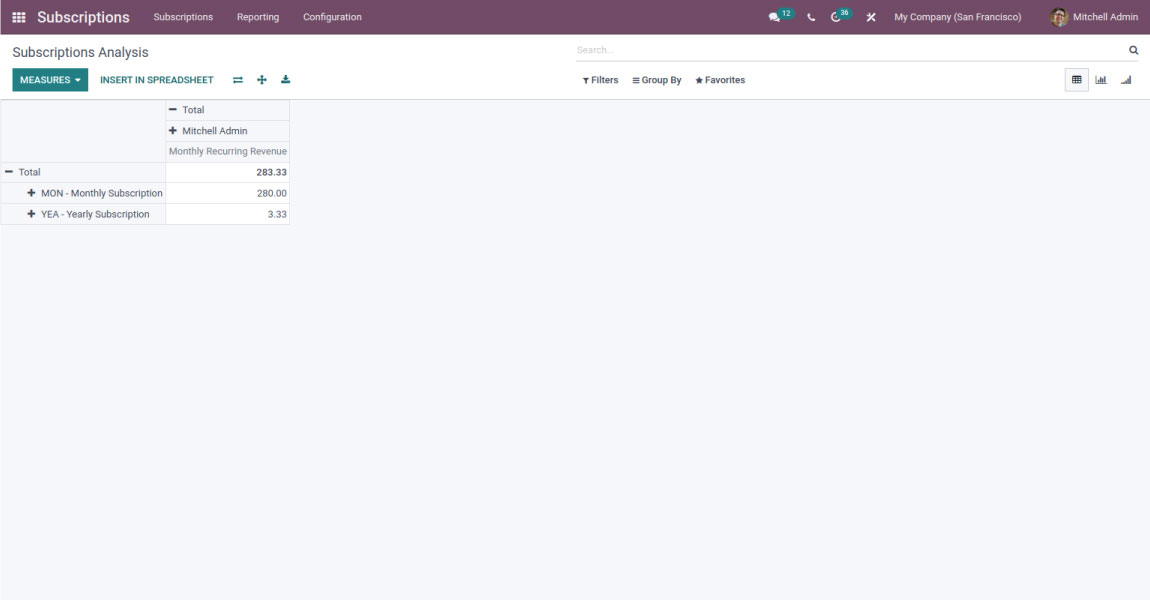
Retention Report
Revenue KPIs
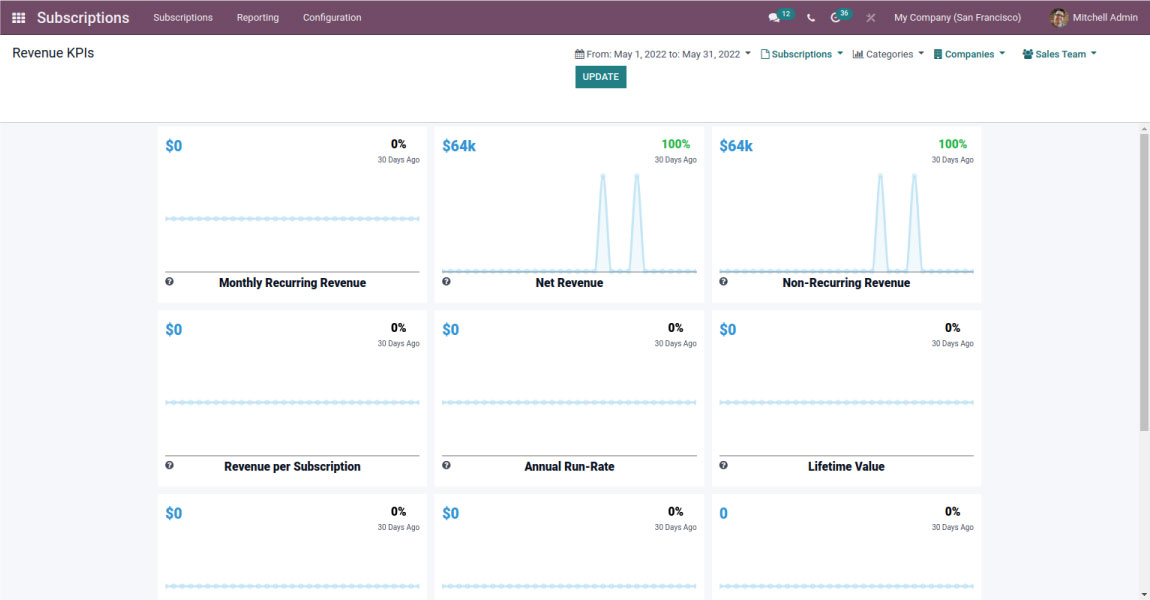
Salesperson Dashboard
"Unlock the Full Potential of Your Business with Odoo ERP!"
"Get a Cost Estimate for Your ERP Project, Absolutely FREE!"
Get a Free Quote